Layout of the Editor
You have opened the Editor.
What it looks like:
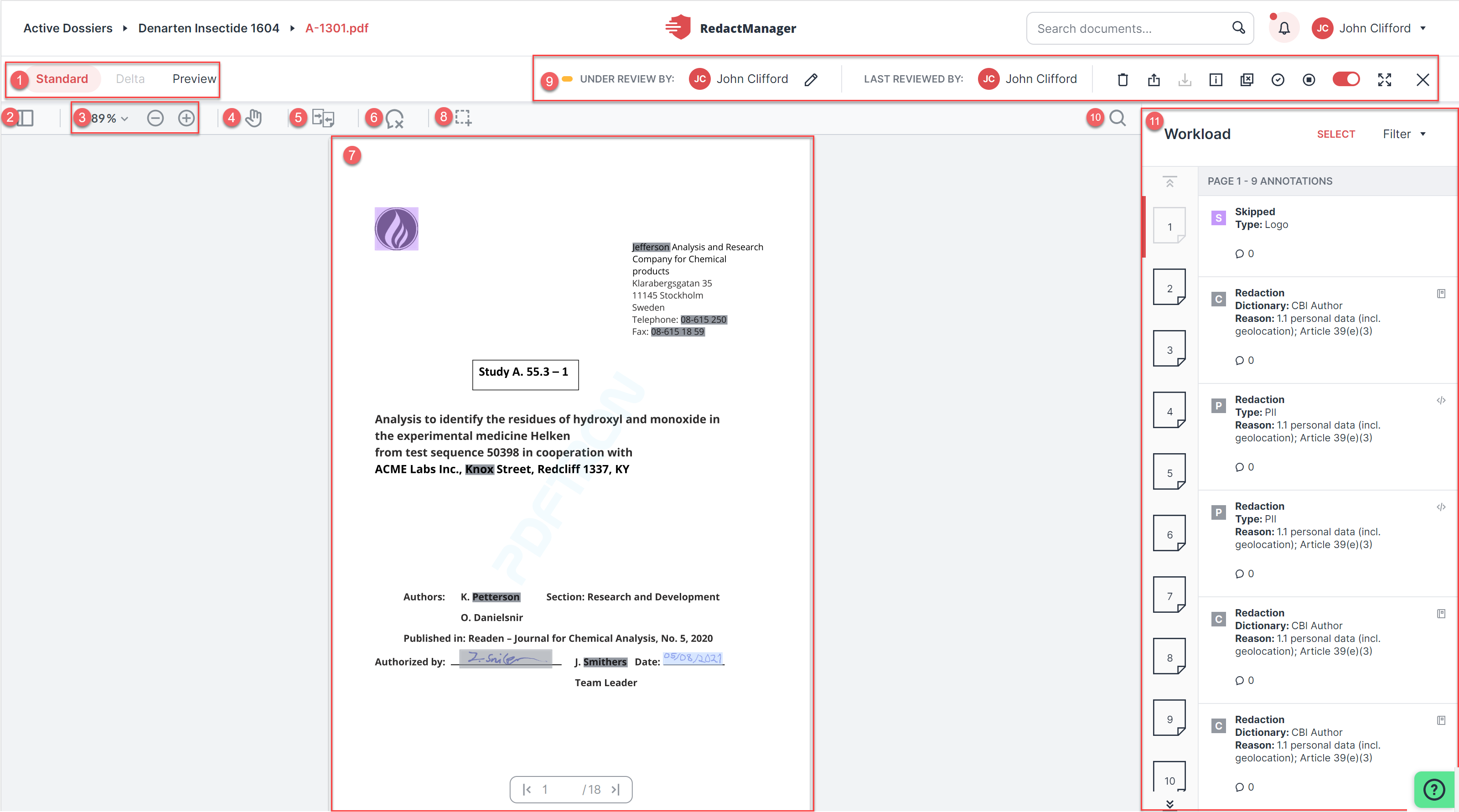
Editor level
Views
Panel view
Zoom
Move view
Compare
Enable tooltips for markings in the text
Document
Rectangle redaction
Document features
Search the document
Workload
The Editor offers three different views:
Standard view: Reviewing and editing takes place in this view.
Delta view: This view shows all unseen changes ocurred since your last visit to the page.
Preview: This view shows a preview of the final (redacted) version of the document.
The document to be edited is displayed in the center of the Editor.
Each of the markings in the text refers to an annotation in the Workload. If you move the mouse over a marking, part of the respective annotation is displayed.
The color of the text marking shows you whether the corresponding text passage will be redacted, a dictionary entry has been suggested, etc.
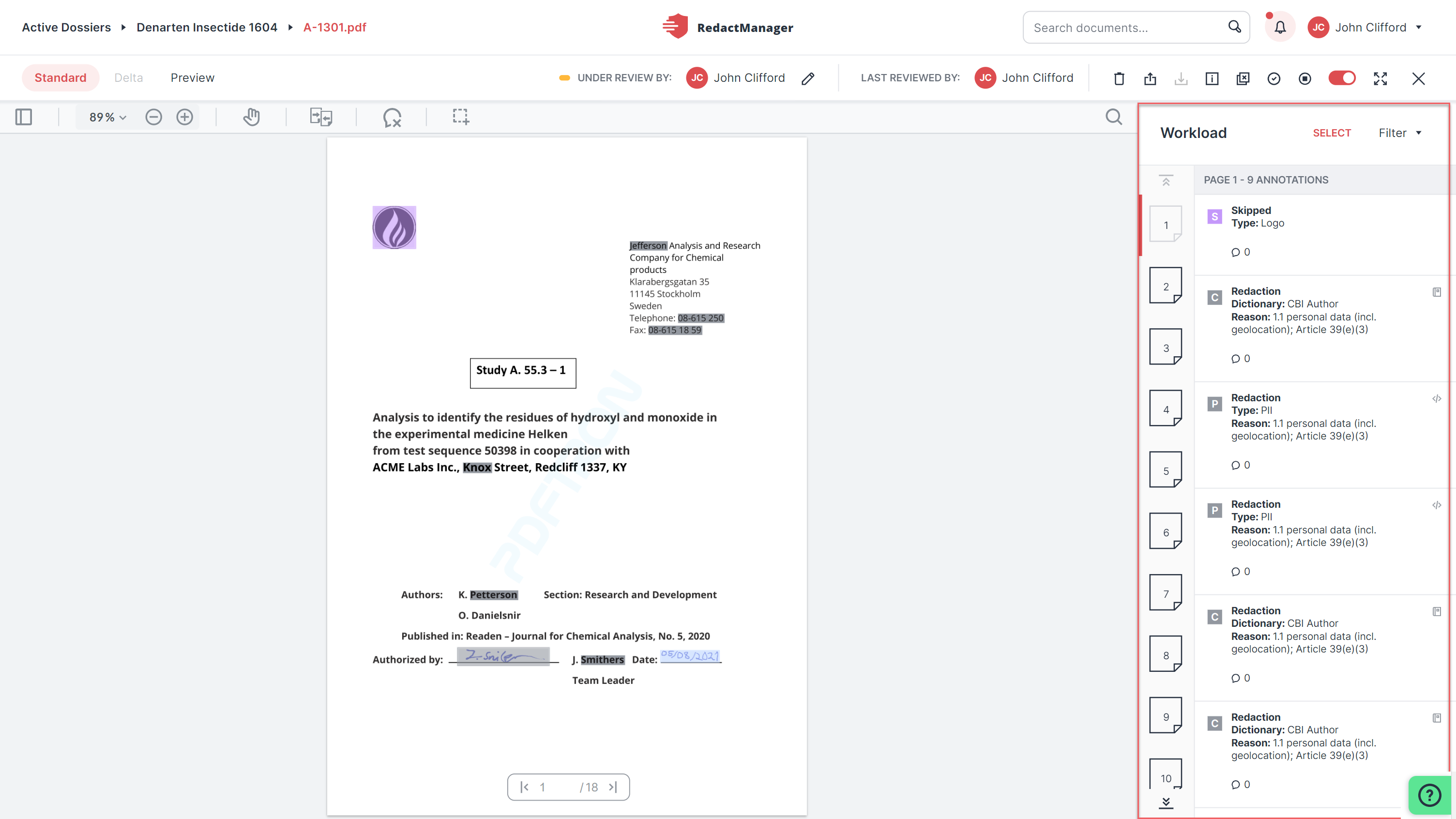
Workload
The Workload is located to the right of the open document.
The Workload shows a list of annotations that explain the markings in the document. It also includes an overview of the pages that contain redactions.
When you select an annotation from the Workflow, the respective marking in the document is highlighted with a red frame.