User menu and account
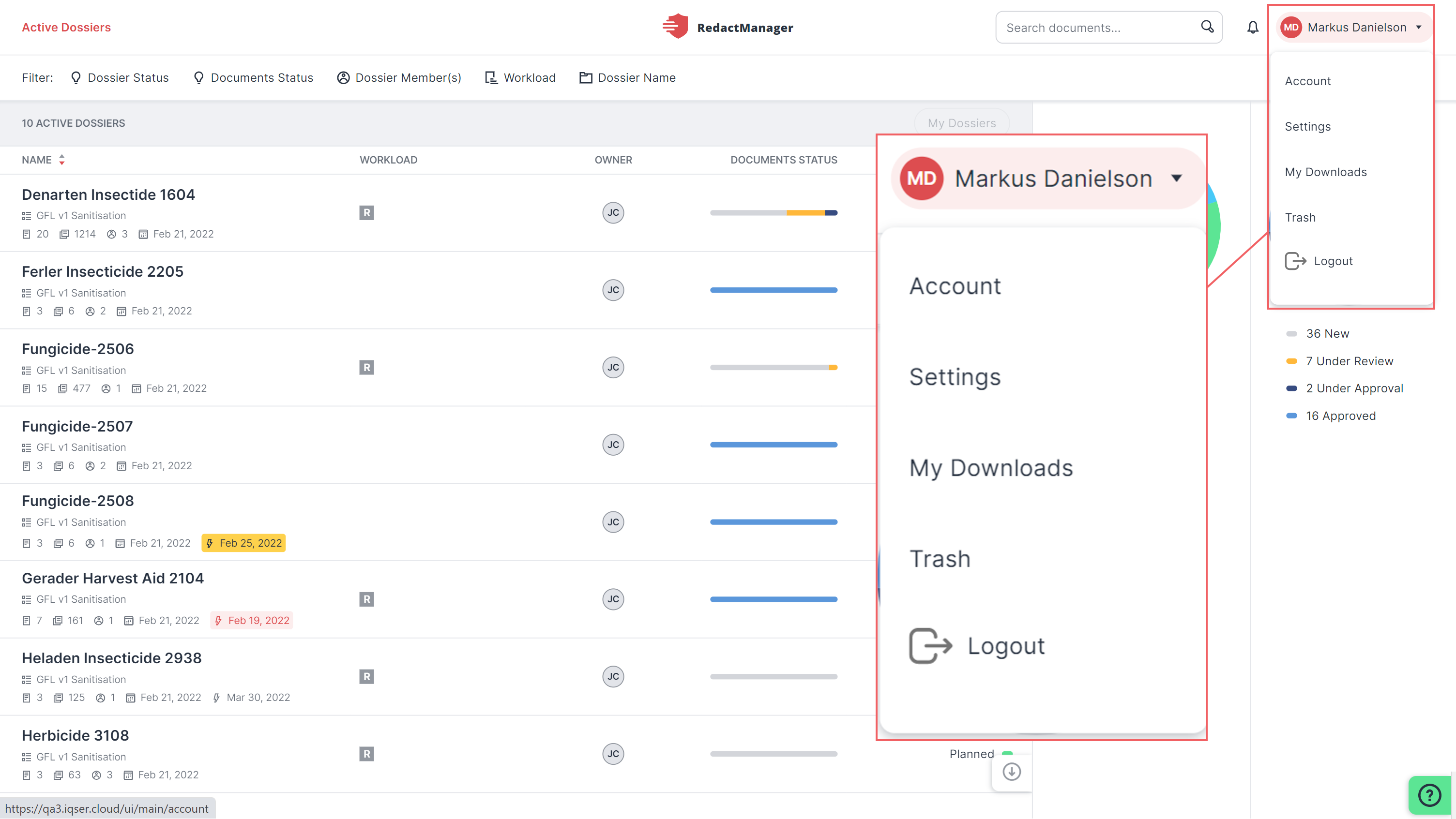
User menu
In the top-right corner of the page, you will find your user menu.
When you click on it, a drop-down menu opens.
Good to know:
The features available in the drop-down menu depend on the permissions you have been granted.
Here you can switch to the following areas:
Select My Profile to view and edit your profile data.
You can change your first and last name, and your password.
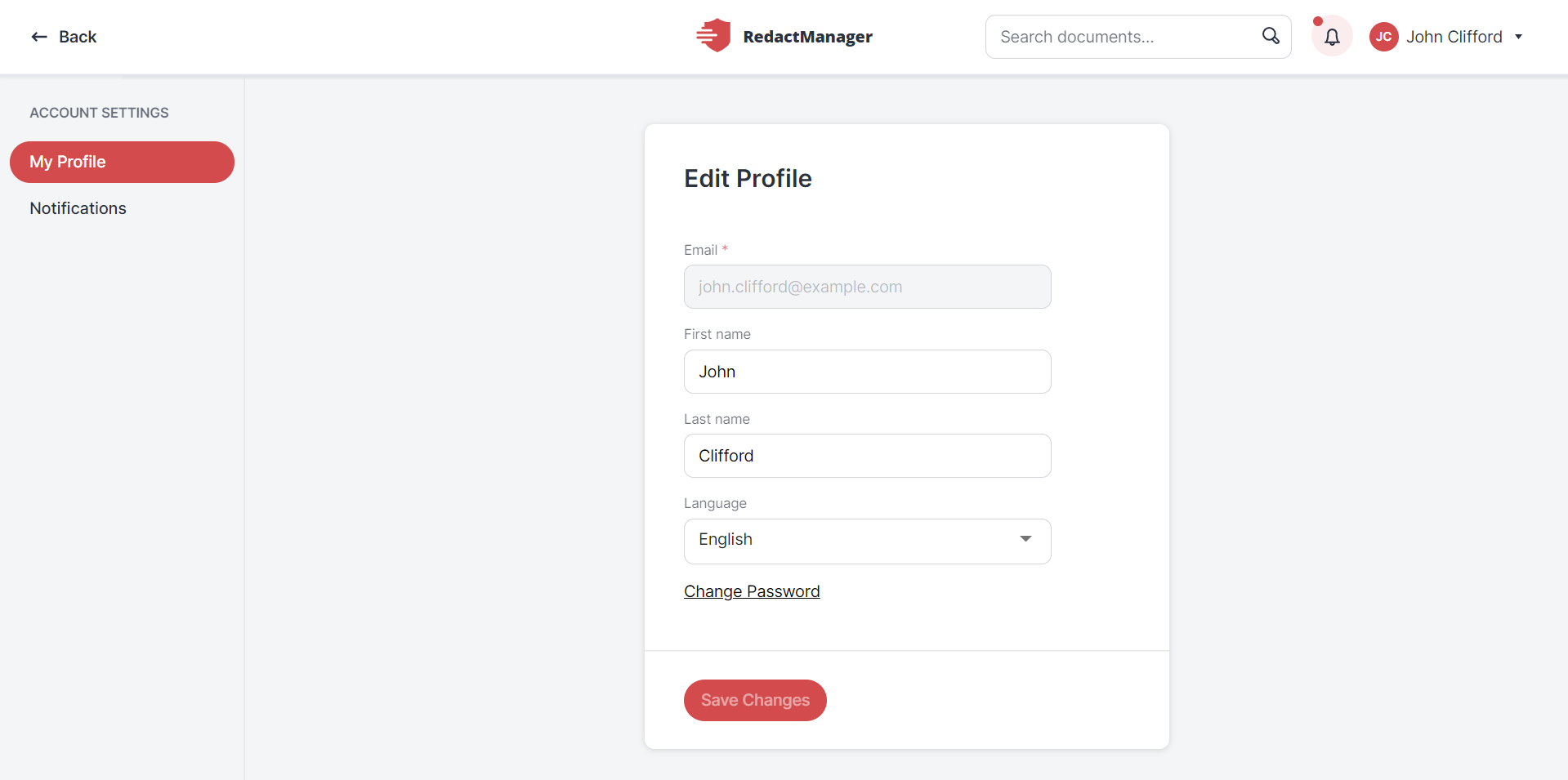
My Profile
Your new password must be at least 8 characters long. It must contain at least one of the following characters:
An uppercase letter
A lowercase letter
A number
A special character
Good to know:
The last three passwords must not be used again.
Neither the user name nor the e-mail address may be used as a password.
Notification settings:
Select Notifications to define which events you would like to be notified about.
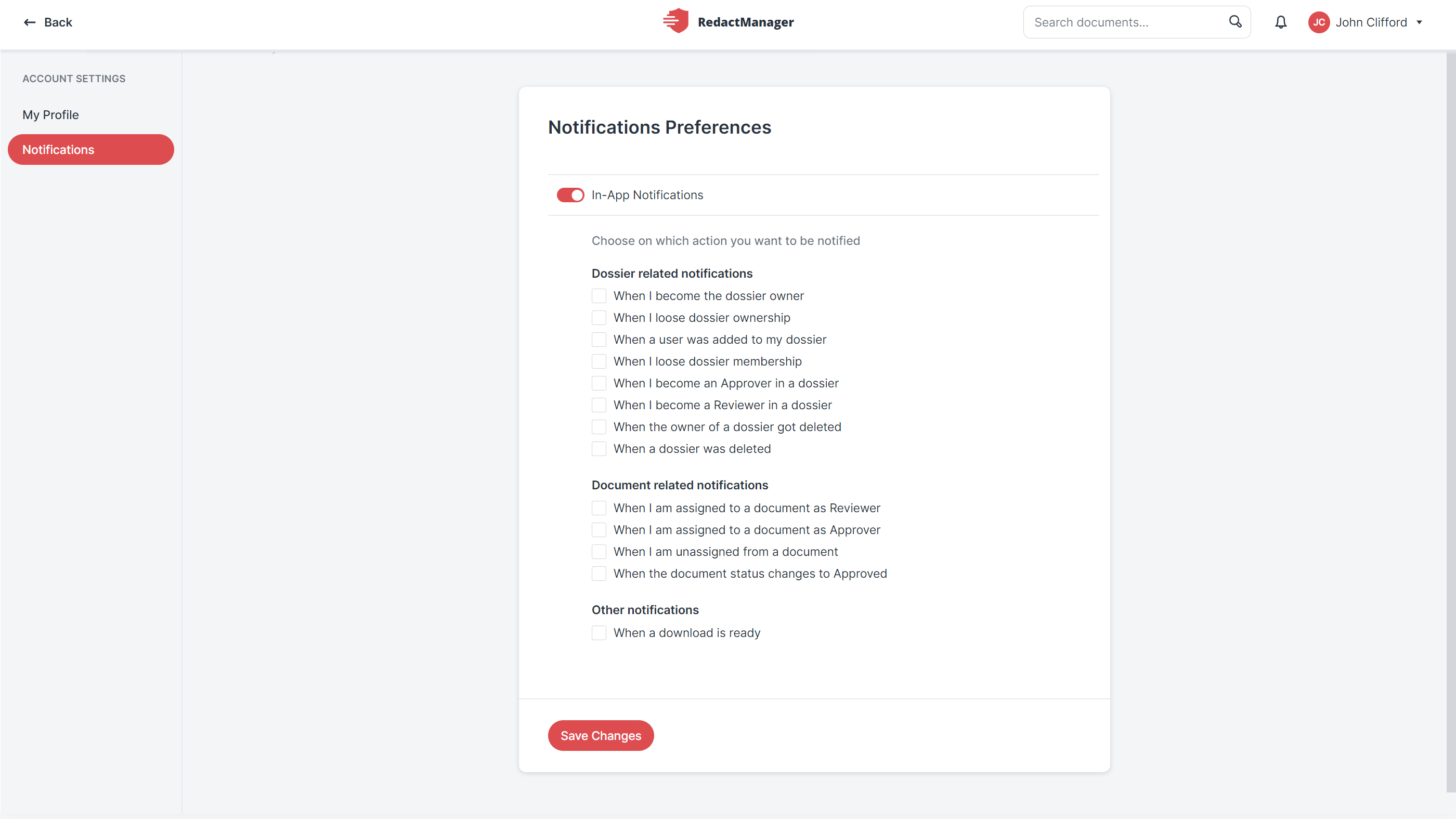
In-app notifications
Users with the manager role will see the Settings option in the user menu. The Settings are not displayed to users with the User role.
Click Settings to view the dossier templates. They contain the entities with the rules and dictionaries.
Good to know:
Only Admins can edit the dossier templates.
Users with the Manager role have read-only permission.
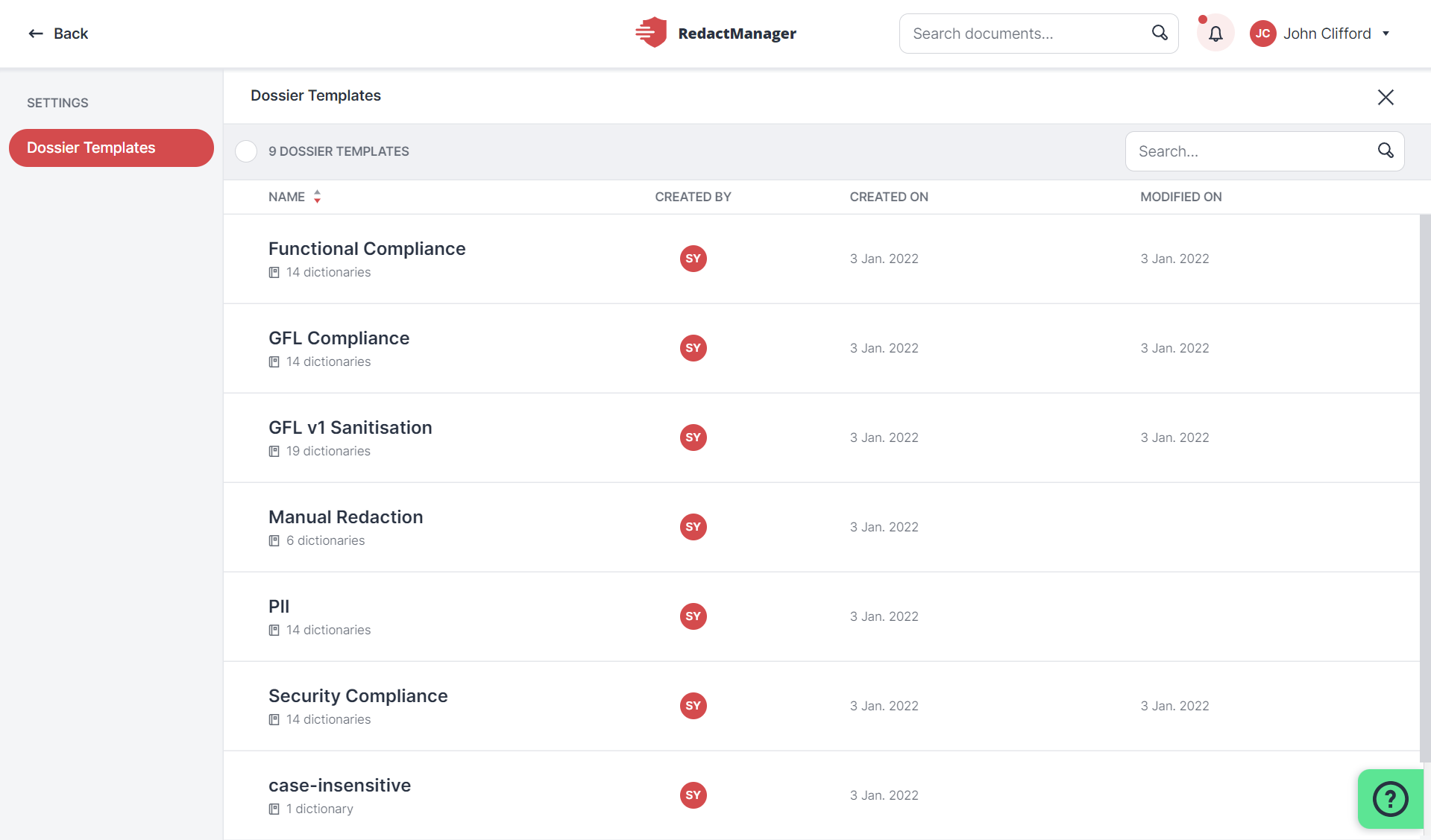
Dossier templates in Settings
Click the Dossier Templates tab and select a template.
A dossier template opens. You can use the navigation menu on the left to view the dictionaries, file attributes, dossier attributes and report templates stored in the dossier template.
The Info tab provides general information about the dossier template.
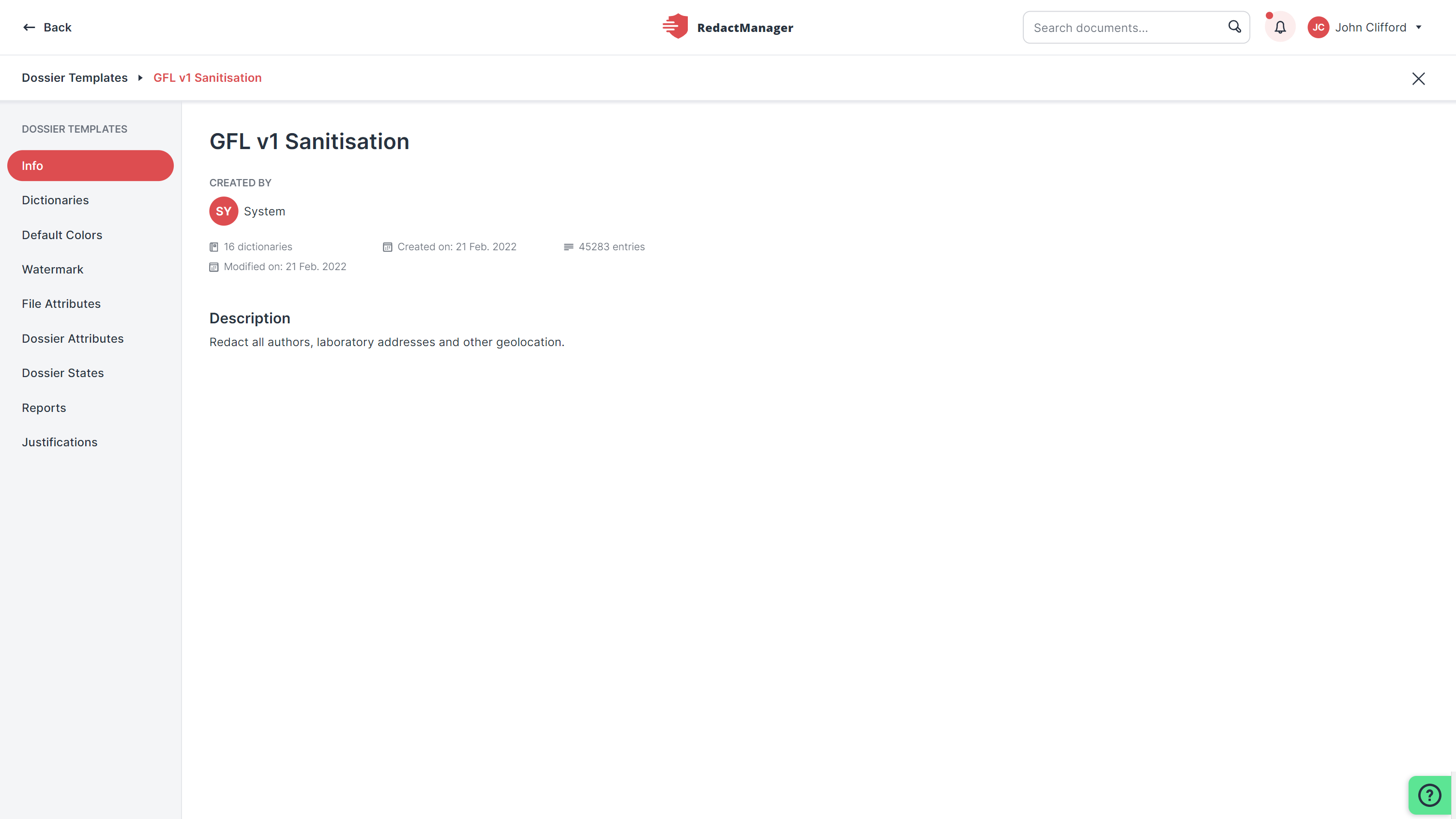
Dossier template info
In the Entities section, you can view dictionaries.
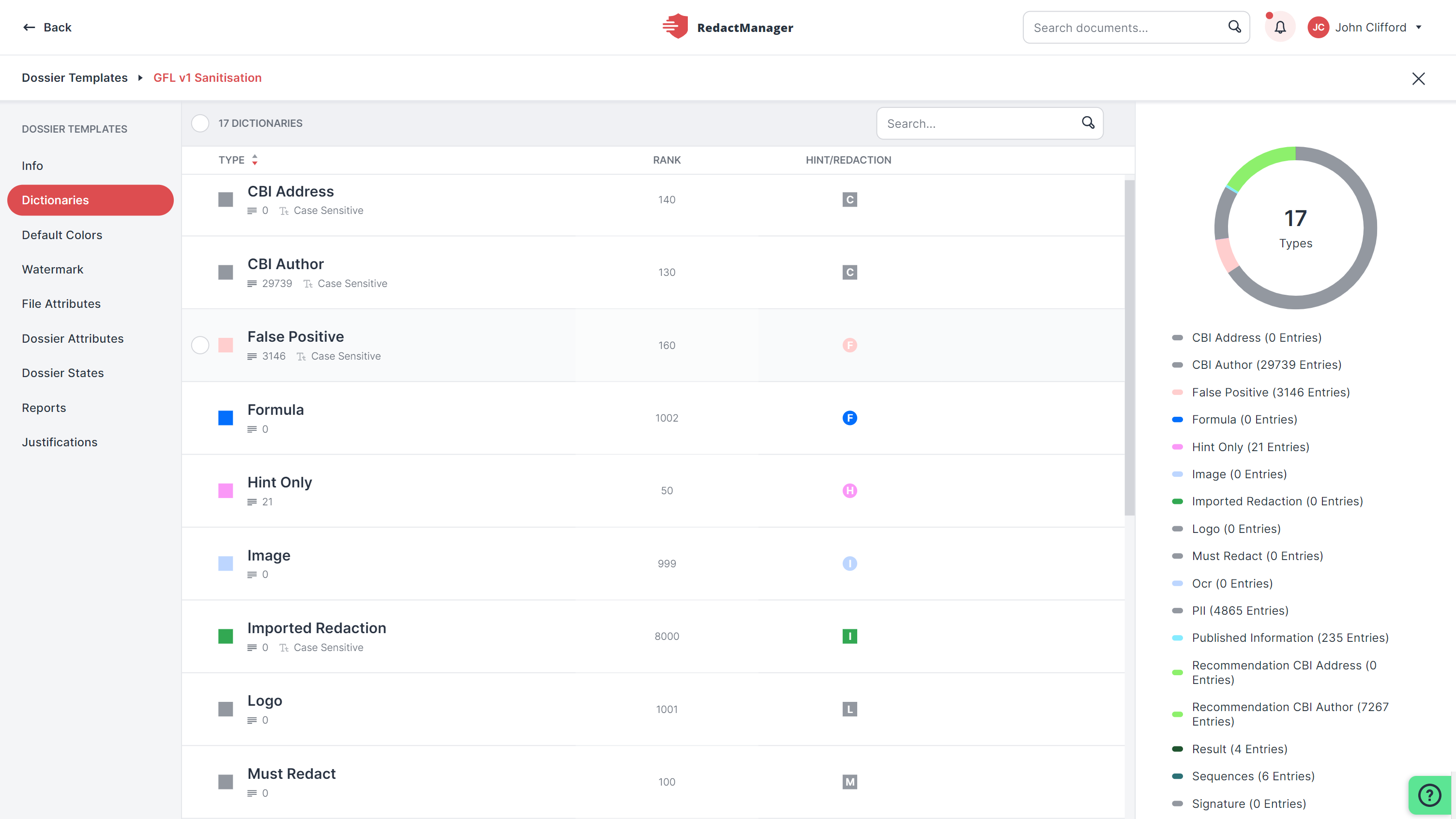
Dictionaries in a dossier template
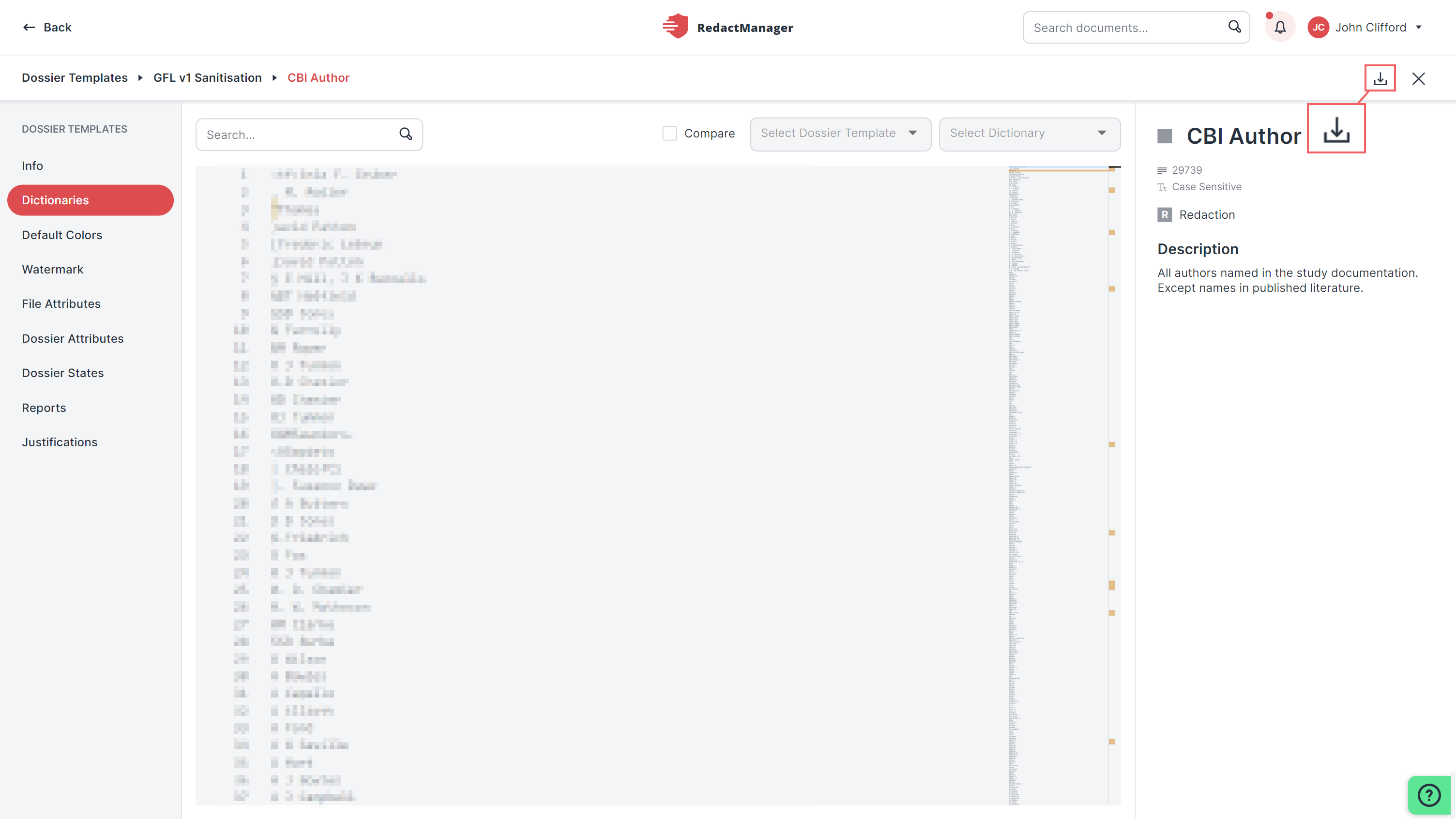
Download dictionary
In the Reports tab, you can download the redaction report templates.
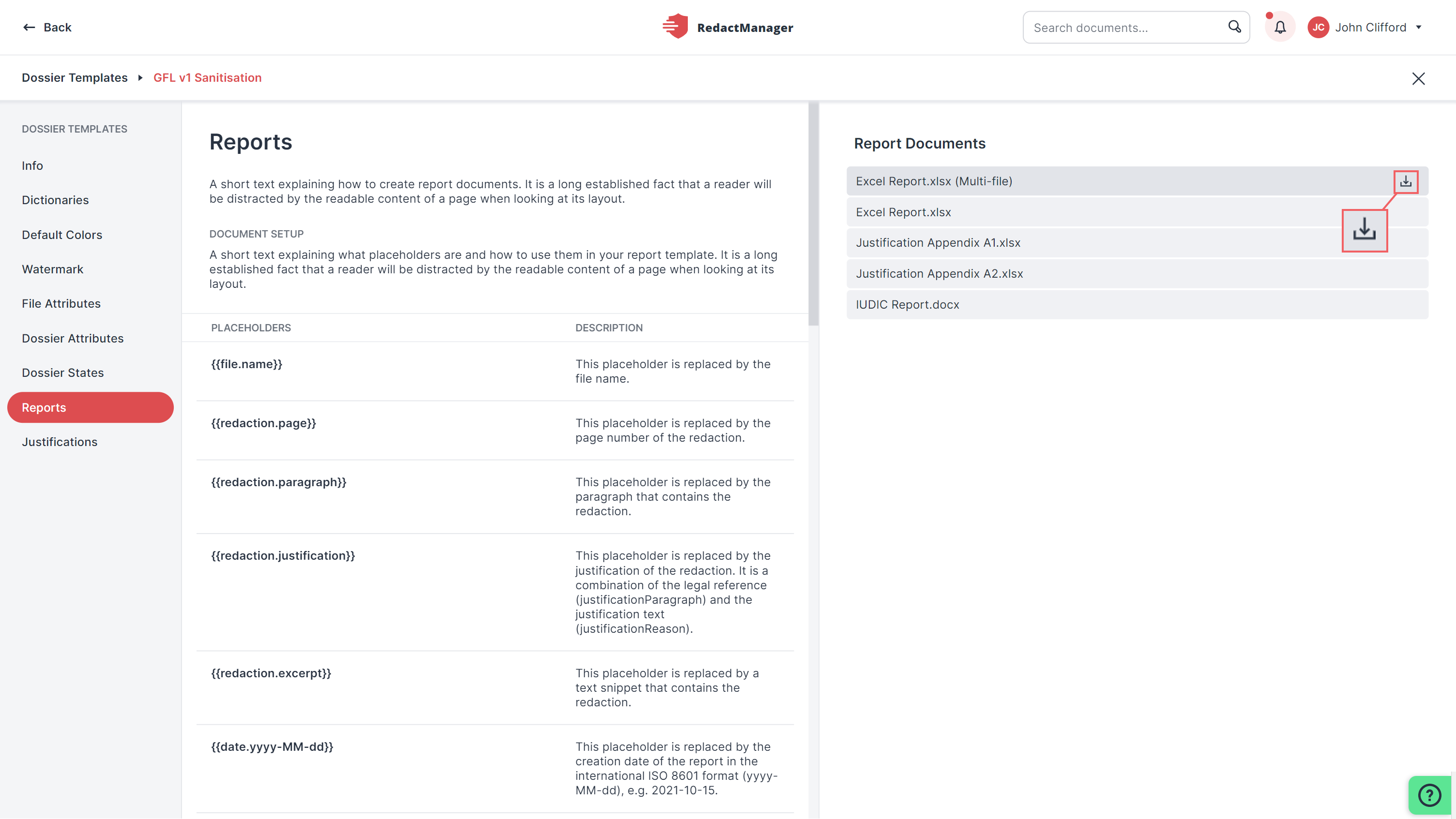
Download report templates
Select My Downloads in the drop-down menu to list generated download packages.
Check the Download a dossier section to find out how do generate a download package.
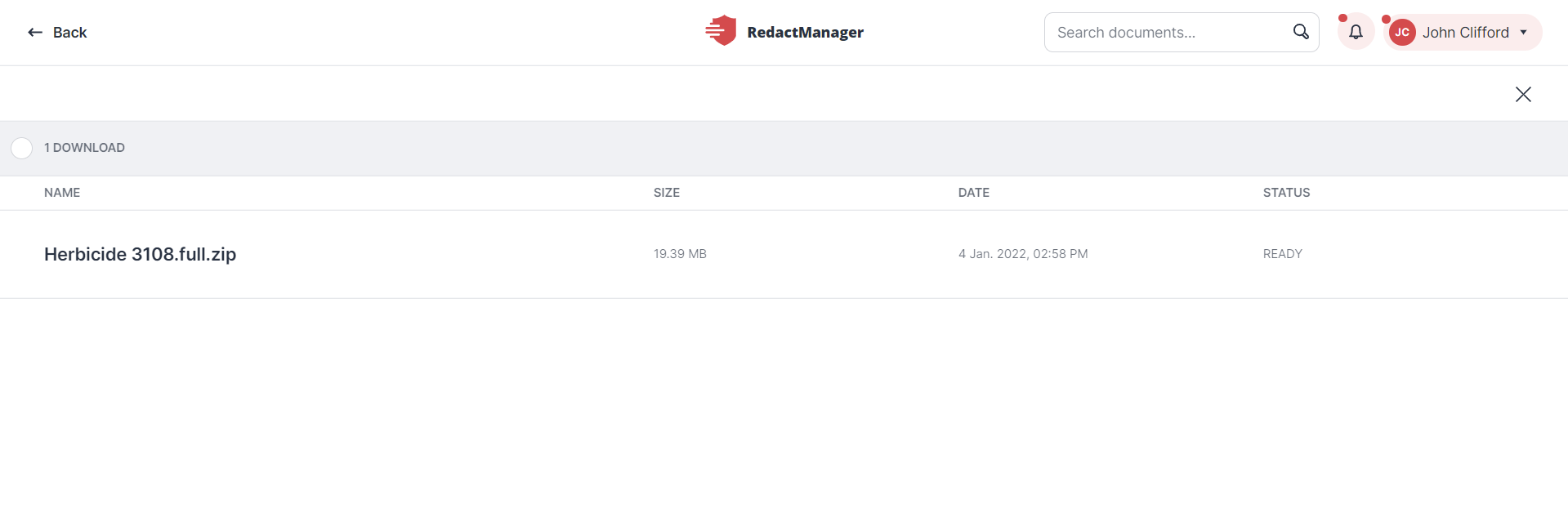
My Downloads
Click Trash in the drop-down menu to display the list of deleted dossiers and documents. Users with the Manager role can restore deleted dossiers and documents. Items can only be restored for 96 hours after deletion. After this period, they will automatically be deleted permanently.
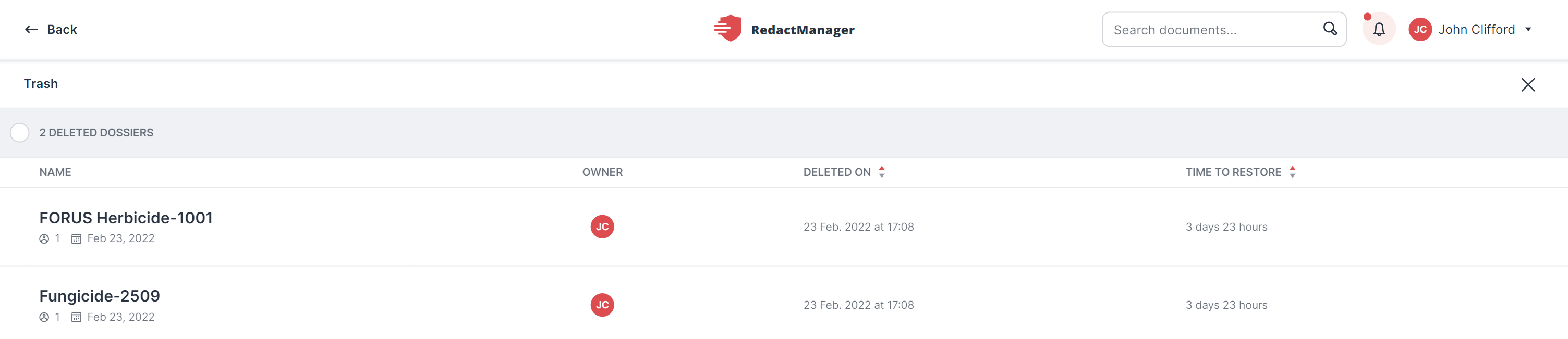
Deleted dossiers in Trash
If you hover over the list of deleted dossiers and documents, the restore icon and the delete icon appear.
Click the Restore icon  to restore a deleted dossier or document.
to restore a deleted dossier or document.
Click the Delete icon  to permanently delete a dossier or document. A dialog opens: Please confirm that you want to permanently delete the respective item.
to permanently delete a dossier or document. A dialog opens: Please confirm that you want to permanently delete the respective item.
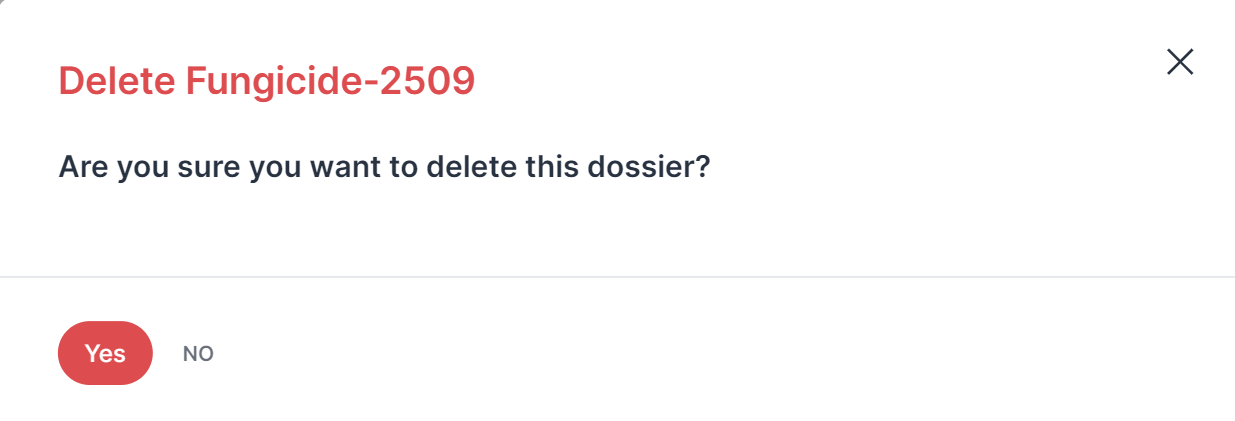
"Delete dossier" dialog
Click Logout to log out at the end of your session.