User interface levels and Help Mode
The Redact Manager user interface consists of three levels: Dossier Overview, Dossier, and Editor.
A bread crum navigation allows for better orientation.
You can use this breadcrumb navigation to change levels.
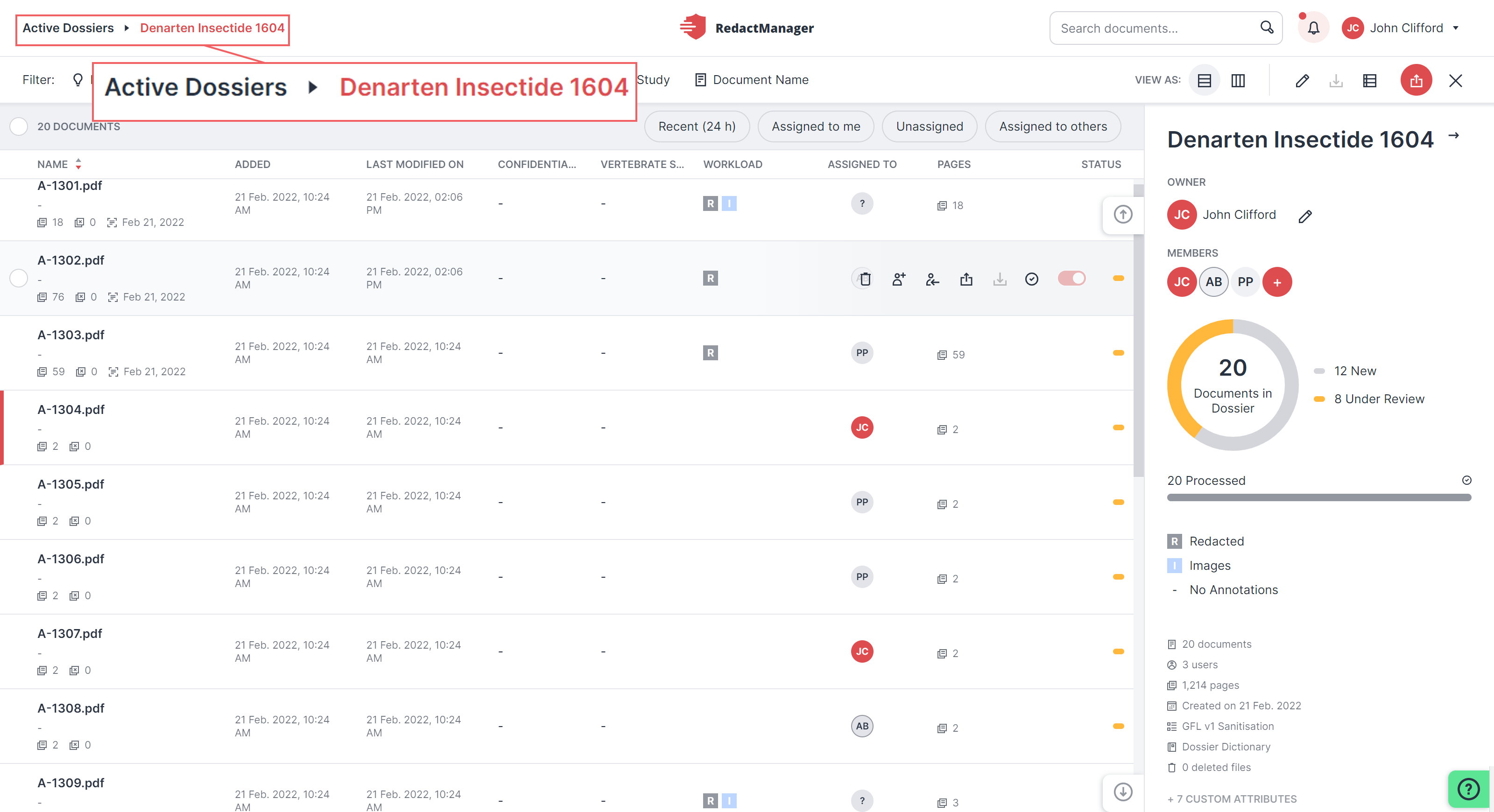
Breadcrumb navigation
In the RedactManager, documents are grouped into dossiers. A dossier usually contains several documents on one topic.
When you log in to RedactManager, the Dossier Overview (top-level) opens. There, you can create new dossiers and view, manage and edit existing dossiers.
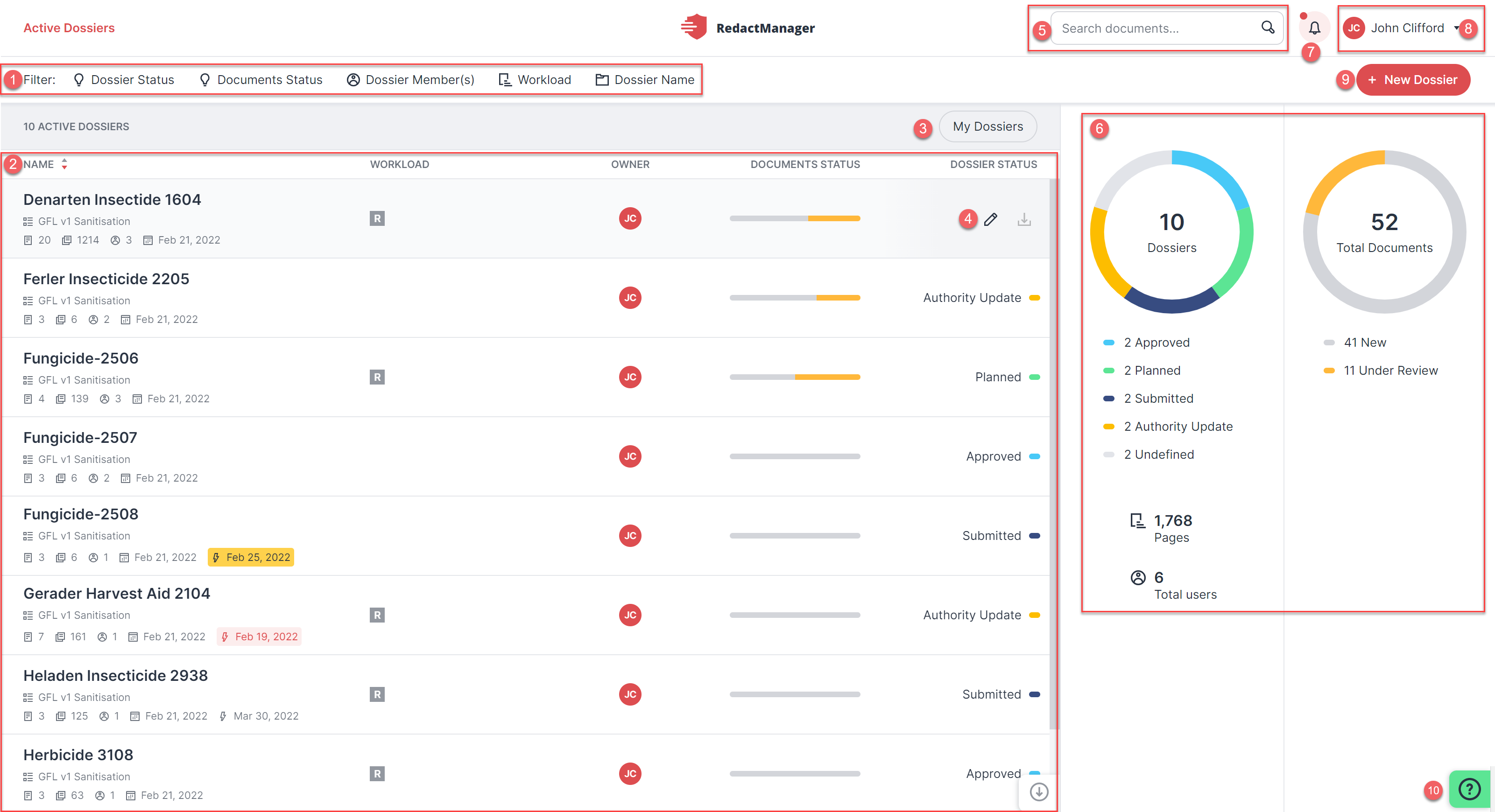
Dossier Overview level
Filter
Dossier list
Quick filter
Dossier features
Search bar (for searching the entire application)
Dashboard
Notifications
User menu and account
Create new dossier
Help Mode
Click on one of the dossiers in the dossier overview.
The dossier opens, and you see a list of the documents it contains.
Inside the dossier, you can:
change the dossier-specific settings for documents
assign reviewers and approvers to the documents
upload new documents to the dossier.
Each dossier is linked to a dossier template. The dossier template contains the dictionaries and rules that are applied to the documents in the linked dossiers.
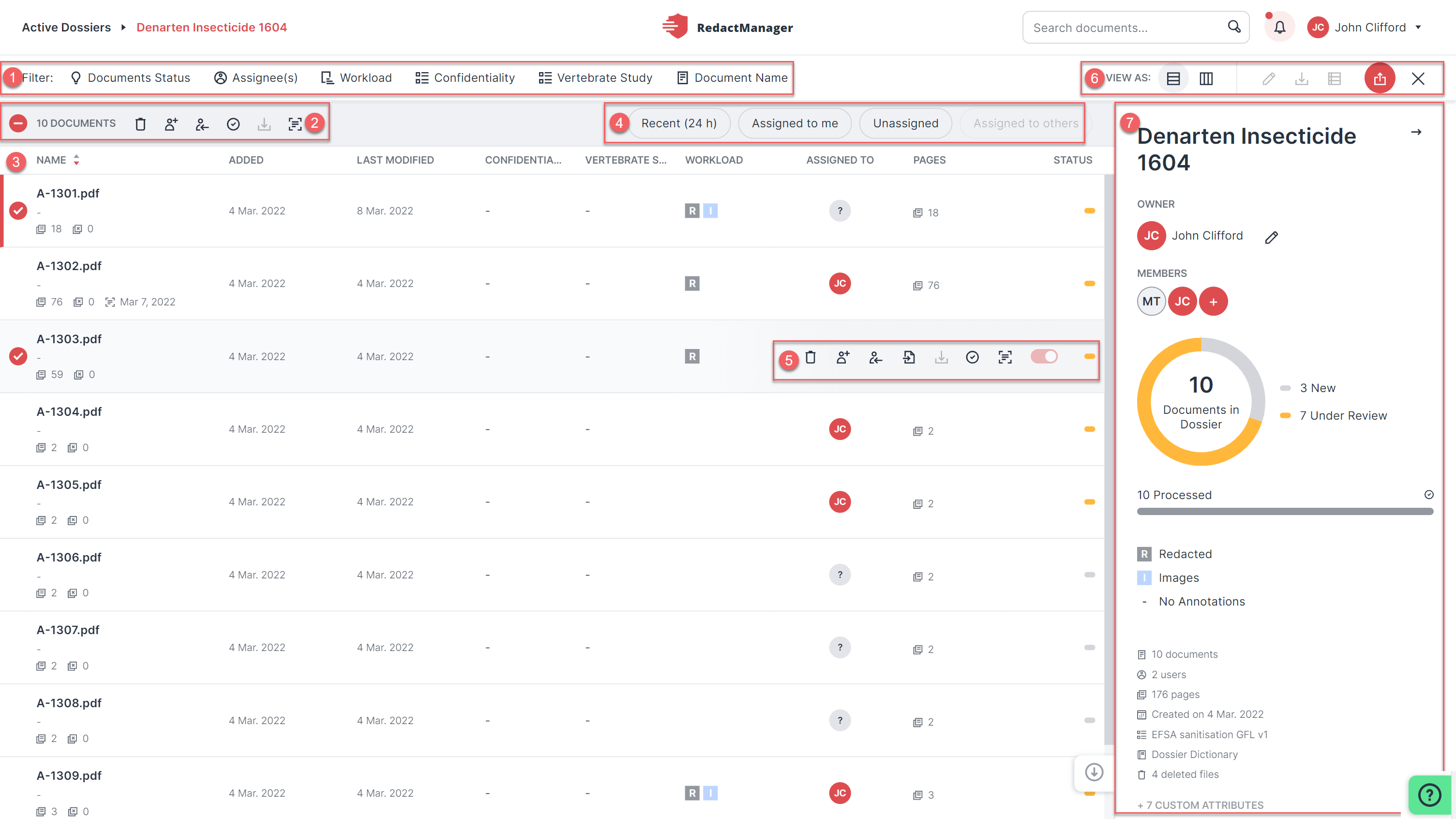
Dossier level
Filter
Bulk selection features
Document list
Quick filter
Document features
Dossier features
Dashboard
If you click on a document in the document list of a dossier, the selected document opens in the editor .
In the editor, you can manually review and edit the documents automatically redacted by RedactManager.
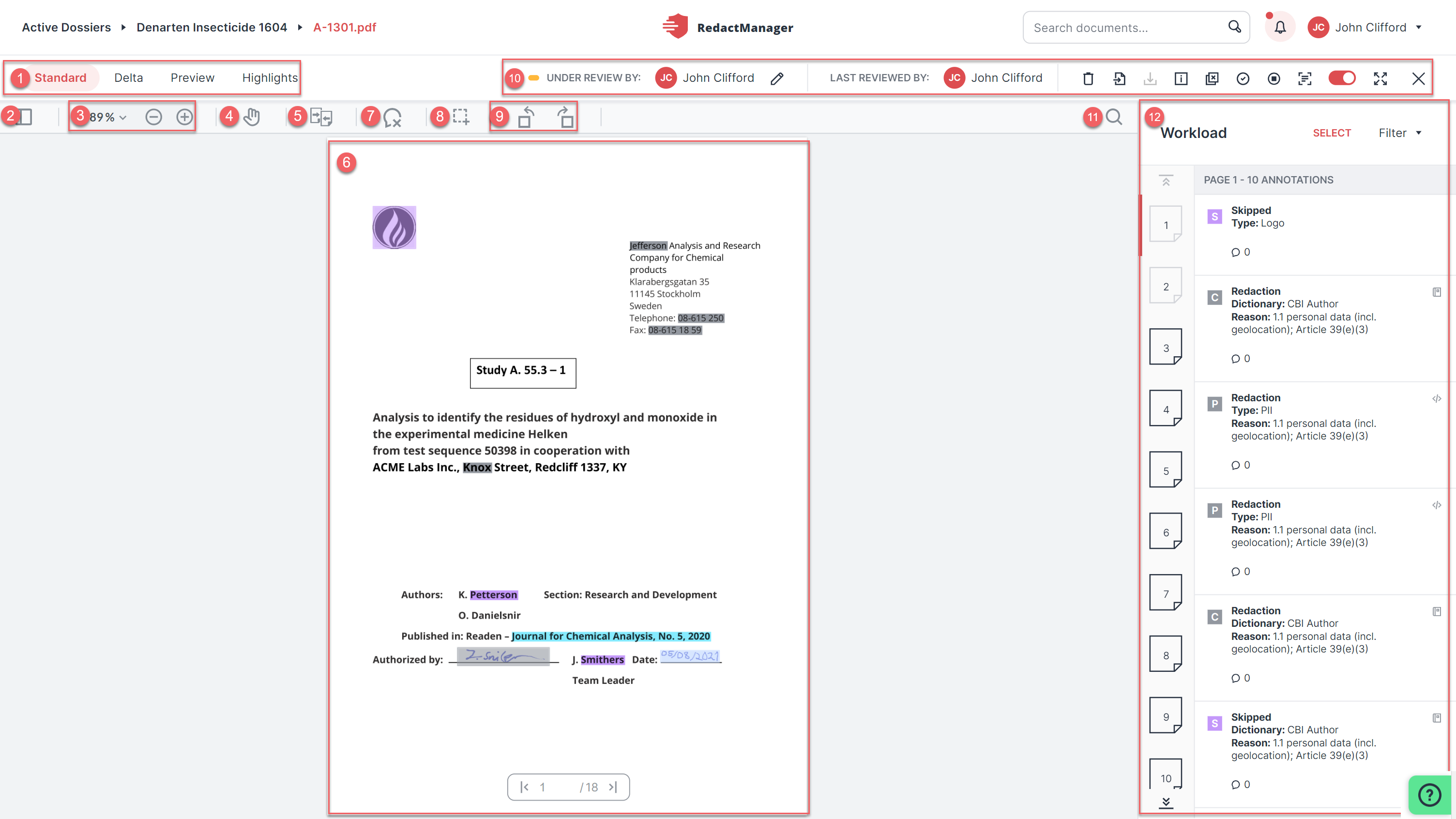
Editor level
Views in the Editor
Panel view
Zoom
Move view
Compare
Document
Enable tooltips for markings in the text
Redact an area manually
Rotate page
Document features
Search the document
Workload
The Help Mode can be found at the bottom right of each level. It provides you with explanations of various RedactManager features.
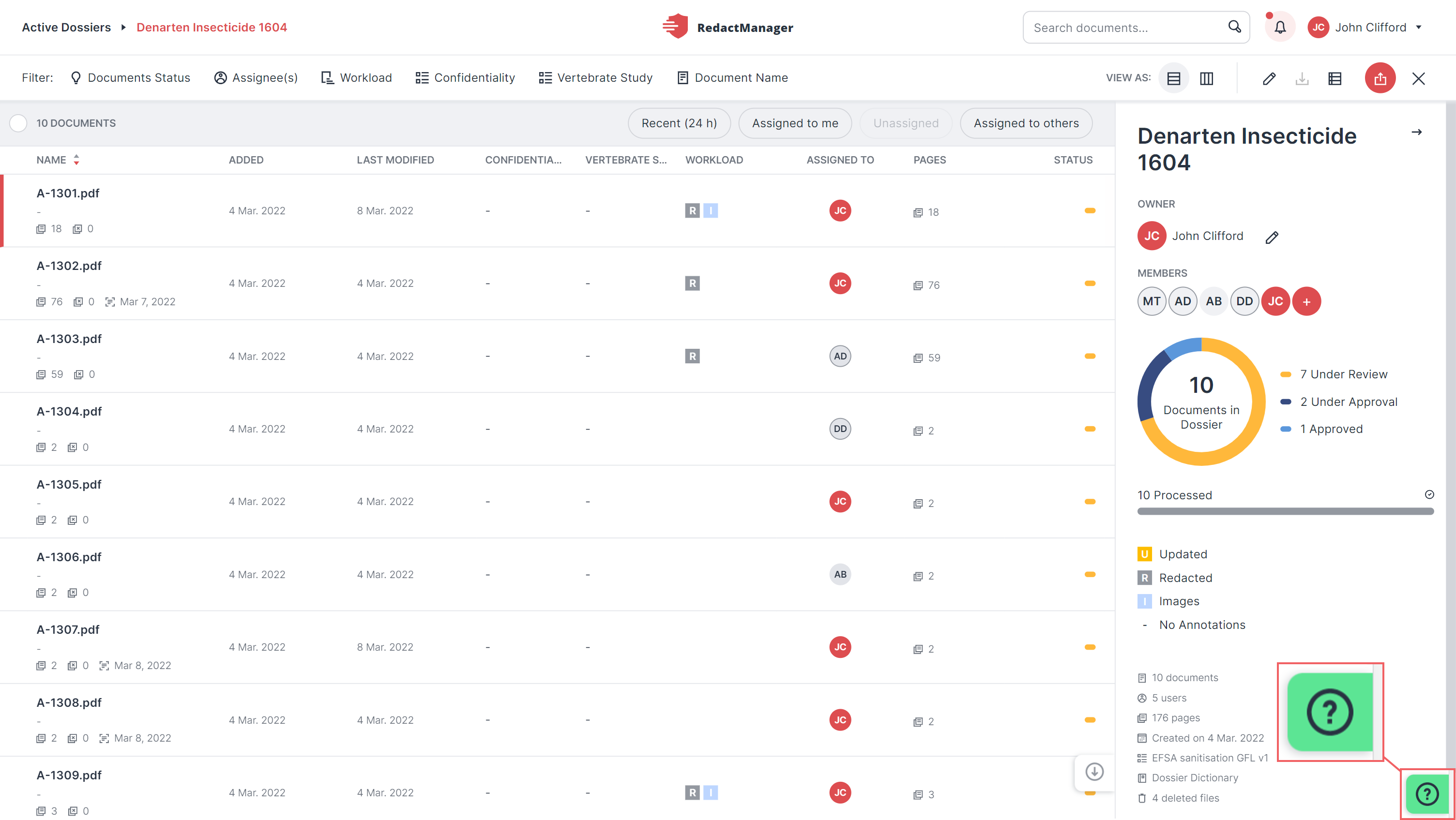
Help Mode
How it works:
Click the Help Mode button.
That will enable the Help Mode.
Hover over the user interface.
Items highlighted in green are described in the manual.
Click on one of the highlighted items.
A new browser tab opens. It shows the corresponding explanations in the user manual.