Default Colors
In the Default Colors section, you can define the colors for the (redaction) Editor.
You can decide in which colors automatically generated redactions, manual redactions, suggestions for dictionary entries etc. will be highlighted in the Editor. Your settings will be applied to the dossiers linked to the respective dossier template.
How to get there:
User Menu > Settings > Dossier templates > select the respective Dossier template > Watermark
How to change a color:
Hover over the list.
Stop on the line you would like to change.
The Edit Color icon will appear on the right.
Click on the icon.
A dialog opens and you can set the color.
Enter the Hex Code of the desired color in the dialog.
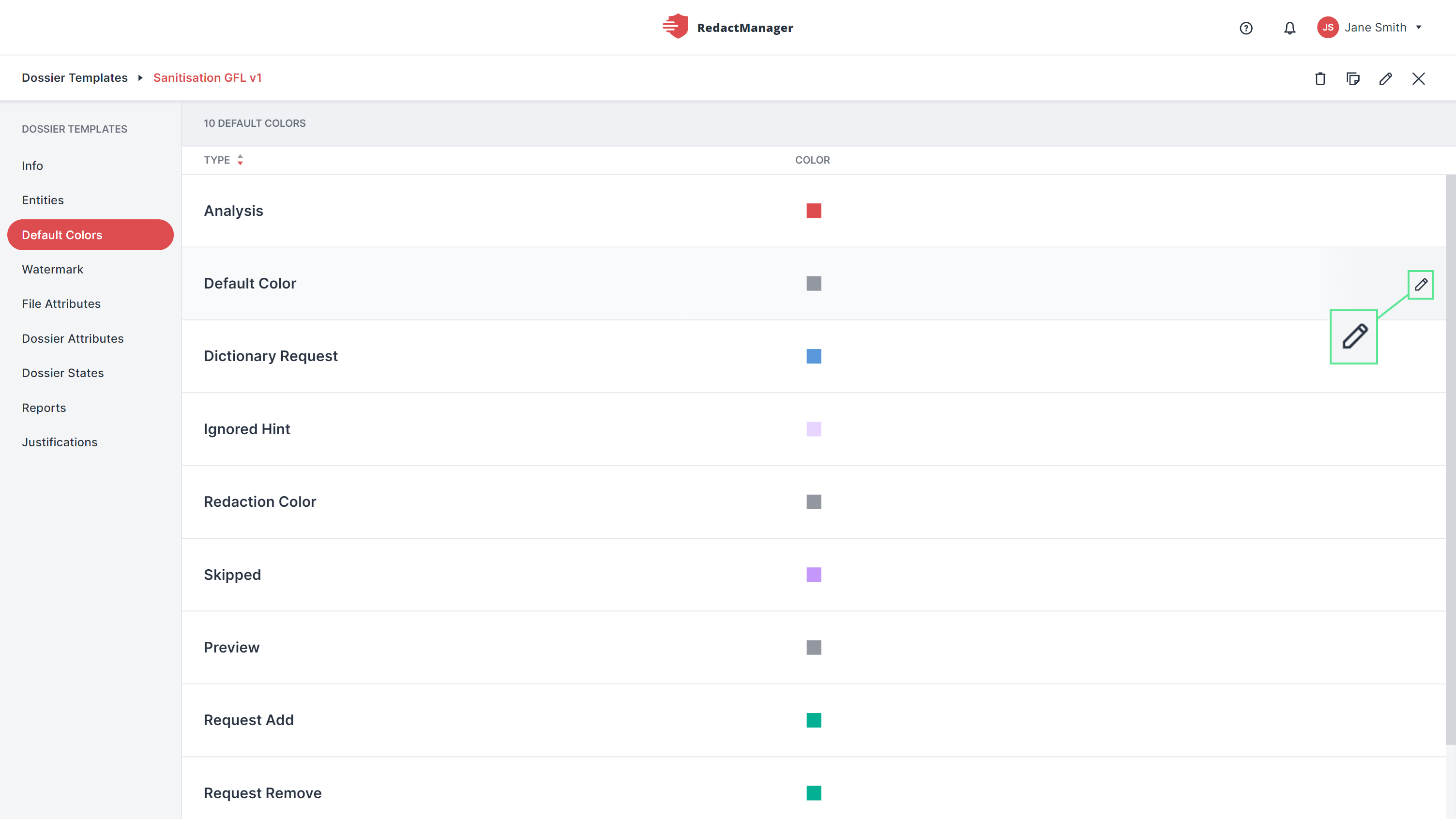
Edit color
Analysis: | Color of the icon displayed in the document list to indicate that the reanalysis of a document is required and will soon start automatically. |
Default Color: | Automatically generated redactions are highlighted in this color in the Editor and the Workload. |
Dictionary Request: | Suggestions for adding new dictionary entries and deleting existing entries are highlighted in this color in the Editor and the Workload. |
Manual redaction: | Manual redactions are highlighted in this color in the Editor and the Workload. |
Skipped (Redactions): | Automatically generated redactions are highlighted in this color in the Editor and the Workload. |
Preview: | Redactions are highlighted in this color in the Preview of the Editor. |
Request add: | Suggestions for adding a manual redaction at one point in the text are highlighted in this color in the Editor and the Workload. |
Request Remove: | Suggestions for removing a manual redaction at one point in the text are highlighted in this color in the Editor and the Workload. |
Updated: | Color of the icon displayed in the document list to indicate a document has been reanalyzed. |