Download a dossier
Good to know:
Only the dossier owner and approvers can download dossiers (and documents).
The Download button will be enabled once the initial analysis has taken place.
If you download an unapproved document/dossier while a reanalysis is in progress, your download package may correspond to the previous editing state (before the reanalysis).
If you download unapproved documents, the prefix "UNAPPROVED" will be added to the file names in the download package. It is not possible to download the Redacted PDF version of unapproved files.
For further information on the different document states, please see Dossier list.
If you hover over the dossier list in the dossier template, the Download button appears on the right.
How to download a dossier
Click Download
in the dossier list to generate the download package for your dossier.
The download dialog opens.
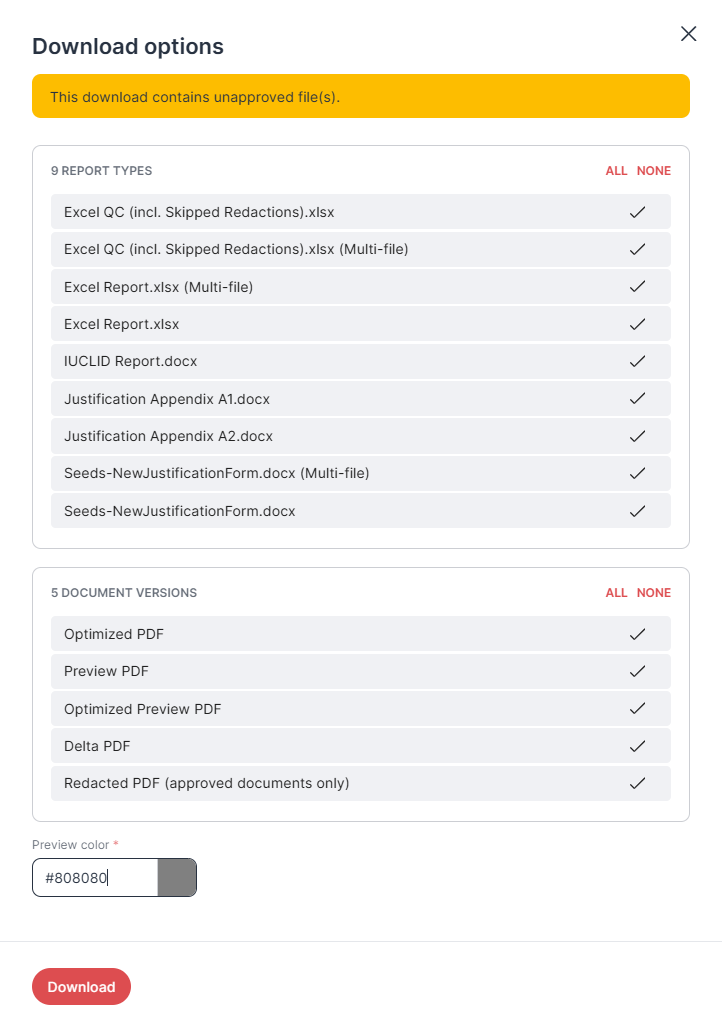
"Download options" dialog
Select the report and document types you want to include in your download package. You can also define the color of the redaction markings in Preview PDF documents. Next, click Download.
RedactManager informs you that your download package has been added to the queue.
The notification contains a link to the My downloads section in your user account. This is where you find all your download packages.
For further information on download package configuration, please see Files in download package
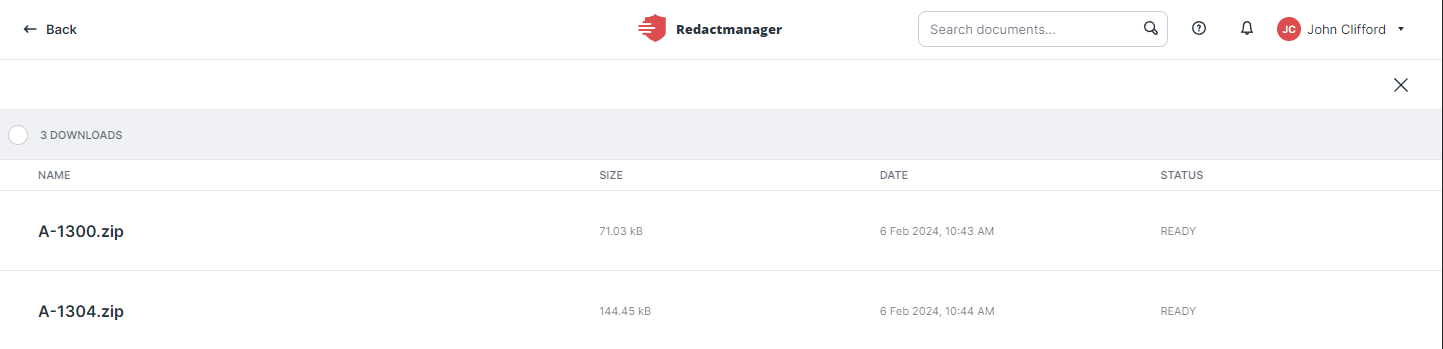
My downloads
Go to My downloads by clicking on the link in the download notification or accessing via your user menu.
A list of all your downloads—including names, sizes, modification dates, and status—is displayed. If a download package is not yet ready, its status is Generating. Once the package is complete and ready for download, its status changes to Ready.
Hover over the download list and click Download
to download a package to your local system.
The download package is downloaded as a zip file.
Extract the zip file to the desired storage folder.
Optional: Click Trash
in My downloads to delete a download package.
Bulk selection in "My downloads"
The bulk selection in "My downloads" allows you to select and delete several download packages. To use the bulk selection, click on the circles to the left of the respective download packages.
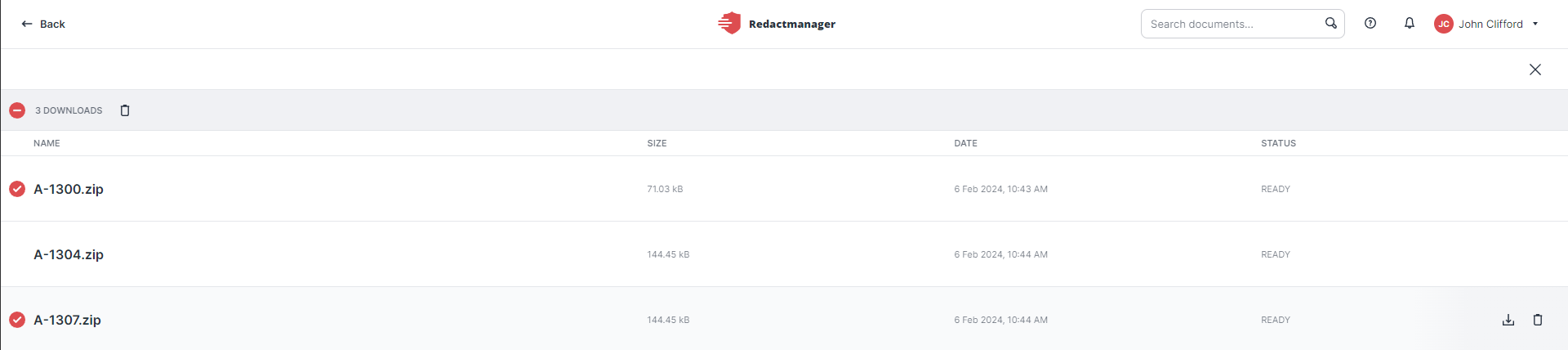
Bulk selection for download packages
Files in the download package
The download package can be configured in the Download package tab of the "Edit dossier" dialog or in the download dialog that is displayed when you click the download button.
Both dialogs include the following sections:
Report types: with options determined by the redaction report templates uploaded by the admin.
Document versions: Besides the final redacted version, other versions of the document are also available.
The following document versions are available:
Redaction reports (detailing the redactions made in the document)
The redaction reports list the redactions made in the document.
You can download single-file and/or multi-file Excel reports (i. e. one Excel per document or one Excel for the entire dossier).
Your admin can upload custom report templates (e.g., templates from authorities).
Optimized PDF
RedactManager automatically optimizes the PDF structure and file size of the uploaded original PDF. If OCR was applied, the recognized text is also included.
Preview PDF:
Shows the redactions highlighted in the preview color and retains intact links and document-internal bookmarks.
When you re-upload a preview file, RedactManager restores the editing status corresponding to the preview version. Comments from the original document in RedactManager are not exported and cannot be restored.
Optimized Preview PDF:
A streamlined version of the preview, where links and bookmarks are removed for a simplified view.
Delta PDF
Is only relevant if redactions were imported from another file. It shows the changes that have been made to imported redactions:
Green: imported redactions that were left unedited
Red: imported redactions that were deleted
Blue: redactions that have been added
Redacted PDF (approved documents only):
The Redacted PDF is the final anonymized document: the sensitive information has been removed and replaced by a box. The admin can define the color of the box (Applied Redaction Color).
You can only download the Redacted PDF of approved documents.
Good to know:
Handling of hidden elements in redacted documents
Hidden elements, image data, and overlapping elements are removed from the final redacted documents during the download package generation.
Admins can decide to maintain hidden elements. For further information, please see info dossier templates.
Handling of digital signatures from original file:
Digital signatures are removed on upload because they would be invalidated through document processing. If the signature has a visible part, the visible part remains visible for compliance reasons unless it has been redacted (e.g., AES and QES signatures).