Info
The Info section allows you to configure the dossier templates settings, including document versions in the download package, upload settings, and handling of hidden elements in the final redacted version of your documents. For further information on dossier templates, please see Dossier templates.
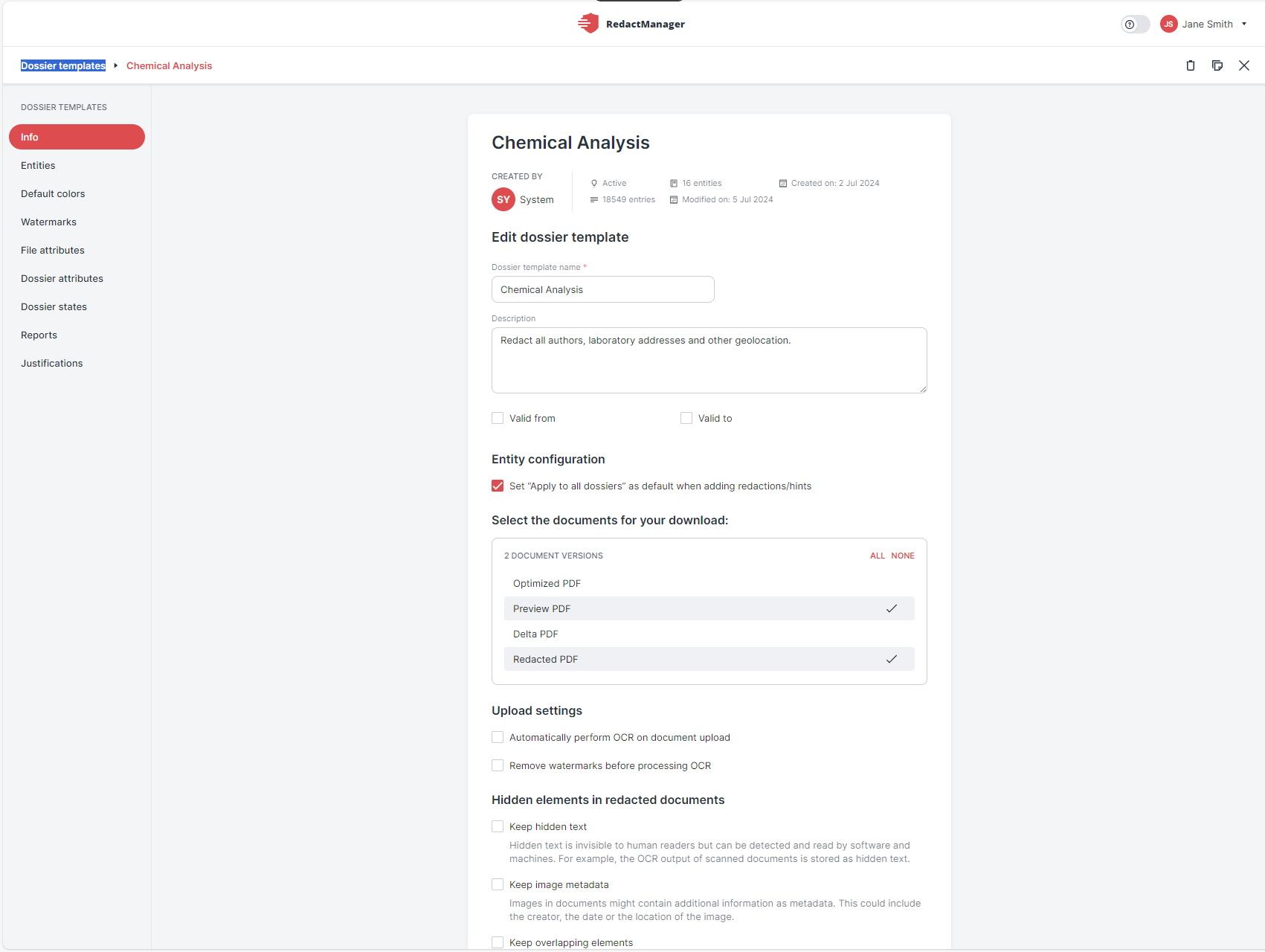
Dossier template info with template settings
How to get there:
User menu (click on your name) > Settings > Dossier templates > Info
What can you do there?
The Info form allows you to set the configurations detailed in the table below.
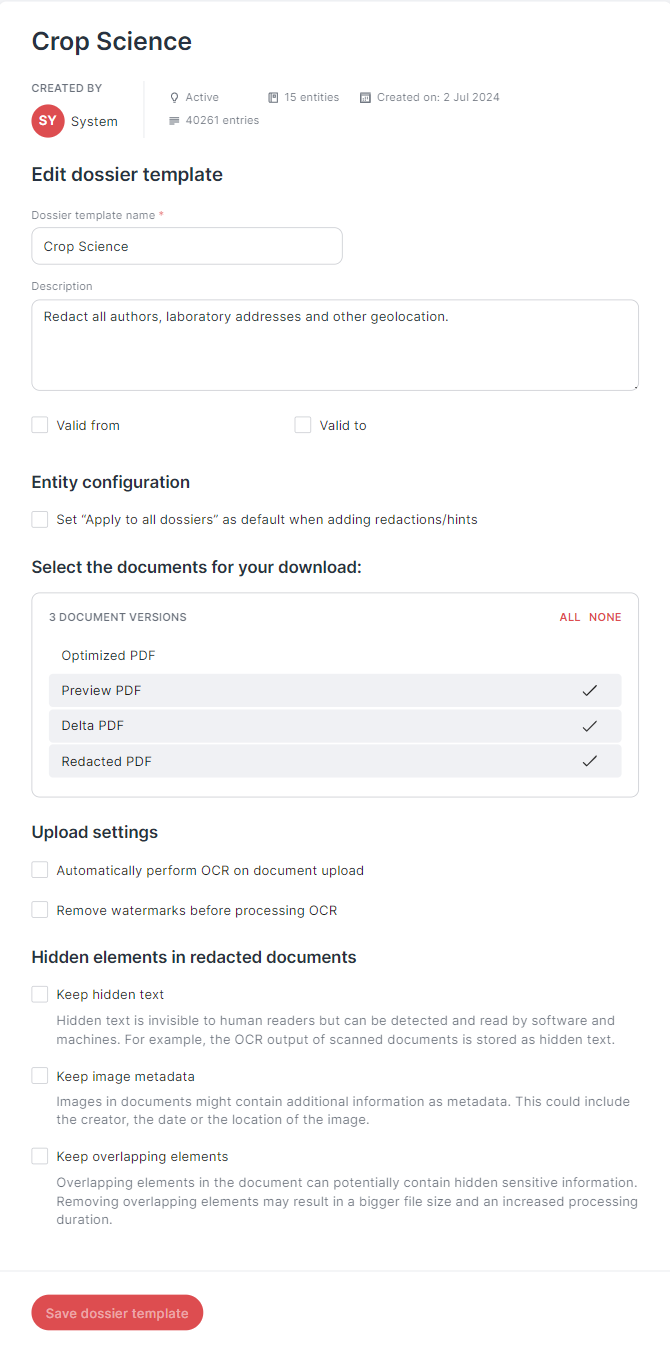
Info form with template settings
Valid from/Valid to: | Enter the validity period of the template if applicable. | ||||||||
Entity configuration | If you activate the "Set Apply to all dossiers as default when adding redactions/hints" option, the Apply to all dossiers option will be preselected by default in the Add redaction/hints dialogs in the editor. | ||||||||
Choose what is included at download Options: | Please specify which document versions you want to include in the download packages of the dossiers that apply the respective dossier template.
| ||||||||
Upload settings |
| ||||||||
Hidden elements in redacted documents RedactManager automatically removes hidden text, image metadata, and overlapping elements on download to avoid potential data protection implications. If you want to keep hidden text and/or metadata, you can select the respective option. |
|
The action buttons in the top right corner of the Info tab allow you to clone or delete the dossier template.
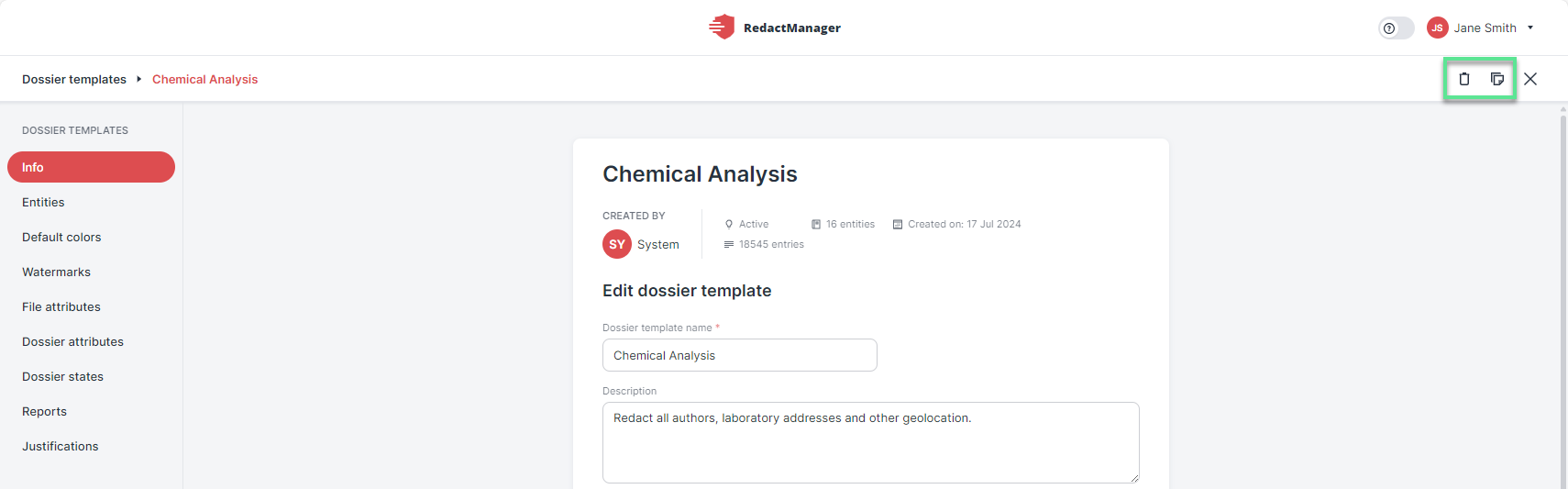
"Delete" and "clone" buttons
For detailed information on cloning and deleting, please see Clone and delete dossier templates.
RedactManager aborts the processing of the files if the time limit for rules execution is reached. The "Rules timeout" exists to prevent issues such as resource problems caused by incorrect rules execution. The file(s) that caused the timeout enter the document state "Reprocessing required (Rules timeout)", which is displayed in the document list.
In the case of a rule lock, a warning icon with the label "Rules locked" appears in the template info. You can click this icon to unlock the rules. Once unlocked, users will be able to manually trigger the analysis.
Please advise users to only start the reanalysis of the file(s) that caused the timeout (marked with "Rules timeout") after the rules have been fixed to prevent the issue from occuring. They can reanalyze and work on the other files in the meantime.
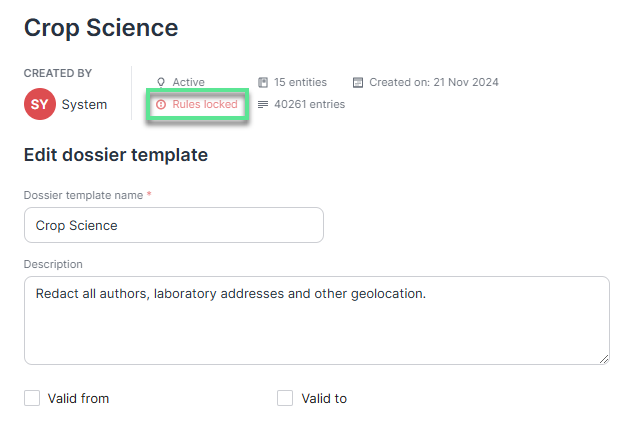
Info form with template settings