Info
The Info tab allows you to configure the entity settings, including annotation colors, default reason (that will be listed in the redaction reports), and dictionaries.

Entity info with entity settings
How to get there:
User menu (click on your name) > Settings > Dossier templates > Entities > Info
What can you do there?
The Info form allows you to set the configurations detailed in the table below.
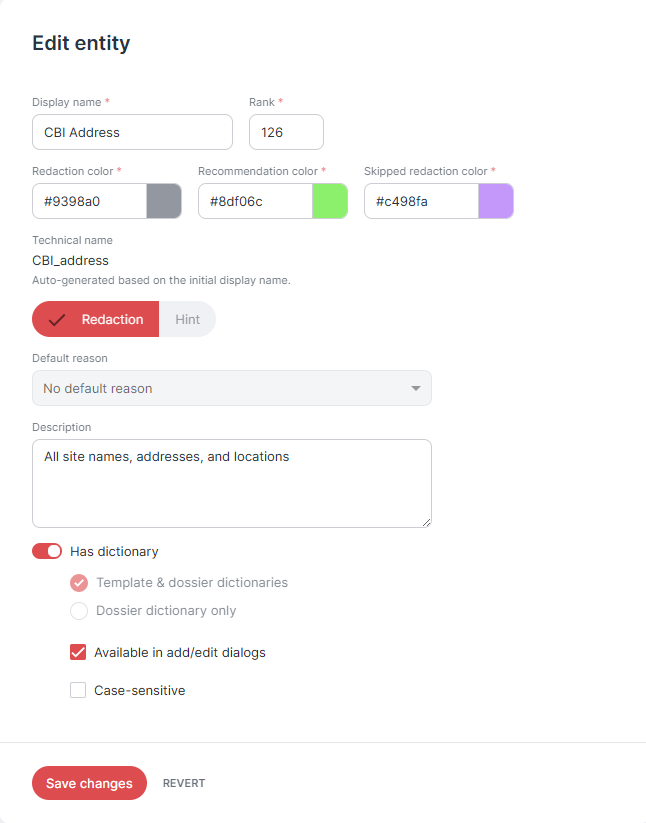
Entity form
Display name: | The technical name is generated automatically from the display name you enter. Special characters are removed automatically from the technical names, as they would otherwise lead to errors during analysis. | ||||||
Rank: | Decide how to rank the new entity in the entity ranking. | ||||||
Redaction/hint color: | Specify the color for redactions or hints generated by RedactManager on the basis of this entity. Enter the hex code of the color or click the pencil button to select a color. The redactions/hints will then be highlighted in the selected color in the editor. | ||||||
Recommendation color: | Specify the color for recommendations generated on the basis of this dictionary. Enter the hex code of the color or click the pencil button to select a color. The recommendations will then be highlighted in the selected color in the editor. | ||||||
Skipped redaction color: | Specify the color for skipped redactions or skipped hints generated by RedactManager on the basis of this entity. Enter the hex code of the color or click the pencil button to select a color. The skipped redactions/hint will then be highlighted in the selected color in the editor. | ||||||
Redaction/Hint: | Indicate whether the entries in the entity shall be considered redactions or hints. (Notes are markings in the document that draw the user's attention to certain facts.) | ||||||
Default reason: | Enter a default reason for redactions/hints that are based on this entity. | ||||||
Description: | Enter a description. | ||||||
Has dictionary: | Enable the toggle if you want the entity to have a dictionary. Not every entity needs a dictionary. It is also possible to store only rules. If you opt for an entity with a dictionary, you can define the dictionary settings: Table 7. Dictionary settings
|
Delete entity
Click on the Trash icon in the upper right to delete the entity. You will be asked to confirm the deletion.
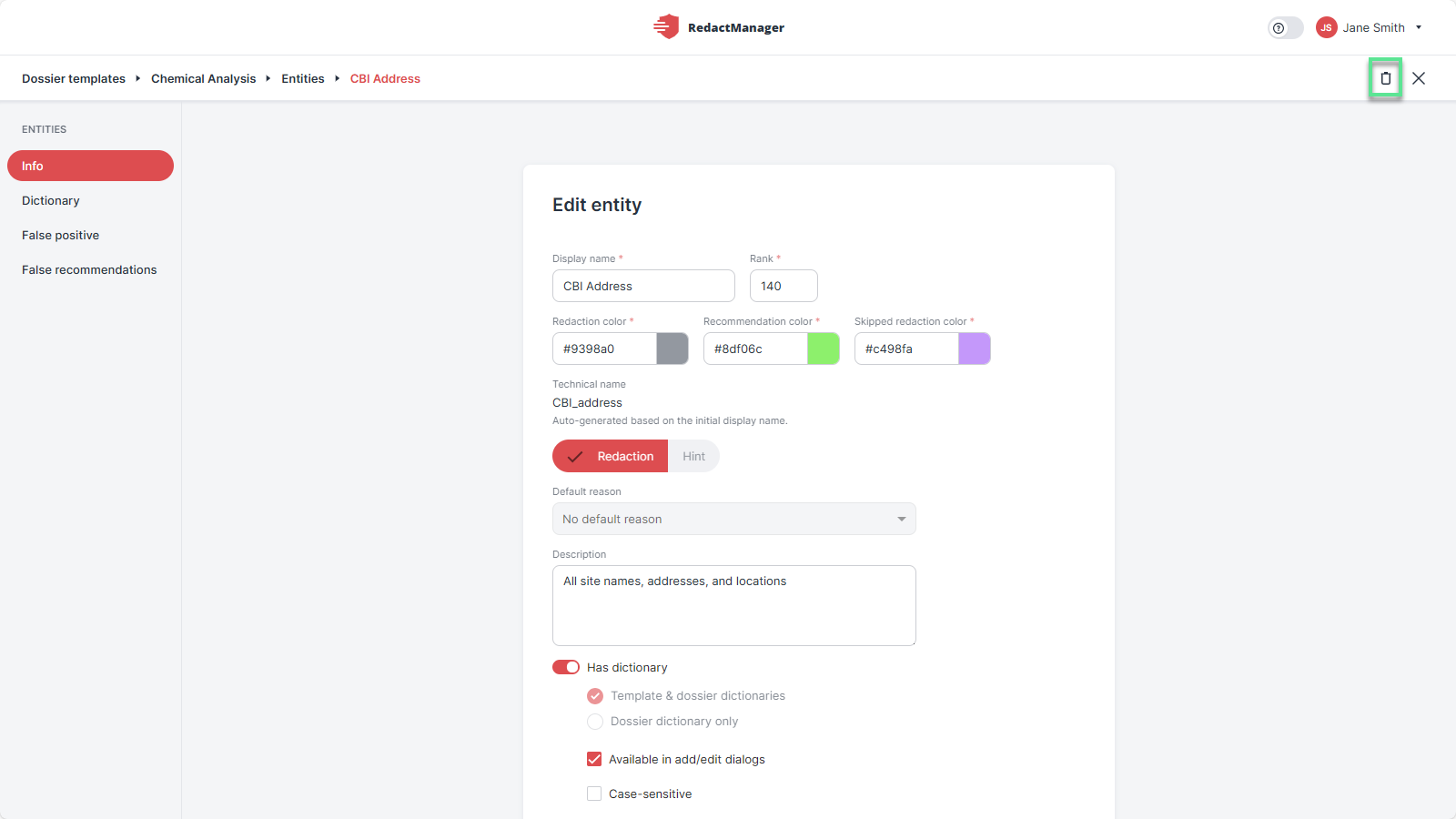
Delete entity
Caution!
Be careful with deleting entities. If you delete an entity, the information extraction may no longer work as intended.