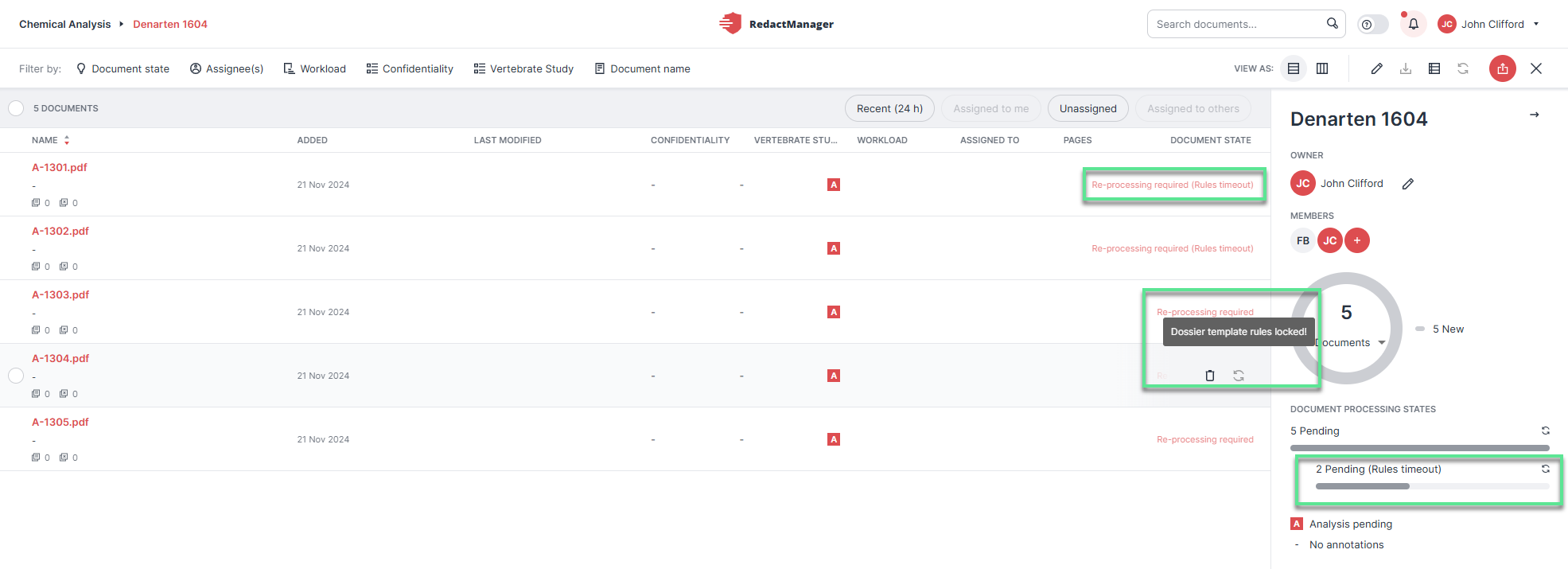Document features
The document features allow you to manage a document.
List view:
Hover over the document list to display the document features.
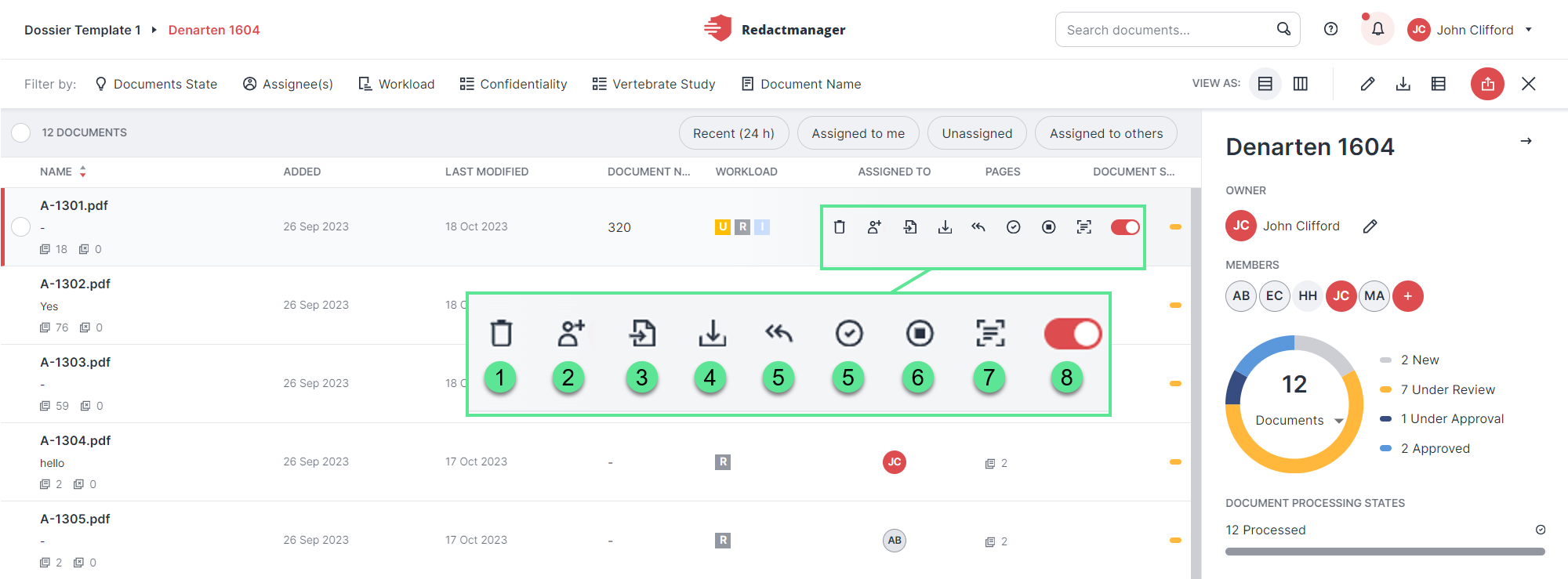
Document features in list view
Workflow view:
Hover over the tiles to display the document features.
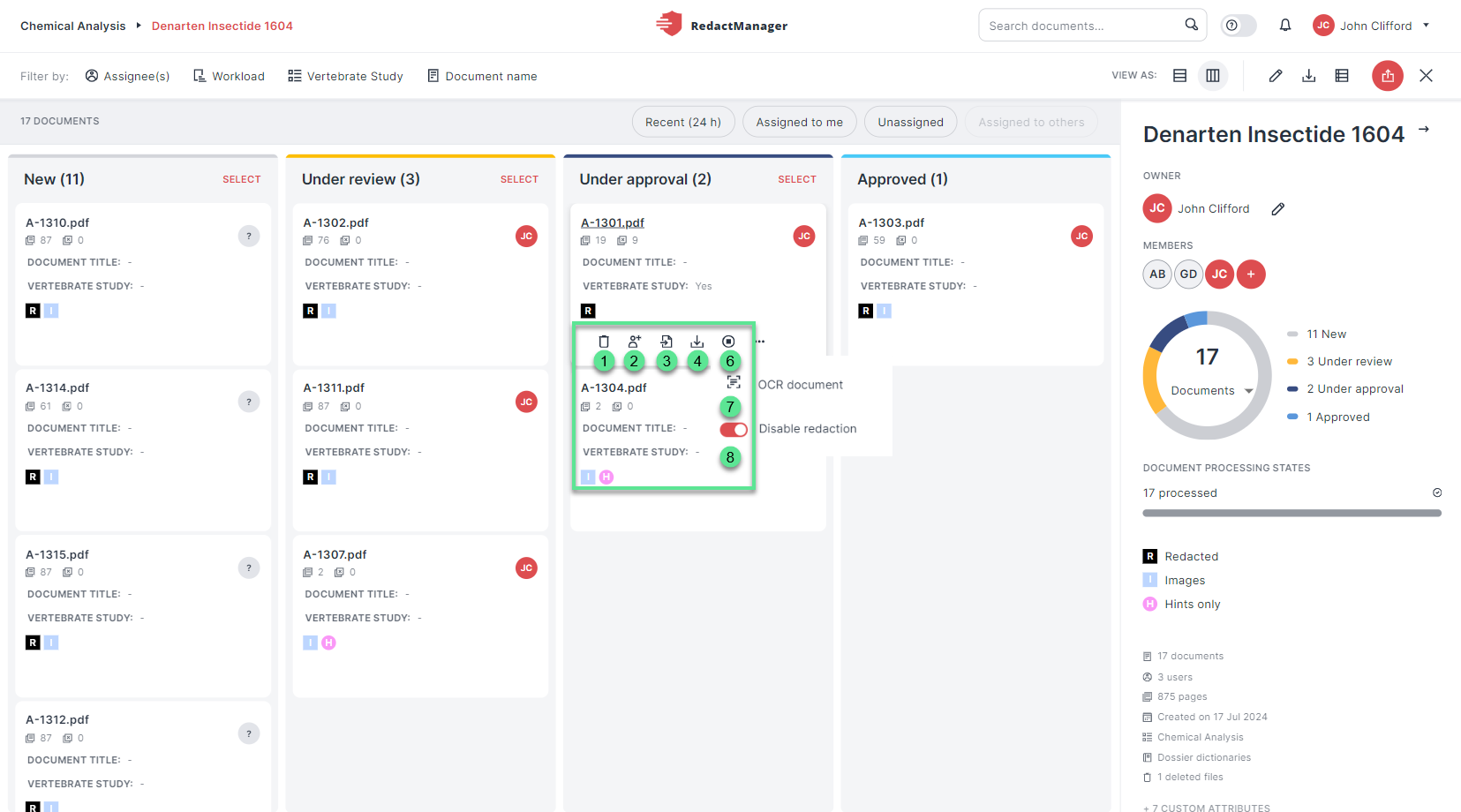
Document features in workflow view
Delete the document.
Deleted documents are sent to trash, which is accessible from your user menu. They can be restored for 96 hours. (96 hours is the default retention time; it can be adjusted by the admins.)
For further information, please see Trash.
Define or change the document reviewer or approver (depending on the document status). The features are only available if you are already a member of the respective dossier.
You must be assigned to a document to be able to edit it.
Assign to me allows you to assign yourself as the reviewer or approver (depending on the document status).
Import the redactions from a redacted version of the source document.
You can import all redactions, or specify individual pages or a page range in the "Upload" dialog.
For detailed information on importing redactions, please see Import redactions.
Generate the download package for the document.
You need the dossier owner or the approver role; the button will otherwise be disabled.
Clicking Download displays the "Download options" dialog that allows you to select the document and report version(s) to be downloaded.
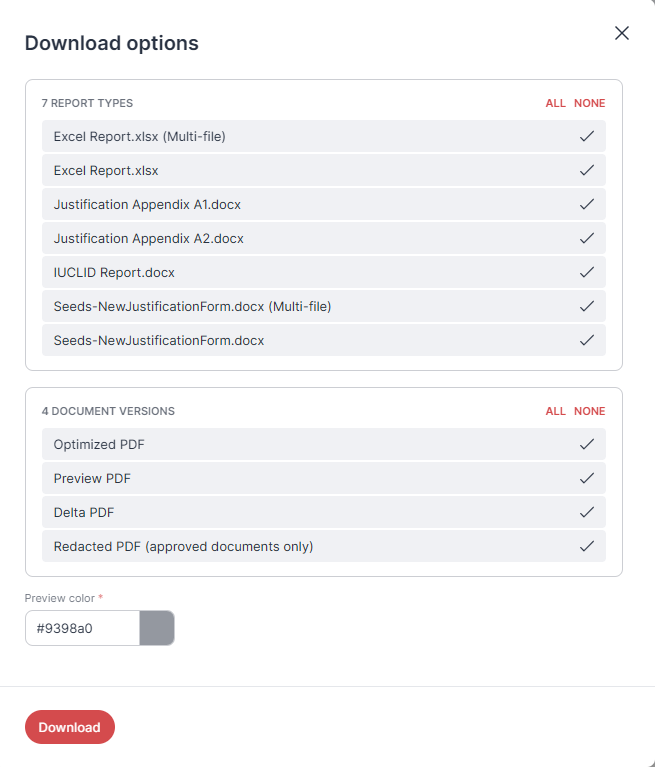
"Download options" dialog
Click Download once you have made your selection. You will find the generated package under My downloads in your user menu and can download it from there.
For further information, please see My downloads.
Document approval in RedactManager follows a 2-step process. The document status depends on the process step.
For further information on document states and document approval, please see Document states and 2-step approval.
How to change the status of a document:
Disable the automatic reanalysis of the document to exclude the document from future redaction runs and analyses.
The following events trigger a reanalysis that is carried out automatically in the background and may result in changes to the document and redactions:
Changes to the dossier template
Changes to the file attribute values
Manual changes in the document
You can disable the reanalysis by clicking . While the auto-analysis is disabled, changes on dossier level or higher (Redact in dossier / Remove from dossier) are marked with "pending analysis" in the workload and the document.
Pending redactions will neither be redacted in the final document nor listed in the respective redaction reports until you start the auto-analysis or a single analysis run.
Disabled auto-analysis does not affect local changes. Local changes are applied directly and reflected in the final document and reports.
While the reanalysis is disabled, RedactManager displays the Enable auto-analysis button instead of Stop auto-analysis. Click it to re-enable the automatic reanalysis.

"Start reanalysis" and "Enable auto-analysis"
Perform automatic text recognition on the document. The button will no longer be displayed once OCR has been completed and is not displayed at all if the admin has enabled automatic OCR on document upload.
We highly recommend using RedactManager for OCRing scanned documents (rather than any other tool) to achieve the best possible redaction results. However, the quality of the OCR output also depends on the quality and the legibility of the scanned document.
Please note that starting OCR on a document with manual changes may result in the loss of those changes.
During OCR processing, RedactManager automatically removes any pre-existing hidden text (invisible text). However, the OCR output itself is saved as hidden text, which RedactManager will remove during download unless the admin has enabled the "Keep hidden text in redacted documents" option.
Turn off the analysis and redaction for the document.
If you disable a document, RedactManager does not analyze it nor redact it. You cannot add manual redactions either.