User interface of the Dossier Overview
The Dossier Overview is organized as follows:
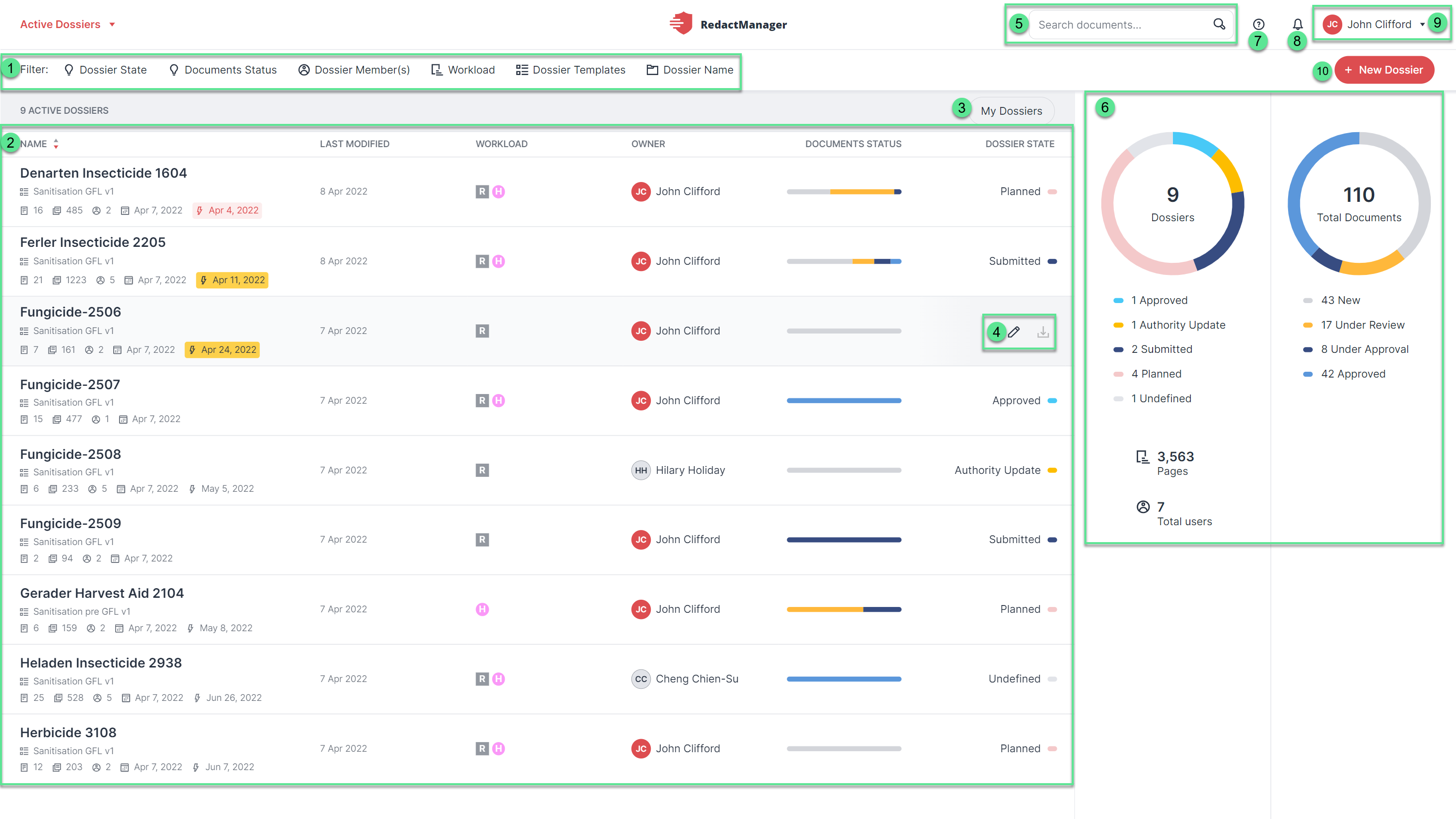
Dossier Overview
Filter
Dossier list
Quick filter
Features for dossiers
Search bar (for searching the entire application)
Dashboard
Help Mode
Notifications
User menu and account
Create new dossier
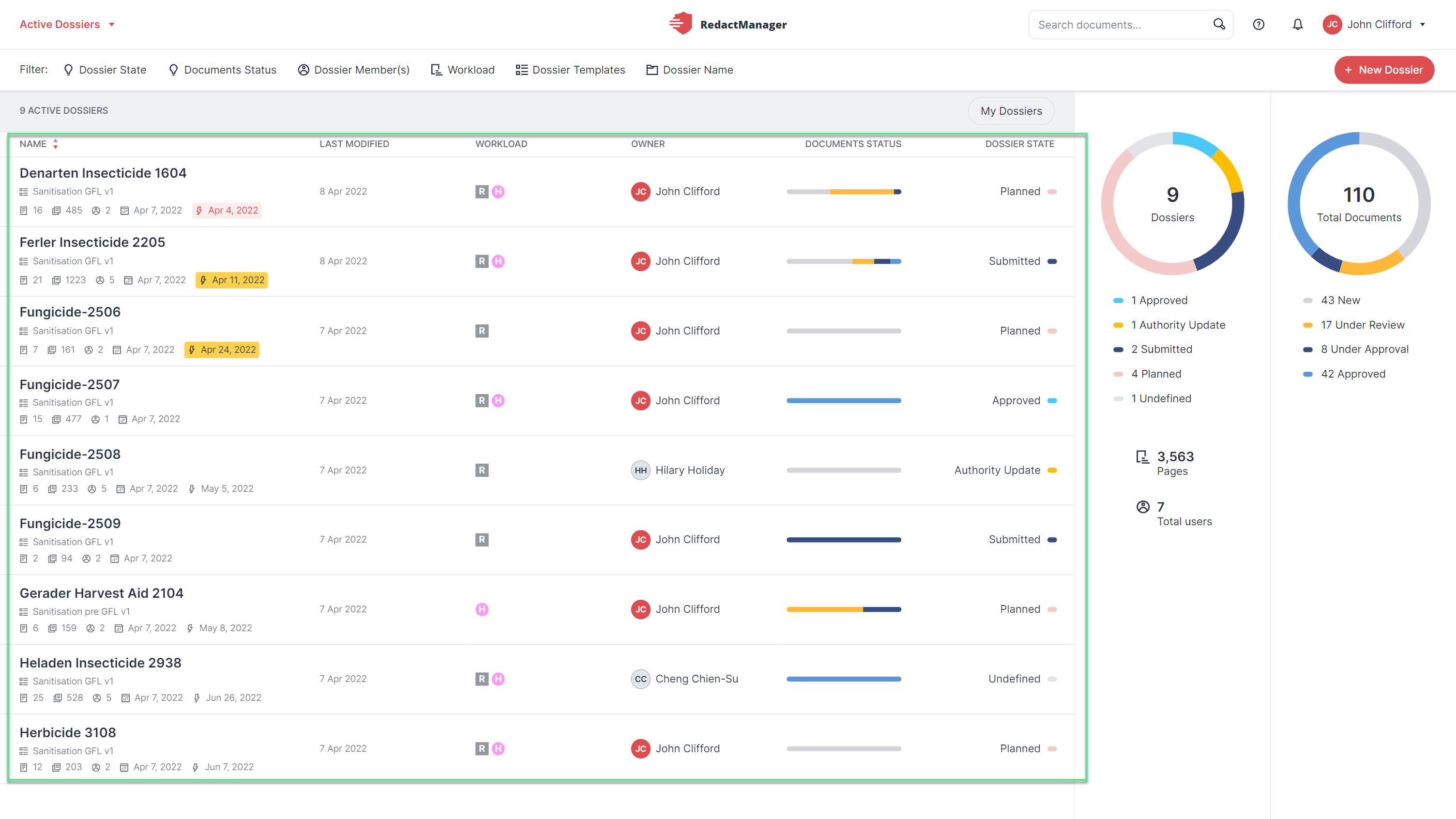
Dossier list
You open a dossier by left-clicking on the respective list entry.
The Dossier Overview contains a list with all active dossiers (see left).
You can create new dossiers as well as edit and delete existing ones.
If the dossier list is not displayed in full, you can scroll up or down using the slider bar to the right of the list.
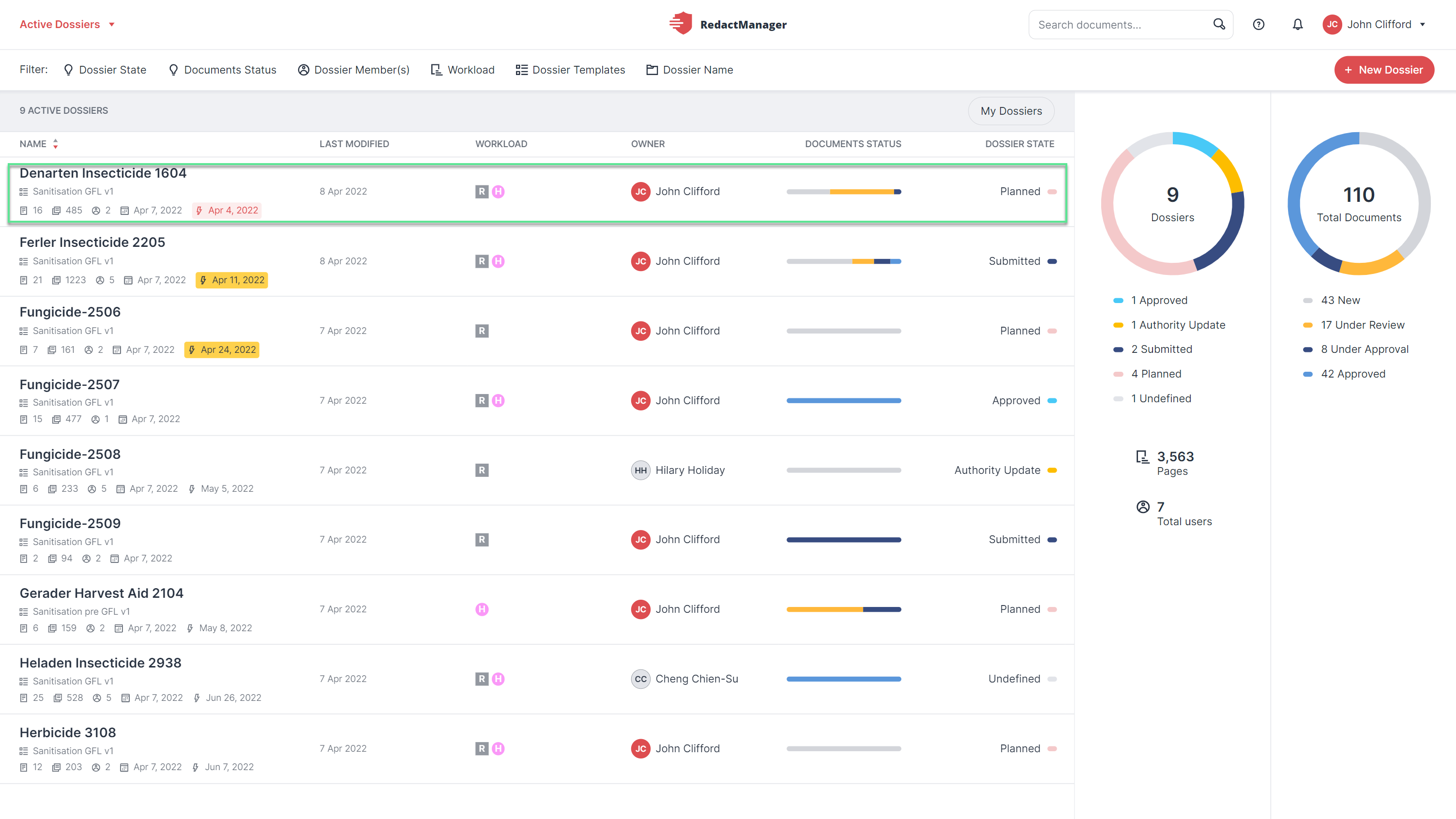
Information on dossiers
The dossier list shows the following information about each dossier:
Good to know:
The Dossier status changes once all the documents have changed their status. For example: A Dossier has the Under Approval status when all the documents in the Dossier are Under Approval.
Dossier: This column contains metadata about the dossier.
In the first column, you can see the name of the dossier and the dossier template the dossier is linked to. The column also contains information about the number of documents, pages, and Dossier members. The creation date and, if applicable, the due date of the Dossier are displayed, too.
If you have given a deadline for a dossier, it will be highlighted in yellow 14 days before it expires.
Last modified on: date of the last modifications
Workload: This column provides an overview of the workload indicators in the dossier documents. Since a dossier contains several documents, this column may contain several workload indicators. A single document can contain several workload indicators, too:
“A” (red square) means Analysis pending: This dossier contains documents that have not yet gone through automatic reanalysis. A reanalysis is carried out in case the rule sets or the dictionaries have been modified.
The “R” (gray square) means Redacted: There are documents that contain automatic redactions.
“H” (magenta circle) means Hints only: The dossier contains documents that contain only hints (no automatic redactions have been generated). Hints draw the user's attention to certain content. For example, if the RedactManager recognizes a publication in the document, this may mean, according to the rules, that the name of the corresponding author no longer has to be redacted. A corresponding hint is placed.
"S" (gray diamond) means Suggested redaction: The dossier contains documents with reviewer suggestions for manual changes that the Approver still has to approve.
Dossier Owner: In this column you can see the initials of the Dossier Owner. The Dossier Owner can manage a dossier, close a dossier, change the dossier status and edit the dossier properties. He can also assign a new Dossier Owner as well as Reviewers and Approvers to the dossier and upload new documents to the dossier.
Document Status: This column provides information about the status of the documents in the respective dossier. If all documents have the same status, the status bar is monochrome. If the status bar is multi-colored, the different colors provide information about the proportion of documents with the respective status.
New: At least one document in the dossier is still new and unprocessed: There has not yet been assigned a Reviewer. The status is shown with a gray bar.
Under Review: A Reviewer has been assigned to at least one of the documents. The Reviewer can now check the document and review the automatic redactions. A yellow color bar indicates the Under Review status.
Under Approval: The review of at least one document is completed, and the Approver is now revising it. If all the documents in the dossier are in the Under Approval status, the document status changes to Under Approval. For a detailed description of the approval process, please see here. A dark blue color bar indicates the Under Approval status.
Approved: At least one document has been released after the Approver has completed their review. If all documents in a dossier have been approved, the dossier changes its status to Approved. A light blue color bar indicates the Approved status.
Dossier Status: This column shows the dossier status according to your internal dossier lifecycle. Only the Dossier Owner can change the dossier status of a dossier. This column is displayed only if an admin has defined a dossier lifecycle in the respective dossier template.
Archived dossiers
By clicking on Active Dossiers, you open a drop-down menu that allows you to switch between active and archived dossiers.
Select Archived Dossiers to display a list of all archived dossiers.
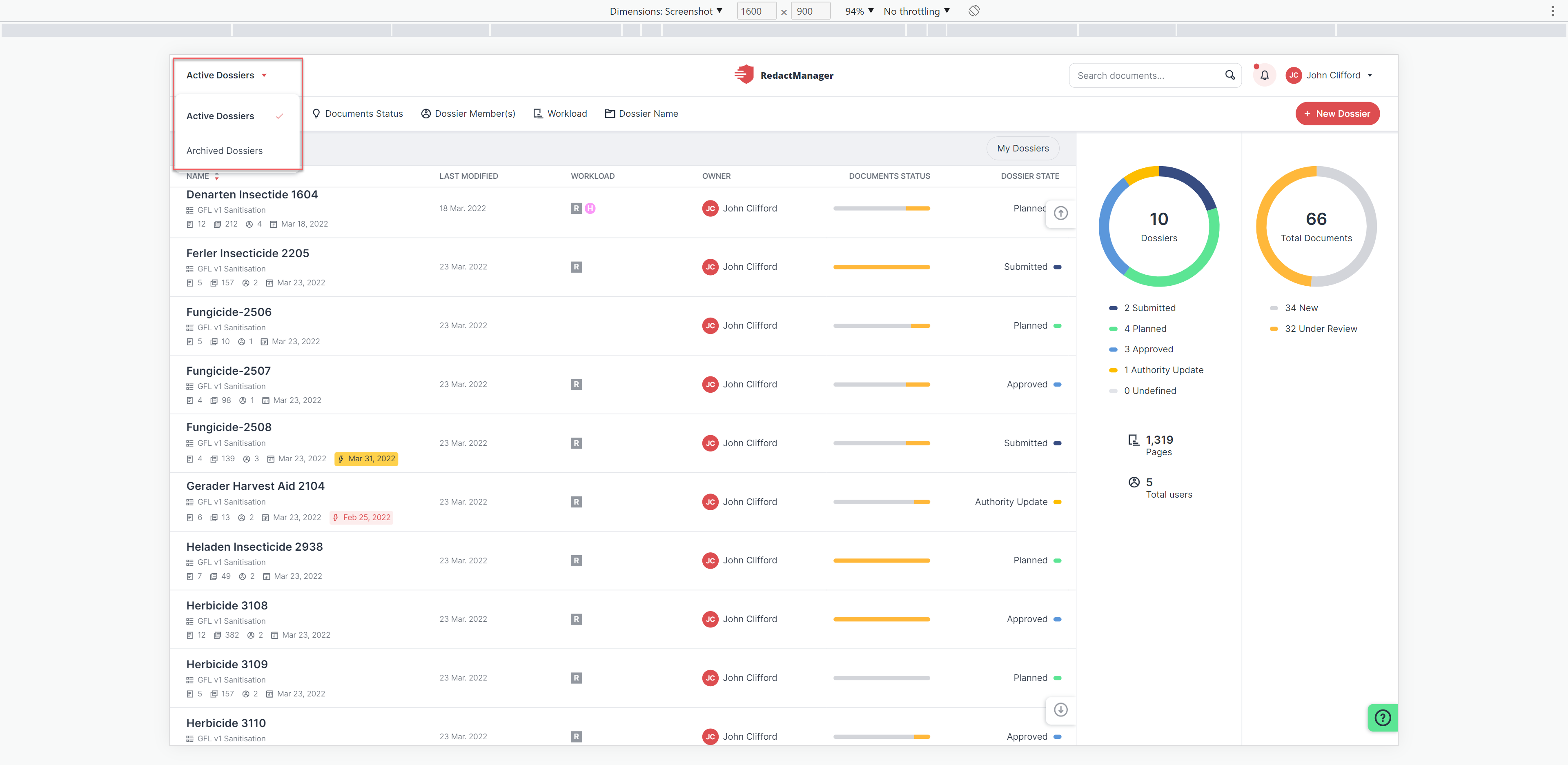
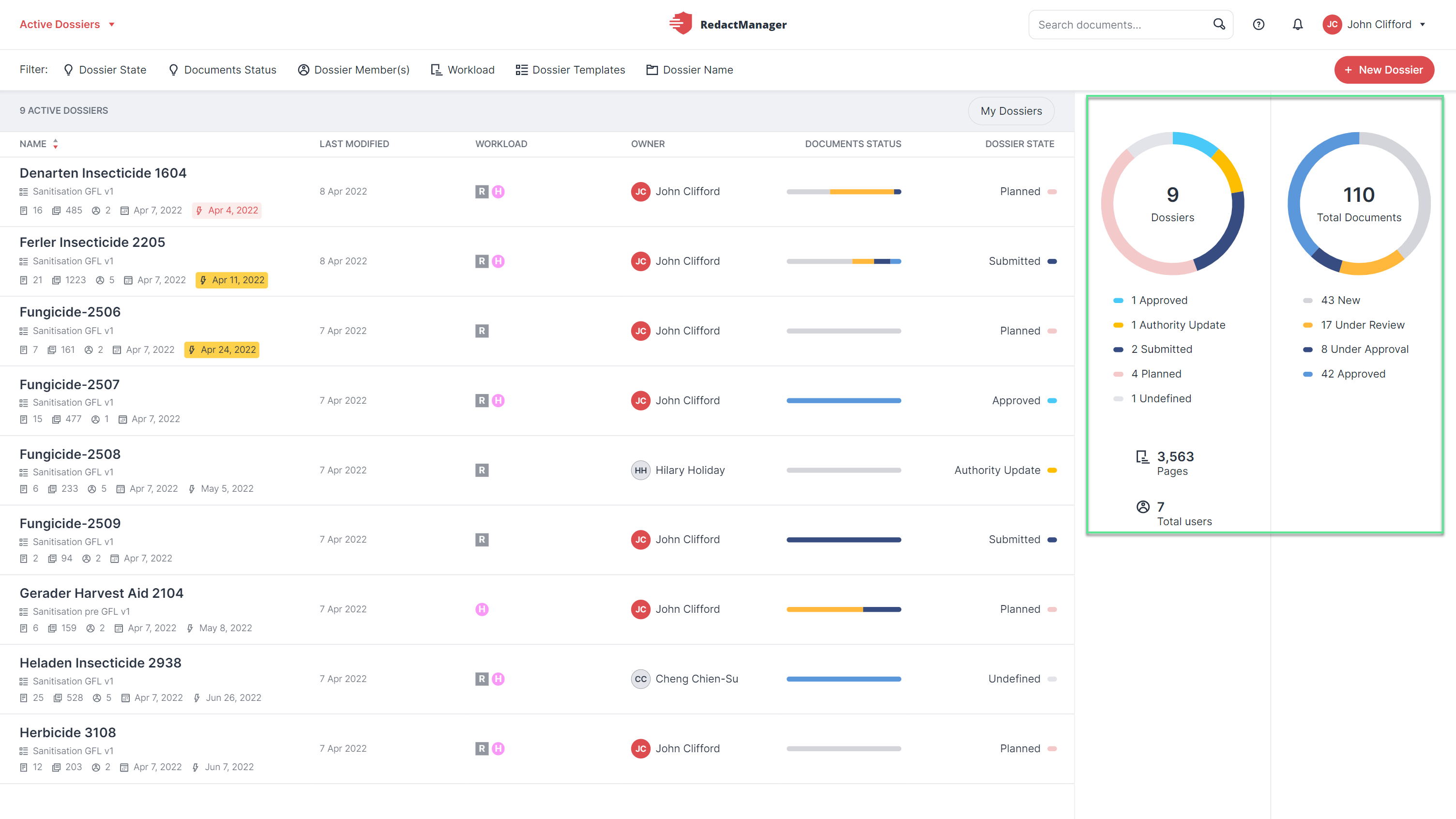
Dashboard Dossier Overview
The dashboard on the right side of the Dossier Overview provides an overview of the dossiers and the uploaded documents.
On the left, you see the number of active and archived dossiers, the number of uploaded pages, and the total number of users, and information on the dossier status.
On the right, you can see the number of uploaded documents and, underneath, information on the document status (number of documents with the respective status).
Left-click on one of the status information in the dashboard to filter the documents according to the selected category. You will find the Reset button above the dossier list. You can delete the filters again by clicking on this button.