Hints, images, and recommendations
You open a document in the Editor.
Hints provide helpful information. The respective text passage will not be redacted, however.
Typical applications:
Hints pointing to publicly available information: These hints show you that a certain piece of information has already been published and therefore does not need to be redacted. For example, the rules can specify that author names are not redacted if they appear in the same section as published information. The authors' names are then provided with a reference to the publication.
Hints on images: Images that are not redacted are provided with a hint. (For detailed information regarding images, please see below.)
Depending on the type of hint and the rules that have been defined, the following editing options are available:
Resize redaction: Click the Resize icon
to change the size of the image redaction.
Click the Recategorize icon
to change the image category.
Click the Remove from Dictionary icon
to delete the entry from the dictionary.
A dialog opens in which you can add a comment and confirm that the entry is to be deleted from the dictionary. It is noted in the dictionary that this word shall no longer be redacted. Author names cannot be completely removed from the dictionary in this way. If you have any questions about this, please contact your administrator.
Remove hint only here: Click the Trash icon
to remove the hint from this text passage only.
Hide hint: Click the Hide icon
to hide the respective marking in the text. Click the Show icon
to display the marking again.
Good to know:
RedactManager does not always display all the editing options. In case of dictionary-based hints, you can choose from other options than in case of rule-based redactions.
RedactManager distinguishes the following categories of images:
Chemical formulae, logos, and signatures: Rules have been defined for these image types. These images have to be redacted.
Other images: RedactManager currently distinguishes between:
OCR: images that have been converted to text by automatic text recognition. Images in this category do not need to be redacted.
Other images: This category includes all images that do not fall under the previously mentioned categories. Images in this category do not need to be redacted. However, it is recommended to check these images and see if there are any reasons for redacting these images.
The following editing features are available for redacted images:
Click on a redaction in the document.
Click the Resize icon
.
Enlarge or reduce the size of the selection box around the image you want to redact. Then, confirm your selection by clicking on the check mark.
Click the Edit icon
to change the redaction reason.
A dialog opens. You can change the redaction reason and add a comment. Then save your selections.
Click the Recategorize icon
to change the image category.
The "Edit Image Type" dialog opens.
Select the correct image category and add a comment if necessary. Then, confirm your changes by clicking the Save changes button.
You can manually change the category of an image. That is useful if the category cannot be identified clearly.
Click the Trash icon
(Remove only here) to delete exactly this redaction.
A dialog opens where you can insert a comment and confirm that you want to remove the redaction from this position. The highlighted word will not be redacted, but only at this particular point of the document. Other ocurrences of this word or term in this and other documents of the dossier will not be affected.
You can hide the marking in the document by clicking the Hide icon
in order to be able to see the image. Click the Show icon
to display the text marking again.
In the case of OCR hints, Hide is enabled by default.
The RedactManager creates redaction recommendations based on the stored rules. AI-based results are always labeled as a recommendation. You control which of the AI-based redaction recommendations you want to accept.
The following editing options are available for recommendations:
Click the Resize icon
. Drag the selection box around the text to redact over more letters, or shorten or make it smaller. See Resize Redaction for more information.
You can accept recommendations by clicking the Accept icon
. If you do not want to implement a recommendation, you do not have to do anything.
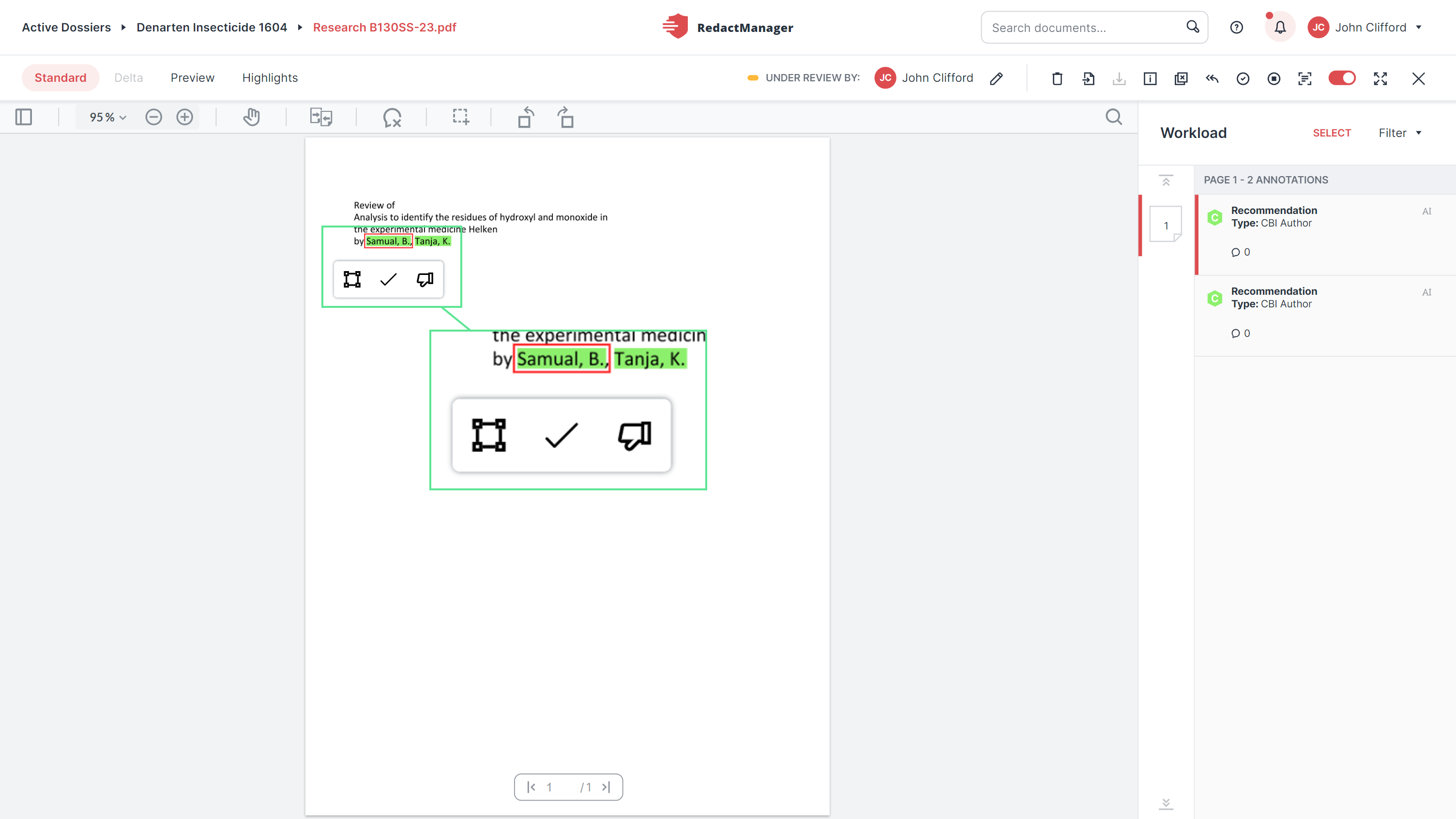
Recommendation
If you mark the text passage as false positive, that means: The entry should not be redacted in this specific context. Each recommendation must be accepted or rejected individually. Recommendations are displayed in the worklist.
If you accept a recommendation, the Accept Recommendation dialog box opens. Before saving, decide whether you want to add the relevant term to the suggested dictionary or select a different dictionary from the drop-down menu.
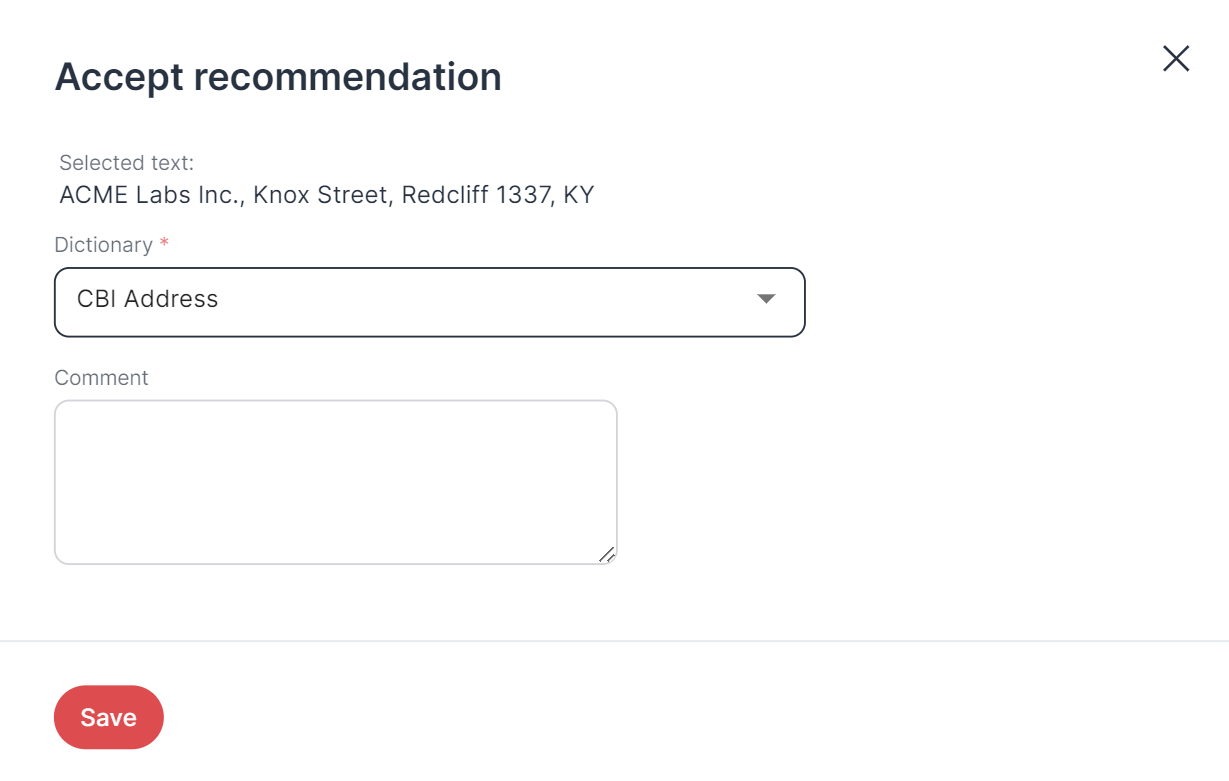 |
Accept recommendation
Several annotations can be related due to the underlying rules. References provide an overview of connections between annotations.
In order for other annotations to be displayed as references, the rules must be configured accordingly.
Typical use case:
Hints pointing to publicly available information result in redactions in the same paragraph being turned into Skipped Redactions because it is assumed that this information is public.
Select the respective Skipped Redaction.
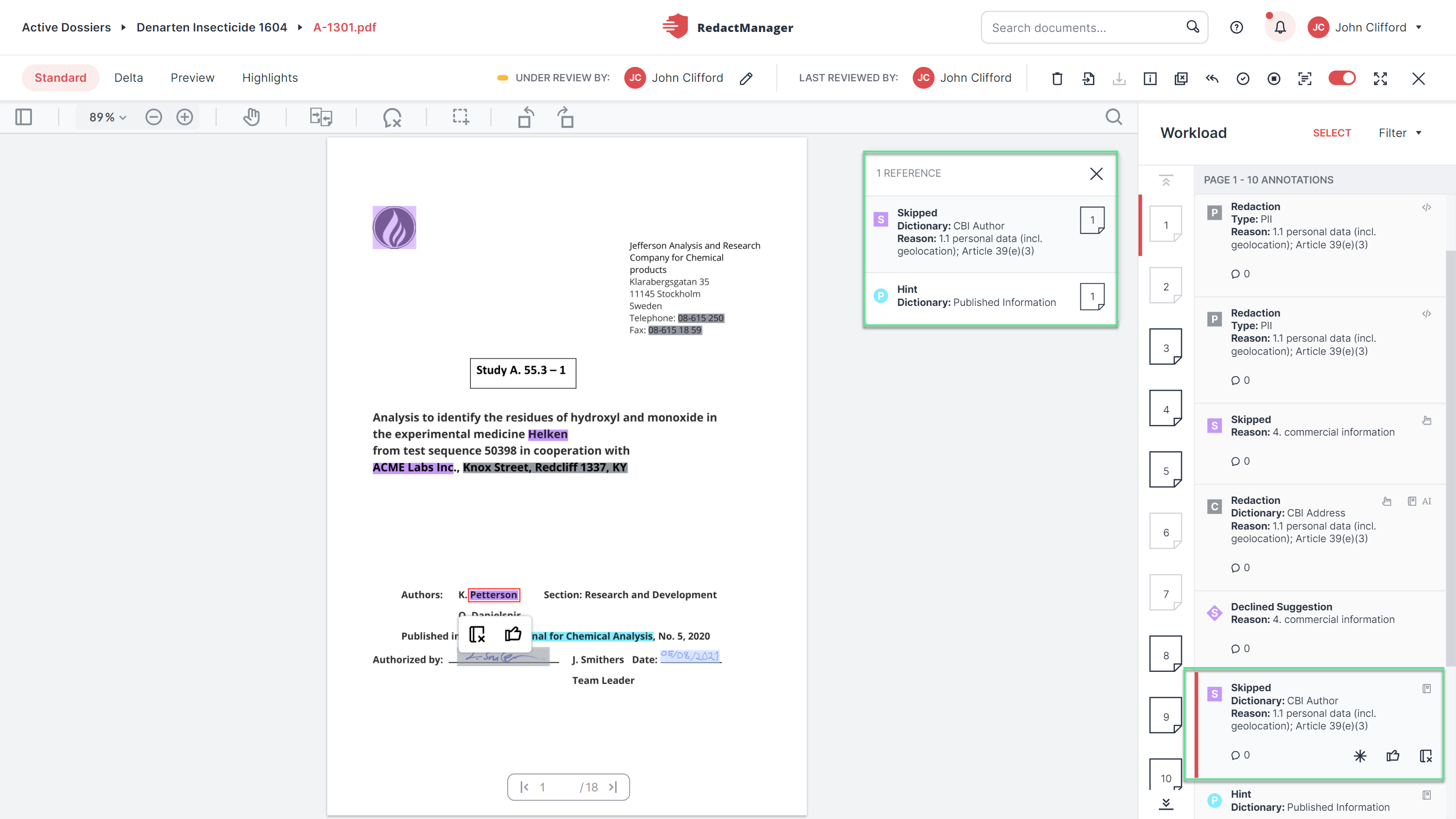
Reference for skipped redactions
Click the See References icon to display annotations that are related to this annotations.
A list appears to the left of the Workload. It contains all annotation related to the annotation. The list shows the published information hint and redactions that have been skipped in this context.