User menu and account

User menu
In the top-right corner of the page, you will find your user menu.
When you click on your name, a drop-down menu opens.
Good to know:
The features available in the drop-down menu depend on the permissions you have been granted.
The drop-down offers the following options:
Select Account to view and edit your profile and preferences.
My Profile tab:
You can change your first and last name, and your password.
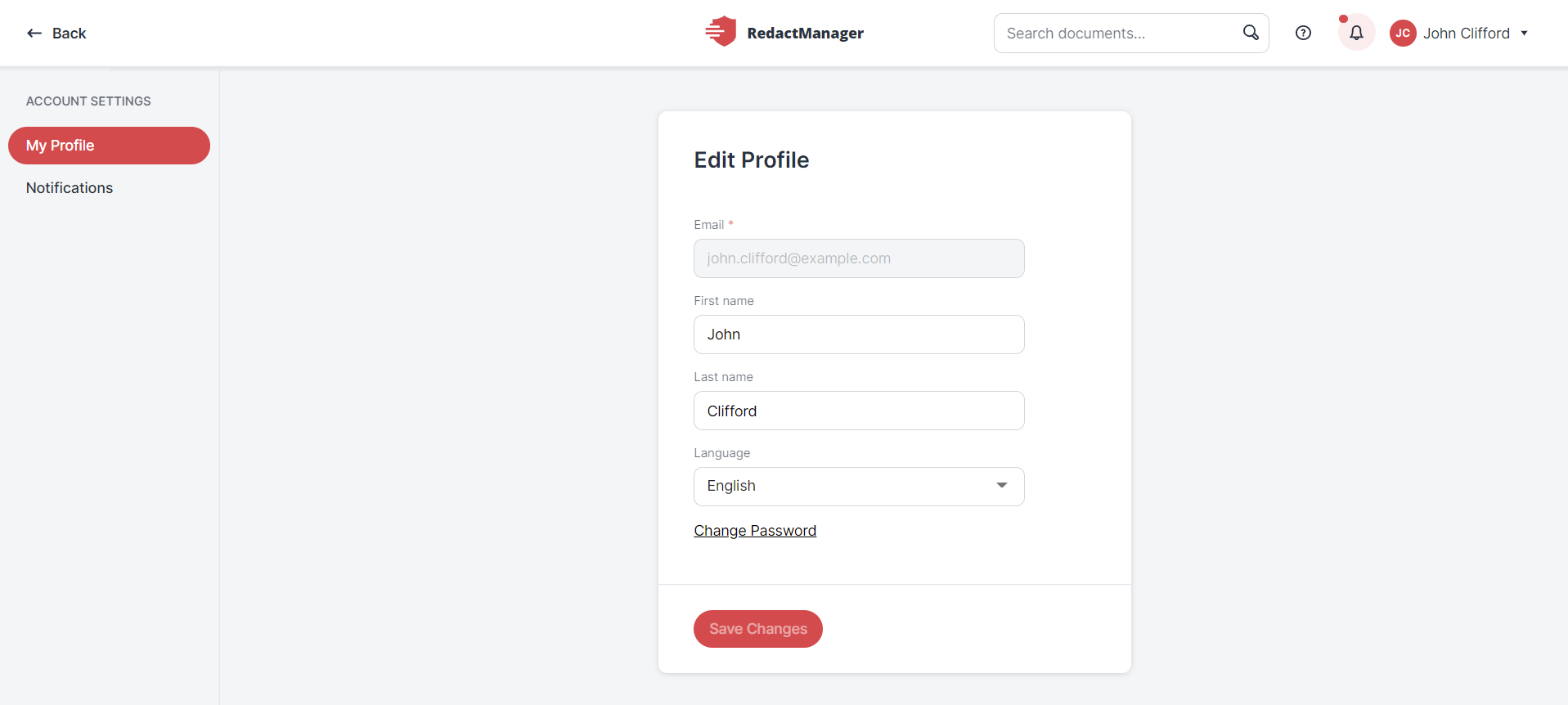
My Profile
Your new password must be at least 8 characters long. It must contain at least one of the following characters at a time:
An uppercase letter
A lowercase letter
A number
A special character
Good to know:
The last three passwords must not be used again.
Neither the user name nor the e-mail address may be used as a password.
Notification settings tab:
Define which events you would like to be notified about.
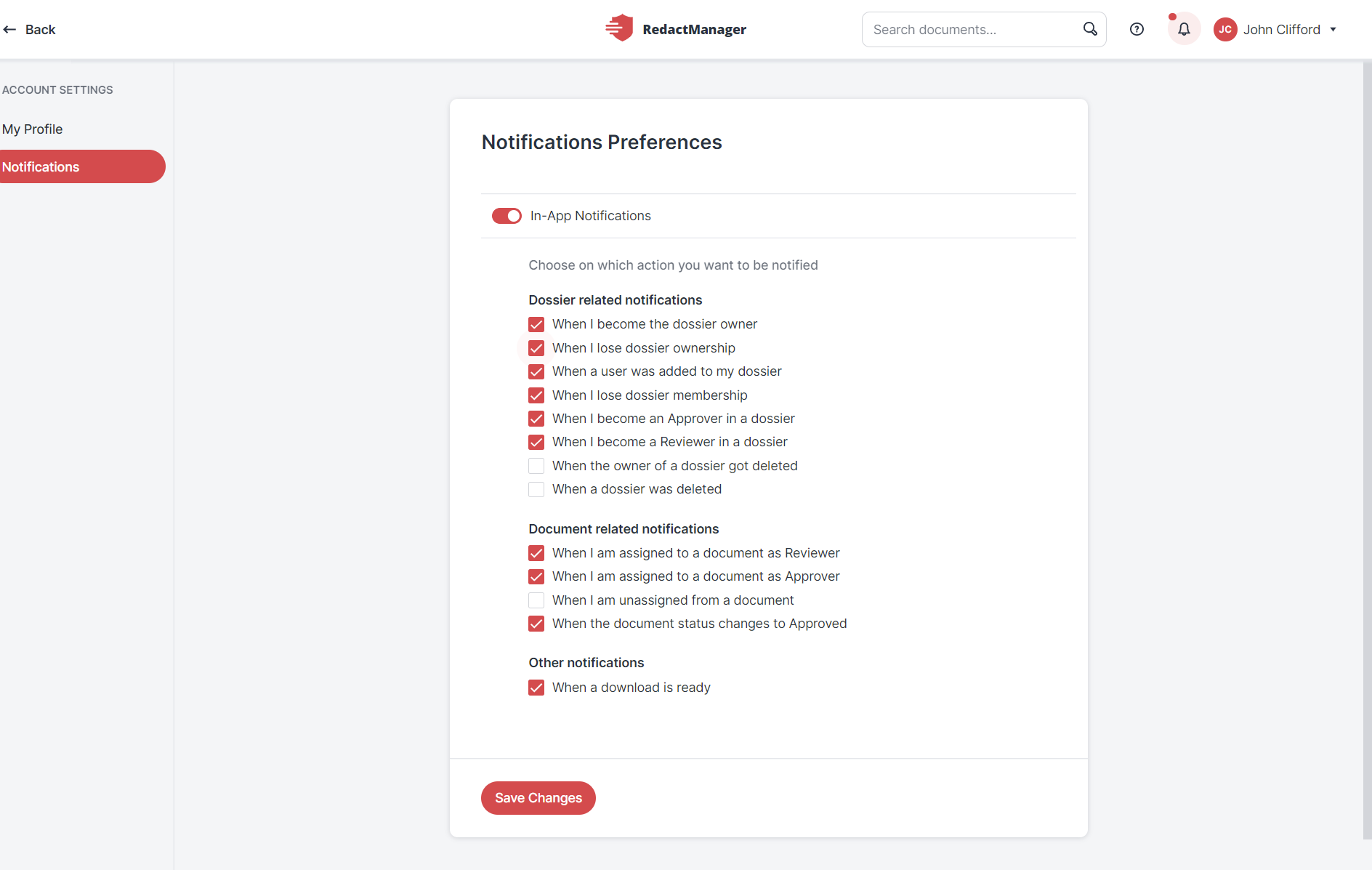
In-app notifications
Preferences tab:
Decide whether you want to auto-expand the workload filter if an action on an annotation will change that annotation to an annotation type that is currently hidden in the annotation list.
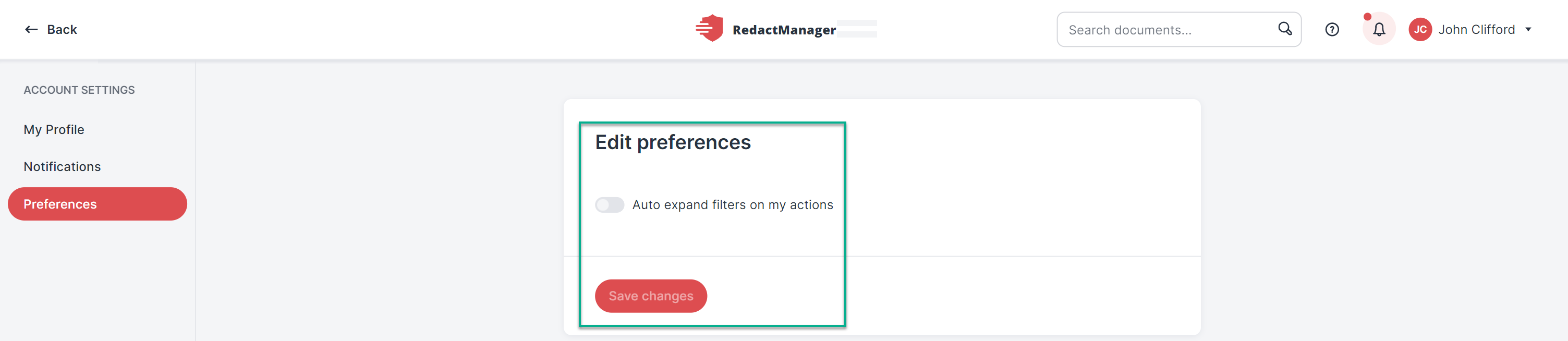
Auto-expand workload filter
Users with the Manager role will find the Settings option in the user menu. The Settings are not displayed to users with the User role.
The Settings section lists the dossier templates. They contain the dictionaries and rules based on which RedactManager anonymizes the dossier documents that apply the respective template.
Good to know:
Only Admins can edit the dossier templates.
Users with the Manager role have read-only permission.
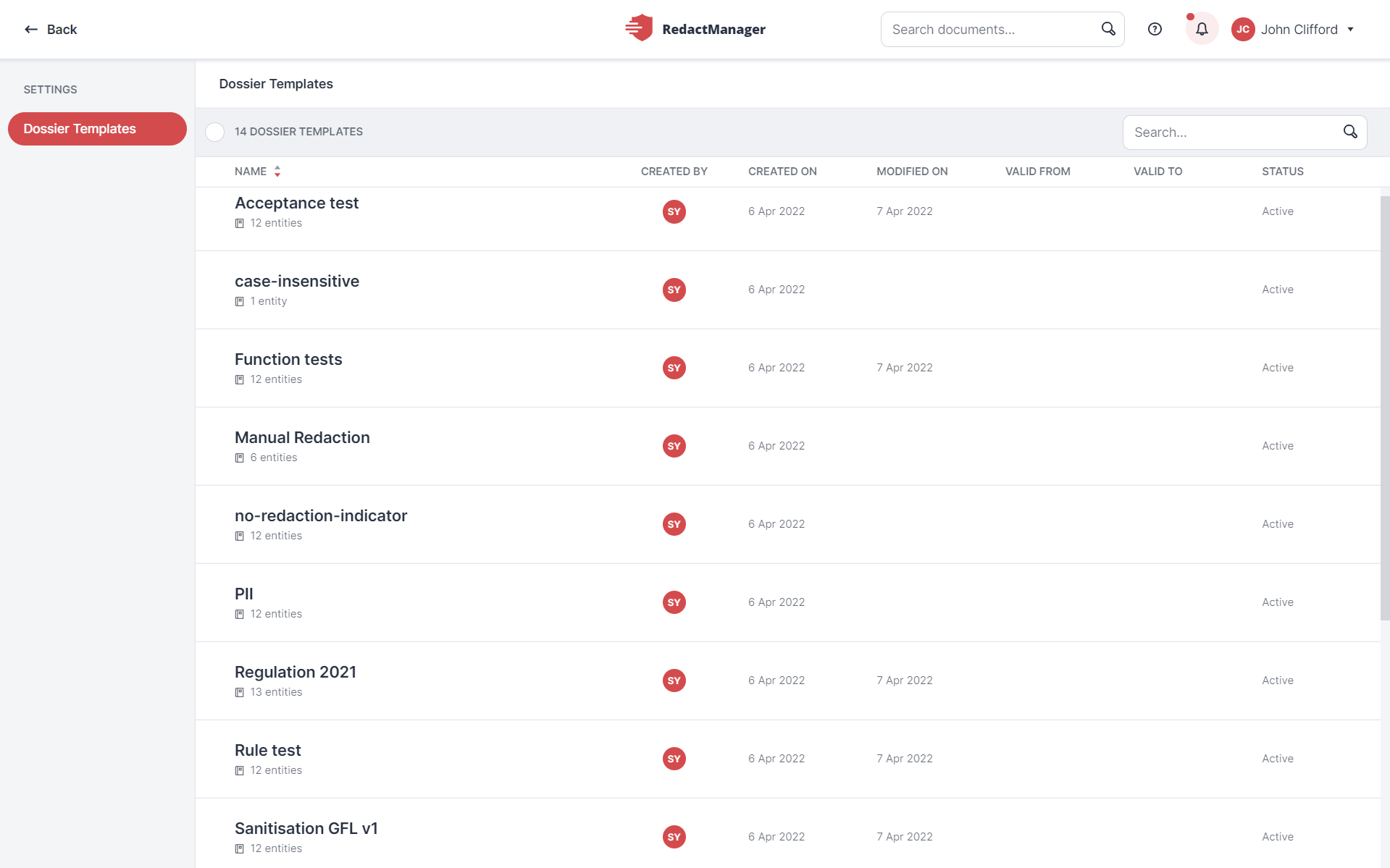
Dossier templates in Settings
Click on a dossier template to open it.
Inside a dossier template: Use the navigation menu on the left to view the dossier template's dictionaries, file attributes, dossier attributes, and report templates.
Only the most important tabs of the dossier template are described below:
Info:
The Info tab provides general information about the dossier template.
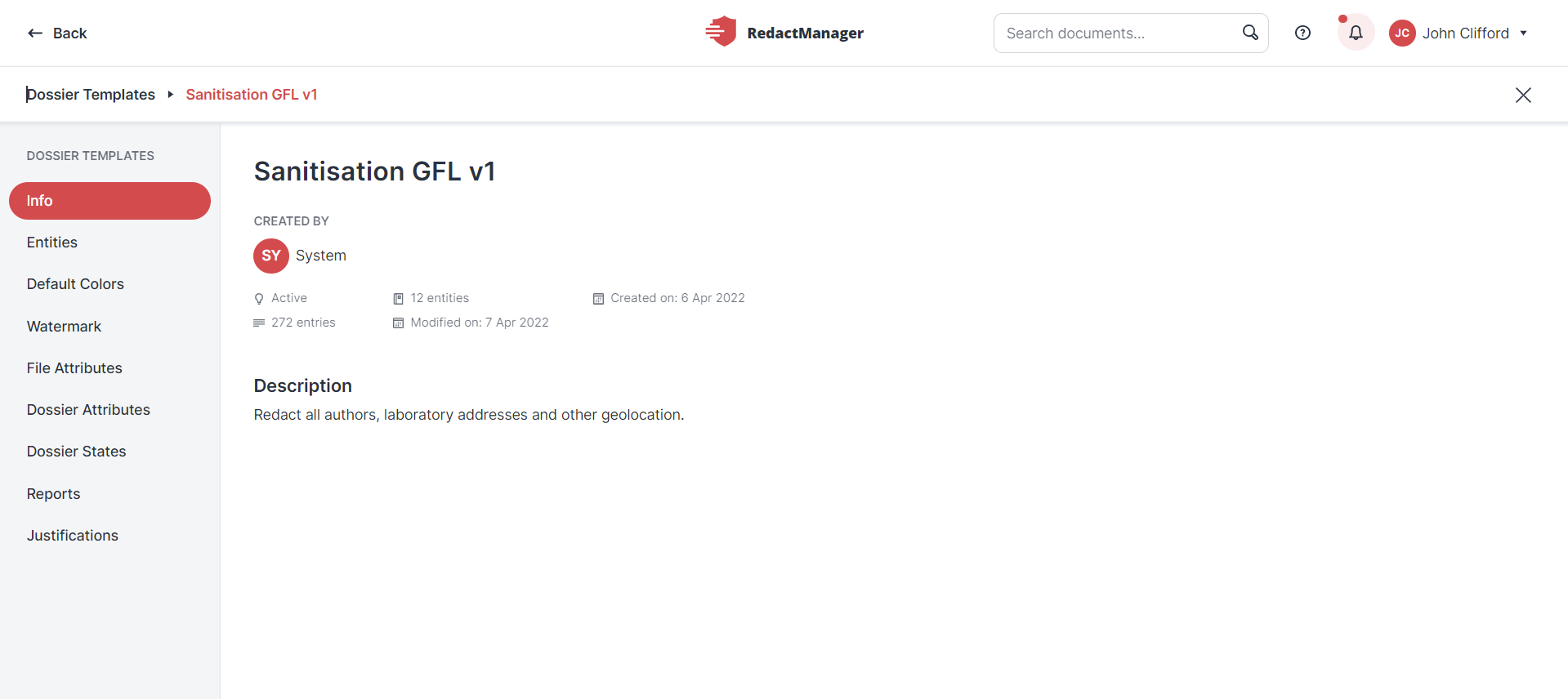
Dossier template info
Entities:
In the Entities tab, you can view the dictionaries.
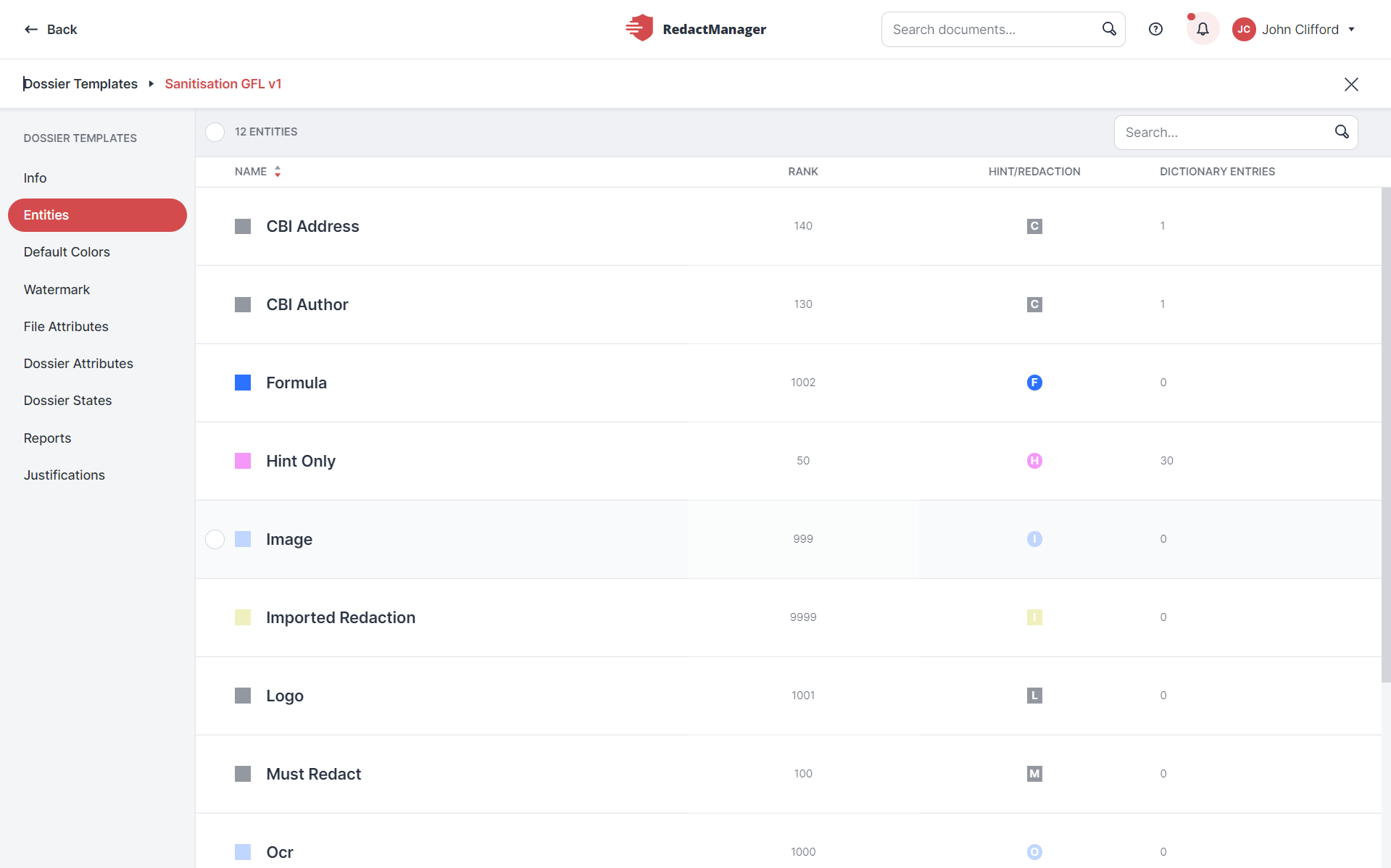
Dictionaries in a dossier template
Click on an entity to open it: In the navigation on the left, you will see the Info, the Dictionary, the False Positive, and the False Recommendations tabs.
The Info tab shows general information about the entity.
The Dictionary tab contains the entity's dictionary.
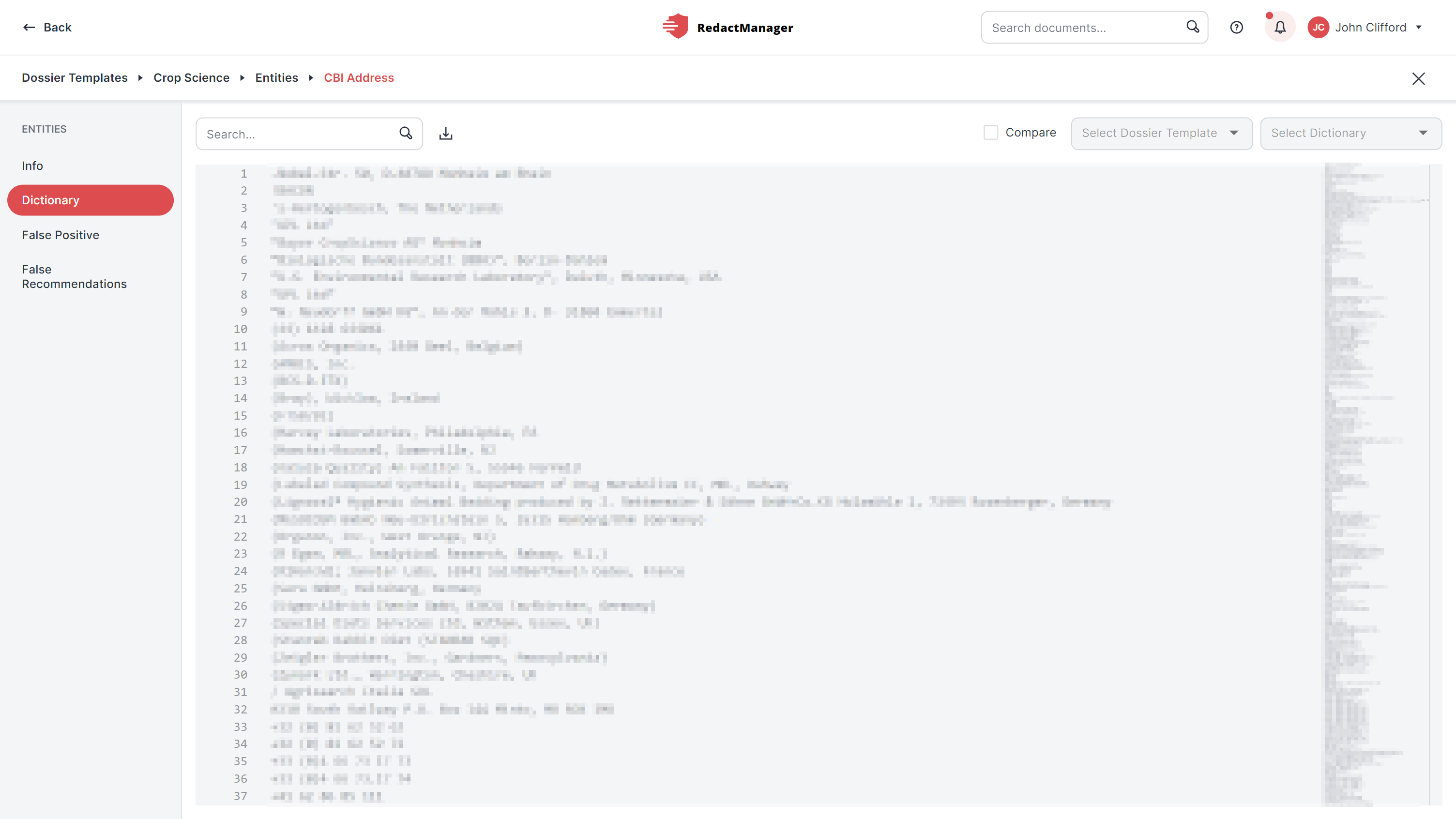
Dictionary
The False Positive and the False Recommendations tabs contain dictionaries, too - the dictionary that stores results marked as false positives, and the dictionary that stores results marked as false recommendations.
Download any of the dictionaries as a text file by clicking the download button in the respective tab.
All three tabs allow you to compare dictionaries:
Tick the Compare checkbox in the bar above the dictionary entries (next to the search bar).
That will enable the first drop-down menu.
Select the dossier template that contains the dictionary you would like to compare to the current dictionary.
That will enable the second drop-down menu.
Next, select the dictionary you want to compare to from the second drop-down menu.
The selected comparison dictionary appears to the right of the current or active dictionary. Entries that are only available in the current or active dictionary are highlighted in green in the comparison view. Entries only available in the comparison dictionary are highlighted in red.
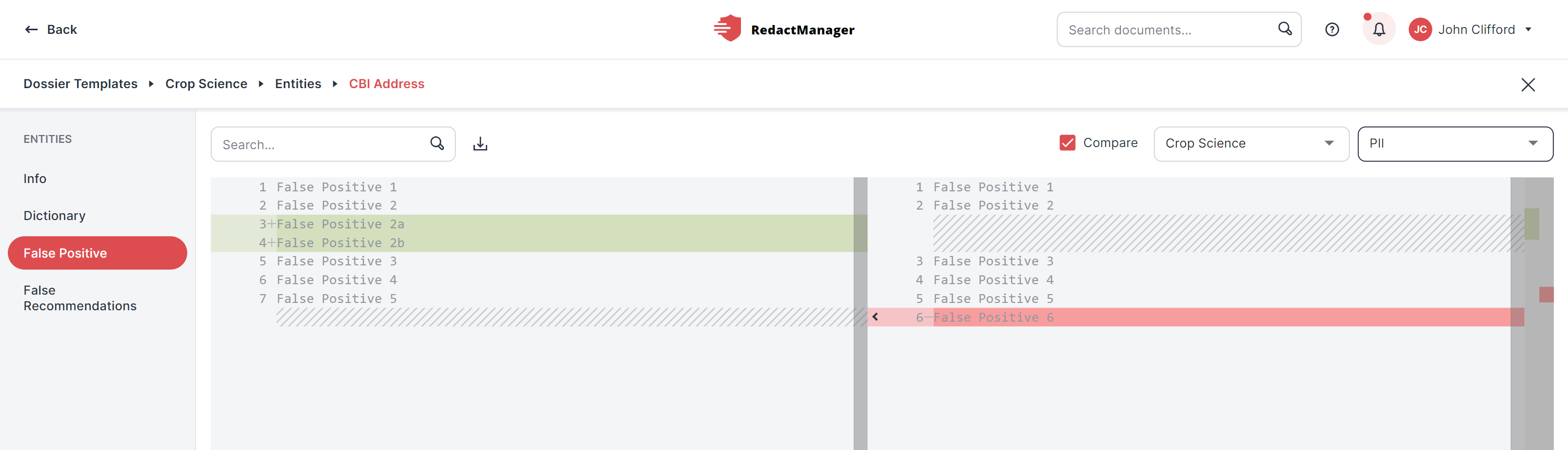
Comparison of two dictionaries
Dossier States:
The Admin can define dossier states that match the internal dossier lifecycle. The Dossier Owner can change the status in the Dossier States section.
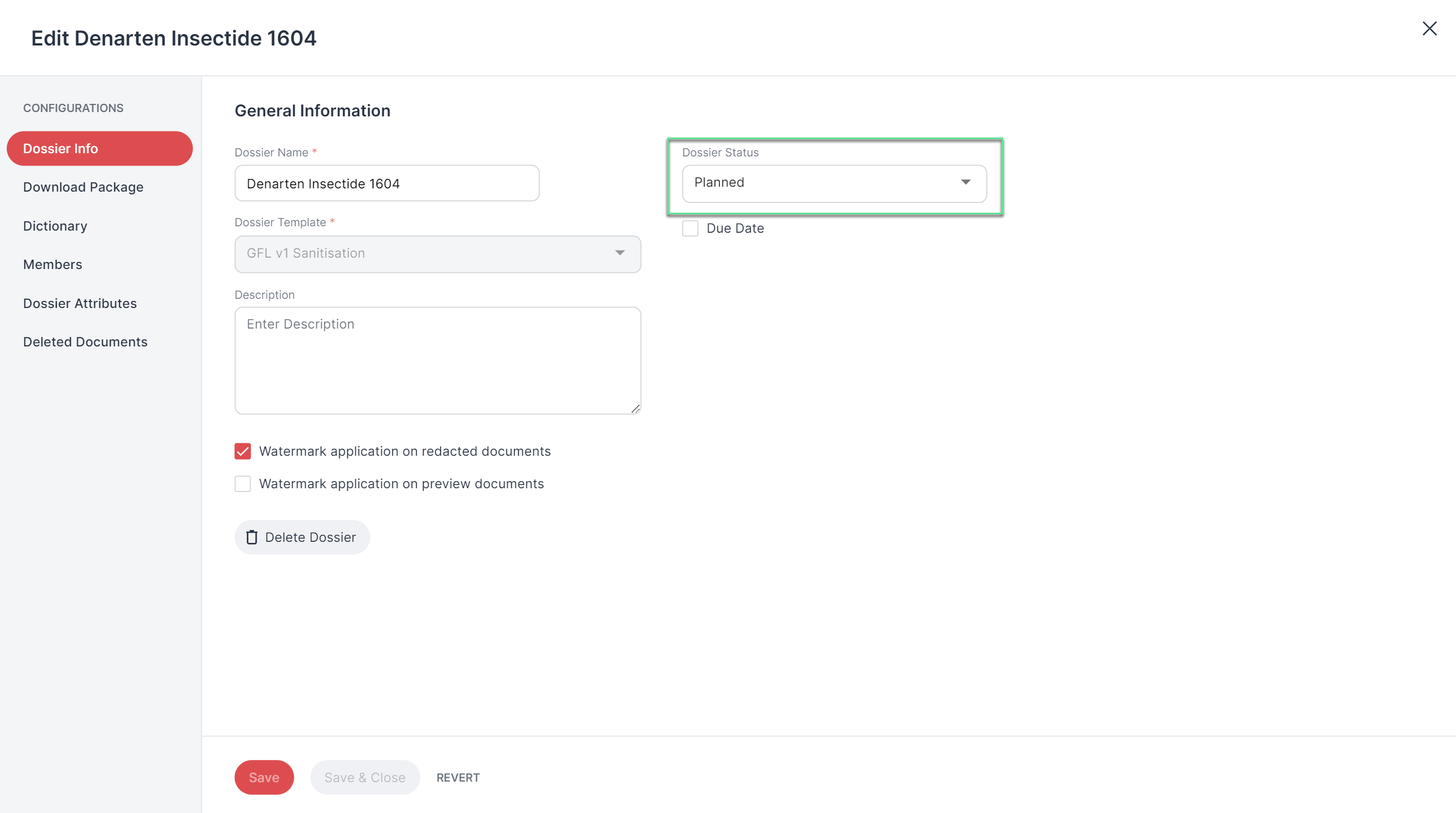
Change dossier state
Reports:
In the Reports tab, you can download the redaction report templates.
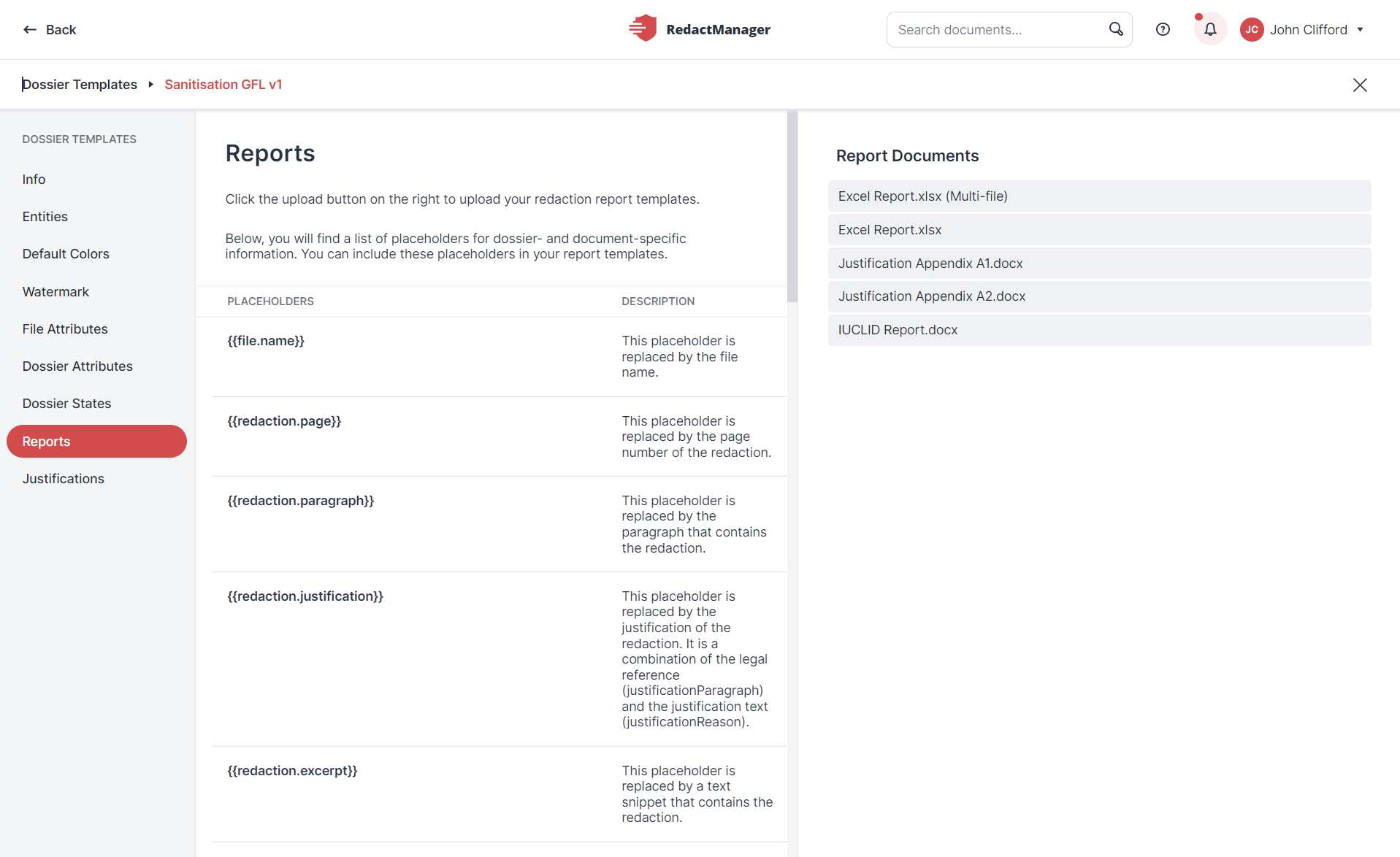
Download report templates
The My Downloads section of the user menu contains the generated download packages.
How to download or delete a download package:
The Download and the Delete icon appear on the right if you hover over the list of download packages.
Click the Download icon
to download the respective package to your computer or click the Trash icon
to delete it.
Check the Download a dossier section of this manual to find out how do generate a download package.
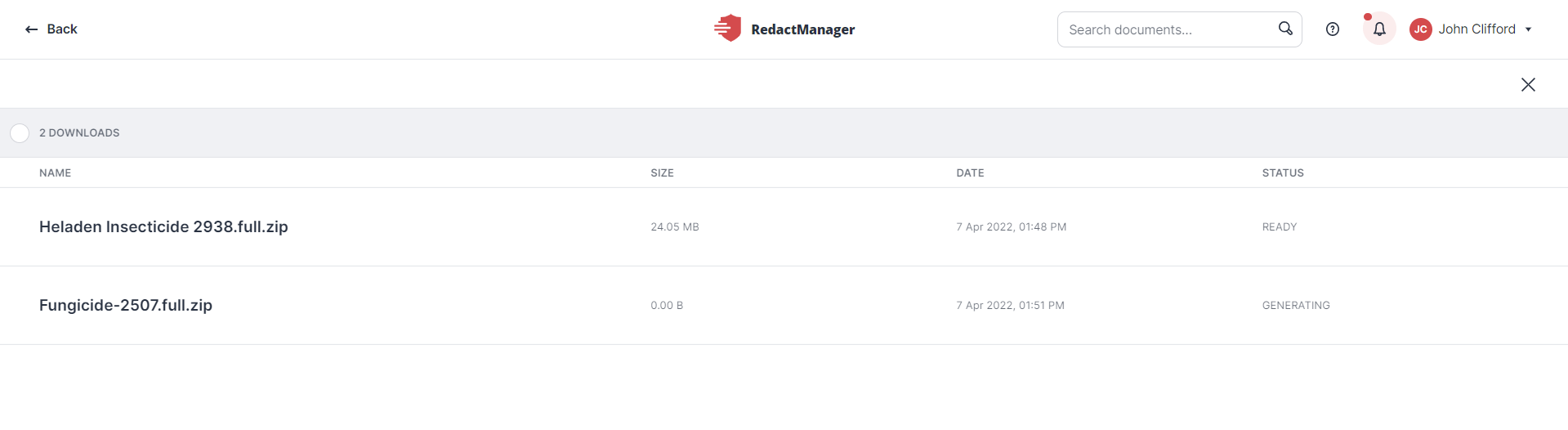
My Downloads
Click Trash in the user menu to view a list of deleted dossiers and documents.
Users with the Manager role can restore deleted dossiers and documents. Items can only be restored for 96 hours after deletion. After this period, they will automatically be deleted permanently.
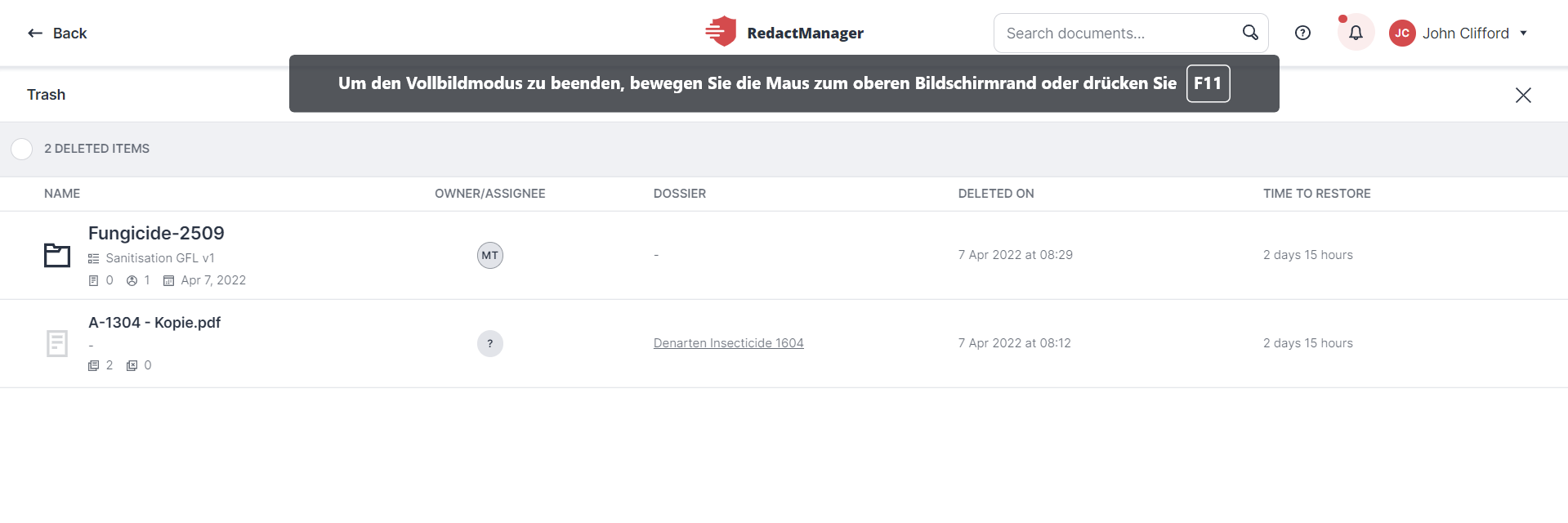
Deleted dossiers in Trash
If you hover over the list of deleted dossiers and documents, the Restore and the Delete icons appear.
Click the Restore icon  to restore a deleted dossier or document.
to restore a deleted dossier or document.
Click the Delete-Icon  to permanently delete a dossier or document, and confirm that you want to permanently delete the respective item.
to permanently delete a dossier or document, and confirm that you want to permanently delete the respective item.
 |
"Delete dossier" dialog
Click Logout to log out at the end of your session.