Watermarks
RedactManager adds a watermark to redacted documents if necessary. The watermark is customizable and can contain information about the copyright holder, among others.
As an Admin, you can create, and enable/disable watermarks inside the dossier templates.
Managers can decide whether to watermark the redacted documents when creating a dossier and choose from the enabled watermarks.
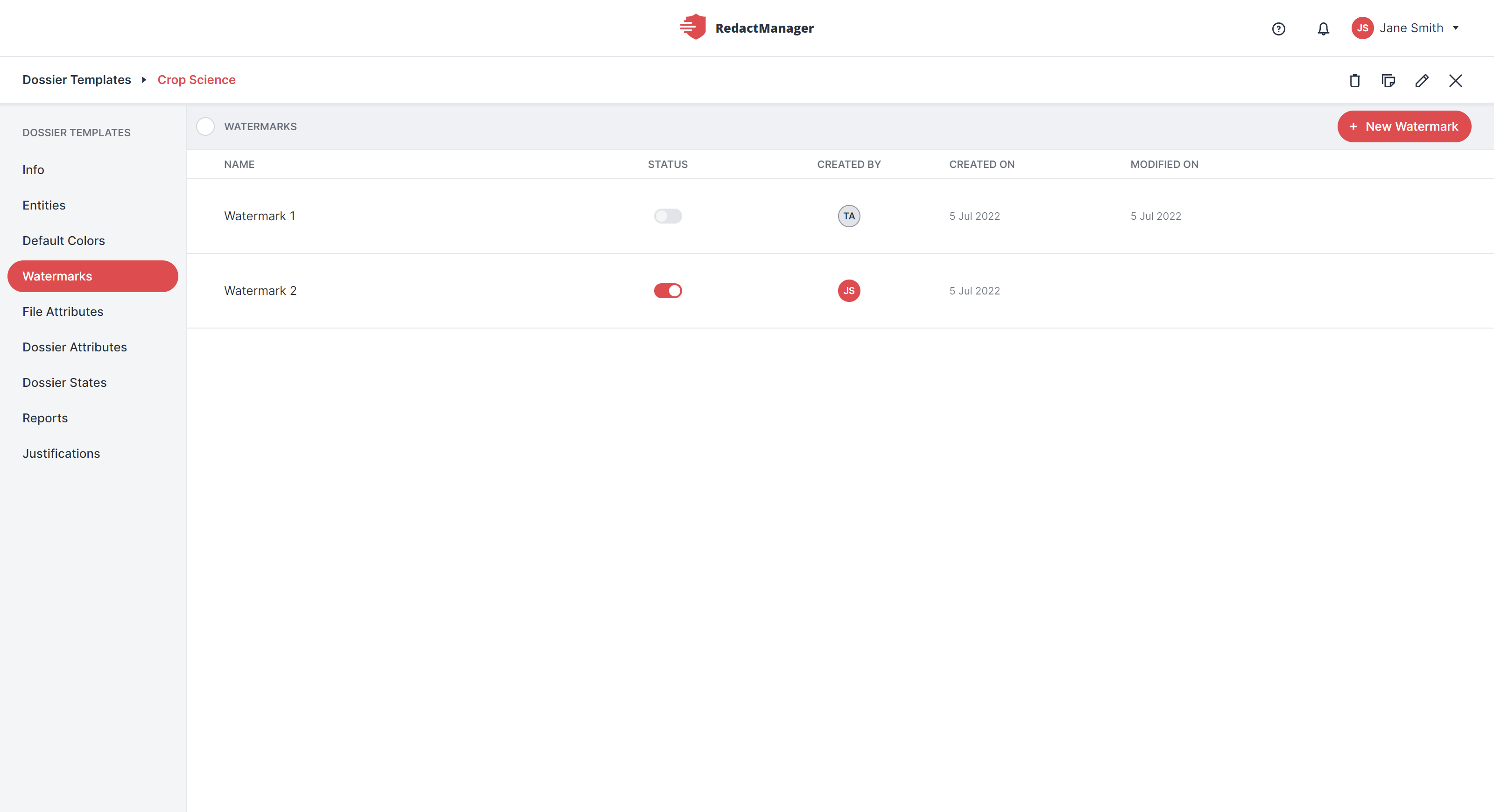
List of watermarks
How to get there:
User Menu > Settings > Dossier templates > select the respective dossier template > Watermark
What can I do?
Click on the + New Watermark button in the upper right corner.
A window opens where you can create the watermark.
Complete the fields. Mandatory fields are marked with a red asterisk.
Name the watermark and enter a text for the watermark into the text box.
You can format the text (orientation, font size, color, etc.) using the selections, sliders, and input fields below the text box.
You will see a preview of your watermark on the right.
As soon as you have made a change, the Save changes and the Revert button appear in the buttom right corner of the preview.
Save your changes or reset them by clicking the respective button.
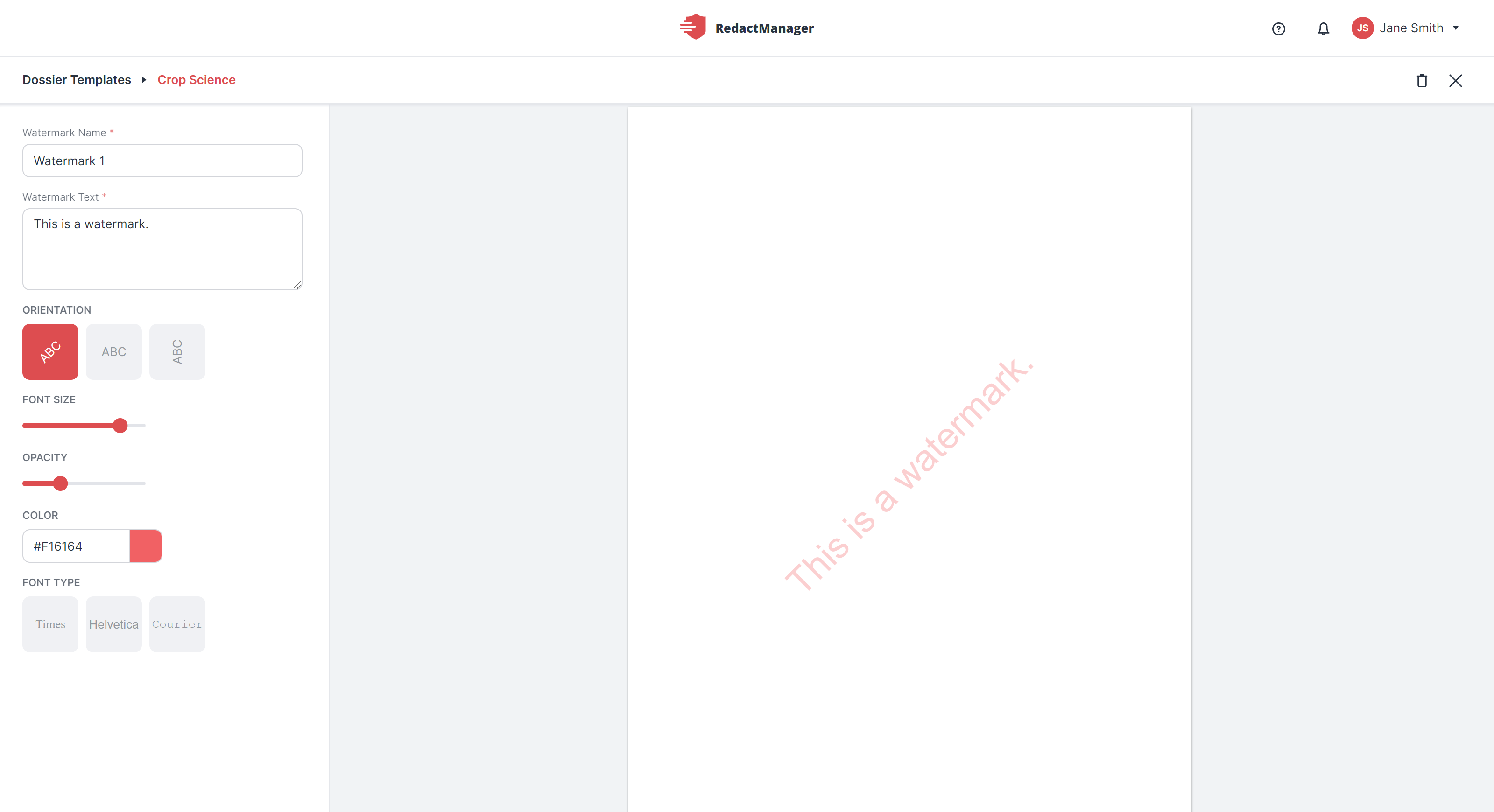
Watermark formatting options
Hover over the watermark list.
Stop on the dossier template you would like to edit or delete without clicking on it.
The Edit and the Trash icons appear on the right.
Click on the respective icon.
In case you want to edit the watermark, the Edit watermark window will open.
Click on the toggle button in the Status column of the watermark list to enable or disable a watermark.
If the toggle button is highlighted in red, the watermark is active and will be displayed to users as an available option when creating a dossier.