Features and actions in Home
You are in Home.
What can you do here?
Click on one of the dossier templates to open the Dossier Overview. It shows a list of all dossiers that apply the respective template.
Good to know:
Only users with the Manager role can create dossiers.
Would you like to create a new dossier? Click the New Dossier button in the top right corner of the Dossier Overview.
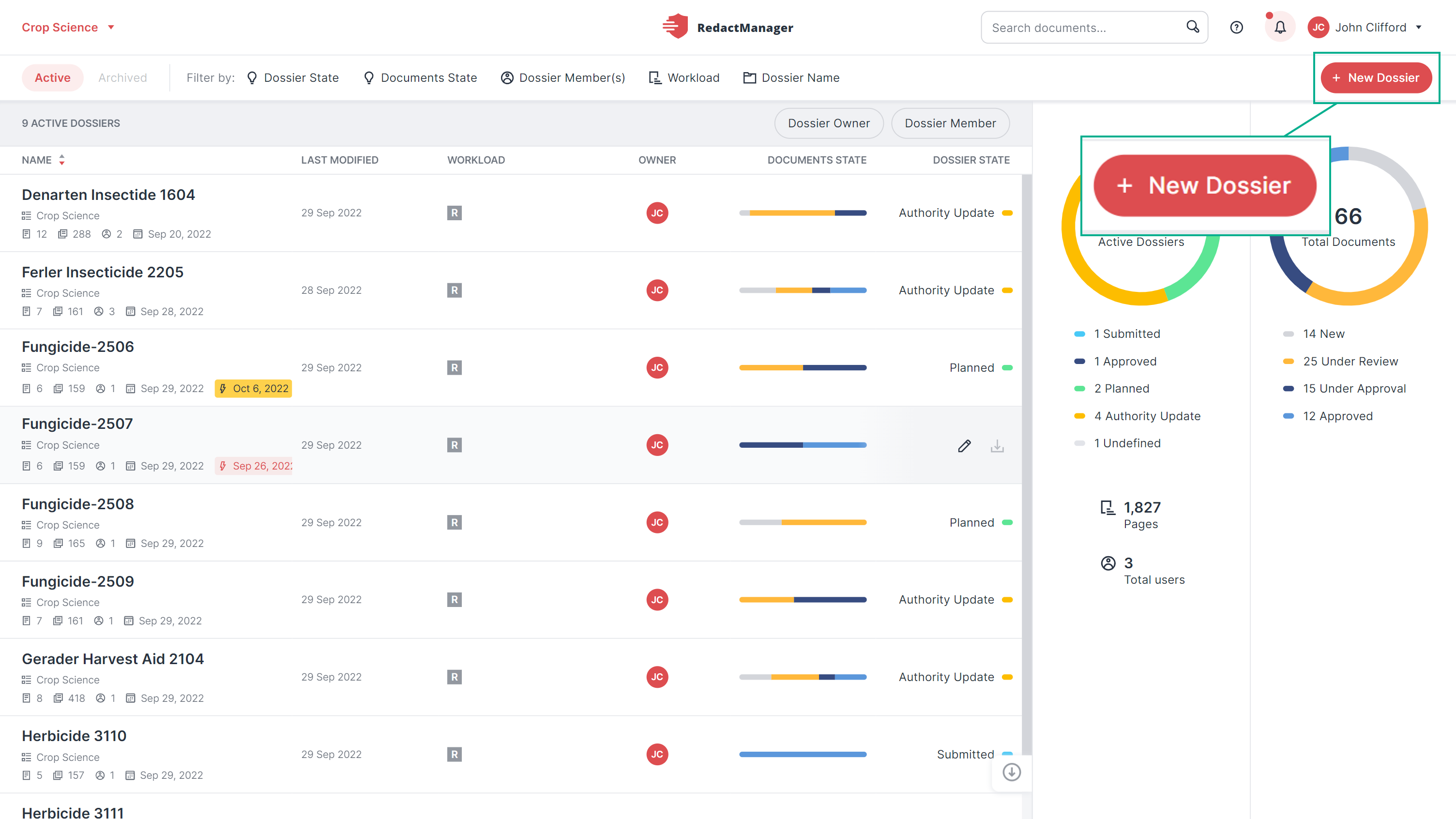
Create a new dossier
The "Create Dossier" dialog opens. Mandatory fields are marked with a red asterisk.
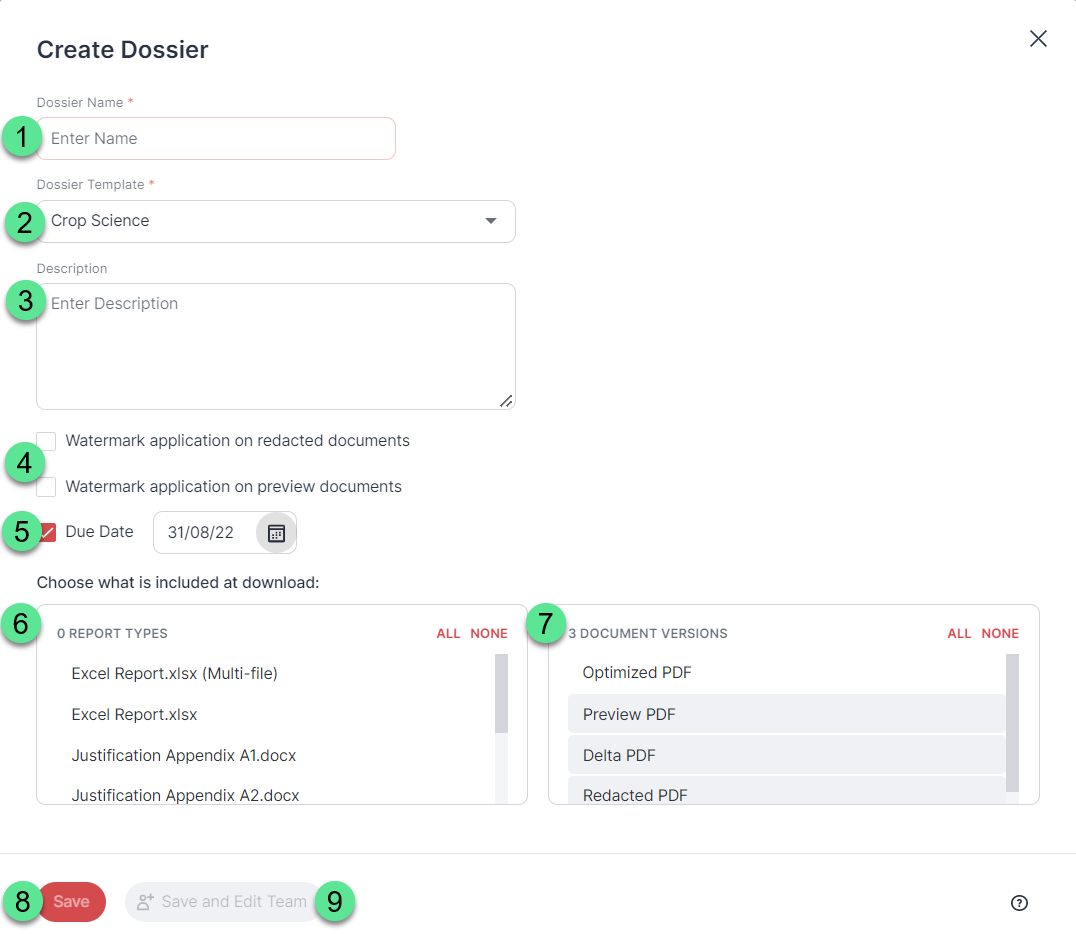
"Create Dossier" dialog
Complete the form as follows:
Dossier name: Enter a name for the dossier.
Dossier template: Select the dossier template that should apply to the dossier.
Description: You can add a description here. The description is optional.
Watermark application on redacted documents and/or Watermark application on preview documents: If you select the checkboxes next to these options, the redacted documents and/or the preview documents in the download package will be watermarked.
If the admin has defined multiple watermarks for the respective dossier template, you can select the desired watermark from a drop-down menu once you have enabled the watermark option.
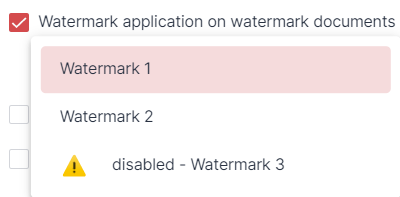
Watermarks drop-down
The admin can also disable watermarks. Disabled watermarks are flagged with a warning sign in the drop-down and are not selectable.
If the admin disables a watermark that has already been selected for a dossier, the final version of the document will still be watermarked.
Due Date: You can activate this field to specify a due date for the dossier.
An input field then appears. Enter the relevant date or click the calendar icon to select a date.
The date is entered for internal information only. The dossier can still be edited after the deadline has expired.
Report types: Select which reports shall be included in the download package.
Document Version: Select the document versions you want to include in the download package (Optimized PDF, Preview PDF, and/or Redacted PDF).
Save: If you click this button, the dossier is saved without any further action.
Save and add team: Click on this button to save the dossier and add other users as Reviewers.
Hover over the user list and click on users' names to add them as Reviewers.
Click the check box next to Make Approver that appears when hovering over the list to give a user the Approver permission.
You can upload documents to the dossier once you have saved your new dossier. Learn more about this here: Document upload.
Good to know:
As the dossier creator, you automatically hold the Dossier Owner permission.