Search, Help Mode and notifications
The Search, the Help Mode and the notifications can be found in the upper-right corner.
For further information on these features, please see below:
The search bar to the left of the user menu allows you to search the entire application for documents.
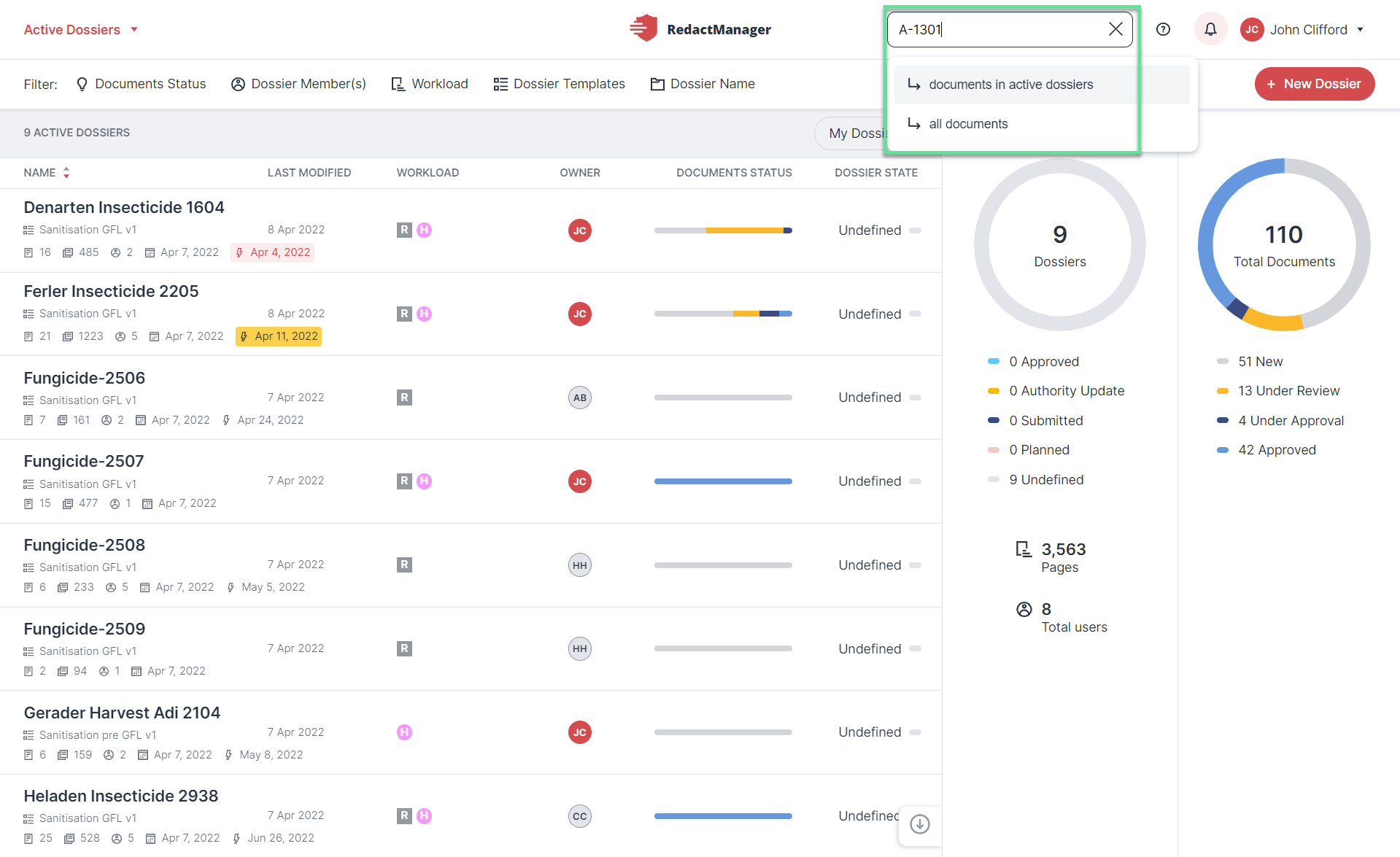
Search bar (for searching the entire application)
How to search for an exact phrase:
If you want to search for an exact phrase or word order, enclose the words in quotation marks. If you enter more than one word without quotation marks, the spaces will otherwise be interpreted as "and/or".
Search results:
You can filter the results list by dossier, status, assignee, and dossier templates.
When you search all the documents, archived documents will also be included. Archived documents are flagged with the Archive icon in the results list.
In case you want to be shown only active dossier, enable the respective option in the filter bar.
Click RESET to delete the filters.
The HelpMode provides explanations of various RedactManager features. You can find it at the top right of each level (next to the search bar), and in various dialogs.
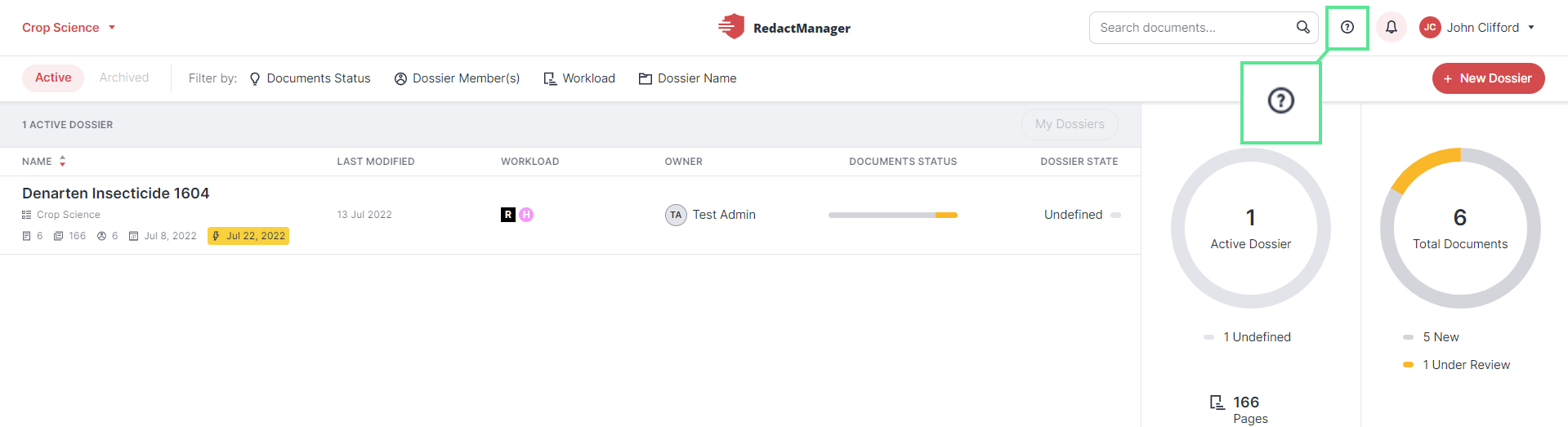
Help Mode
How it works:
Click the Help Mode button or the "H" key.
That will enable the Help Mode.
Hover over the user interface.
The Help Mode offers explanations for items highlighted in green.
Click on one of the highlighted items.
A new browser tab opens. It shows the corresponding explanations in the user manual.
In the top right corner, you can see the notifications icons.
Notifications inform you about current events that are relevant to you.
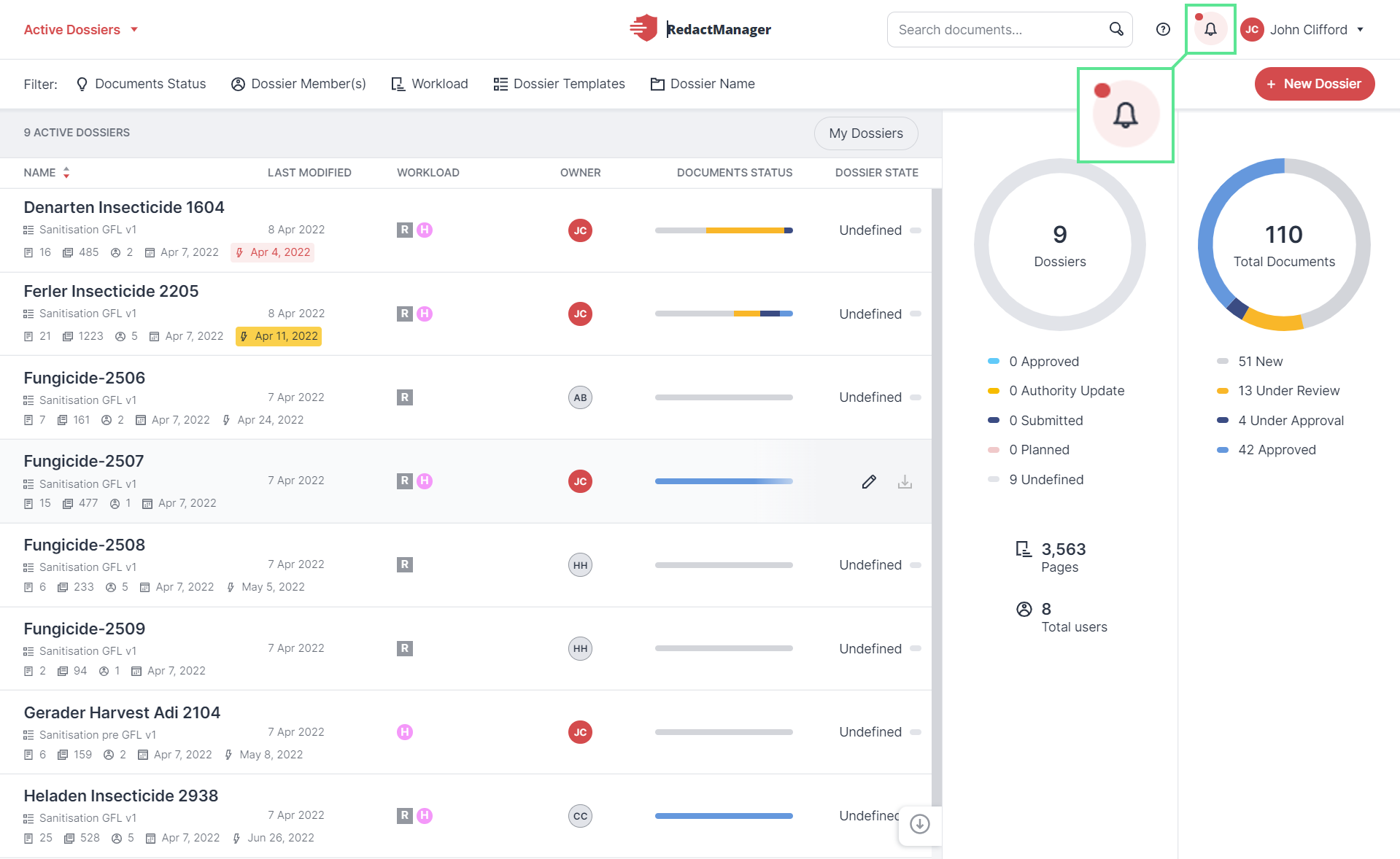
Notifications icon
Click the notification icon to list your notifications.
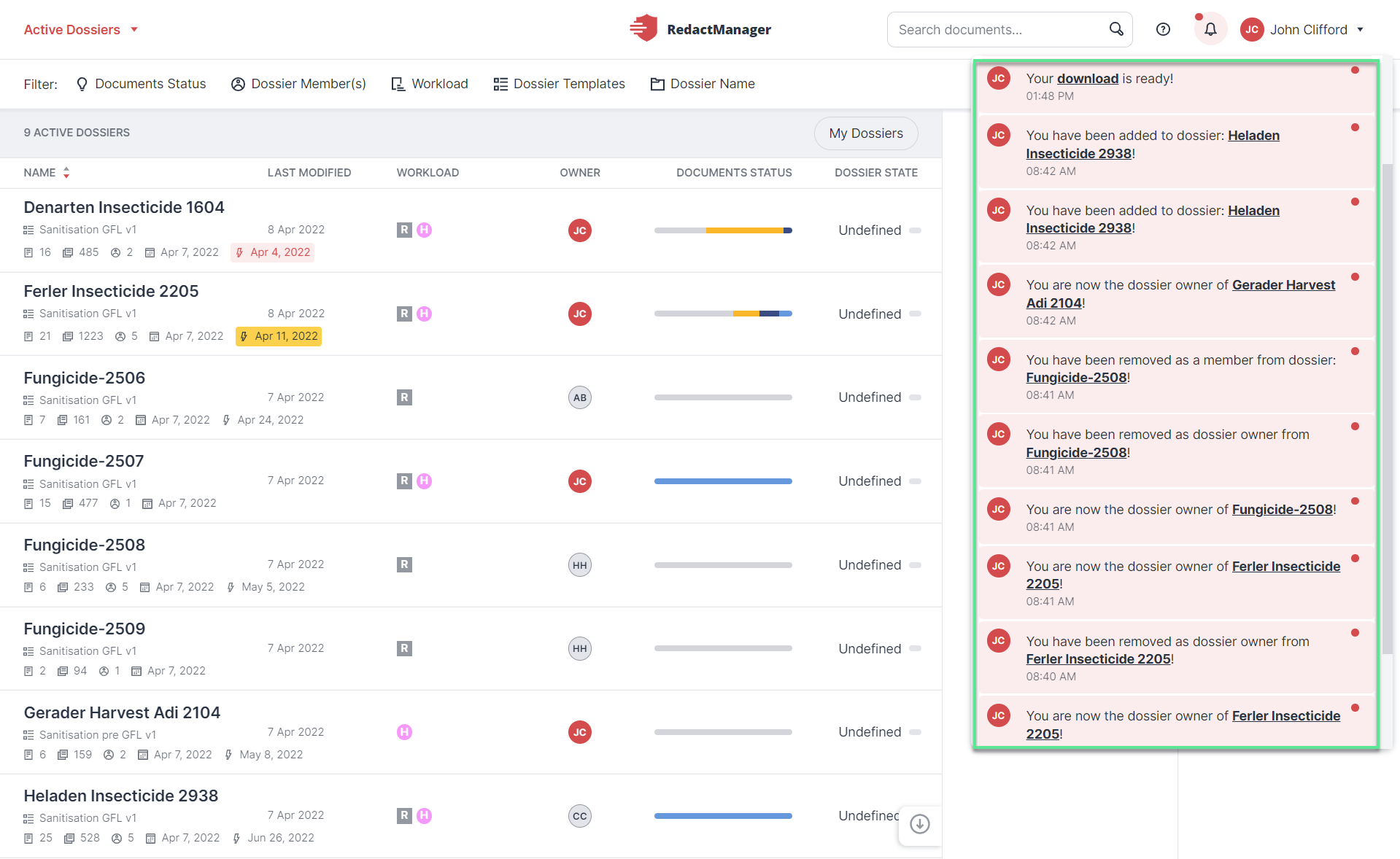
Notifications
If you hold the User role, you receive notifications about the following events:
You have joined a dossier. / You have been removed as a member of a dossier.
You have been promoted to Approver in a dossier. / You have been demoted to Reviewer in a dossier.
You have been assigned as a Reviewer or Approver of a document. / You have been unassigned as a Reviewer or Approver of a document.
Another user becomes Dossier Owner of a dossier you have joined. / The Dossier Owner of a dossier you have joined has been removed.
A document has been approved.
A dossier you are a member of has been deleted.
As a user with the Manager role, you are notified about the same events, and you additionally receive notifications about the following events:
You have been promoted to Dossier Owner of an active dossier. / You have been removed as Dossier Owner of a dossier.
You are the Dossier Owner, and another Dossier Member approves a document in your Dossier.
Good to know:
In your user account, you can define whether and about which events you would like to be notified.