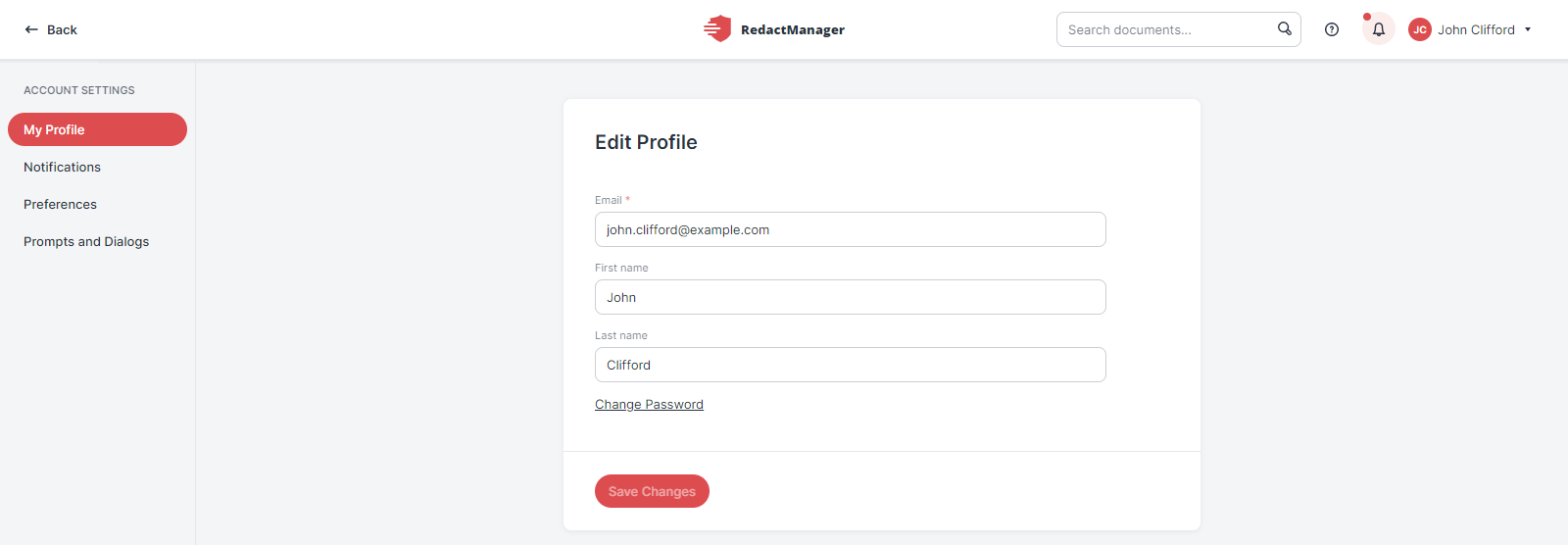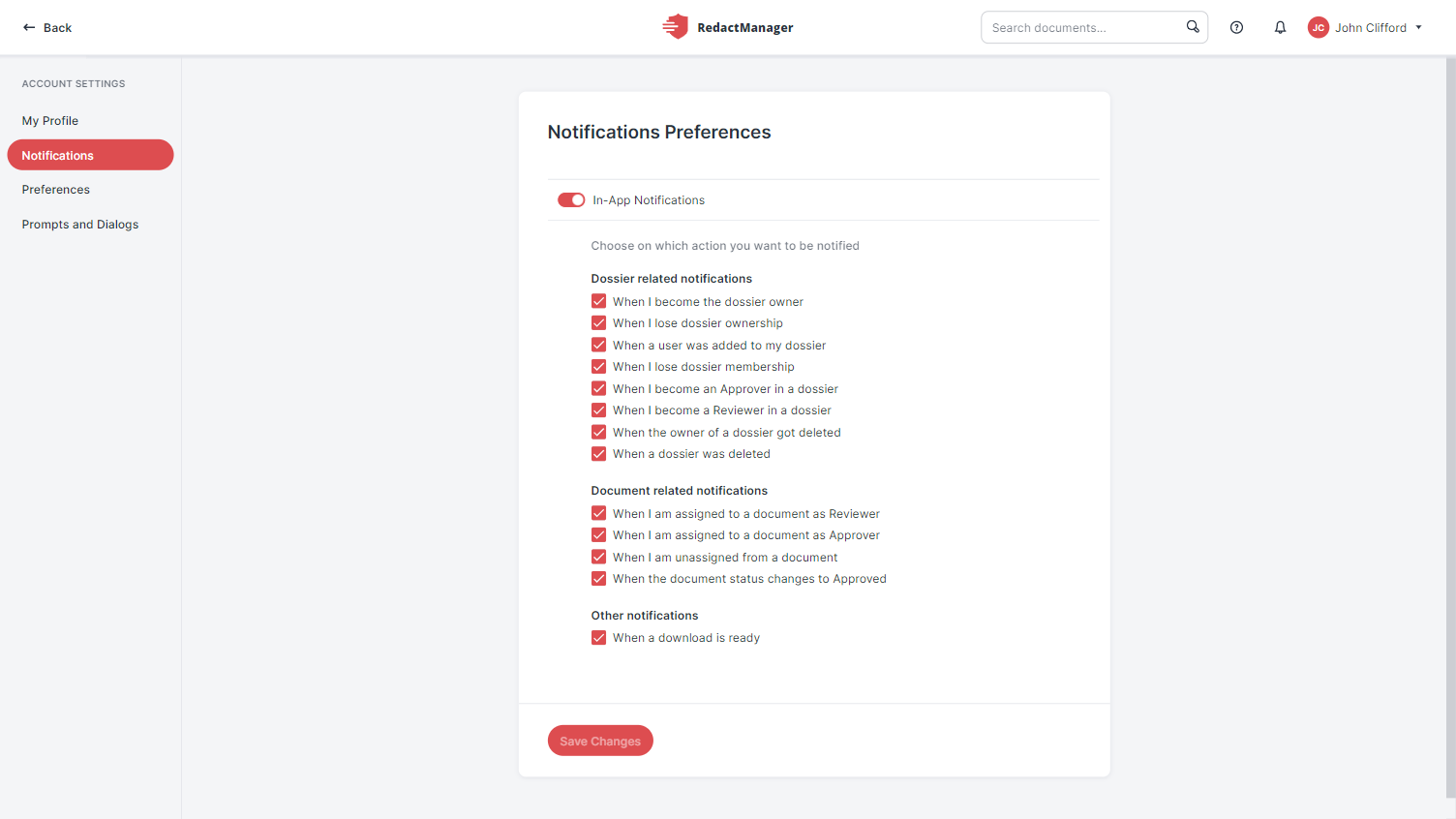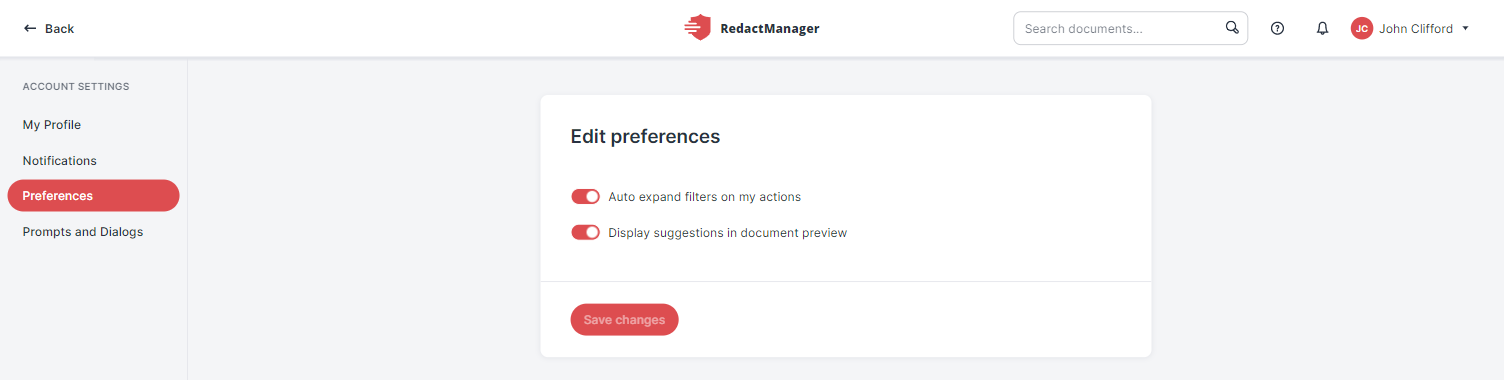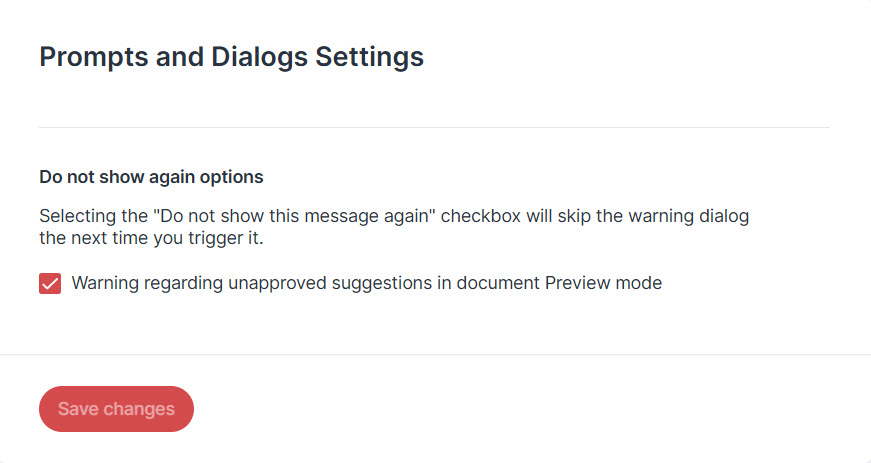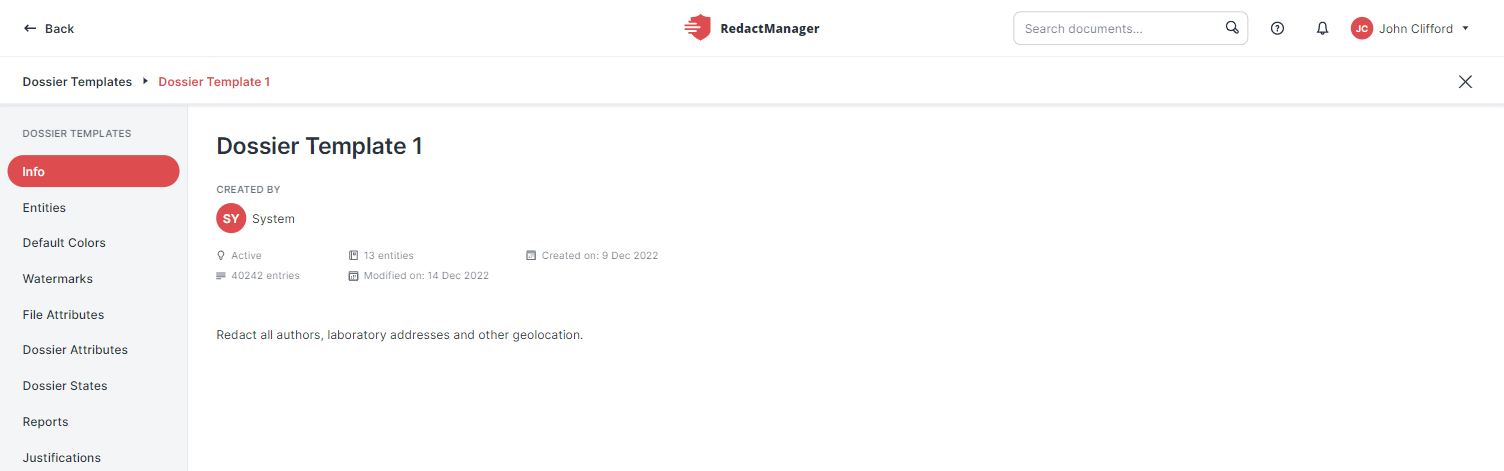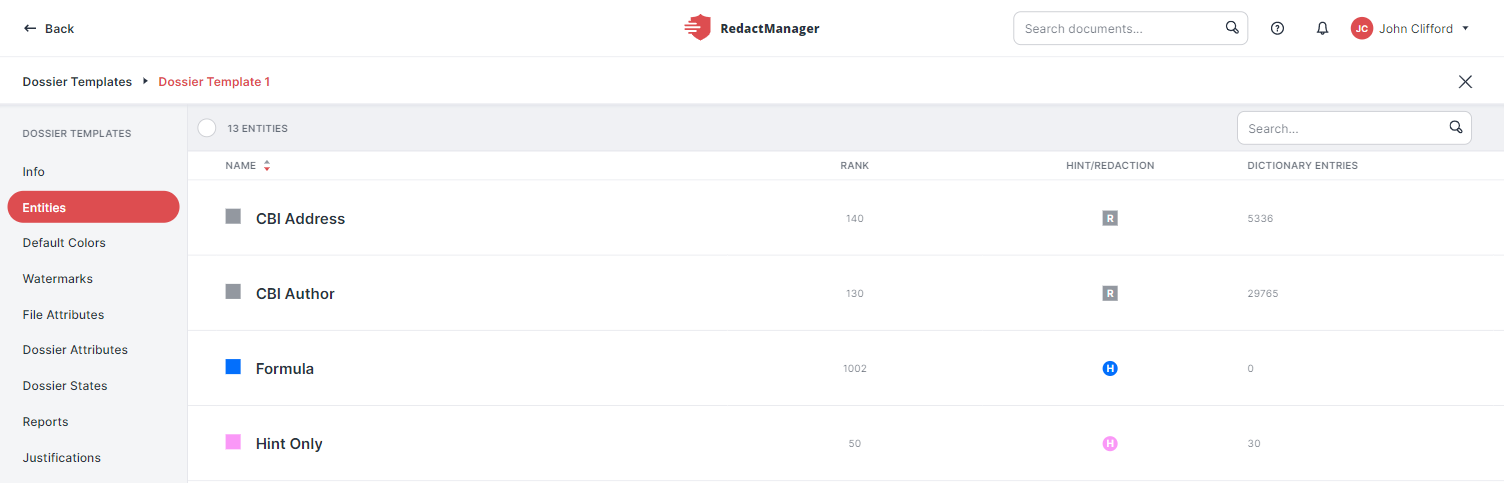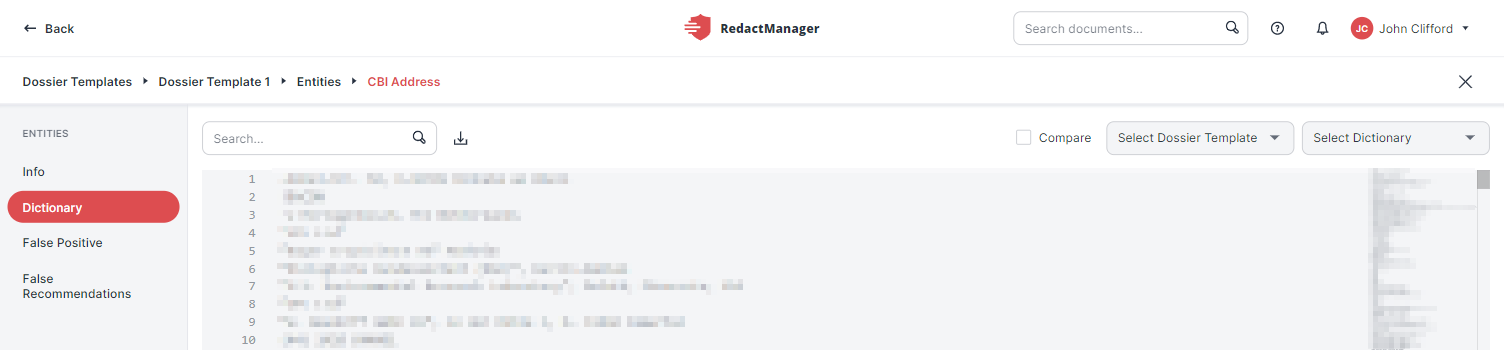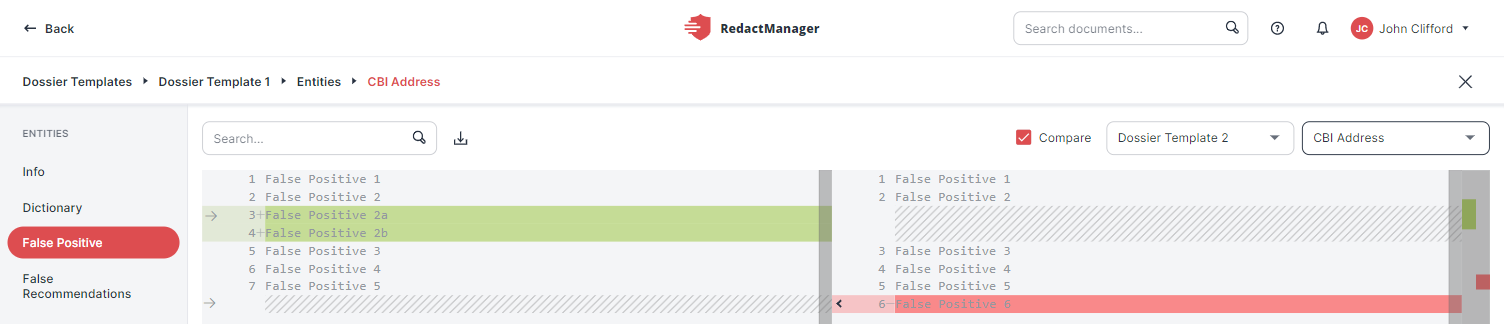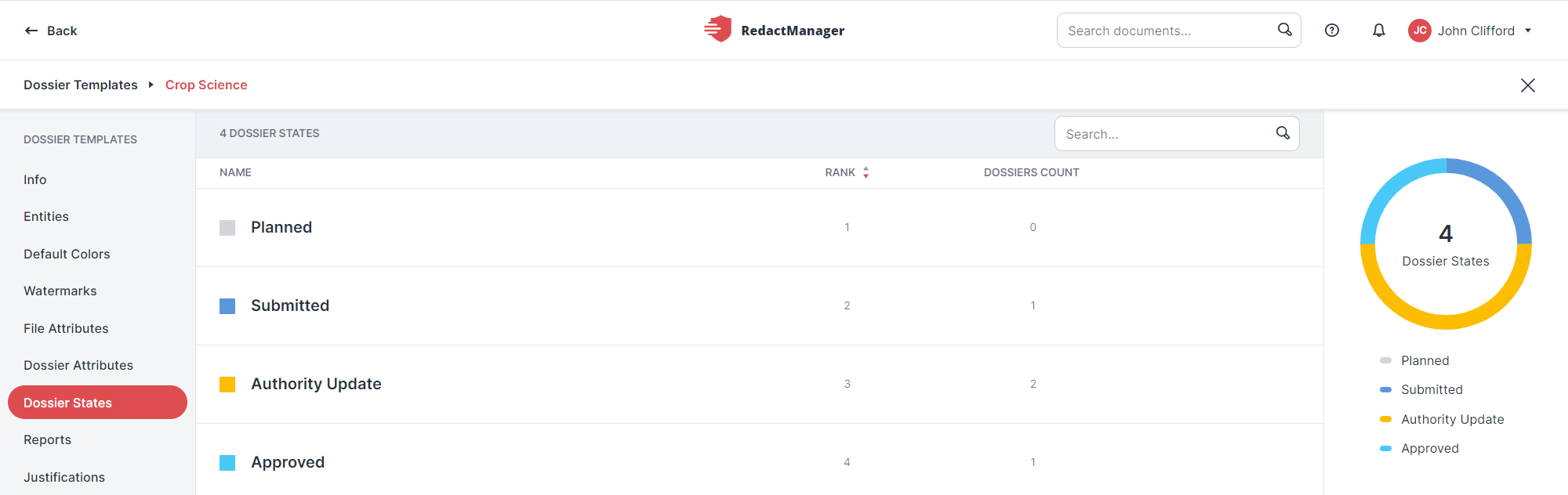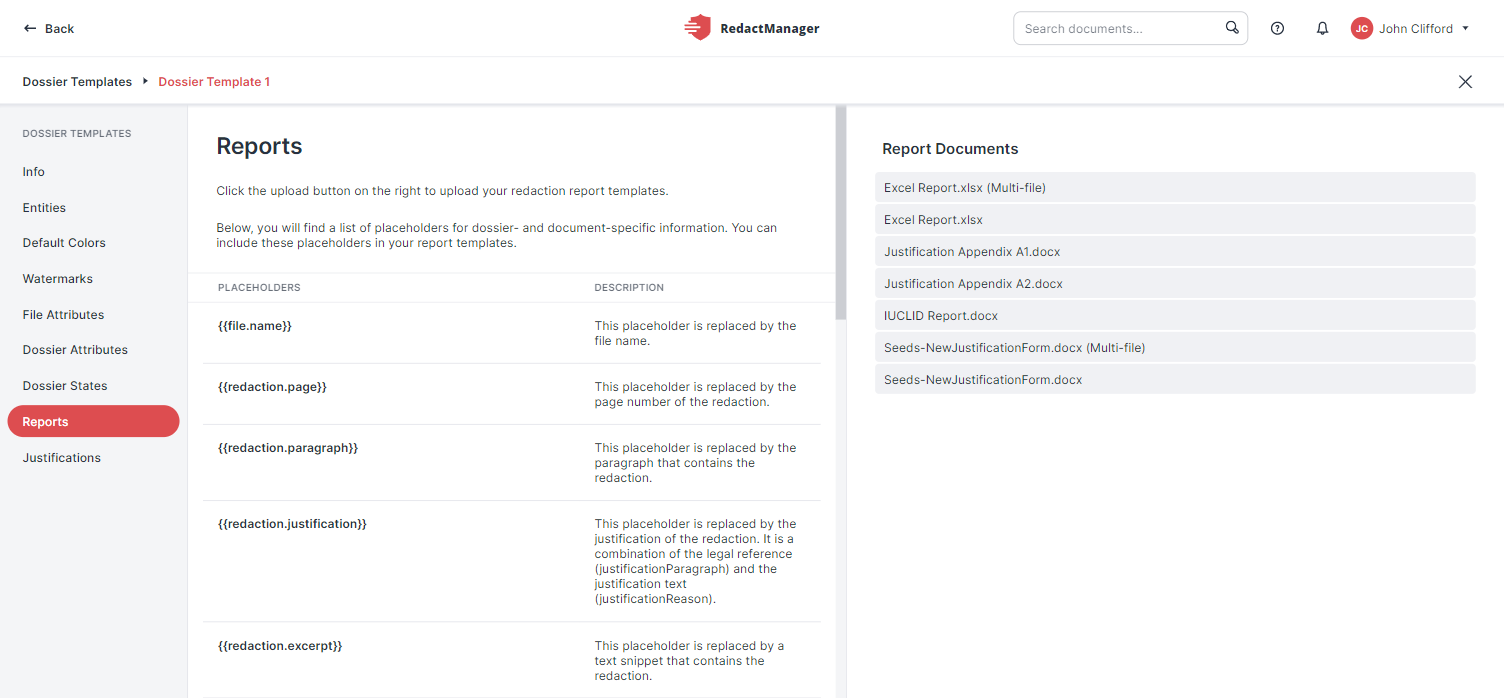User menu and account
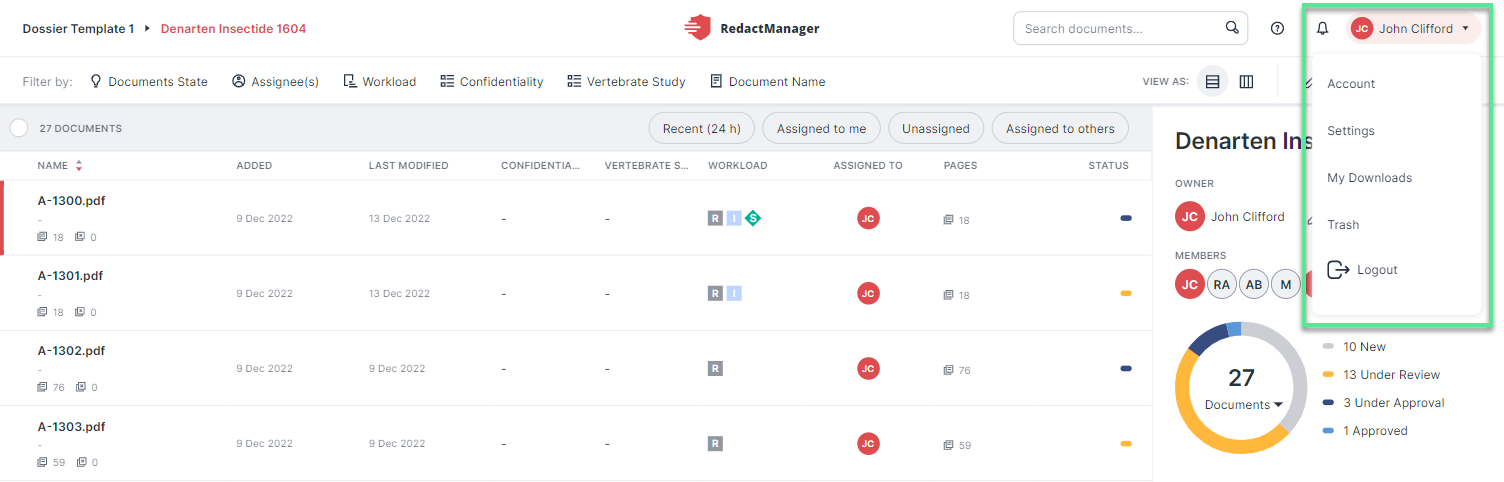
"User menu" button
Go to User Menu (your name) in the upper right corner.
A drop-down menu opens.
Good to know:
The options available in the drop-down menu depend on the permissions you have been granted.
The drop-down offers the following options:
Select Account to view and edit your profile and preferences.
Users with the Manager role will find the Settings option in the user menu. (Users with the User role will not.)
The Settings section lists the dossier templates. The dossier templates contain the dictionaries and rules based on which RedactManager anonymizes the dossier documents that apply the respective template.
Good to know:
Only Admins can edit the dossier templates.
Users with the Manager role have read-only permission.
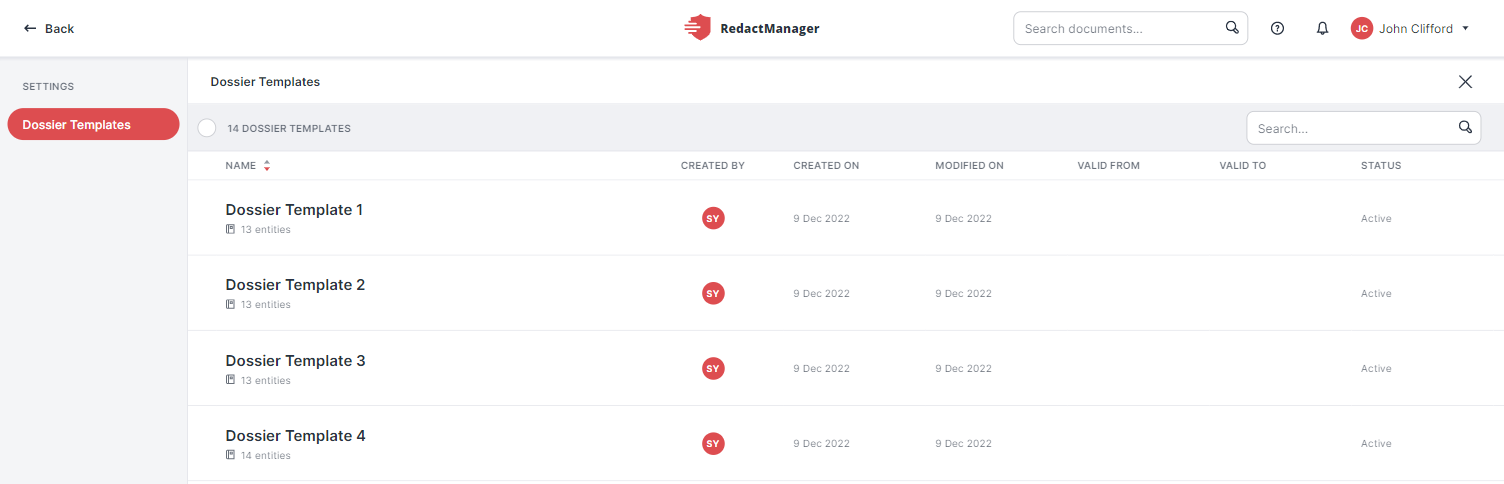
Dossier templates
Click on a dossier template to open it.
Go to the tabs on the left to view the dossier template's dictionaries, file attributes, dossier attributes, and report templates.
Only the most important tabs of the dossier template are described below:
The My Downloads section of the user menu contains the generated download packages.
How to download or delete a download package:
The Download and the Delete buttons appear on the right when you hover over the list of download packages.
Click Download
to download the respective package to your computer or click Trash
to delete it.
Please see Download a dossier to learn how to generate a download package.
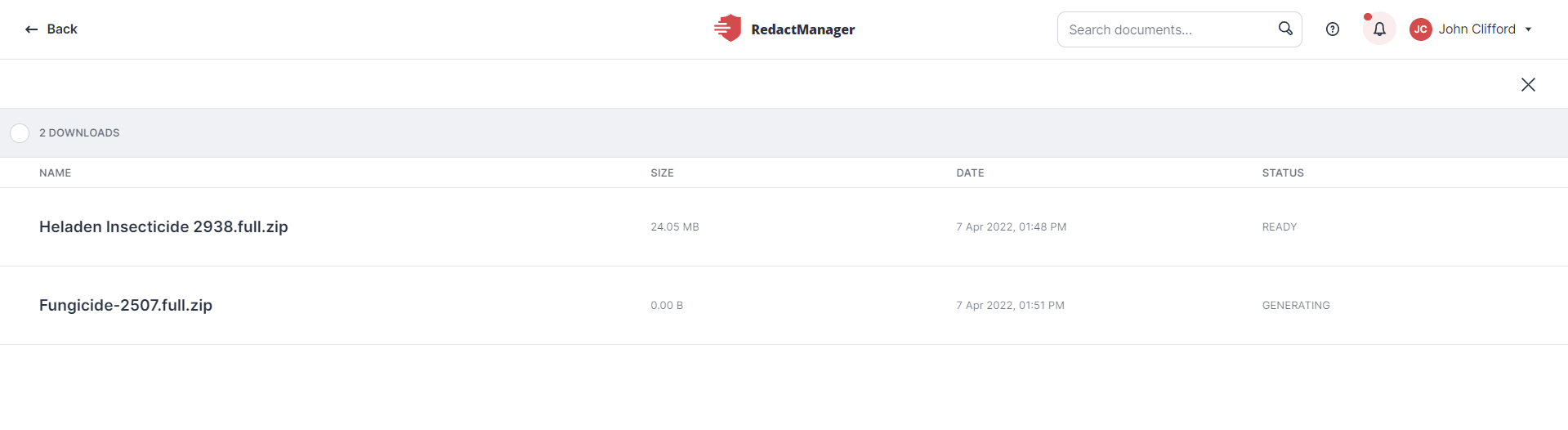
My Downloads
Click Trash in the user menu to view the deleted documents and dossiers.
Users with the Manager role can restore deleted dossiers and documents. Documents can be restored for 96 hours by default. Dossiers and documents will be deleted permanently once this period has expired. (Admins can set a custom retention period if required.)
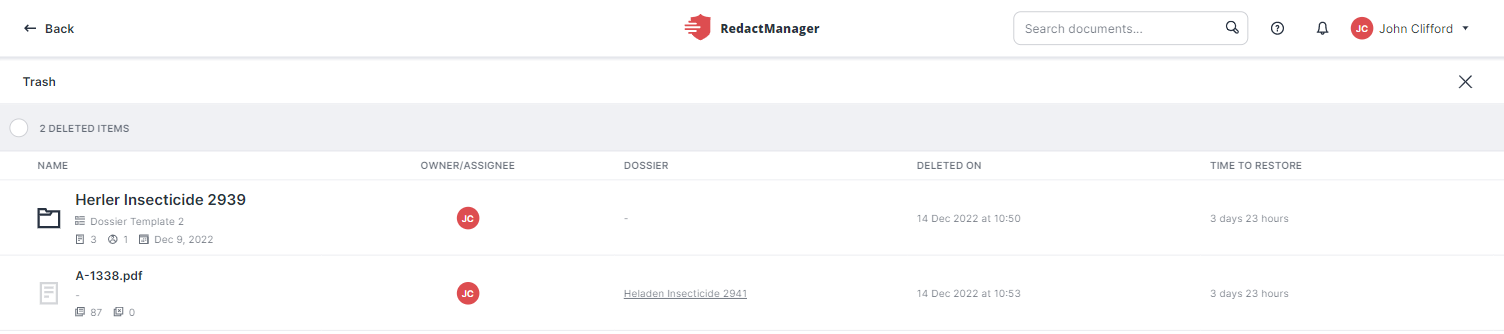
Deleted dossiers in Trash
When you hover over the list of deleted dossiers and documents, the Restore and the Delete buttons appear.
Click Restore  to restore a deleted dossier or document.
to restore a deleted dossier or document.
Click Delete  to permanently delete a dossier or document, and confirm that you want to delete the respective item permanently.
to permanently delete a dossier or document, and confirm that you want to delete the respective item permanently.
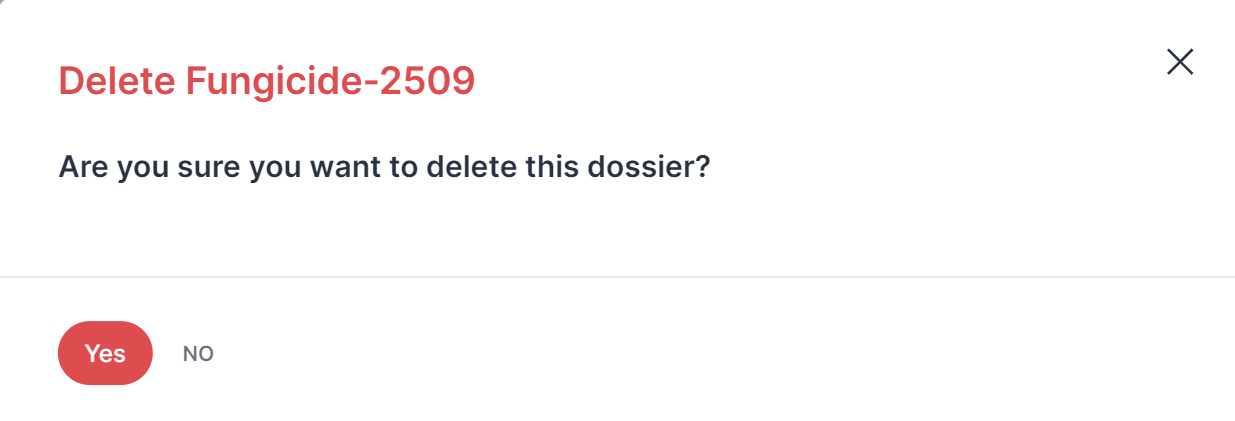 |
"Delete dossier" dialog
If your company has more than one workspace, you can change the workspace you are working in.
Click Switch Workspace and enter the workspace you want to access.
Please see Login for further information.
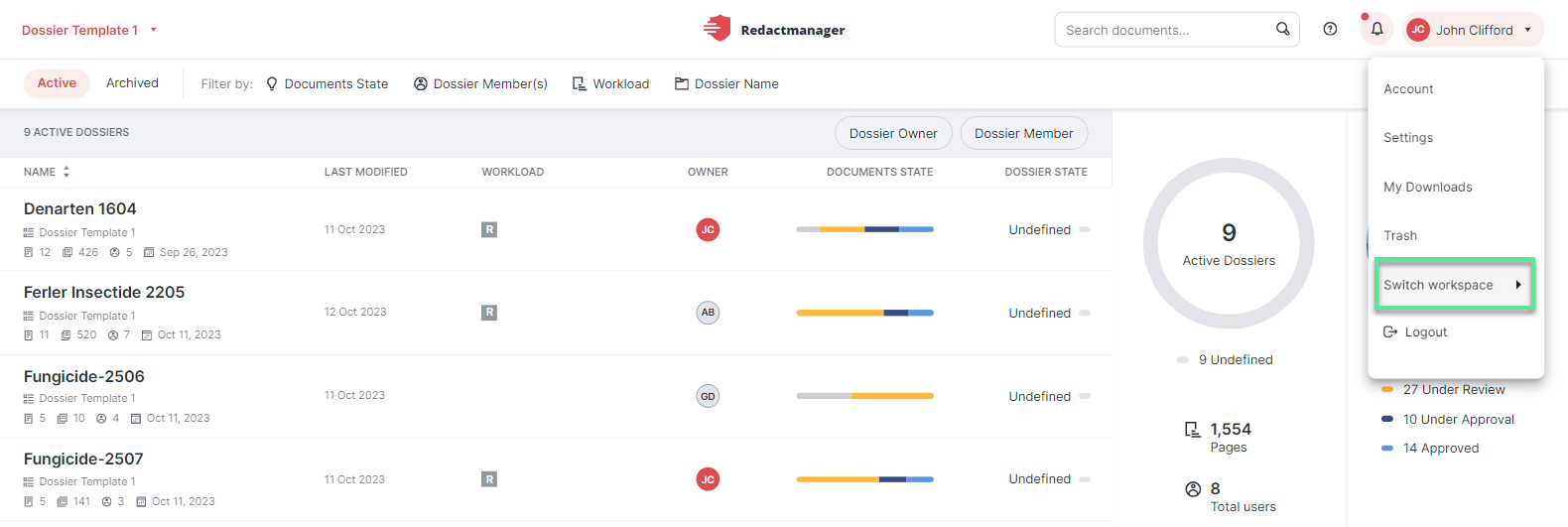
Switch workspace
Select Logout to log out at the end of your session.