Dossier States
In this section, you can define an internal lifecycle for the dossiers that apply the dossier template. The Dossier Owner can set or change the dossier state via the dossier list.
How to get there:
User menu > Settings > Dossier Templates > Select dossier template > Dossier States
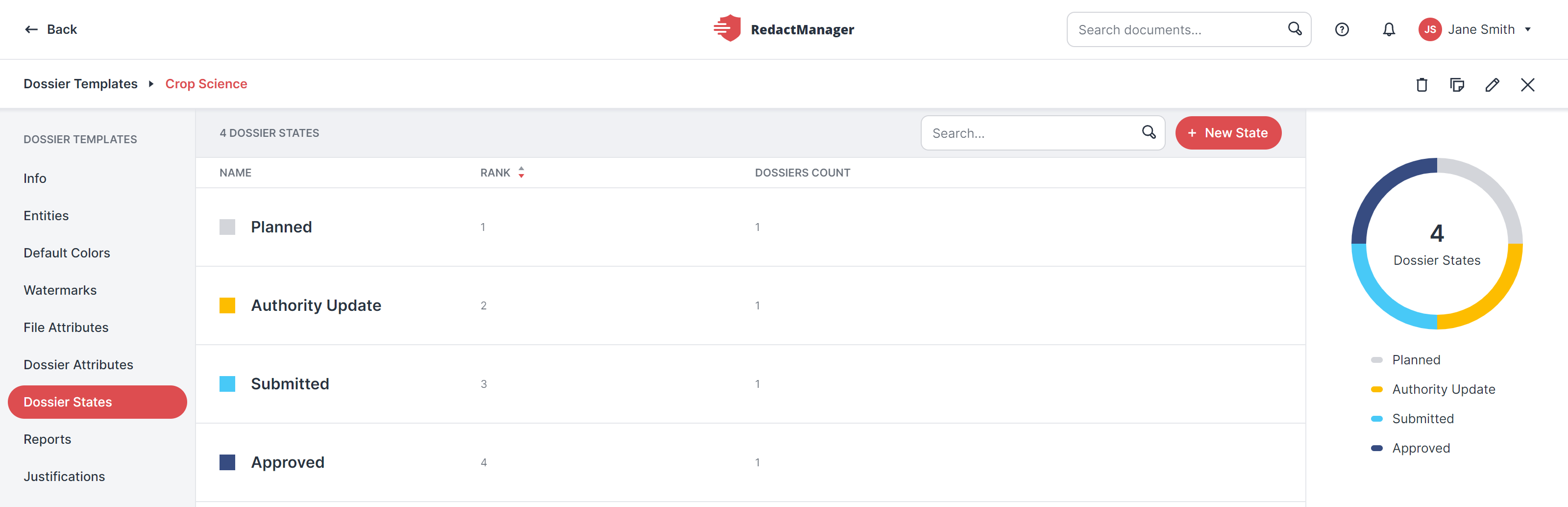
Defined dossier states
What can you do?
Click New State.
The "Create Dossier State" dialog opens.
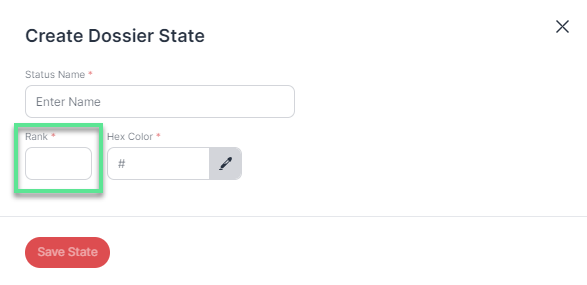
"Create new dossier state" dialog
Complete the dialog. You can now rank the dossier states and determine in which order they will be displayed in the Dossier Owner's drop-down menu. To do so, specify a rank for each dossier state.
Click Save State to complete the process.
Hover over the list of dossier states and stop on the state you want to edit or delete.
The Edit and the Trash buttons appear on the right.
Click Edit.
The "Edit Dossier State" dialog opens. It is very similar to the "Create New Dossier State" dialog.
Save your changes.
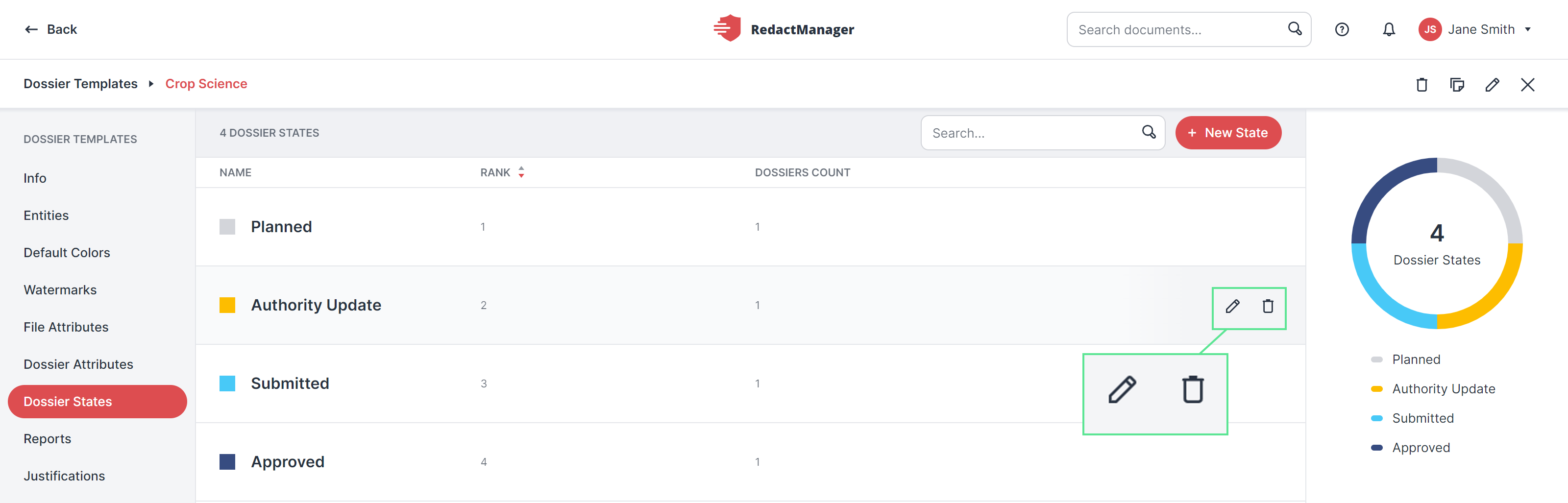
Edit or delete dossier state
To delete, click Delete. RedactManager will then inform you about the number of documents that will be affected, and you can decide whether you really want to change the state.