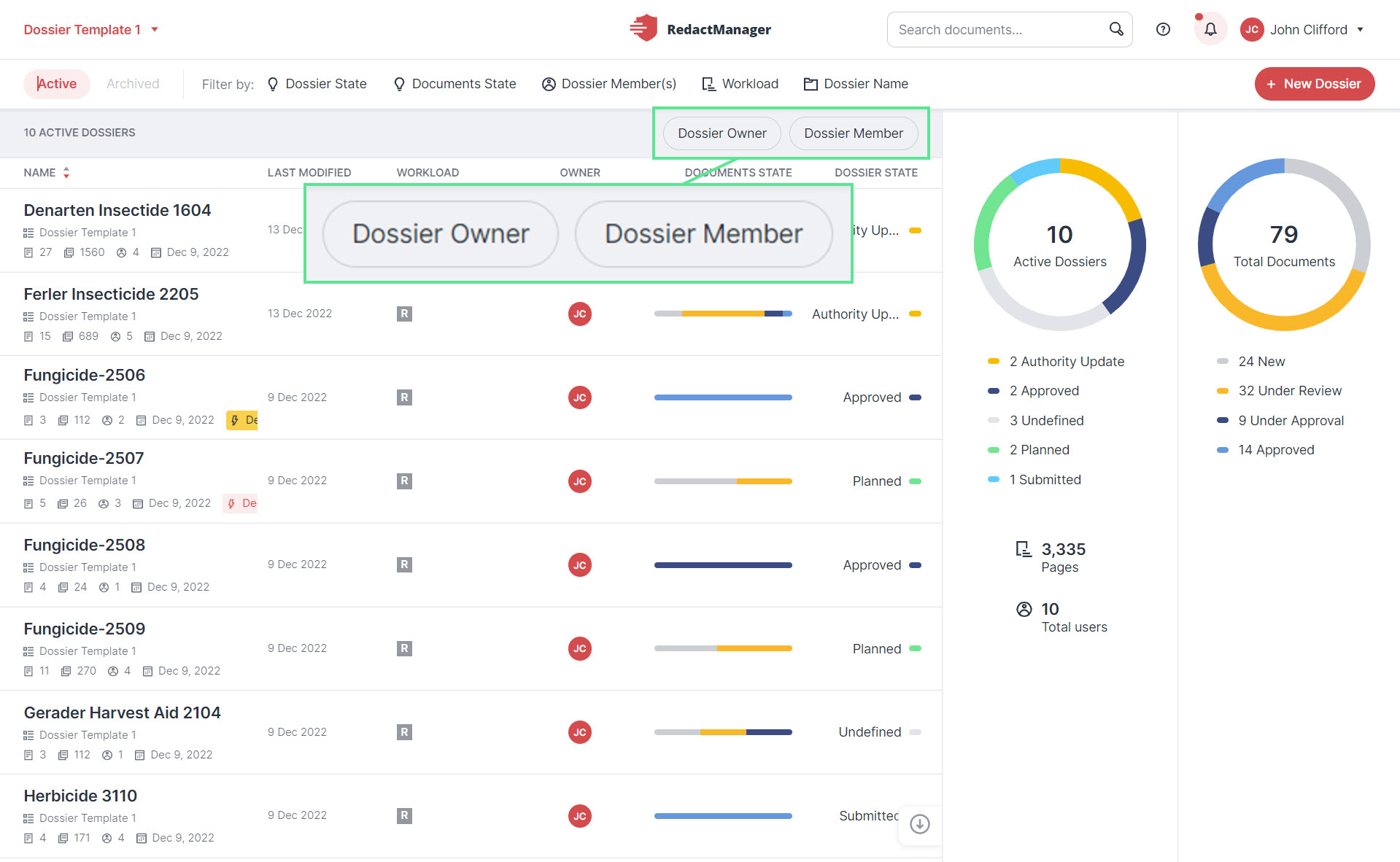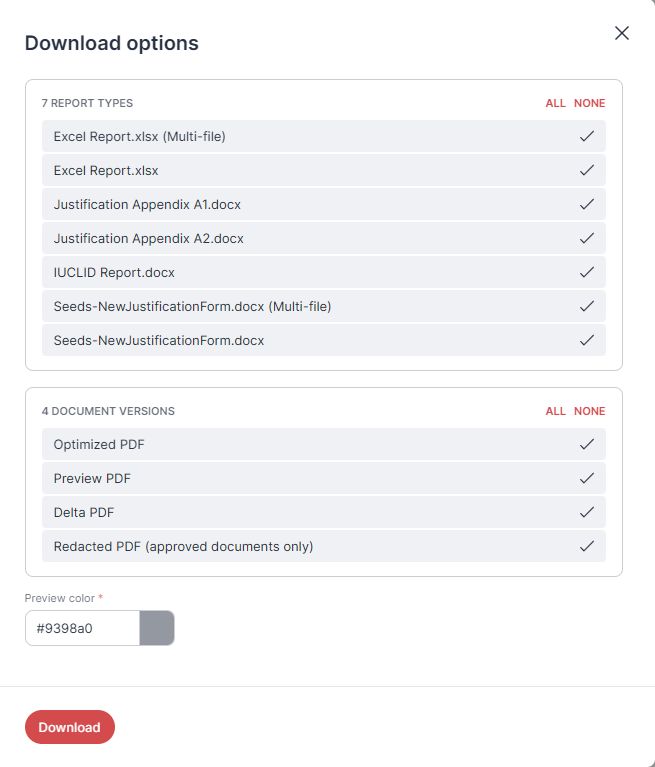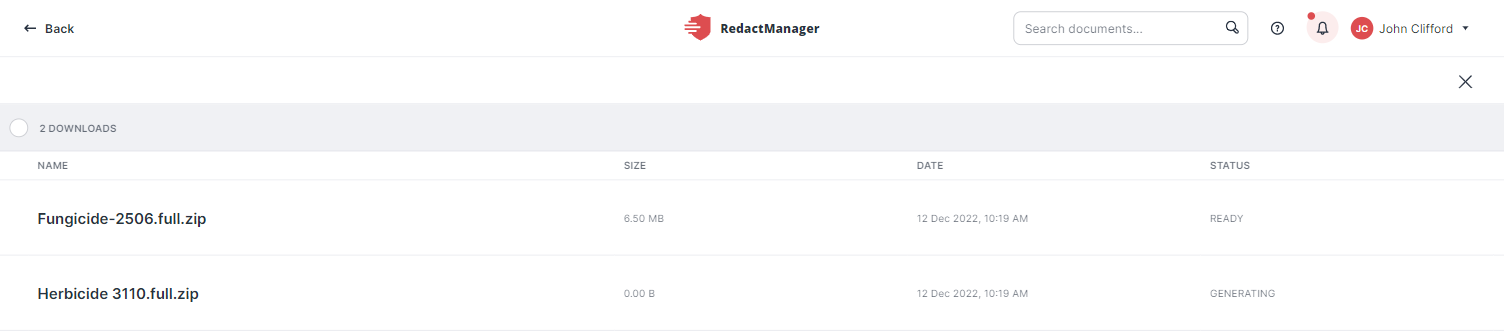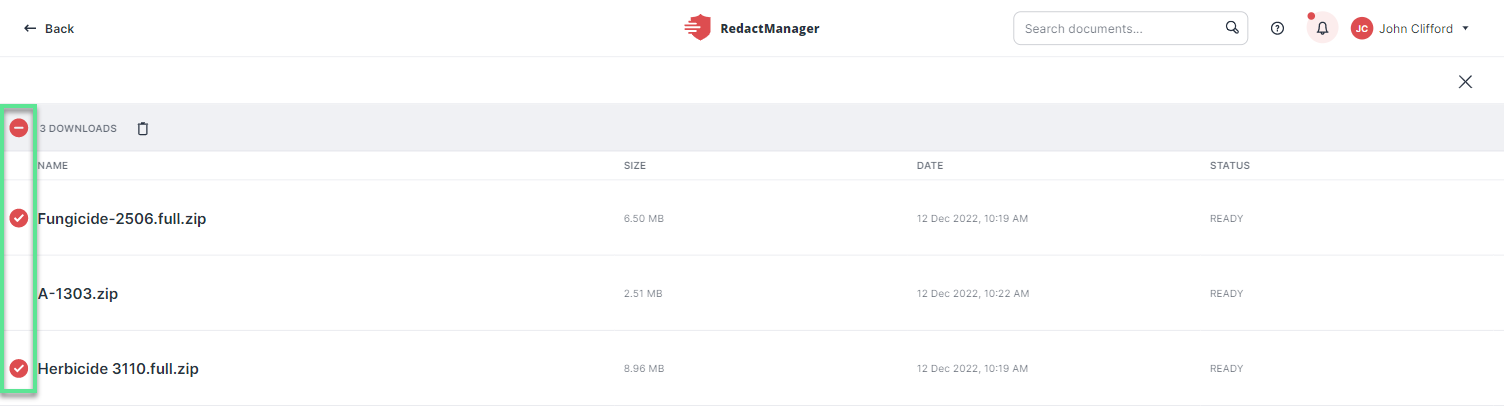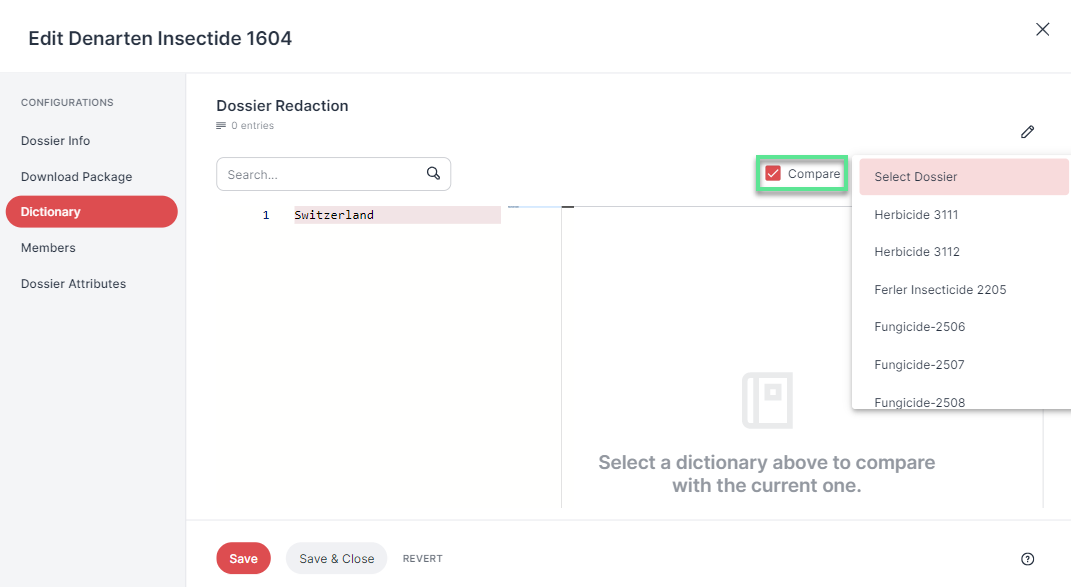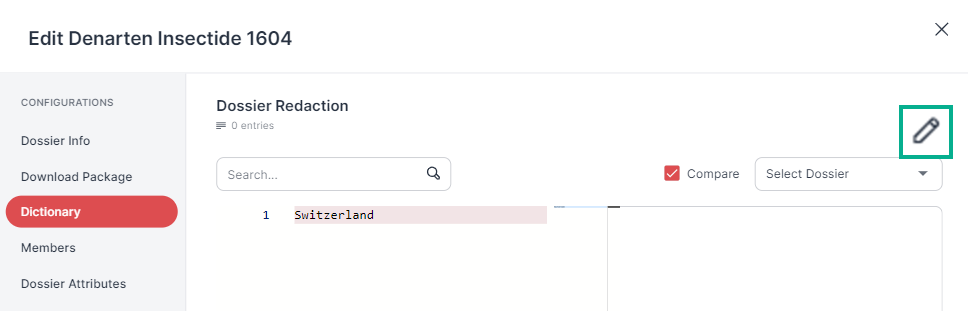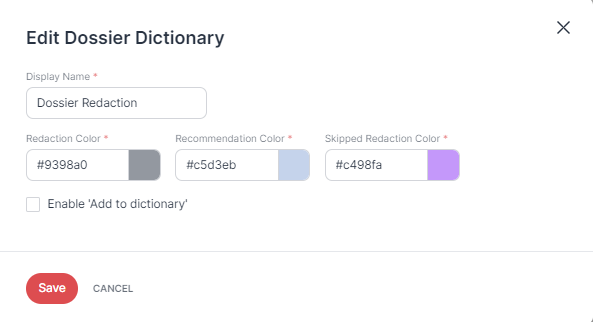Features and actions in the Dossier Template
The Dossier Template offers the following features and actions:
Click New Dossier on the right above the template's dossier list.
The "Create dossier" dialog opens.
For information on how to complete the dialog, please see Home: Create new dossier.
The bar above the dossier list contains a range of filters.
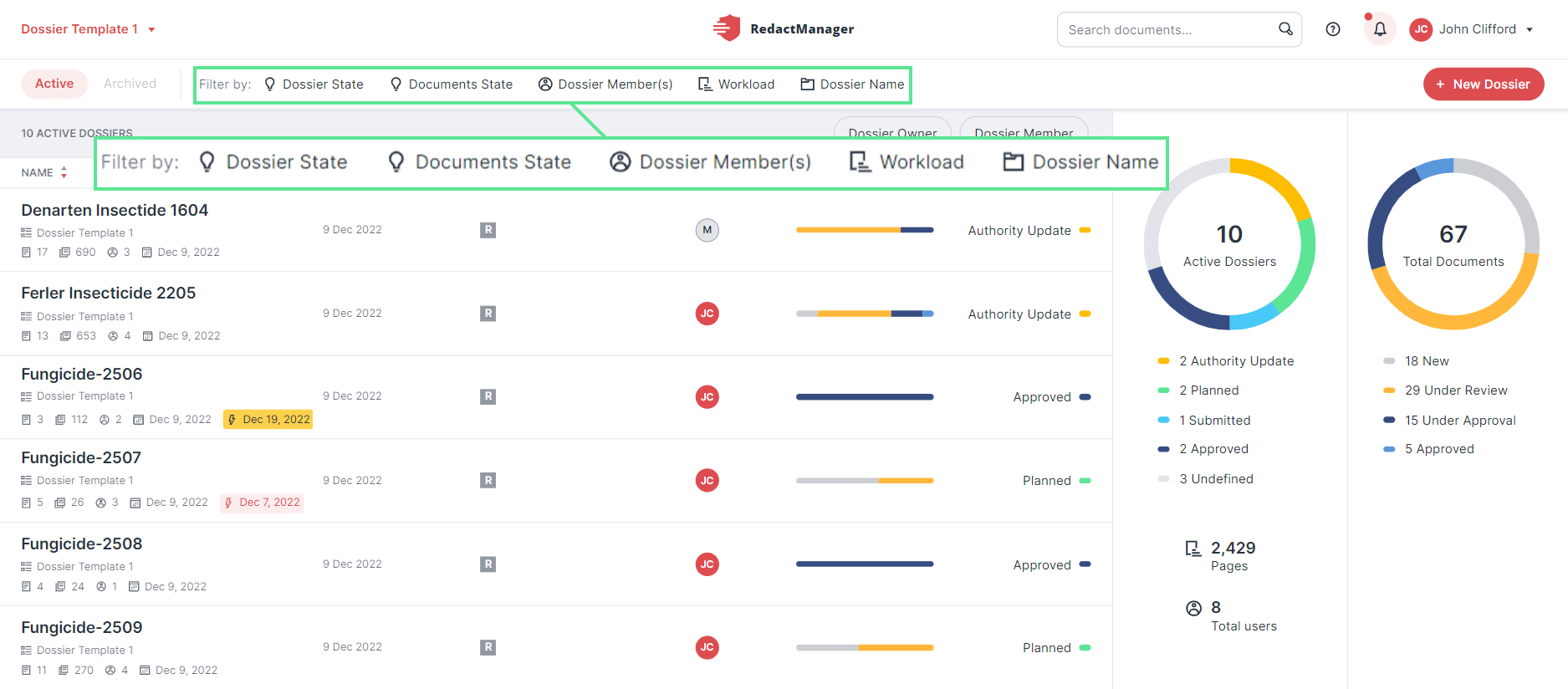
Dossier filters
If you select one of the filter categories with a left click, a drop-down menu with the respective filter options opens.
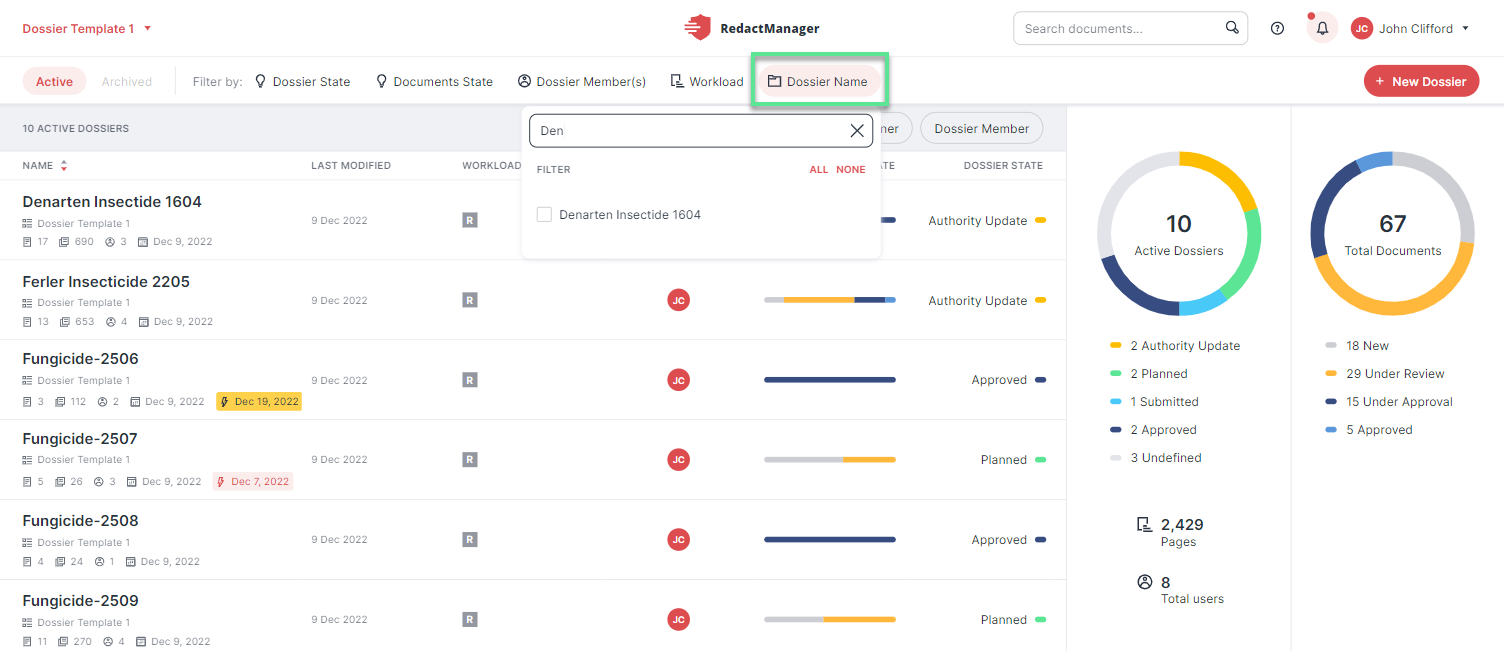
Filter by dossier name
Select the box next to the respective option(s) in the drop-down menu to filter the dossiers accordingly.
Deactivating the corresponding checkbox in the drop-down menu can delete a selected filter.
If you want to reset all selected filters, click the Reset option that appears in the filter bar.
Activated filters remain active until they are deleted, or the page is reloaded.
If you hover over the dossier list, the Edit and the Download button
appear on the right.
Good to know:
Only the Dossier Owner and Approvers can download dossiers (and documents).
The Download button will be enabled once the initial analysis has taken place.
If you download an unapproved document/dossier while a reanalysis is in progress, your download package may correspond to the previous editing state (before reanalysis).
If you download unapproved documents, the prefix "UNAPPROVED" will be added to the file names in the download package. It is not possible to download the Redacted PDF version of unapproved files.
For further information on the different document states, please see Dossier List.
You can change the settings and properties of a dossier in the "Edit Dossier" dialog.
Good to know:
Only users with the Manager role can open the "Edit Dossiers" dialog.
Hover over the dossier list.
Stop at a dossier and click the Edit icon that appears on the right.
The "Edit Dossier" dialog opens.
The Dossier Info tab allows you to change the dossier name and description, set a due date, and to delete the dossier.
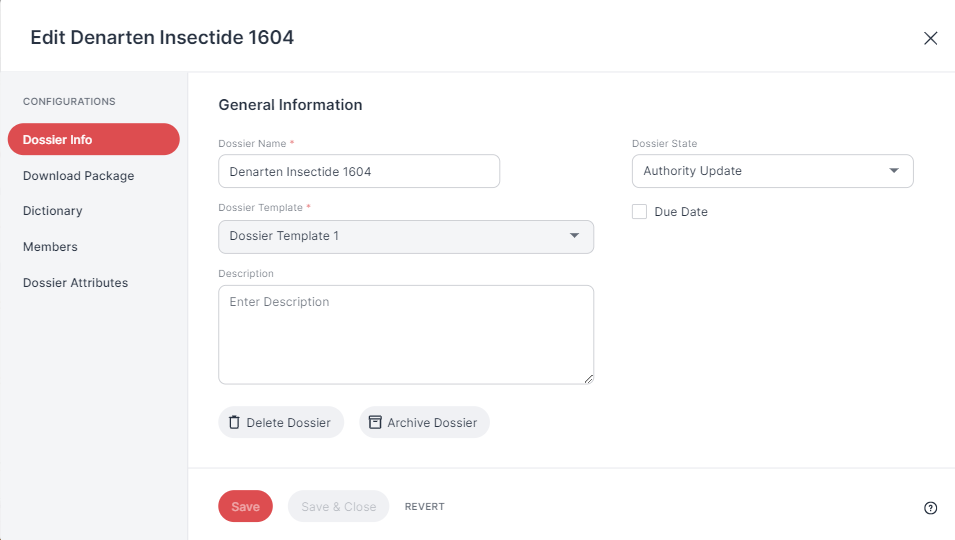 |
"Dossier info" tab
If you are the Dossier Owner, you can archive the dossier and change the dossier status via the Dossier State drop-down. The drop-down shows the dossier states your admin created to match your internal dossier lifecycle.
You can delete the dossier (move it to trash) in the Dossier Info tab of the "Edit Dossier" dialog.
To do so, click Delete Dossier.
A dialog opens.
You will be asked to enter "Delete Dossier" and confirm.
You can find the deleted dossiers in Trash and restore them if necessary. The retention time depends on the settings of the admin (default: 96 hours). The dossier will be deleted permanently once the retention time has expired.
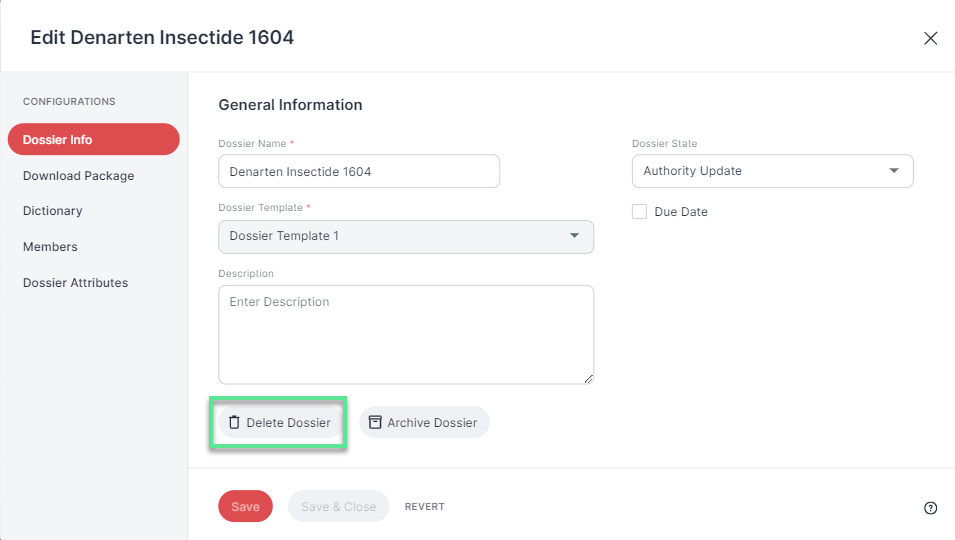 |
"Delete Dossier" button
Remember to save your changes.
As the Dossier Owner, you can archive the dossier in the Dossier Info tab of the "Edit Dossier" dialog.
To do so, click Archive Dossier.
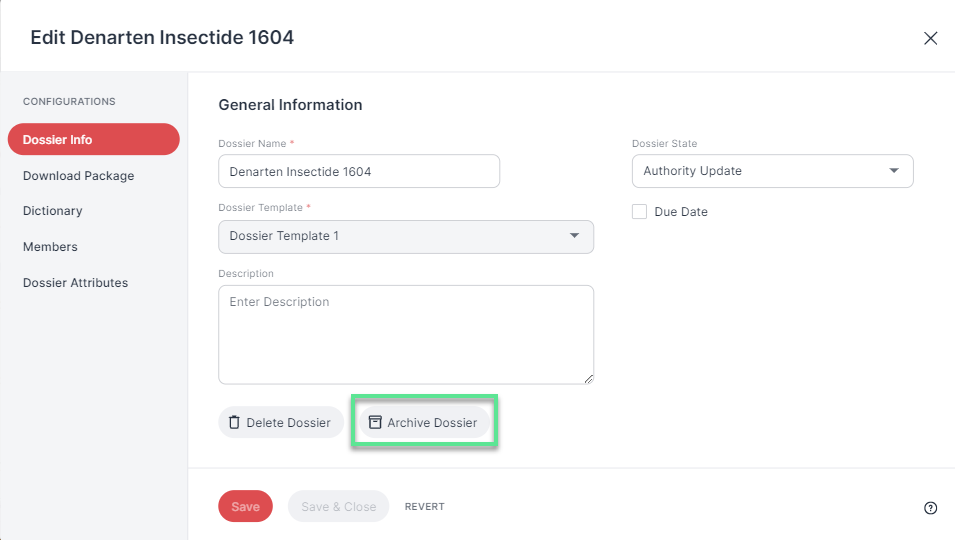 |
"Archive Dossier" button
The "Archive" dialog opens.
Confirm that you want to archive the dossier and all its documents.
Good to know:
Archived dossiers can no longer be edited or restored.
But you can still open and download archived dossiers and their documents.
The Download Package tab allows you to specify the redaction report and document types you want to include in the dossier download.
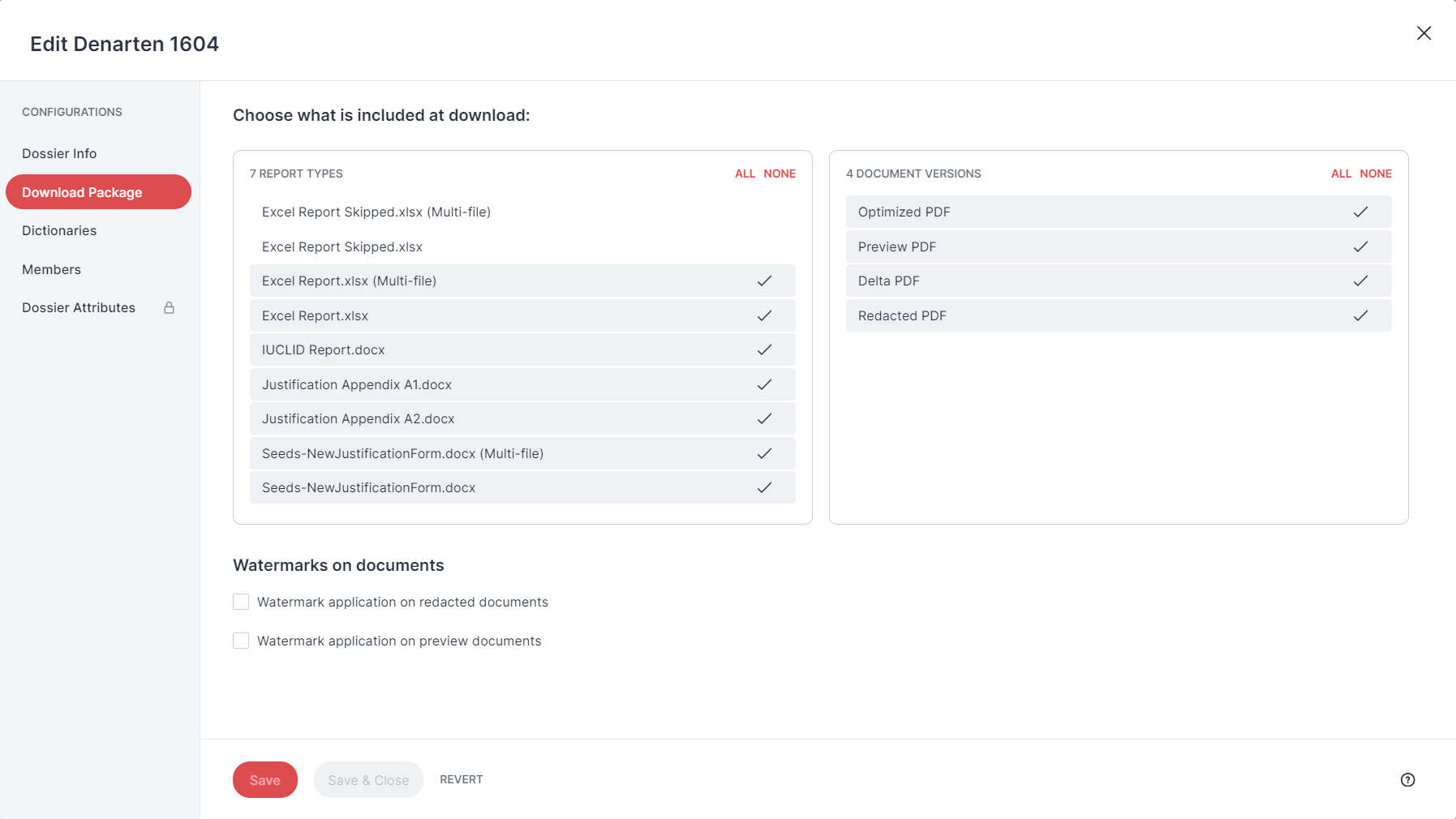
"Download Package" tab
Report types:
The Admin uploads the report templates in the admin area. The available options shown in this tab depend on the settings and uploads made by the Admin.
Document versions:
The following document versions are available:
Optimized PDF
RedactManager automatically optimizes the PDF structure and file size of the uploaded PDFs. If OCR was applied, the recognized text is also included.
Preview PDF:
Shows the redactions and suggestions; both are highlighted in the preview color.
Delta PDF
Is only relevant if redactions were imported from another file. It shows the changes that have been made to imported redactions:
Green: imported redactions that were left unedited
Red: imported redactions that were deleted
Blue: redactions that have been added
Redacted PDF (approved documents only):
The Redacted PDF is the final anonymized document: the sensitive information has been removed and replaced by a box. The Admin can define the color of the box (Applied Redaction Color).
You can only download the Redacted PDF of approved documents.
Watermark application on redacted documents and/or Watermark application on preview documents:
If you select the checkboxes next to these options, the redacted documents and/or the preview documents in the download package will be watermarked.
If the Admin has defined multiple watermarks for the respective dossier template, you can select the required watermark from a drop-down menu once you have enabled the watermark option.
Remember to save your changes.
Good to know:
It is possible to (re-)configure the download package after clicking the download button to download a document or dossier.
RedactManager automatically creates a dossier dictionary for each dossier.
You can access the dossier dictionary and compare it to other dictionaries.
As the Dossier Owner, you can also add entries.
Use case: You want terms to be redacted only in the respective dossier but not in other dossiers using the same template.
The Dossier Dictionary tab in the "Edit Dossier" dialog shows a numbered list of dictionary entries. An empty gray line is displayed if the dictionary has no entries yet.
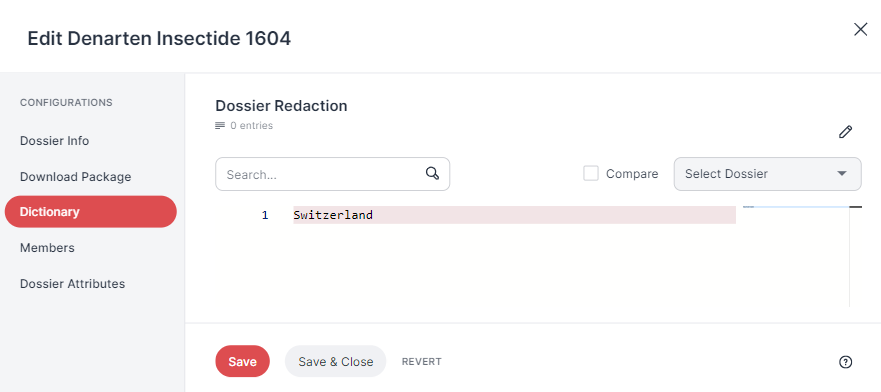
"Dossier Dictionary" tab
The Members tab allows you to change the Dossier Owner, manage the Reviewers and Approvers of the dossier, and add and delete dossier members.
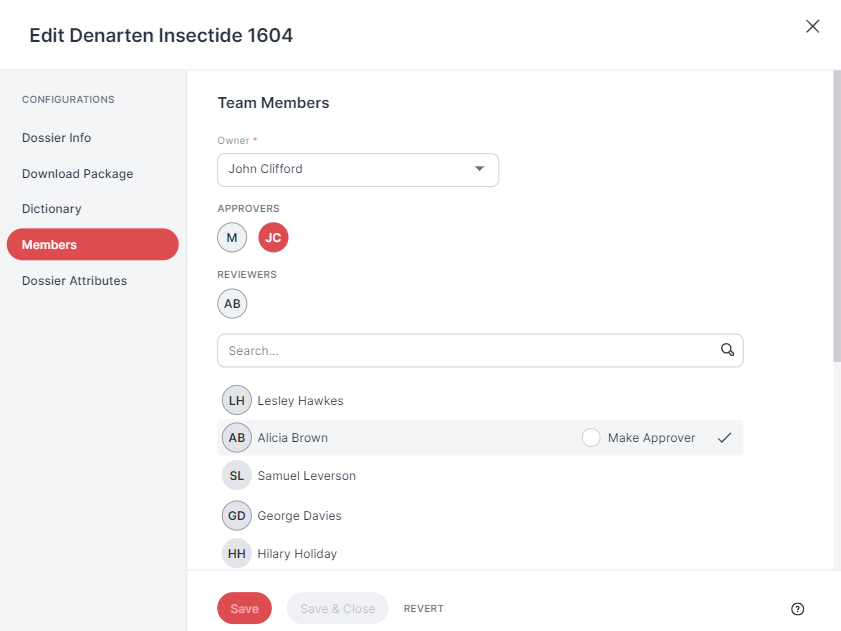
"Dossier Members" tab
Dossier attributes are dossier-specific metadata.
The Dossier Attributes tab allows you to view the dossier attributes and enter values for the dossier attributes.
Which attributes do you find there? That depends on which dossier attributes the Admin specified in the applied dossier template.
You can upload images in the Image Attributes section on the right—e.g., signatures in image format.
Good to know:
Only users with the Dossier Owner permission can enter the dossier attribute values.

"Dossier Attributes" tab
Remember to save your changes.