Features and actions in Home
Home offers the following features and actions:
Click on one of the dossier templates in home to list all the dossiers that apply that template.
Good to know:
Only users with the Manager role can create dossiers.
Click New Dossier in Home to create a dossier in one of the templates that do not yet contain any dossiers.
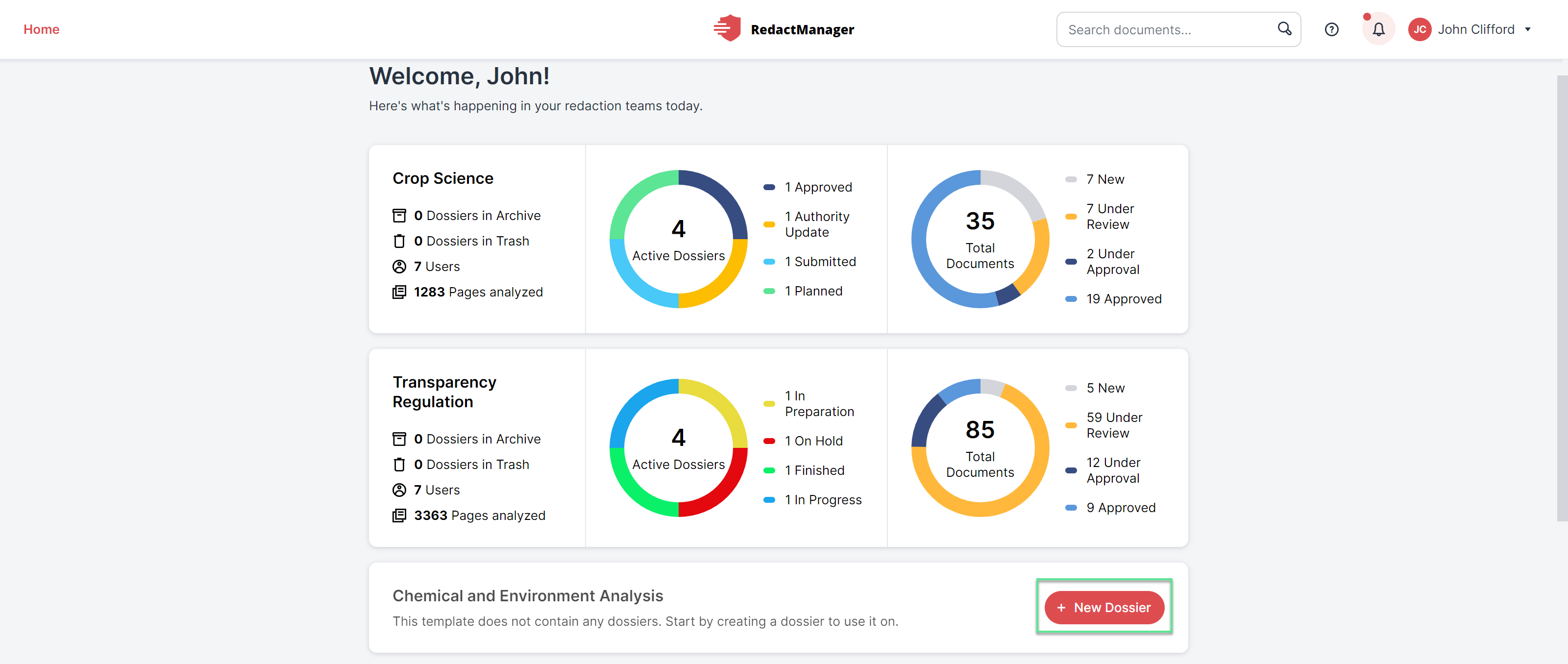
"Create a new dossier" button
The "Create Dossier" dialog opens. Mandatory fields are marked with a red asterisk.
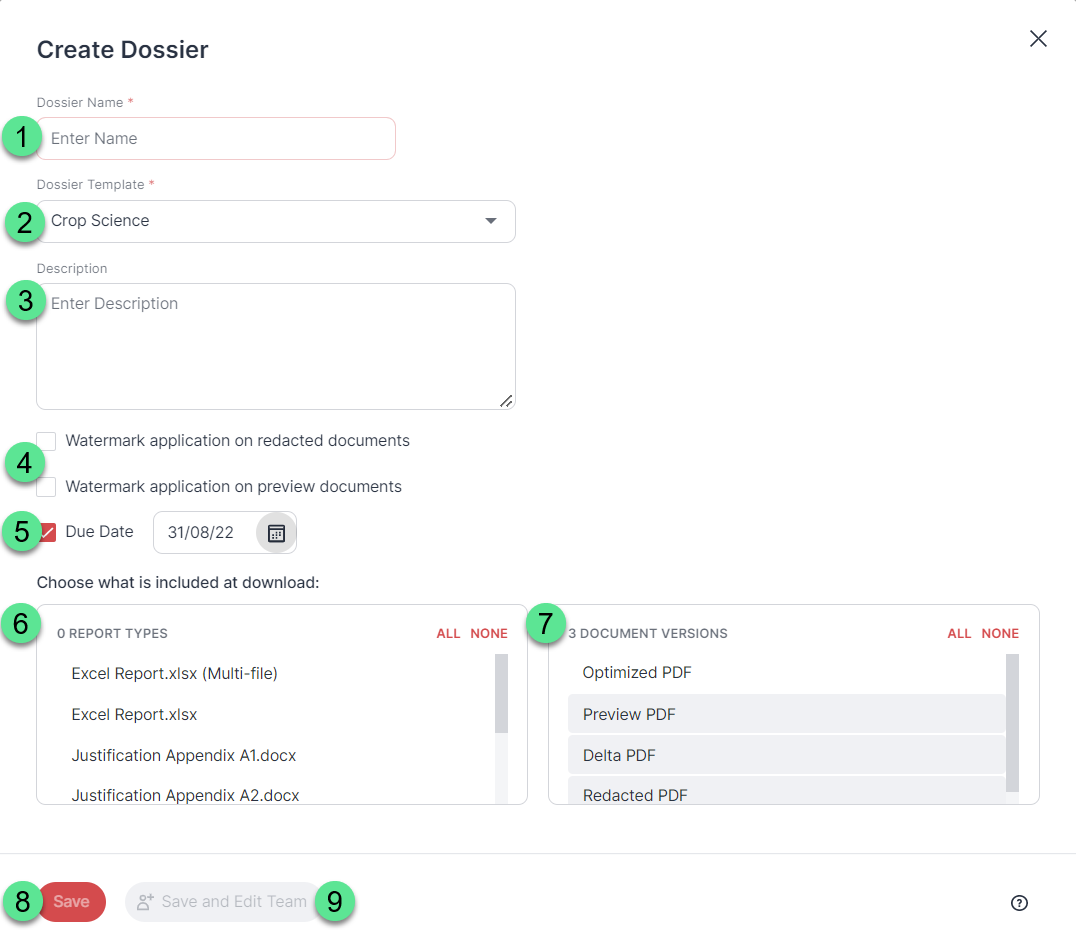 |
"Create Dossier" dialog
Dossier name: Enter a name for the dossier.
Dossier template: Select the dossier template that you want to apply to the dossier.
Description: You can add a description here. The description is optional.
Watermark application on redacted documents and/or Watermark application on preview documents: If you select the checkboxes next to these options, the redacted documents and/or the preview documents in the download package will be watermarked.
If an Admin has defined multiple watermarks for the respective dossier template, you can select the desired watermark from a drop-down menu once you have enabled the watermark option.
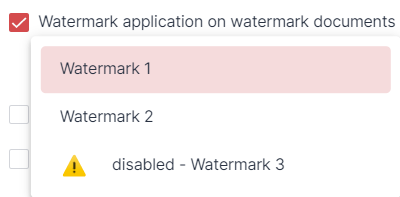
Watermarks drop-down
Admins can also disable watermarks. Disabled watermarks are flagged with a warning sign in the drop-down and are not selectable.
If an Admin disables a watermark that has already been selected for a dossier, the document's final version will still be watermarked.
Due Date: Select this checkbox to specify a due date for the dossier.
An input field appears. Enter the relevant date or click on the calendar button to select a date.
The date is for internal information only. The dossier can still be edited after the deadline has expired.
Report types: Select which reports shall be included in the download package.
Due to the file size limit of Microsoft Word (Word becomes unstable if a certain number of pages is exceeded), redaction reports containing files with many redactions are chunked into multiple files. RedactManager keeps all redactions from one file in the same chunk.
Document Version: Select the document versions you want to include in the download package (Optimized PDF, Preview PDF, and/or Redacted PDF).
Save: If you click this button, the dossier is saved without any further action.
Save and add team: Click this button to save the dossier and add other users as Reviewers.
Hover over the user list and click on users' names to add them as Reviewers.
Click the check box next to Make Approver that appears when hovering over the list to give a user the Approver permission.
You can upload documents to the dossier once you have saved your new dossier. For further information, please see Document upload.
Good to know:
As the dossier creator, you automatically hold the Dossier Owner permission.