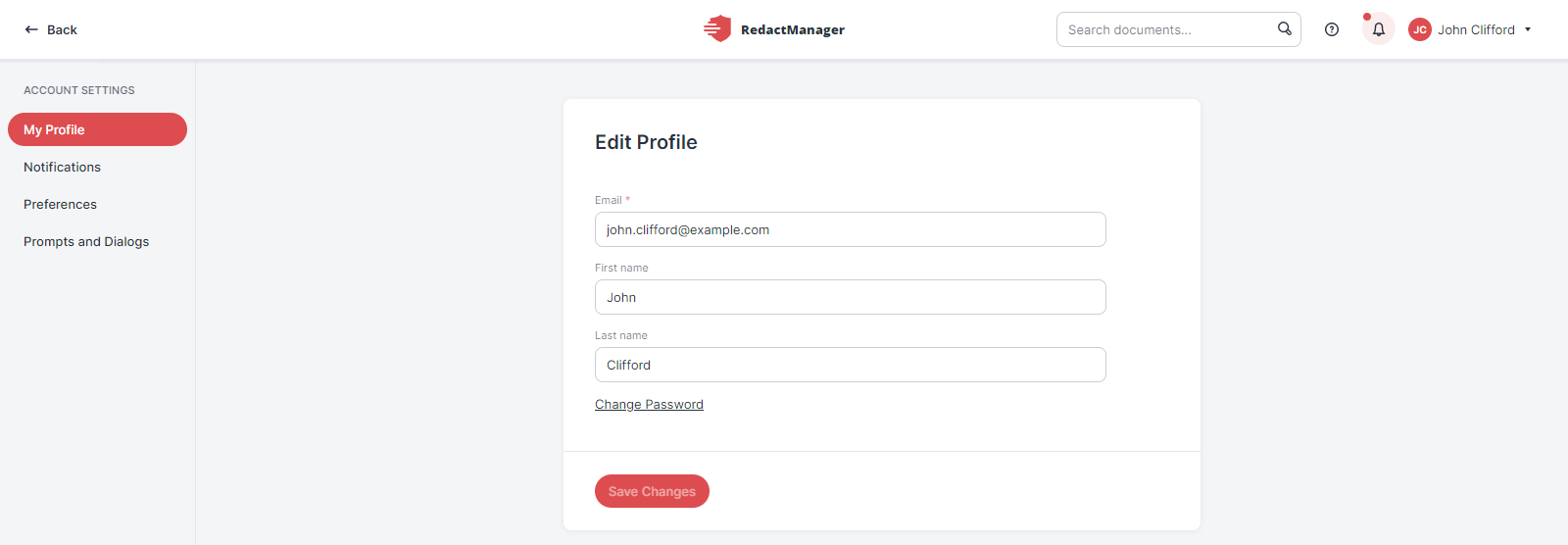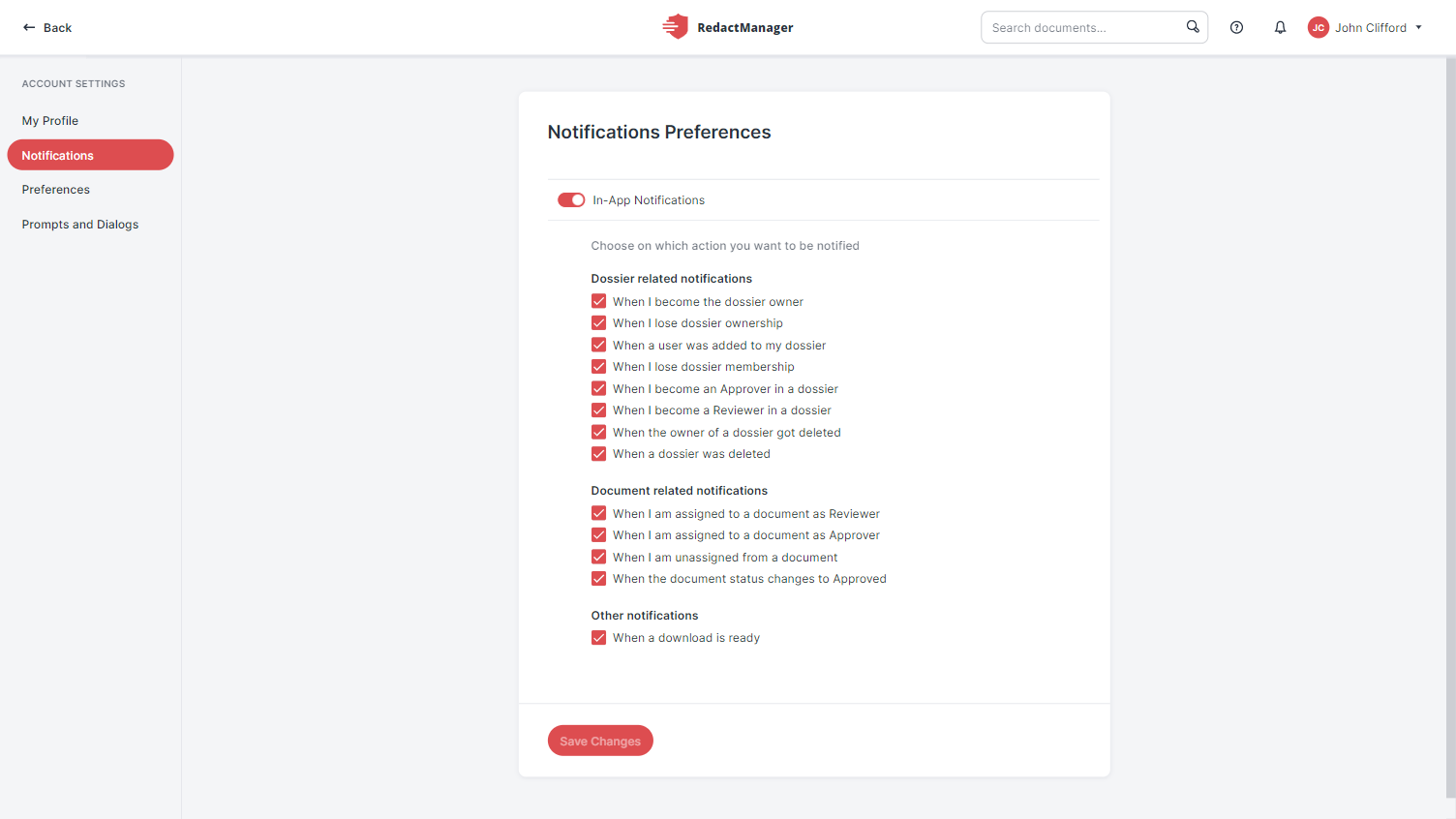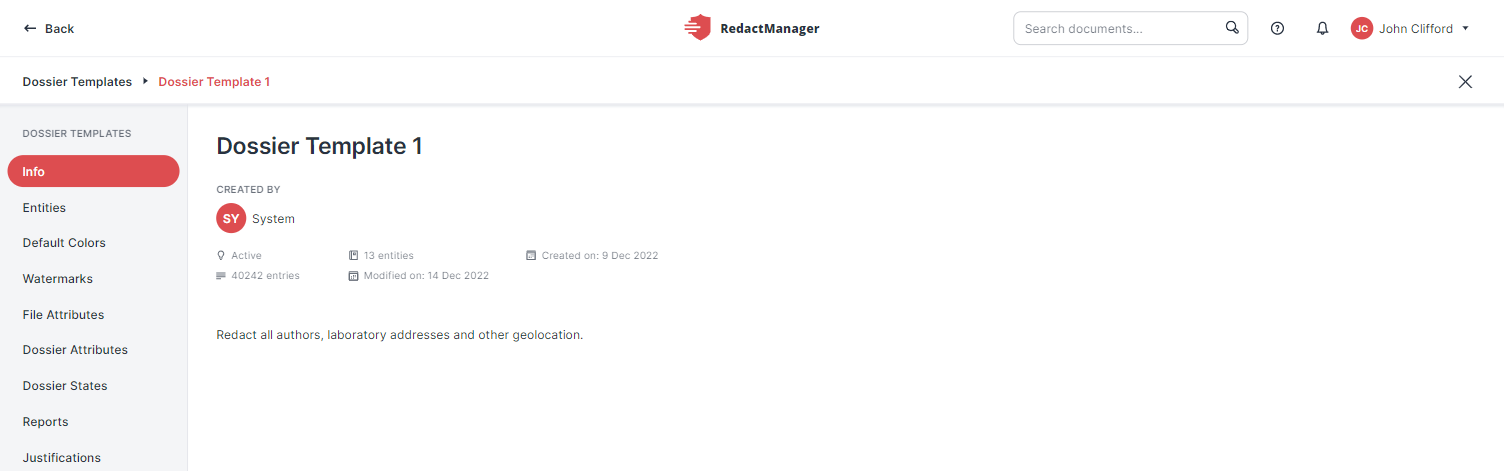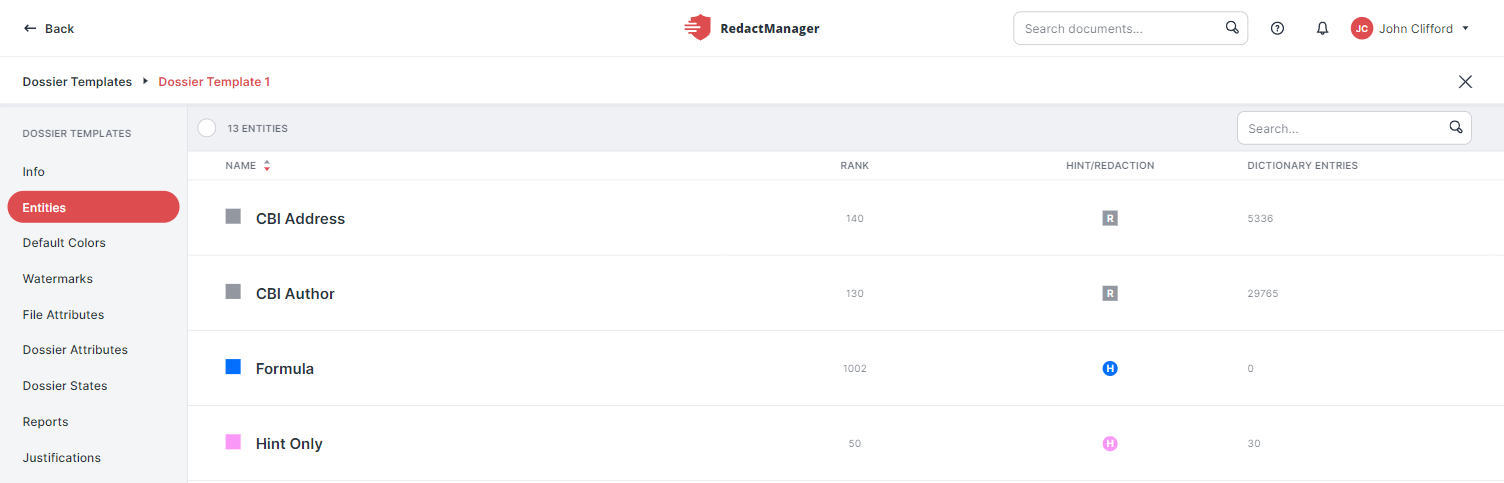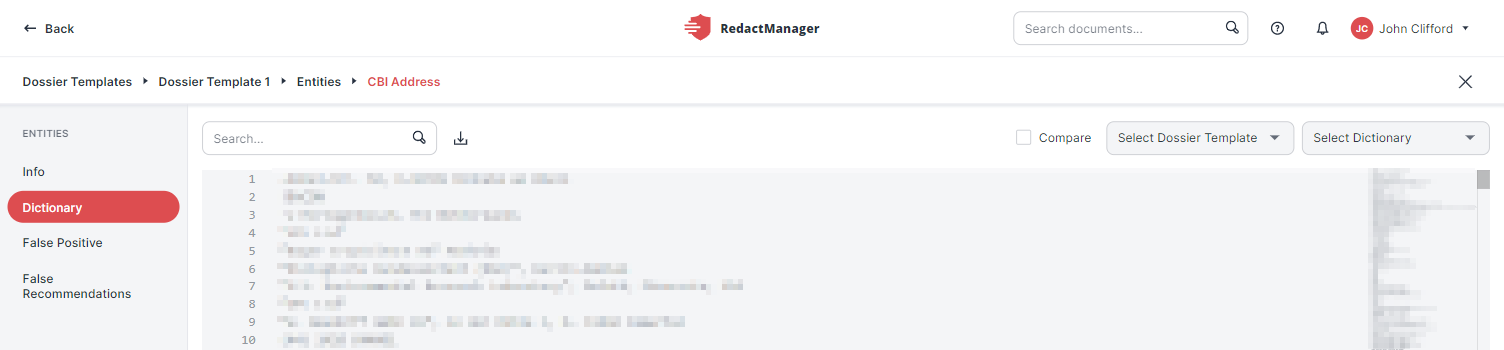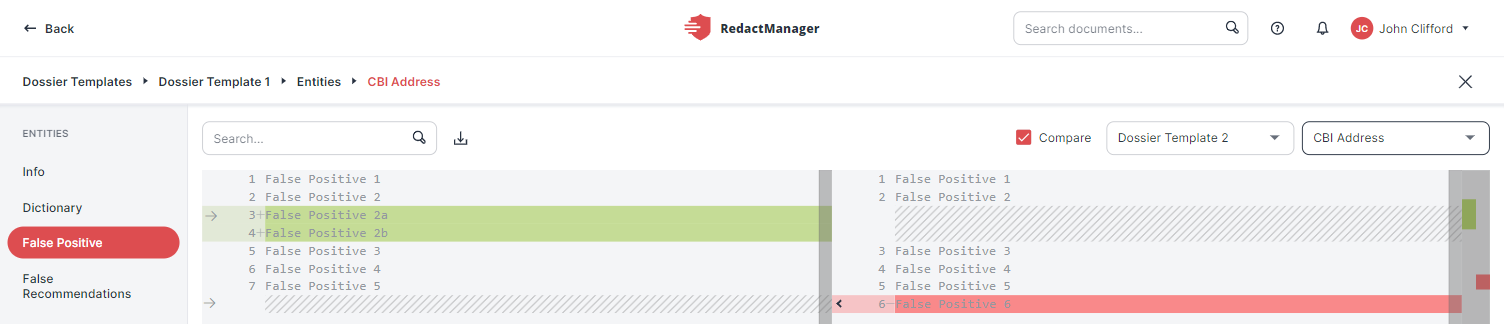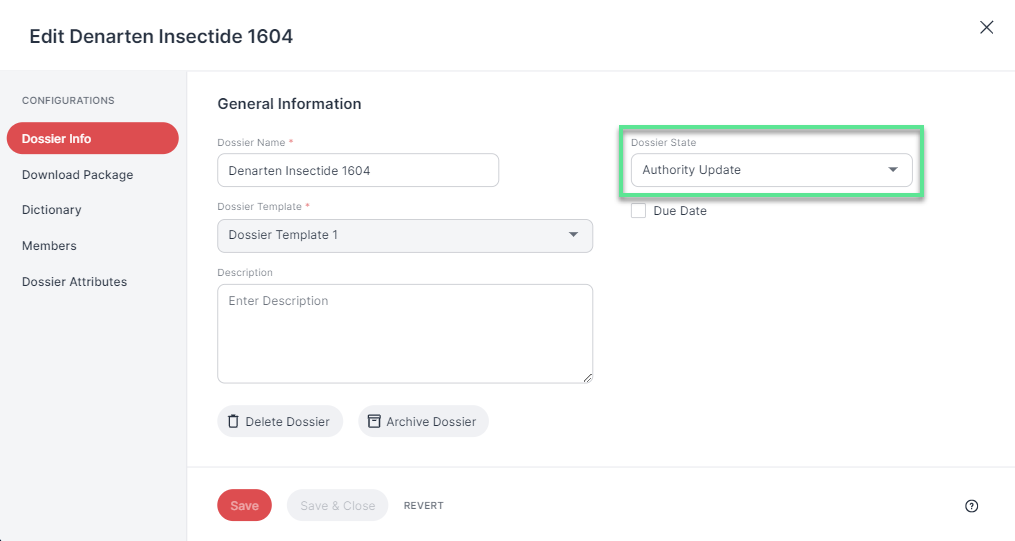User menu and account
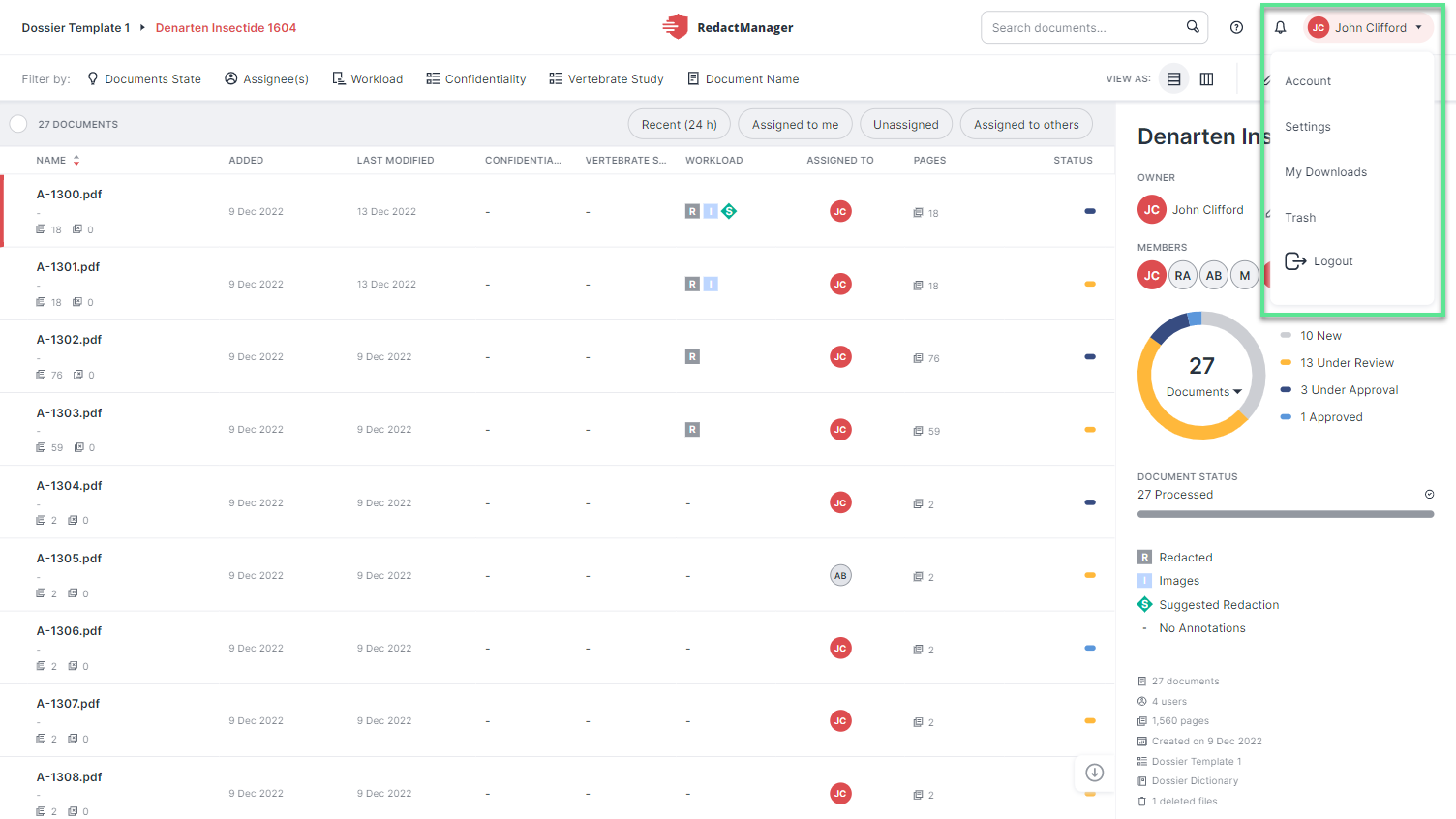
User menu
In the top-right corner of the page, you will find your user menu.
When you click on your name, a drop-down menu opens.
Good to know:
The features available in the drop-down menu depend on the permissions you have been granted.
The drop-down offers the following options:
Select Account to view and edit your profile and preferences.
Users with the Manager role will find the Settings option in the user menu. The Settings are not displayed to users with the User role.
The Settings section lists the dossier templates. They contain the dictionaries and rules based on which RedactManager anonymizes the dossier documents that apply the respective template.
Good to know:
Only Admins can edit the dossier templates.
Users with the Manager role have read-only permission.
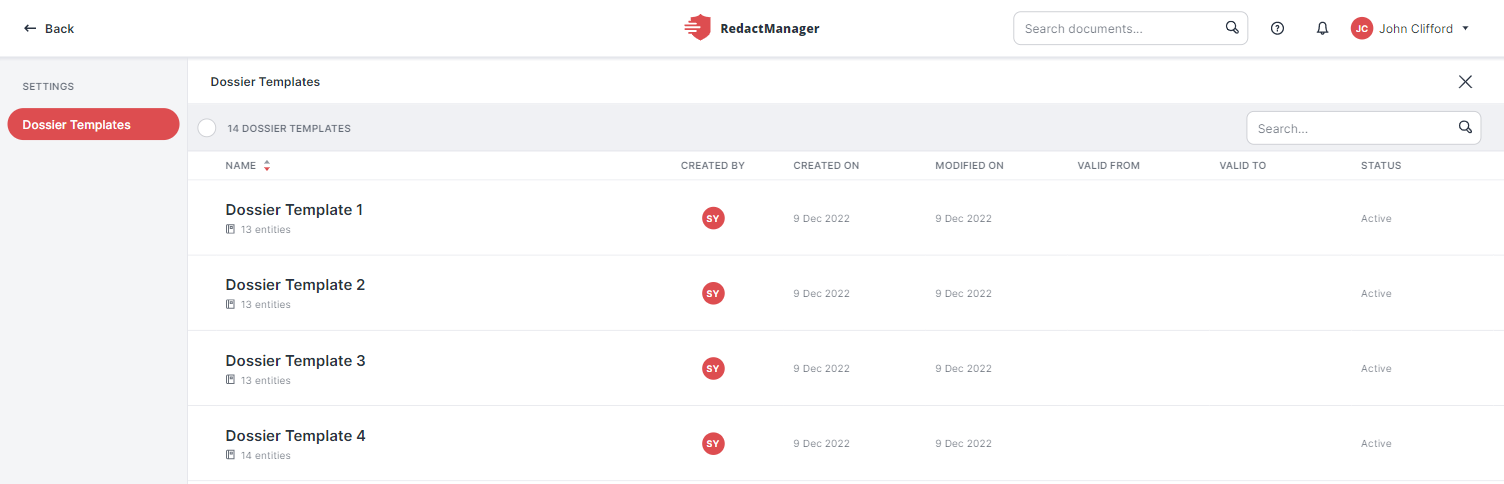
Dossier templates in Settings
Click on a dossier template to open it.
Inside a dossier template: Use the navigation menu on the left to view the dossier template's dictionaries, file attributes, dossier attributes, and report templates.
Only the most important tabs of the dossier template are described below:
The My Downloads section of the user menu contains the generated download packages.
How to download or delete a download package:
The Download and the Delete icon appear on the right if you hover over the list of download packages.
Click the Download icon
to download the respective package to your computer or click the Trash icon
to delete it.
Check the Download a dossier section of this manual to find out how do generate a download package.
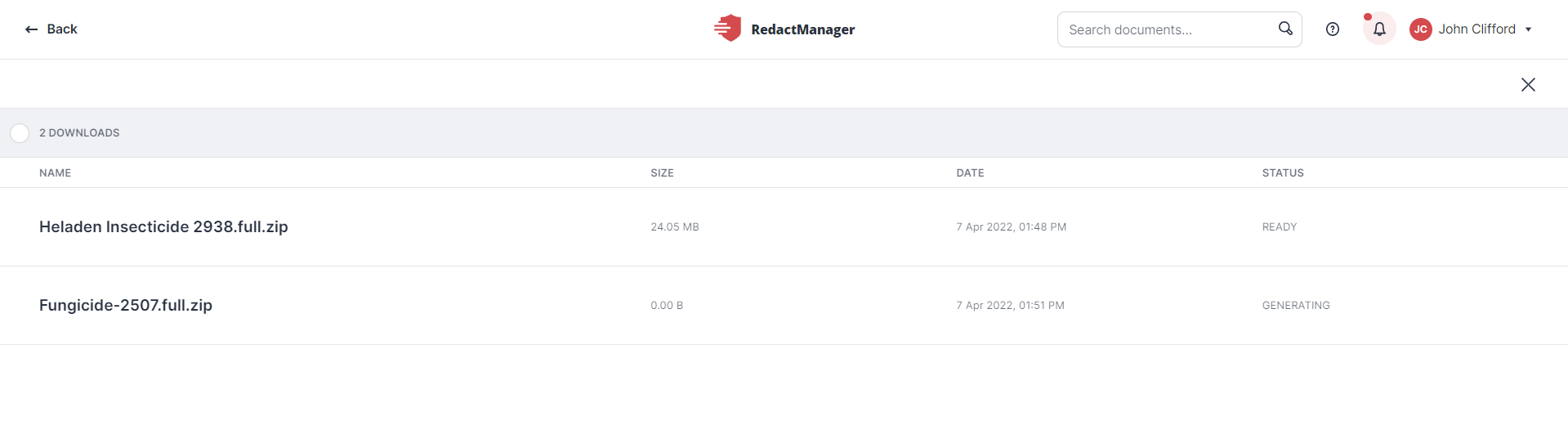
My Downloads
Click Trash in the user menu to view a list of deleted dossiers and documents.
Users with the Manager role can restore deleted dossiers and documents. Items can only be restored for 96 hours after deletion. After this period, they will automatically be deleted permanently.
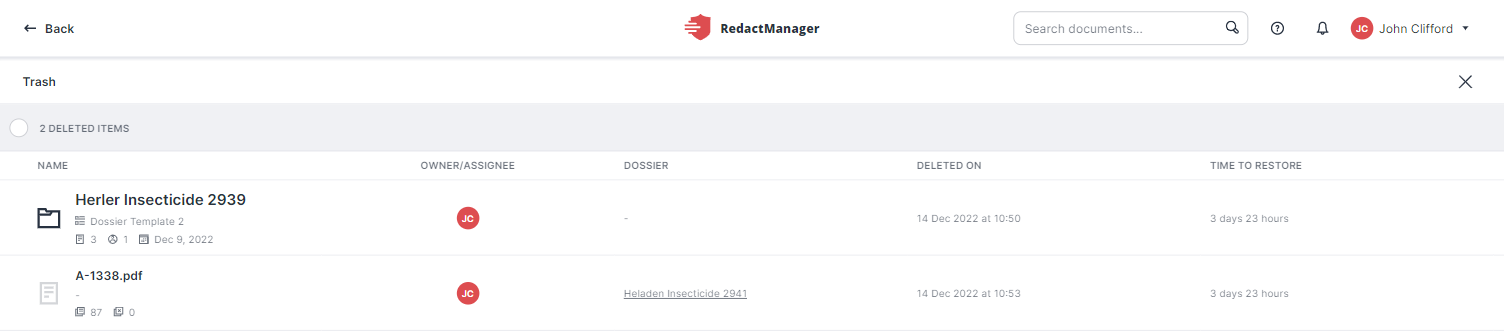
Deleted dossiers in Trash
If you hover over the list of deleted dossiers and documents, the Restore and the Delete icons appear.
Click the Restore icon  to restore a deleted dossier or document.
to restore a deleted dossier or document.
Click the Delete-Icon  to permanently delete a dossier or document, and confirm that you want to permanently delete the respective item.
to permanently delete a dossier or document, and confirm that you want to permanently delete the respective item.
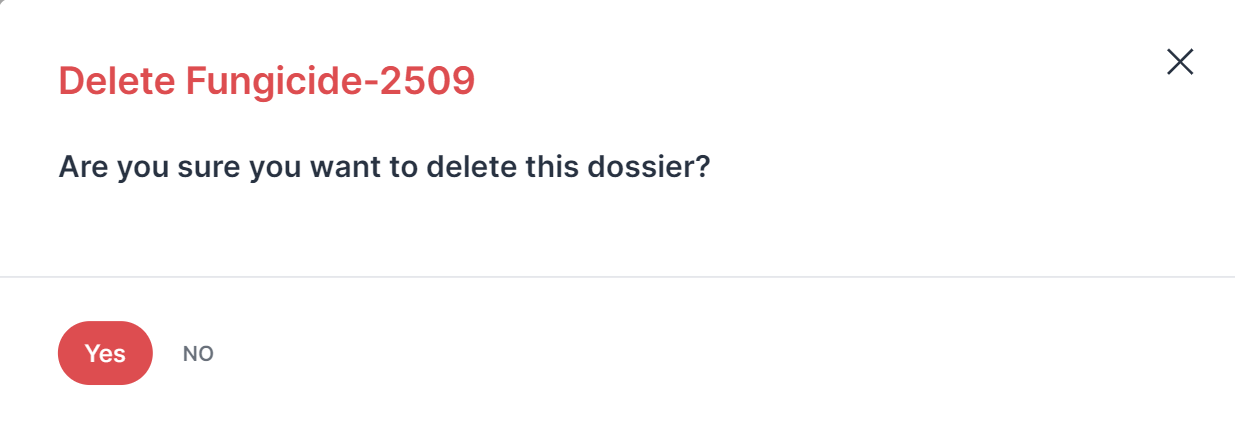 |
"Delete dossier" dialog
Click Logout to log out at the end of your session.