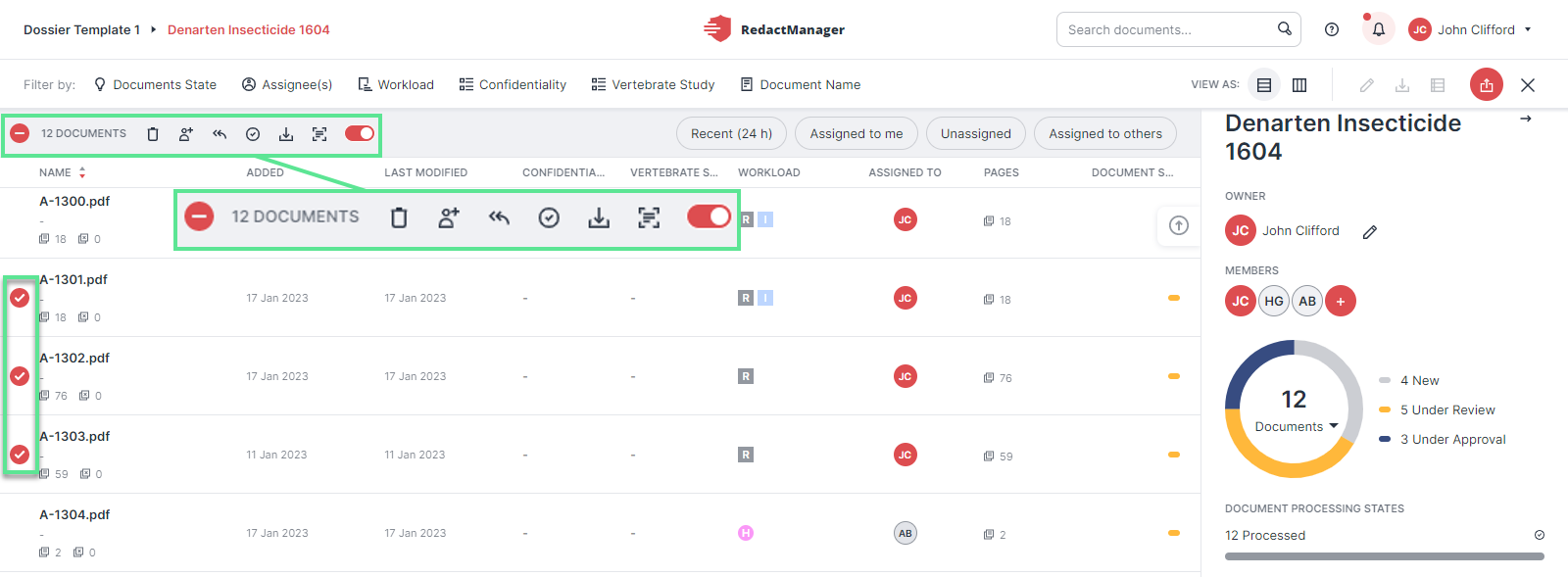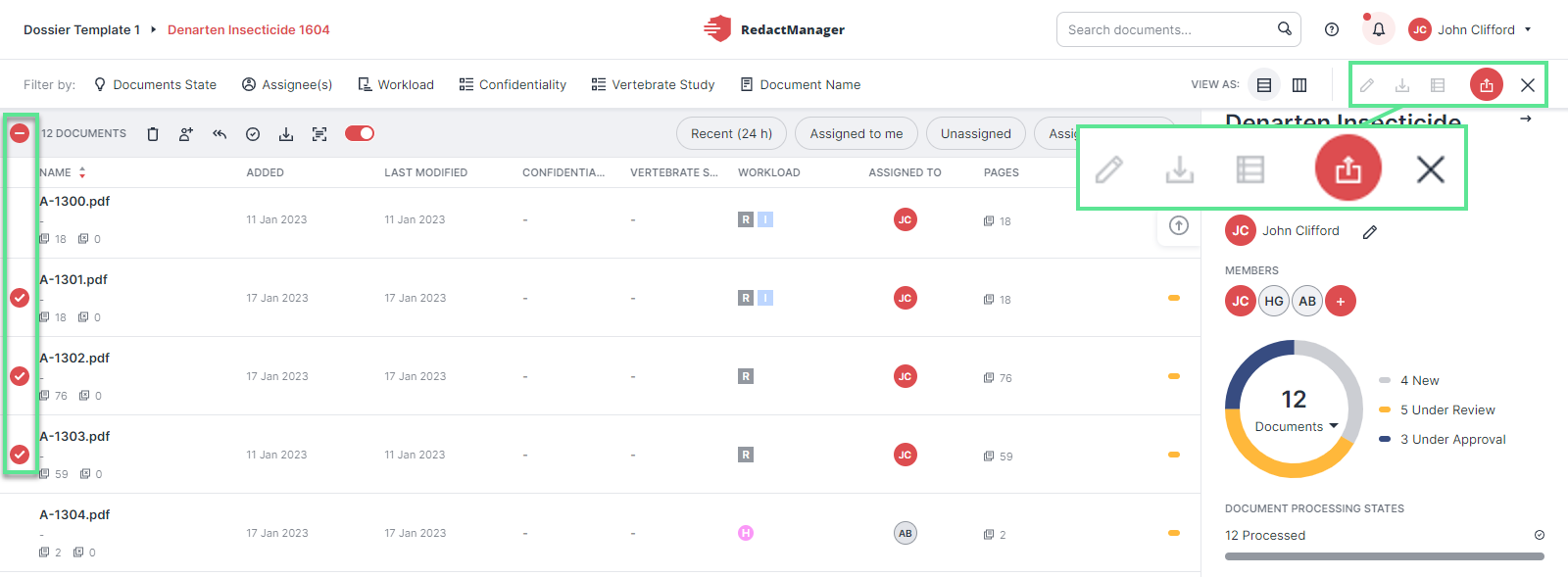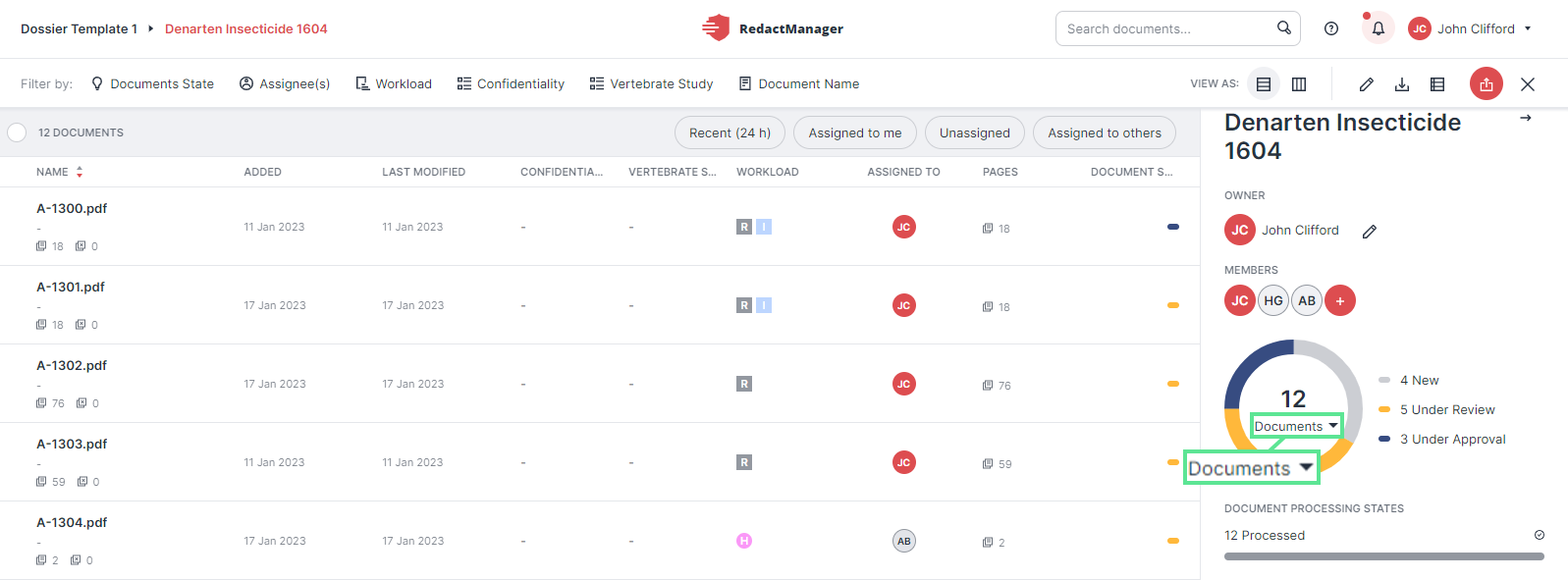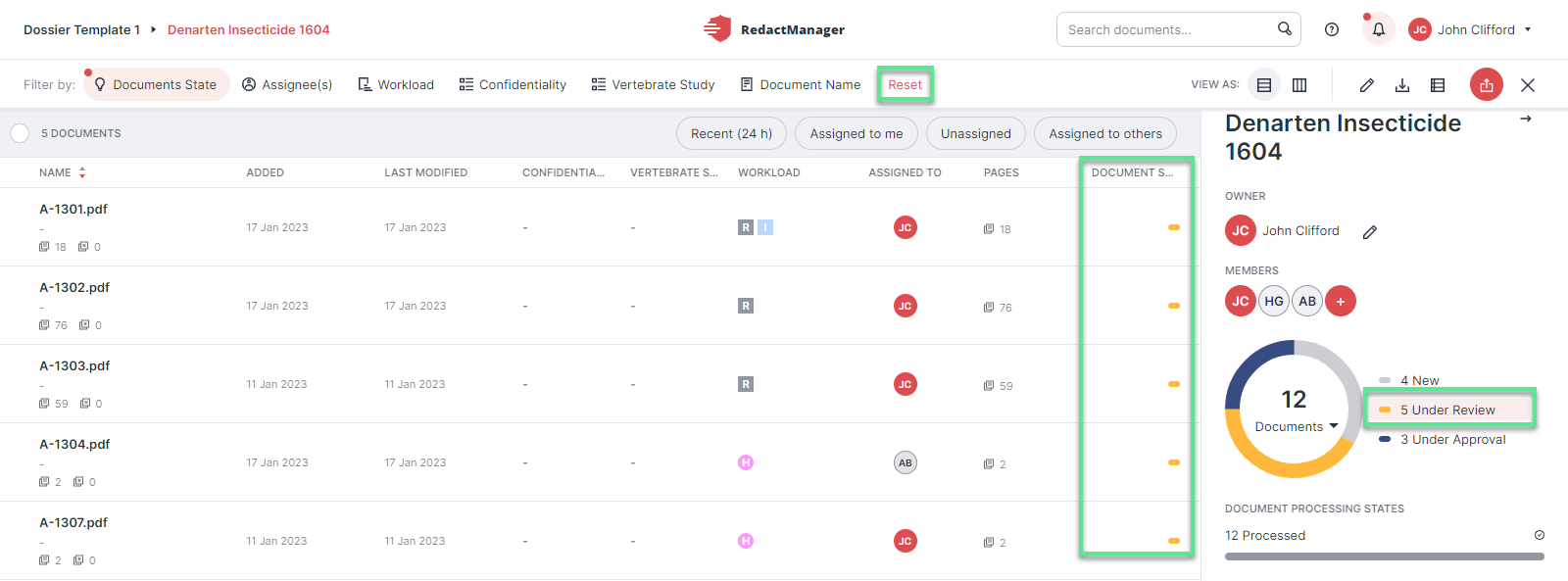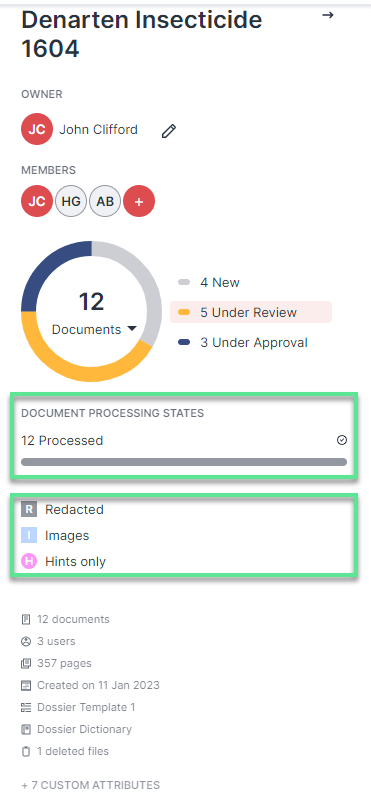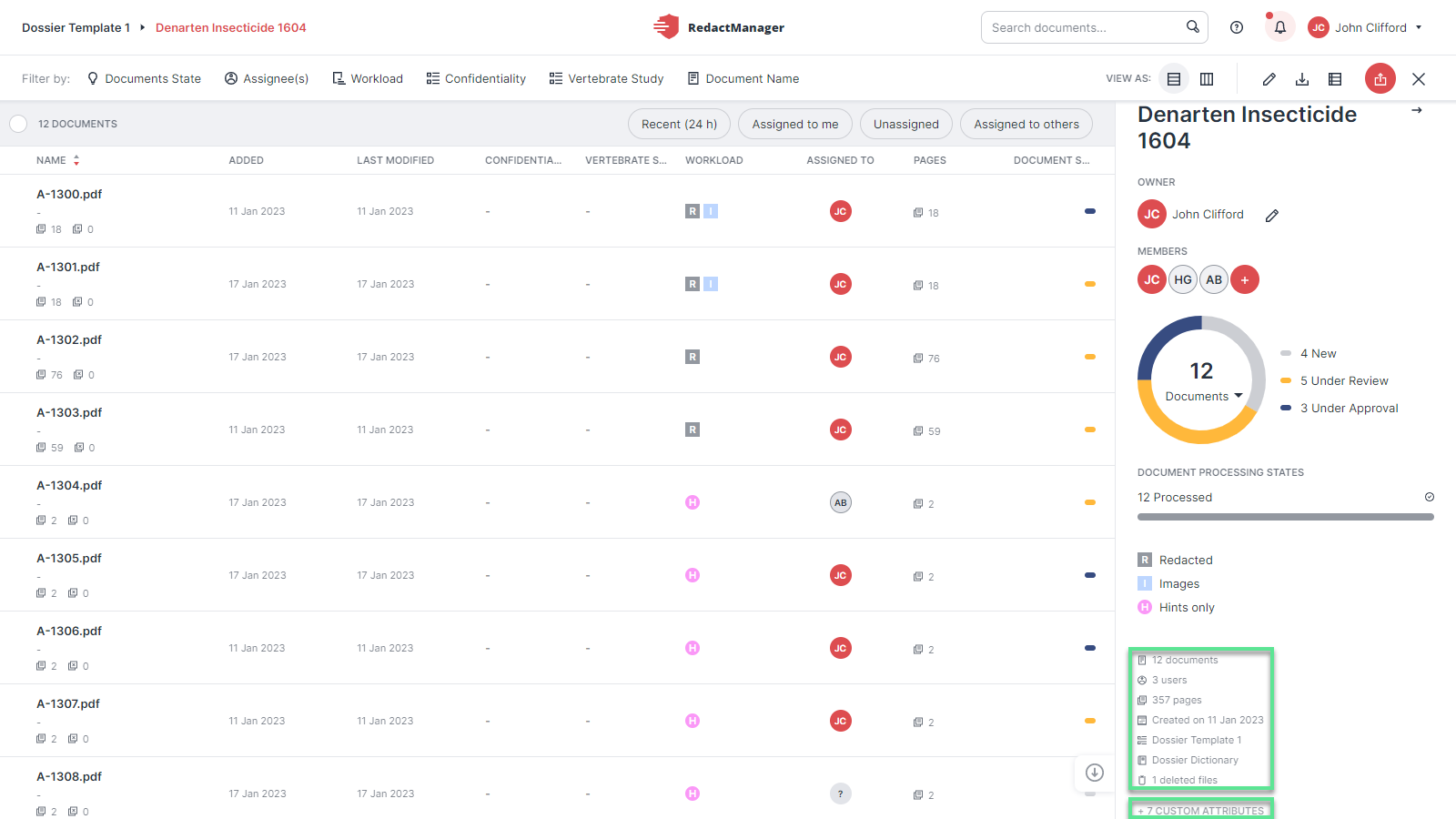User interface of a Dossier
The layout of dossiers reminds of the Dossier Overview.
This is what you see when you open a dossier:
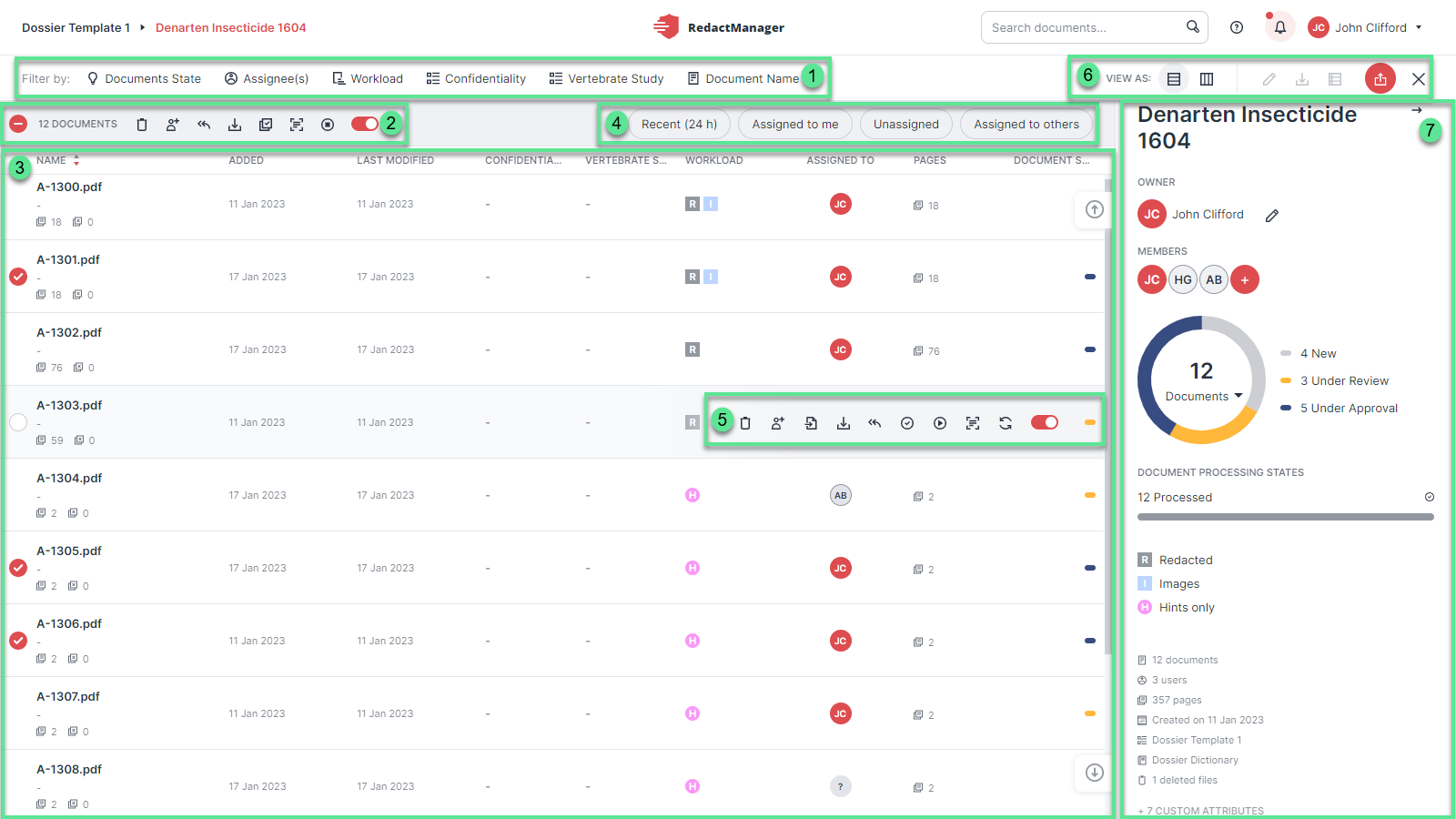
Dossier
Filter
Bulk selection features
Document list
Quick filter
Document features
Dossier features
Dashboard
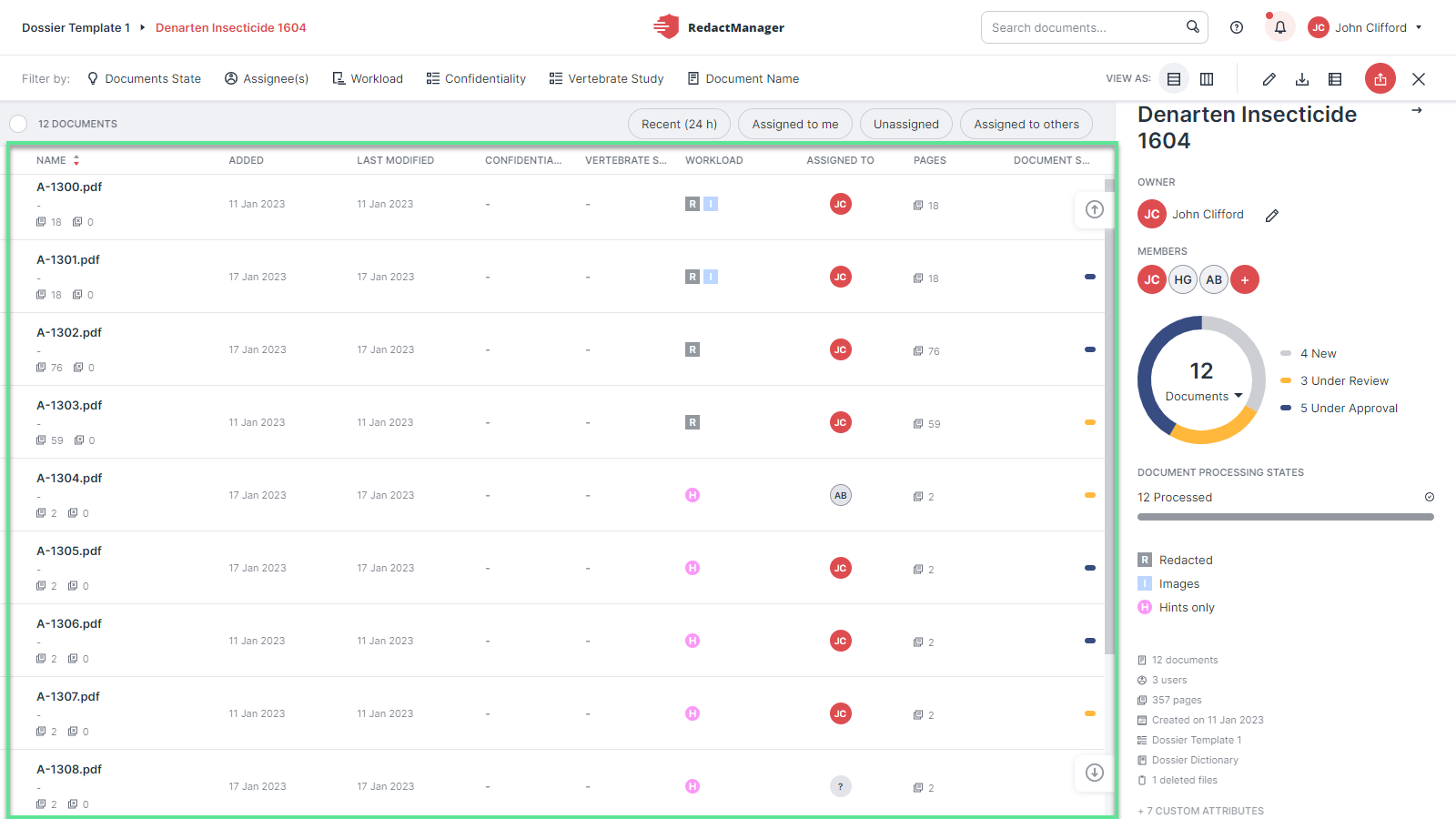
Document list
When you open a dossier, you will see the document list on the left. It contains all the documents that have been uploaded to the dossier.
The documents are displayed as a list (list view) by default.
When you hover over the list and stop on a document, the document features will be displayed on the right:
You can delete the document, change its status (approve it), trigger the OCR (automatic text recognition), and assign a user. (Depending on their role and permissions, users can be assigned as the Reviewer or Approver.)
Open a document from the list by clicking on the respective list entry.
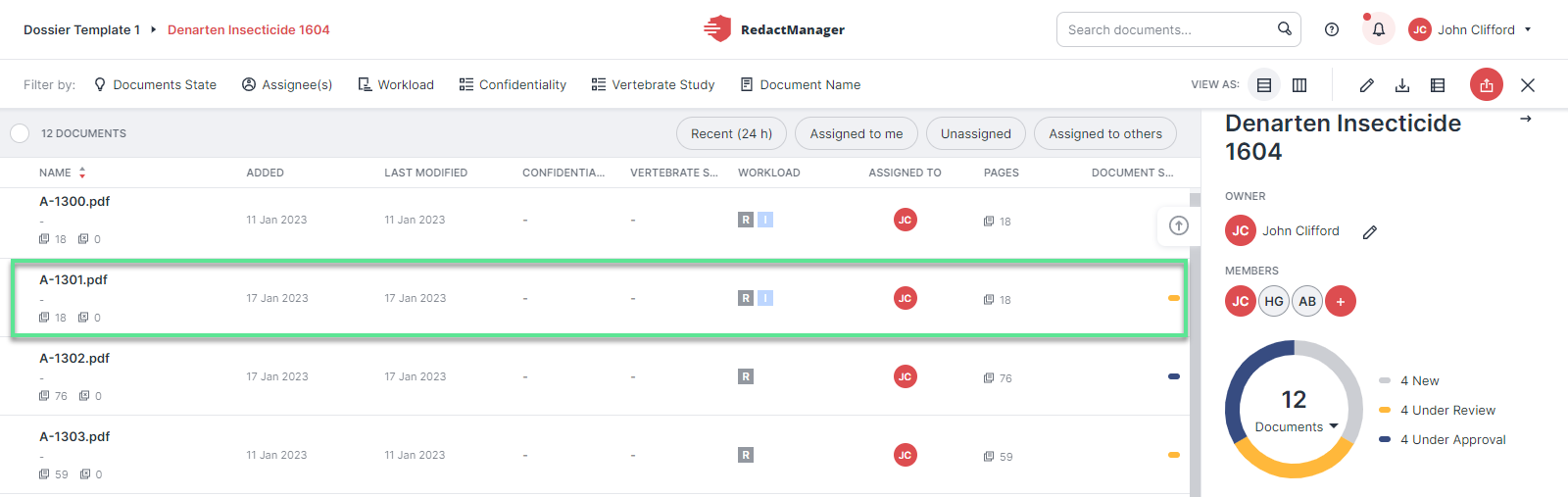
Information on documents
Document: title of the document and the following metadata: number of pages; the number of pages excluded from redaction; date of the OCR conversion (if OCR was performed).
Added: date and time of the document upload
Last modified on: date and time of the last modifications.
Good to know:
The Last modified on also takes into account the automatic reanalyses.
Workload: The Workload column provides an overview of the annotations in the document's workload. (For further information on Workload annotations, please see Workload and Annotation types.)
The column may include several workload indicators (for different roles) for each document:
Analysis pending: The rule sets and/or dictionaries that affect the document have been changed.
The automatic reanalysis of the document has not yet taken place.
Redactions: RedactManager has generated automatic redactions in the document.
Redaction anonymizes terms and items that shall not be published.
Hints only: The document contains only hints and no redactions.
Hints are for information purposes only and do not require any intervention in RedactManager.
Updated: RedactManager has reanalyzed the document applying the latest rules and dictionaries.
Images: RedactManager has found images in the document.
Suggested Redaction: A Reviewer has made redaction suggestions that still have to be confirmed by the Approver.
Assigned to: the Reviewer's/Approver's name. (If a document has not yet been assigned a Reviewer, this column shows Unassigned.)
Pages: total number of pages in a document.
Status: status of the document. Documents can have the following statuses depending on the editing steps that have already been carried out.
New: The document is new and has not yet been edited. No reviewer has been assigned yet.
Under Review: A Reviewer has been assigned to the document. The Reviewer checks and reviews the automatic redactions generated by RedactManager.
Under Approval: The Reviewer has completed their review, and the Approver is now checking the Reviewer's work.
Approved: The Approver has given final approval to the document.
You can choose whether you want the documents displayed as a list (default view) or in columns (Workflow view).
In the Workflow view, the documents are sorted into columns according to their status. (New, In Review, In Approval, and Approved).
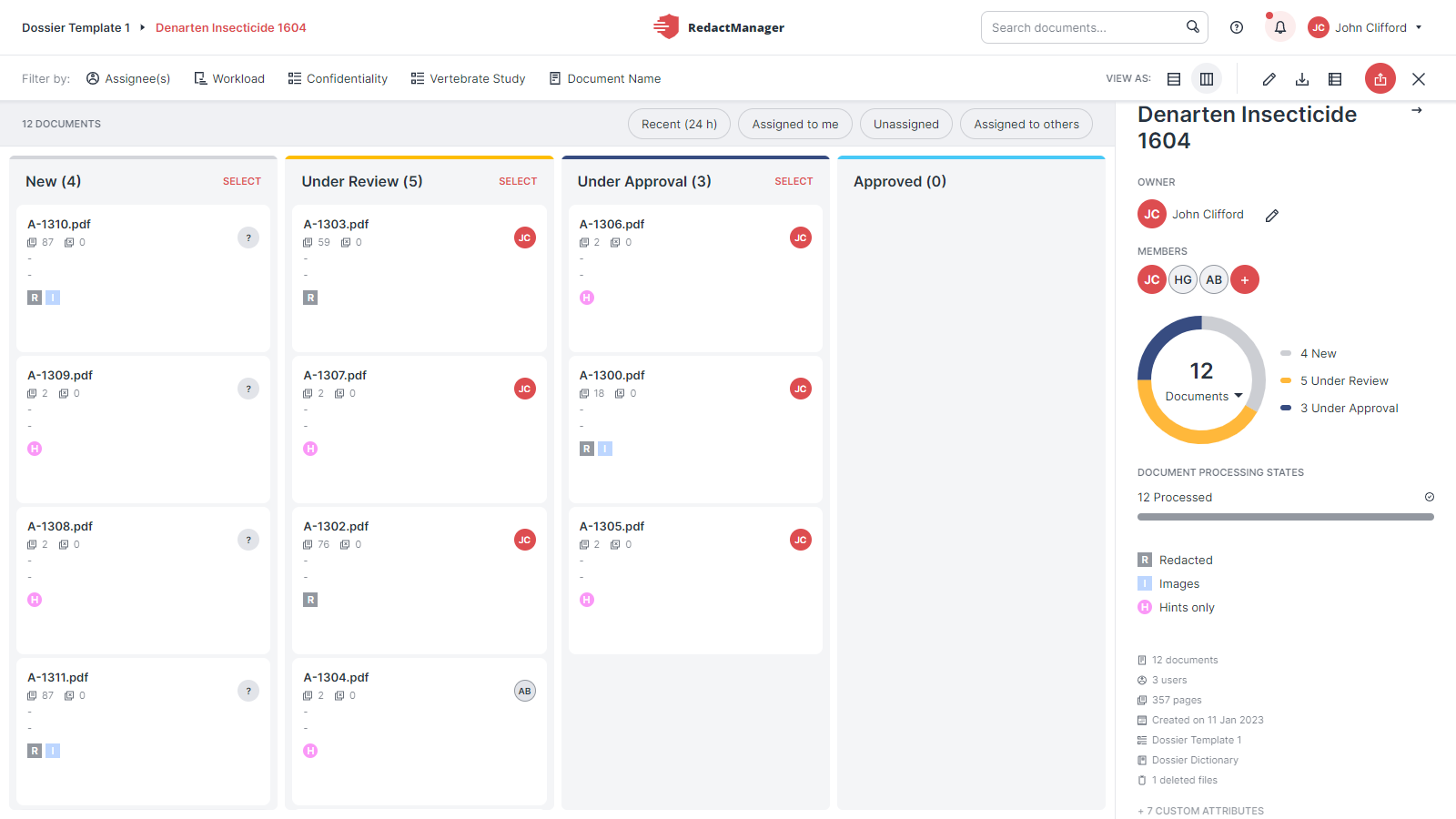
Workflow view
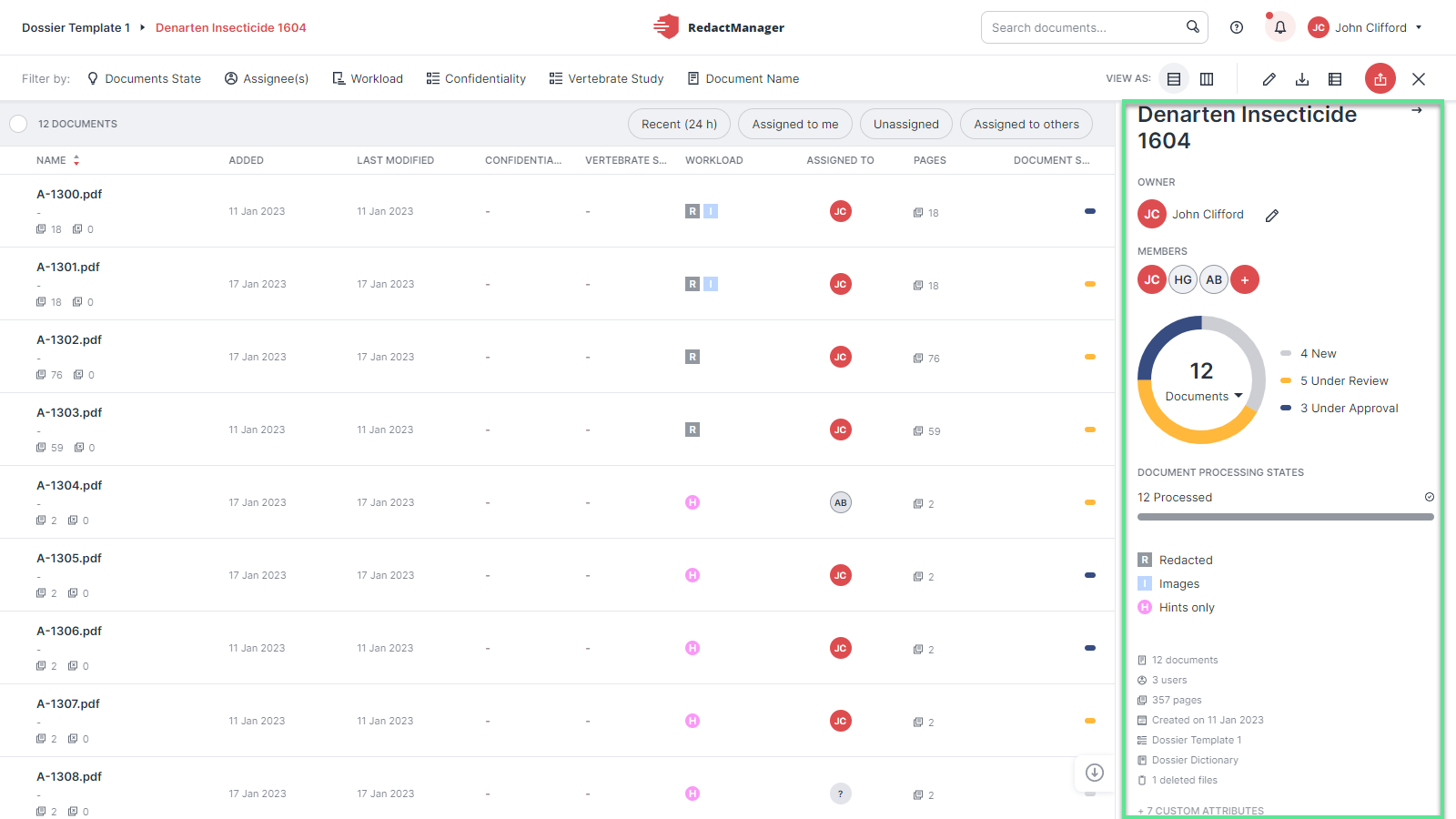
Documents dashboard
On the right of the dossier page, you can see the dashboard.
The dashboard shows the Dossier Owner and members (dossier members with the Approver role are highlighted in red), the number of documents in the dossier, the number of dossier members, the total number of pages in the dossier, and further information.