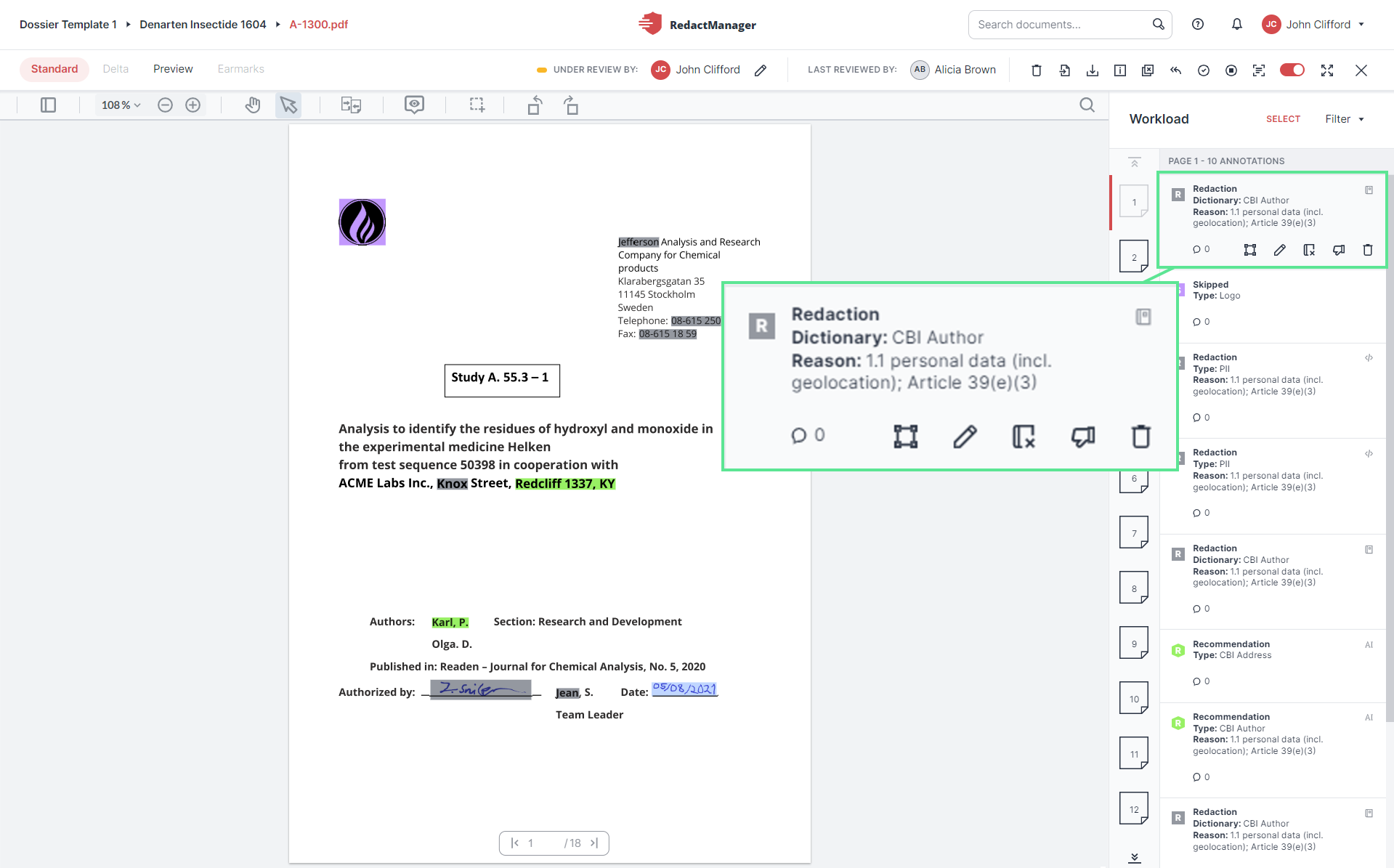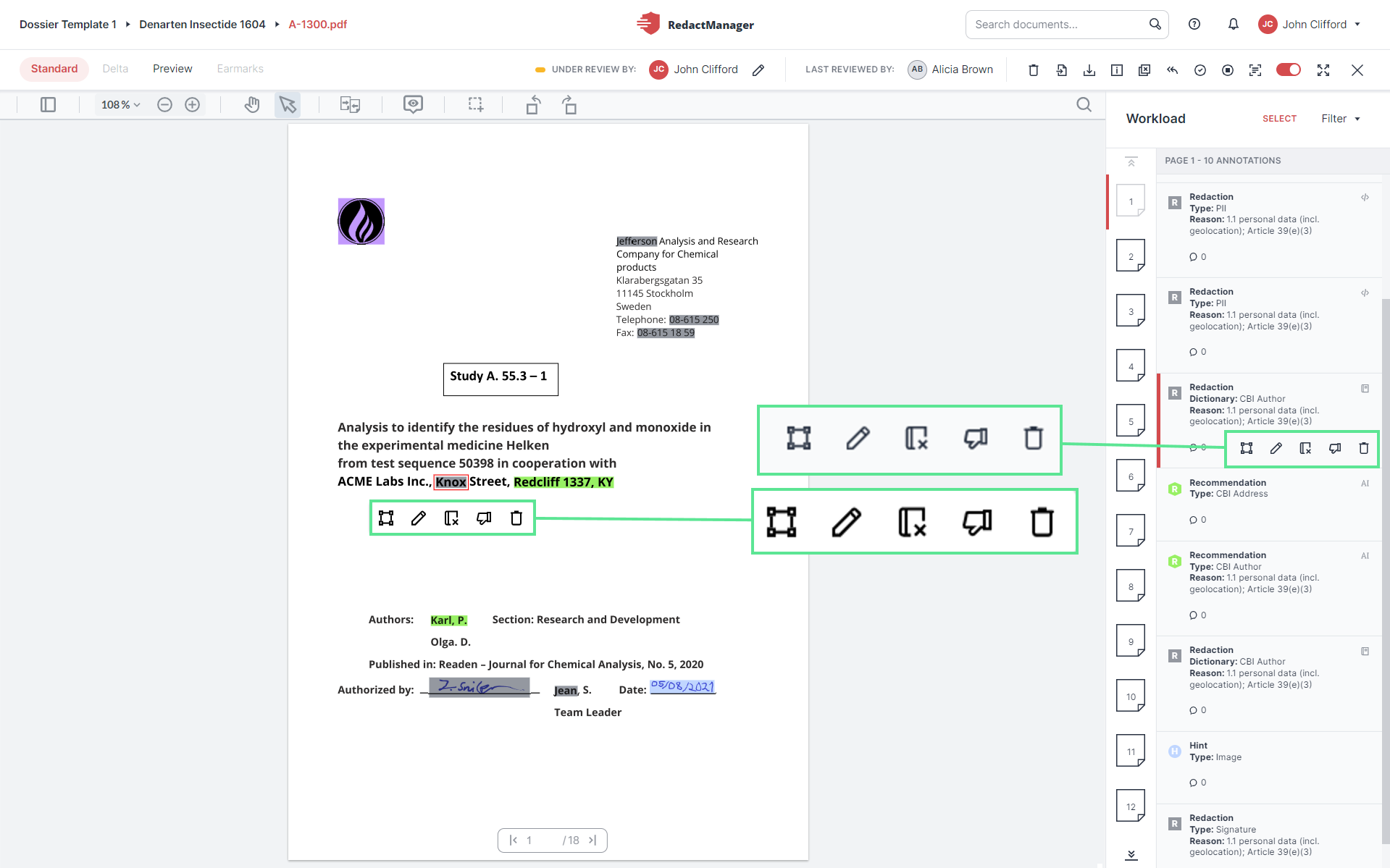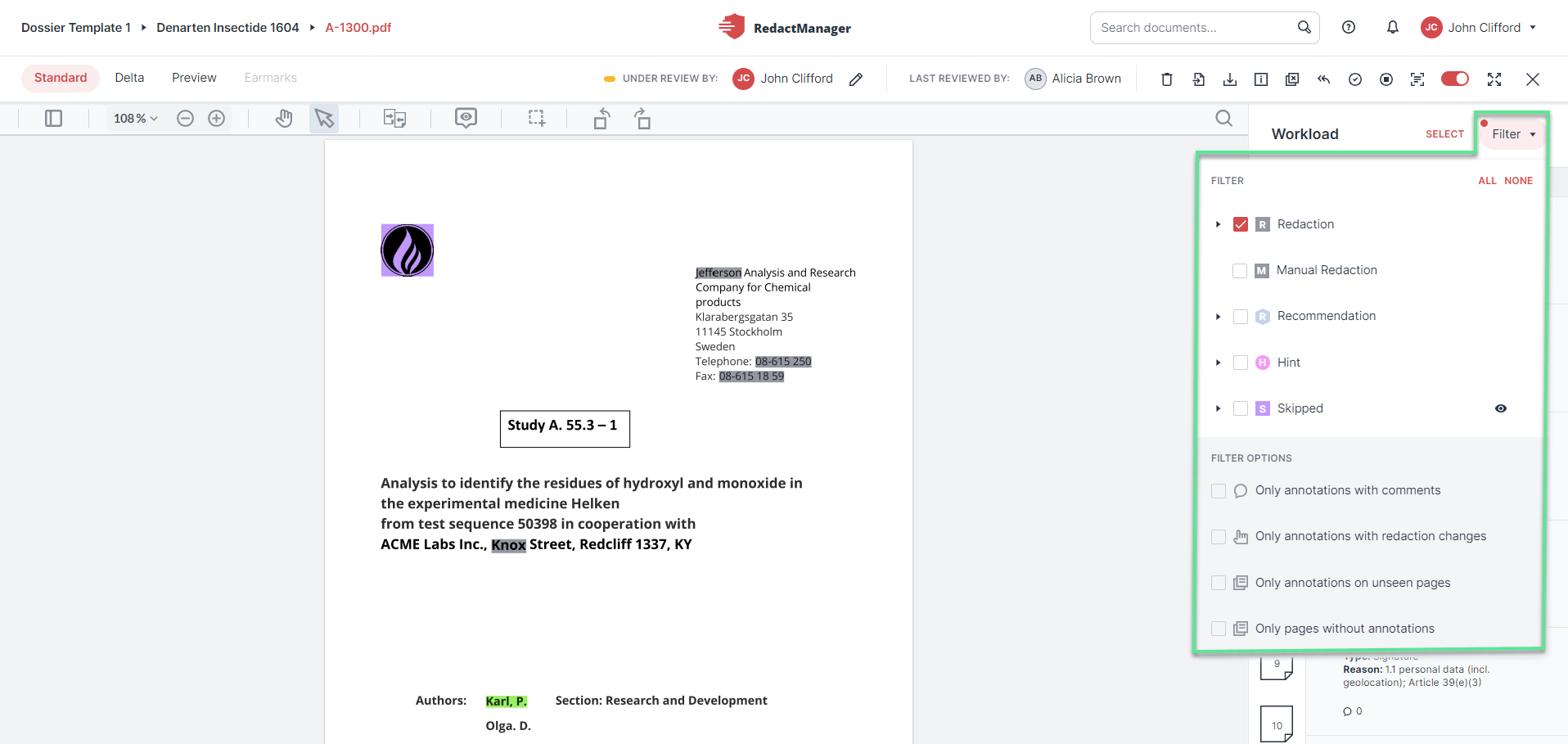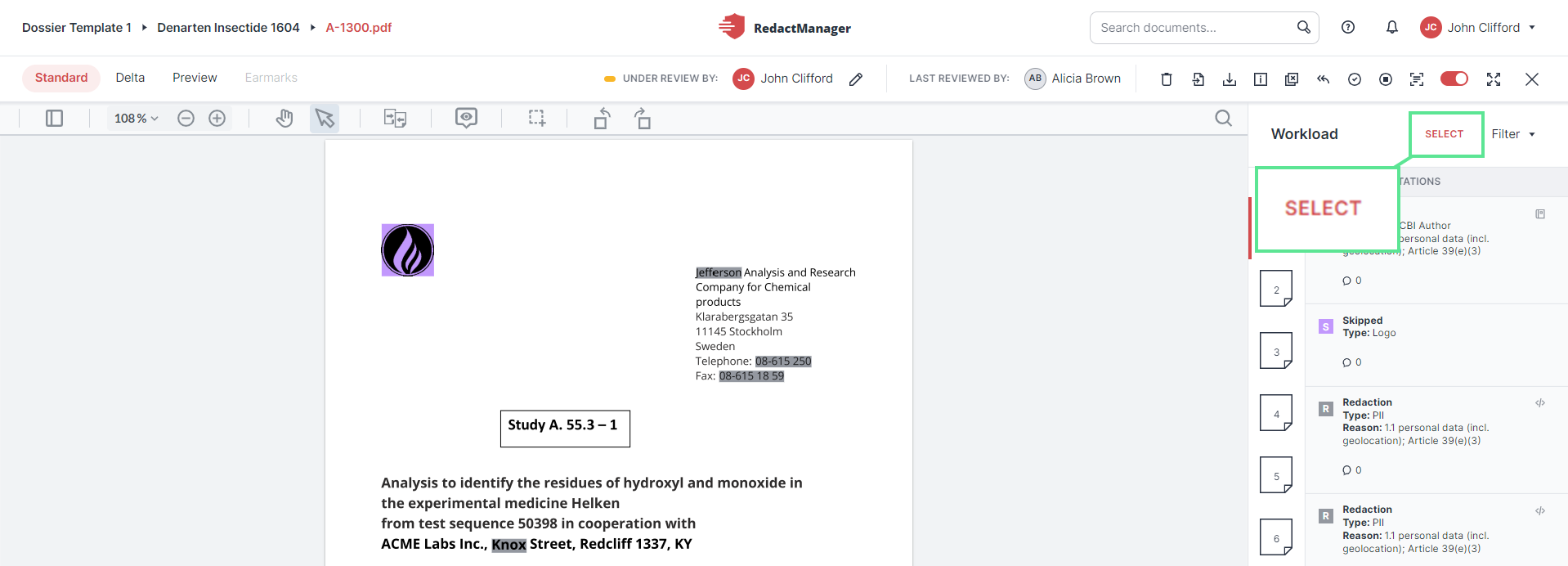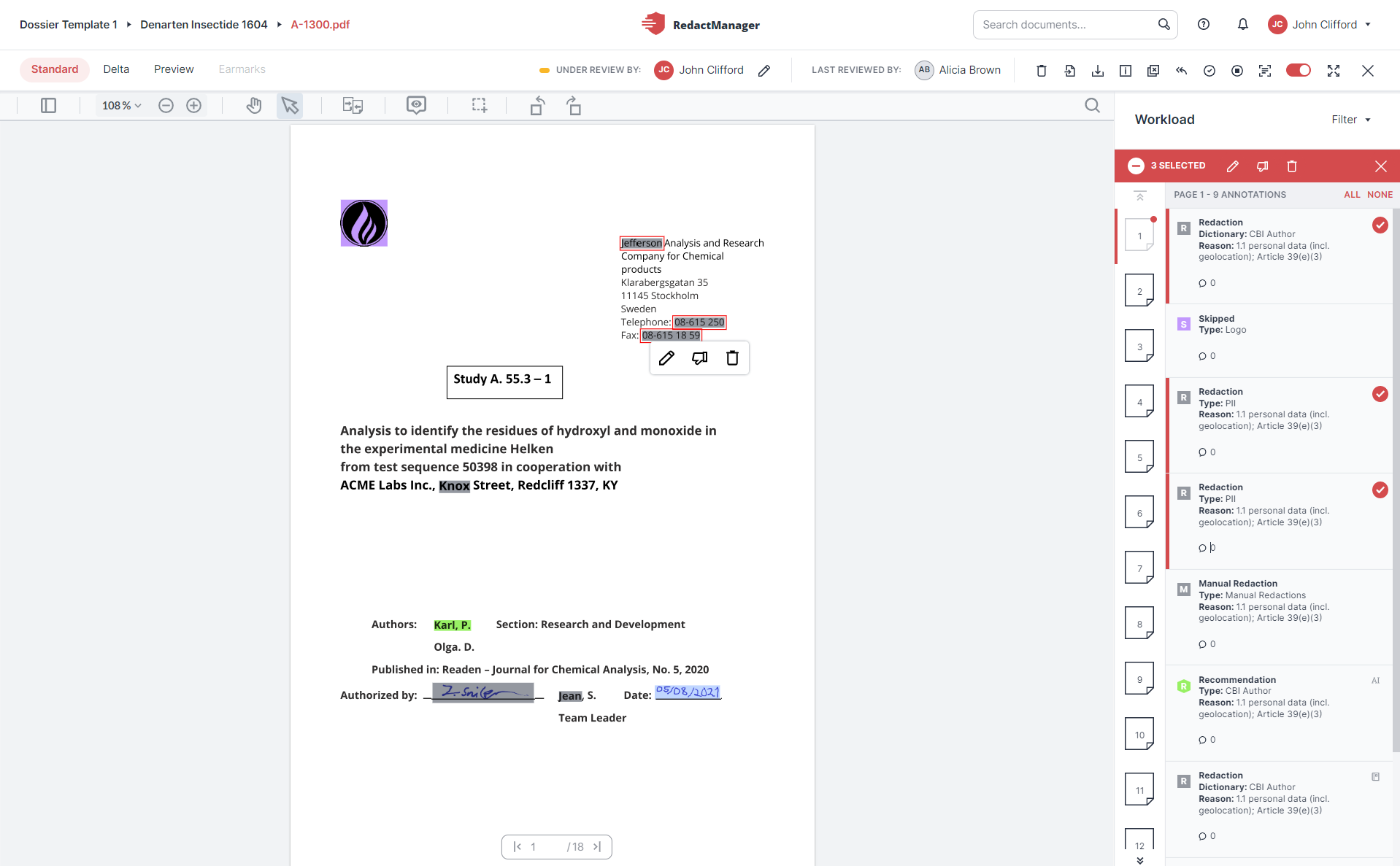Editor: user interface and navigation
In the following sections, you will learn more about the Editor's user interface and how to navigate it efficiently.
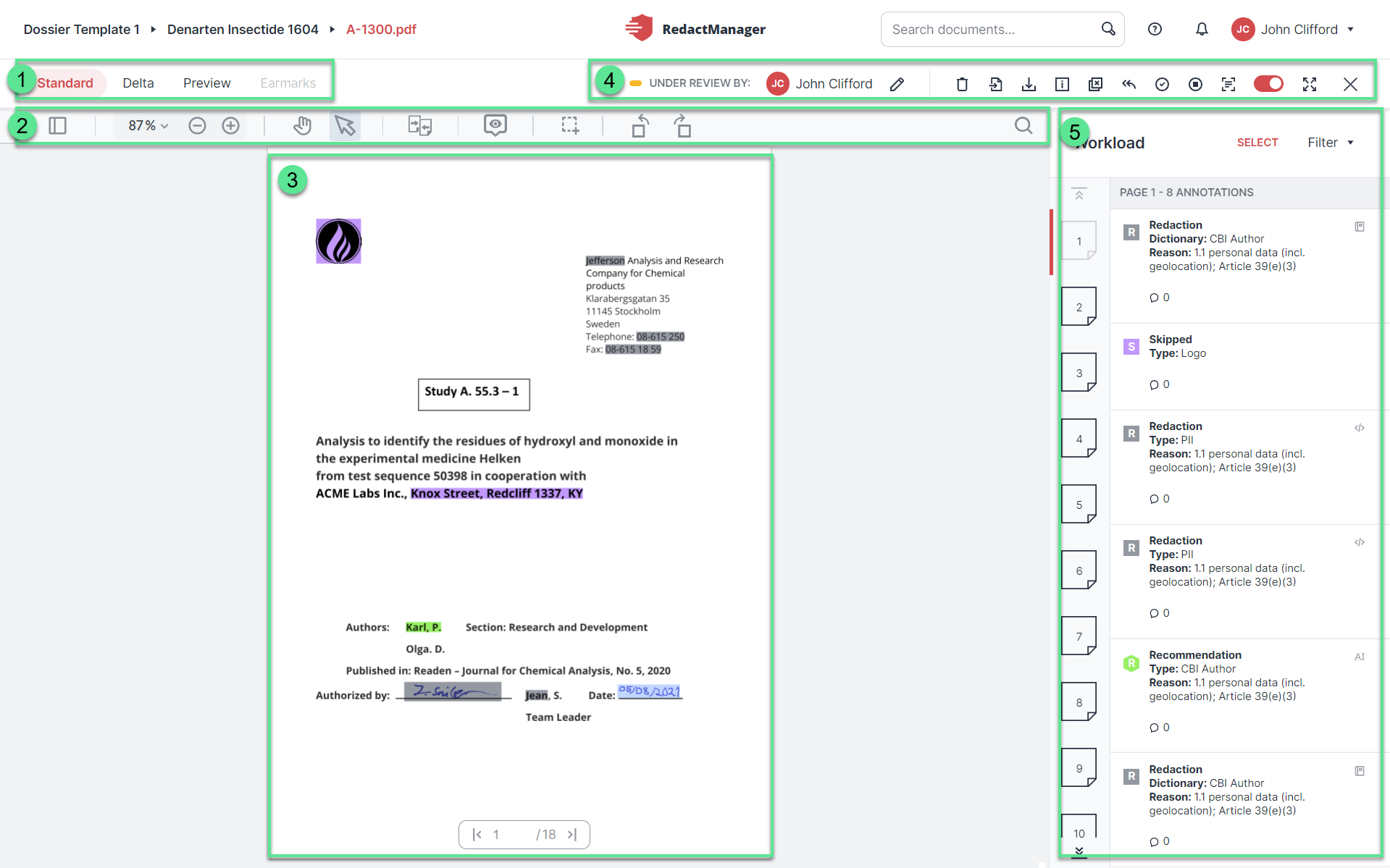
Editor level
Views
PDF features
Document
Document features
Workload
In the upper left corner of the Editor, you can choose between four different views. Left-click on one of the options to change the view:
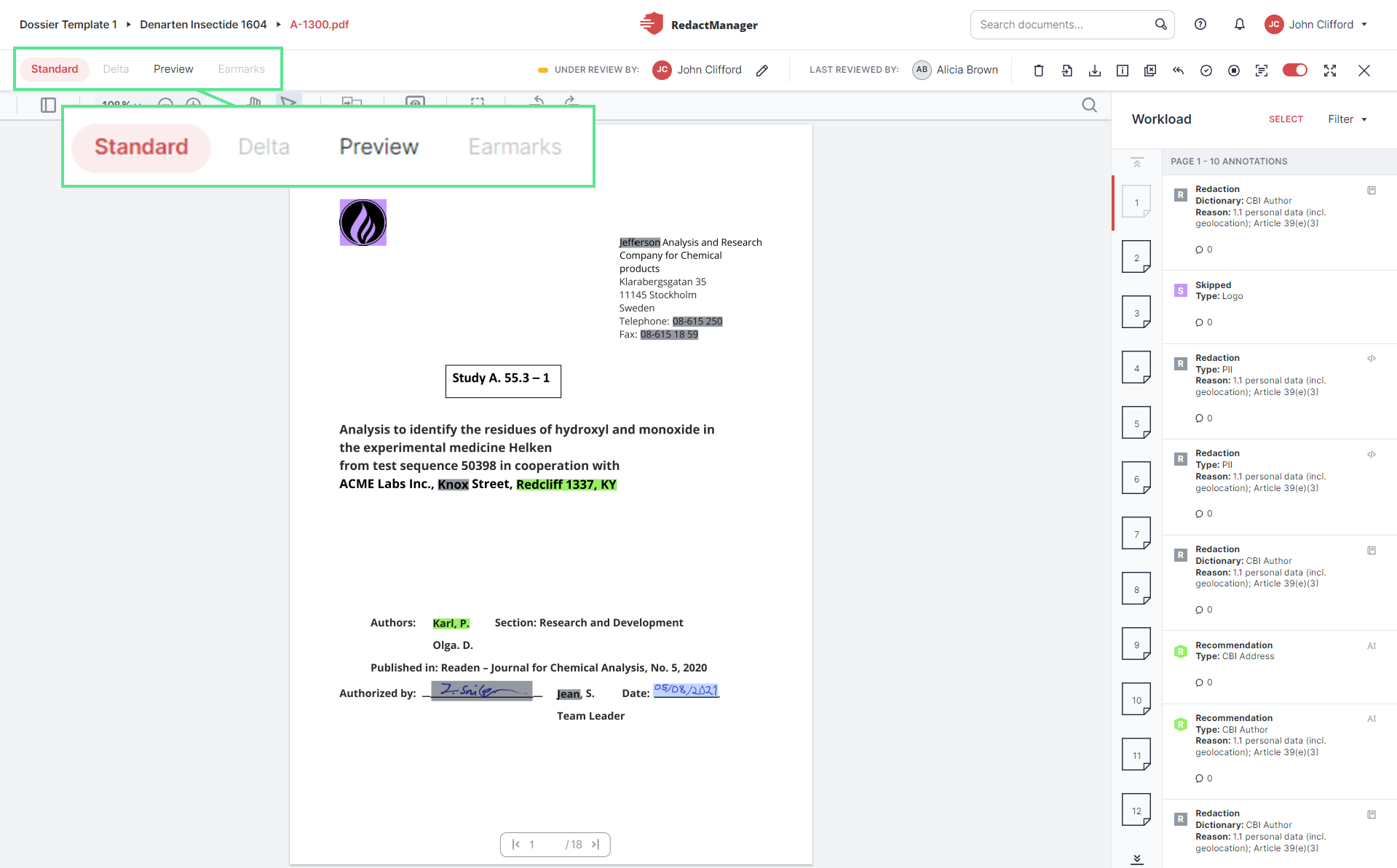
Views
Standard view:
Reviewing and editing take place in the Standard view. It shows all hints, redactions, redaction suggestions, and dictionary entries from Reviewers and allows you to edit the documents.
When you open the Editor, the document is displayed in the Standard view.
For detailed information, please see Reviewing and editing annotations and Manual redactions and dictionary entries.
Delta view:
The Delta view of a page shows all unseen changes that have occurred since your last visit to the respective page. For example, you can see the changes that have occurred due to reanalysis triggered by changes to the dictionaries and rules.
You can only select this view if there has been at least one change since the last reanalysis. The Delta view is only available for pages that you had already visited before the reanalysis.
If you open the Delta view of a page and then jump to another page, the Delta version of the first page remains available for another 10 minutes. During this time, you can jump back to the page and will still access the same Delta version.
Preview:
The Preview shows a preview of the final (redacted) version of the document.
It is only available if no reanalysis is pending.
You can decide whether you want the redactions to be displayed in the preview color or as in the final document (unreadable).
The Preview, by default, only shows redactions. If you want the Preview to also include suggestions, enable the Display suggestions in document preview option in the “Preference” tab of your user account.
Earmarks:
In the Earmarks view, you can convert colored earmarks and highlights inserted in the original version into redactions or delete them.
The view can only be selected if the document contains at least one colored earmark.
The document to be edited is displayed in the center of the Editor.
It contains marking in different colors. The colors show you whether the corresponding text passage will be redacted, a dictionary entry has been suggested, etc.
Each of the markings is explained in an annotation in the Workload. If you hover over a marking, part of the respective annotation is displayed.
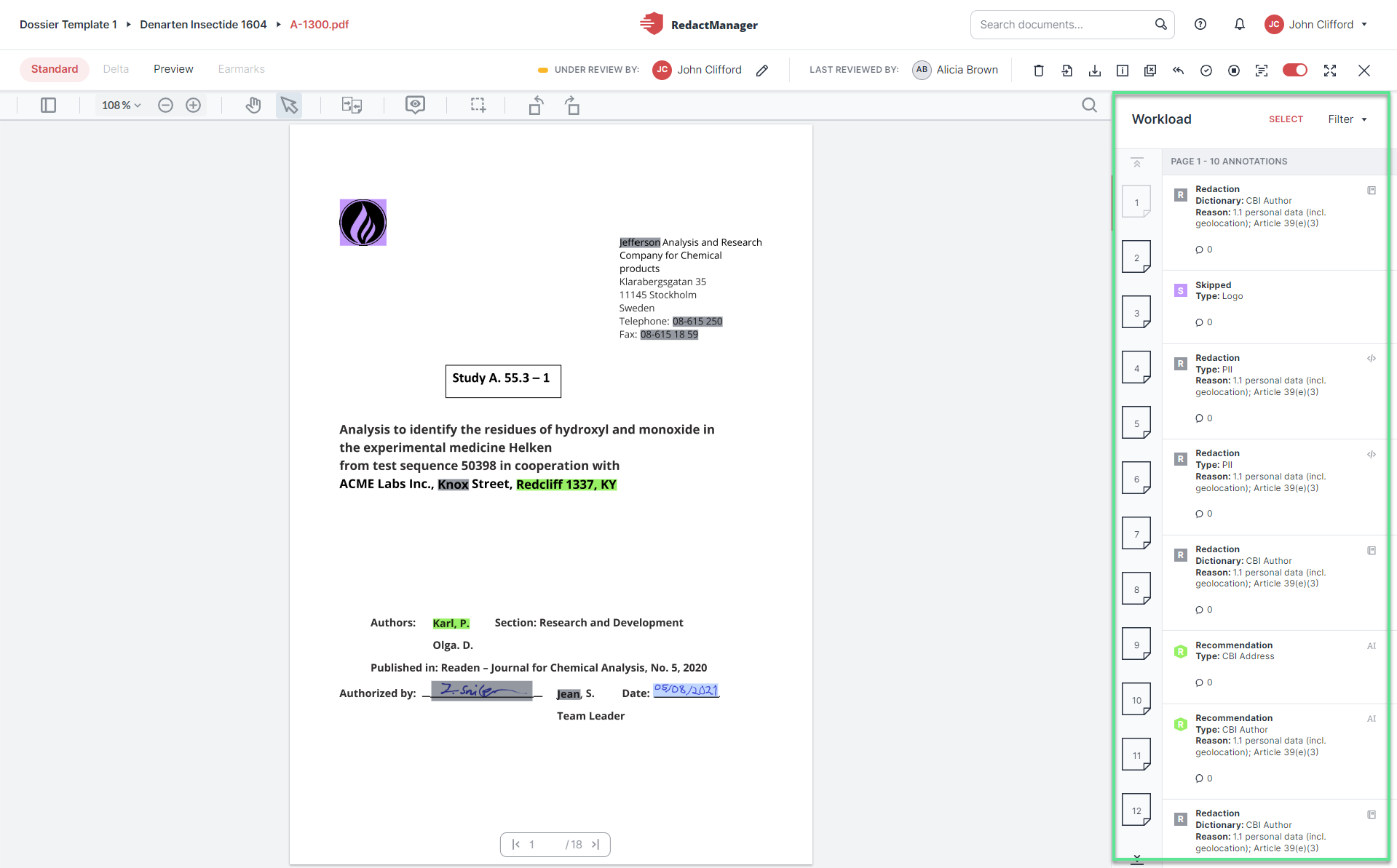
Workload
The Workload is located to the right of the open document.
It lists the annotations that provide details about the markings in the document. When you select an annotation from the Workflow, the respective marking in the document is highlighted.
The Workload also lists the pages that contain annotations (page icons to the left). Click on an icon to open the respective page.
You open a document in the Editor. If another Reviewer or Approver is assigned to the document, you have read-only permission.
You see the document in the center and the Workload on the right.