- RedactManager Documentation
- What's New?
- Earlier releases
- Discover RedactManager 3.3
Discover RedactManager 3.3
Discover the most important new features of RedactManager 3.3.
Good to know:
Features marked with an asterisk were developed for version 3.3. However, they were completed earlier and thus already incorporated into version 3.2.7.
If you have already worked with the previous RedactManager version, you may already be familiar with them.
General
Until now, only deleted dossiers have been moved to Trash. You can now also find deleted documents there and recover them within 96 hours if needed.
For further information, please see Trash.
The Help Mode has moved from the bottom right corner to the upper right corner. If you hover over the icon, it turns green.
For further information, please see Help Mode.
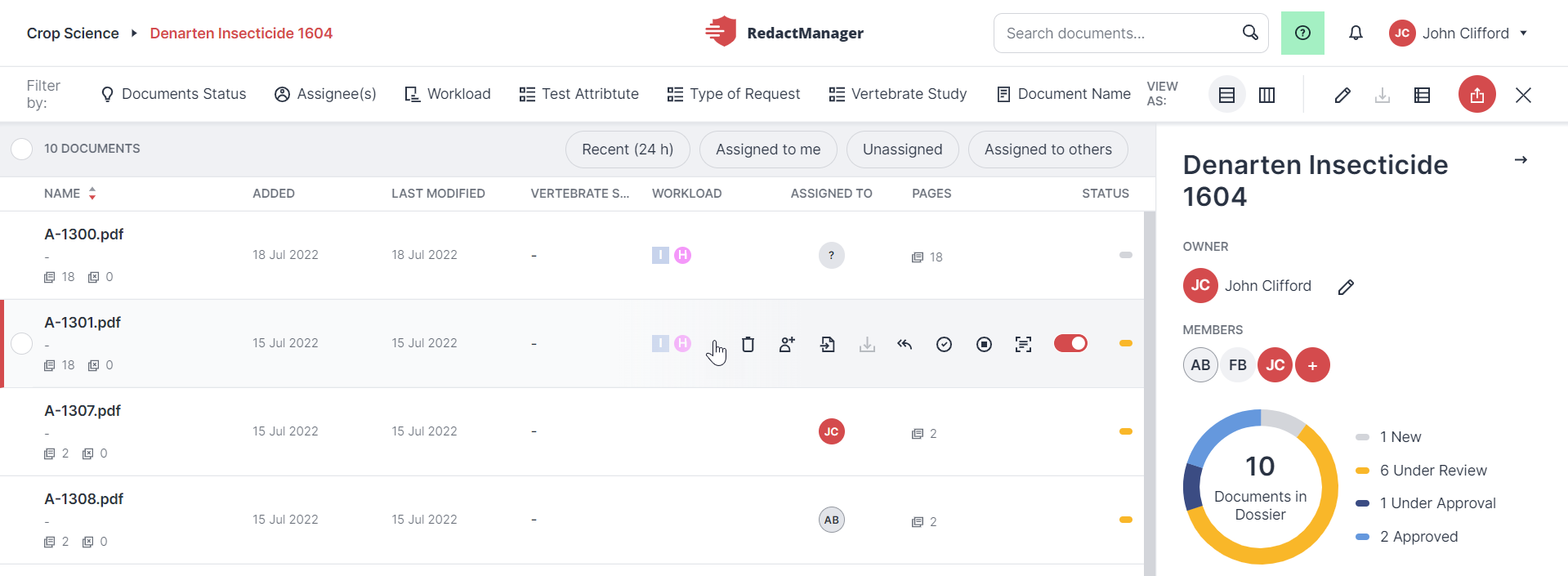
Help Mode icon
Dossier
You can now archive dossiers. That is useful in case of dossiers that have already been submitted and makes it easier to keep track of the active dossiers.
How to archive a dossier: Click Archive dossier in the Dossier Info section of the dossier's Edit dossier dialog.
That makes it easier for you to keep track of active dossiers.
Archived dossiers can no longer be edited and cannot be restored. However, you can still open and read archived dossiers and their documents.
In the dossier overview, you can choose whether you want to display active or archived dossiers.
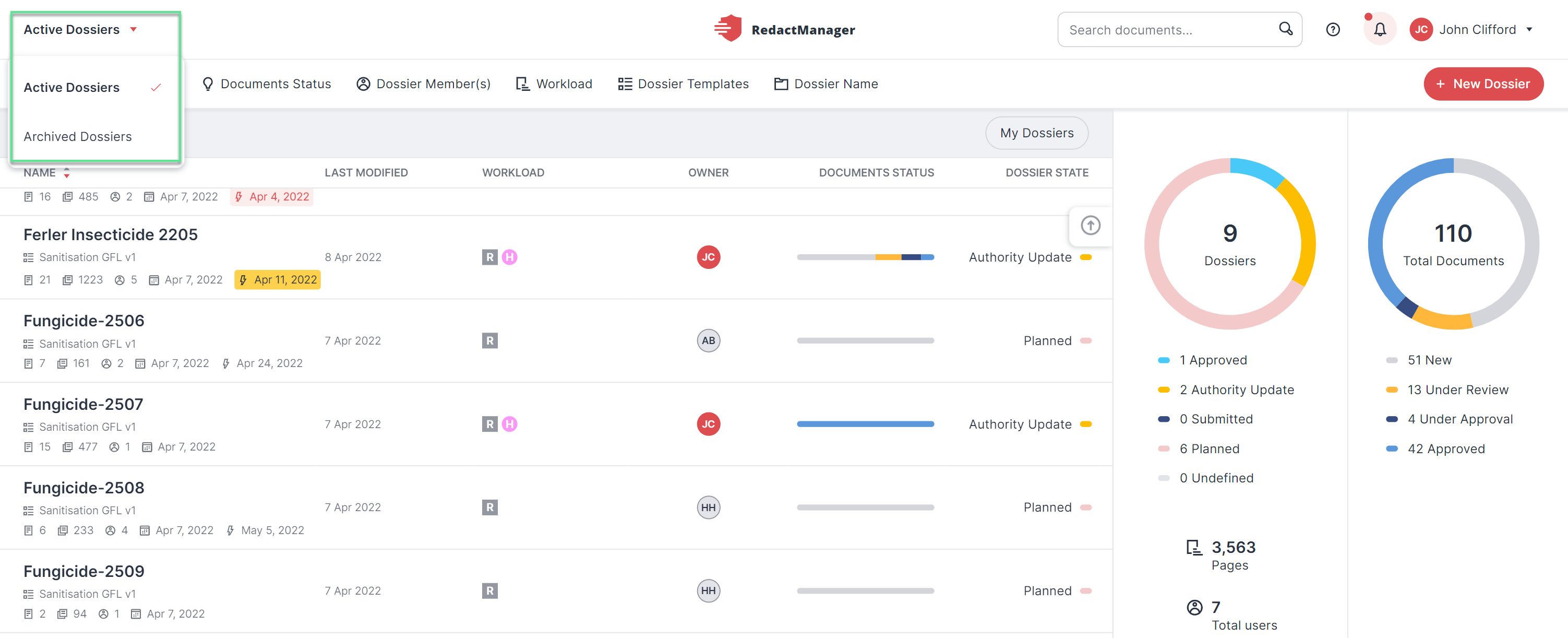
Drop-down menu for active and archived dossiers
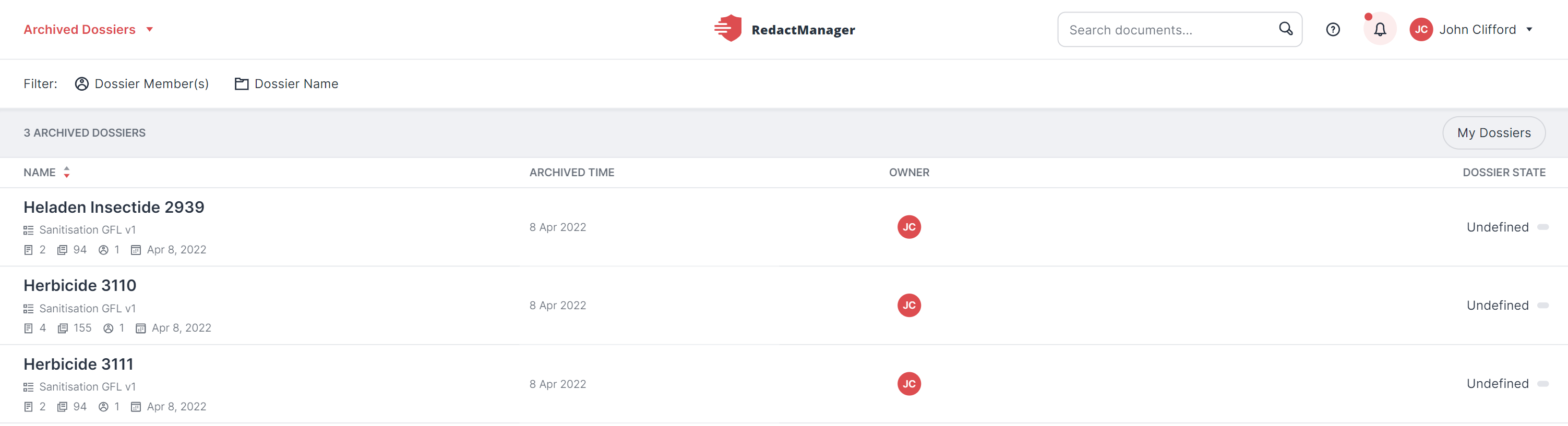
List of archived dossiers
For further information, please see User interface of the Dossier Overview.
Editor
A new filter in the Workload allows you to filter pages without annotations.
For further information, please see Workload.
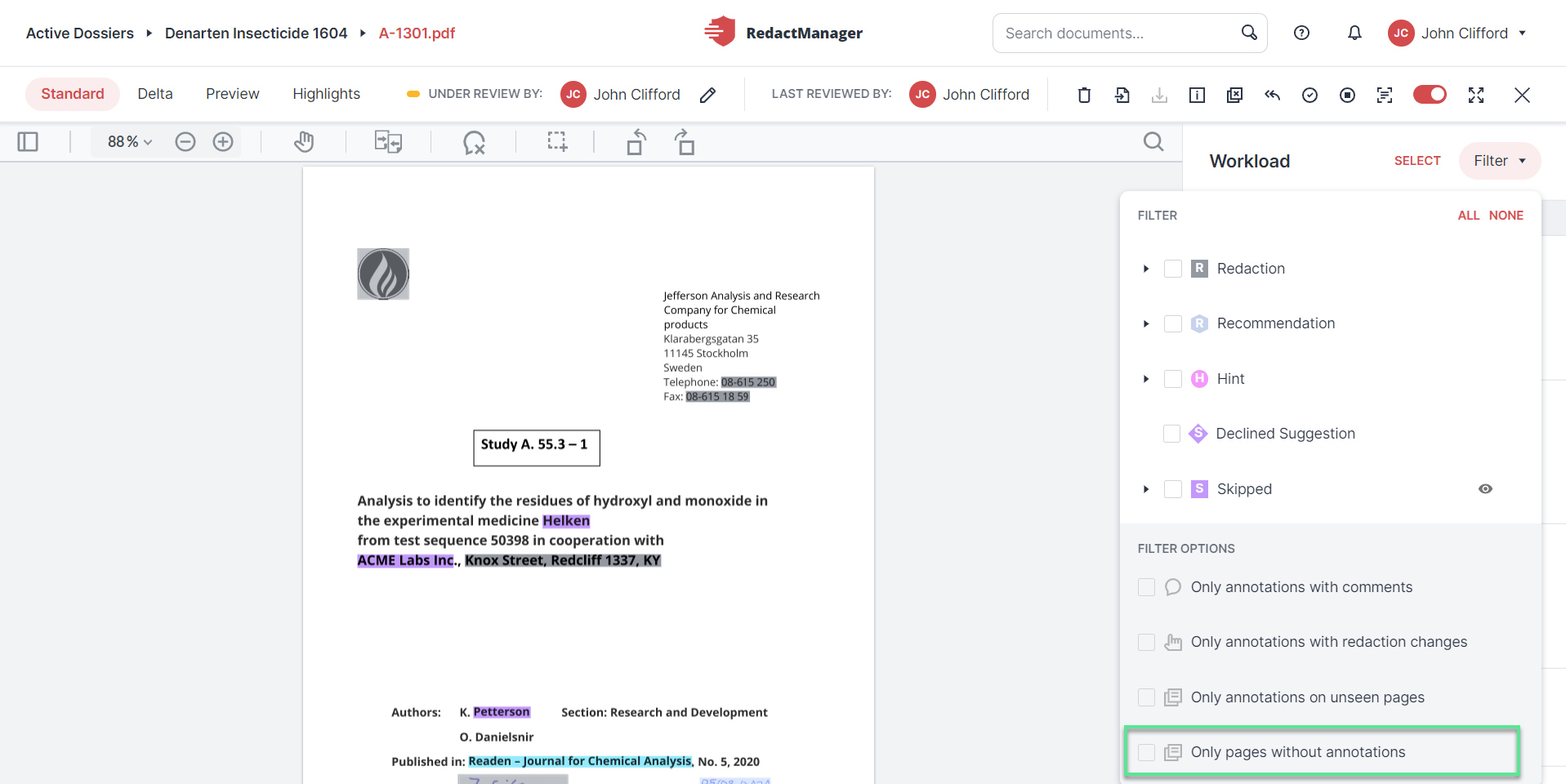
Filter for pages without annotations
You can now apply rectangle redactions on multiple pages.
Activate the "Apply on multiple pages" checkbox in the respective dialog when creating a rectangle redaction, and specify on which pages you want to redact the selected area.
For further information, please see Rectangle redaction.
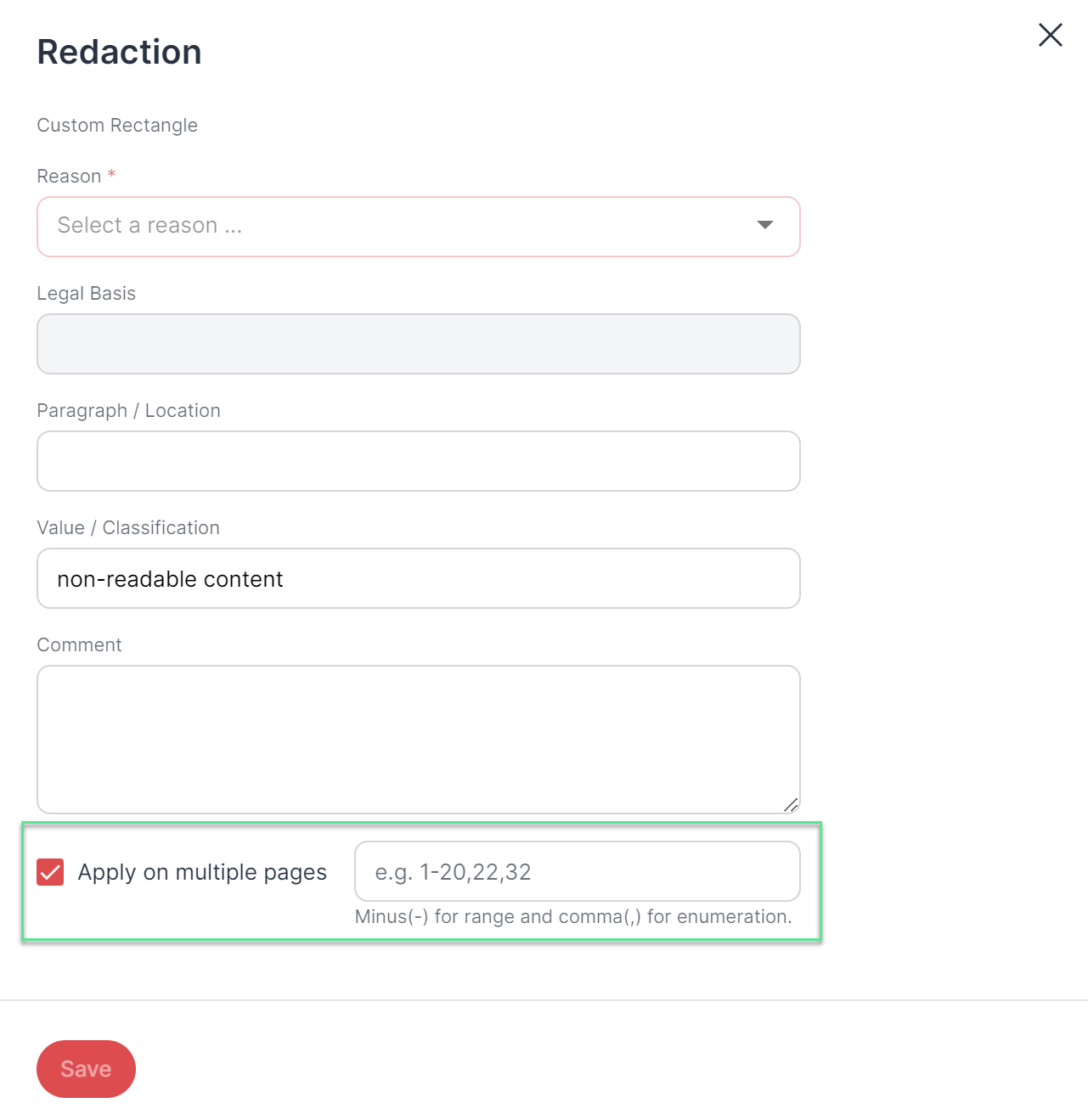 |
Apply a rectangle redaction on multiple pages
From now on, selected highlights of a certain color can be converted or deleted via the bulk selection.
In addition, highlights of a particular color can be converted or deleted on a page-by-page basis.
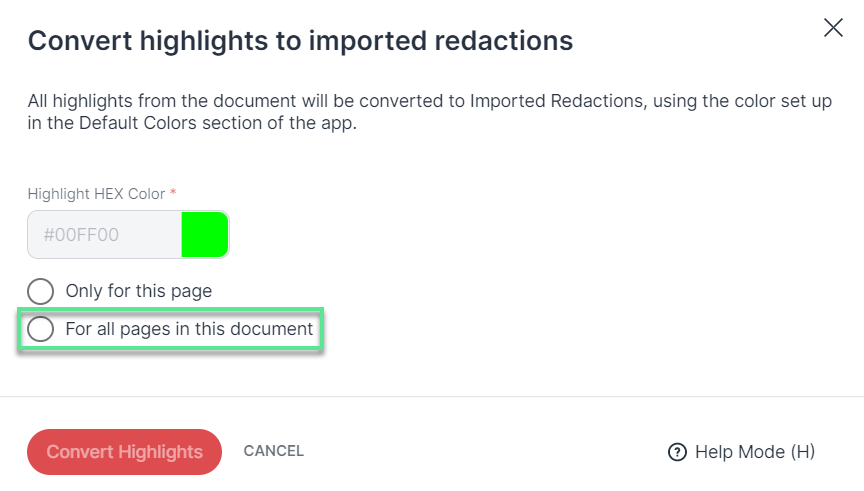 |
Convert highlights page by page
For further information, please see Convert and delete highlights.
Dossier Templates
Entities have now replaced dictionaries in the dossier templates. The dictionaries can be found inside an entity. (It is also possible to create entities without a dictionary, however). That offers the following advantage: False positives and false recommendations can now be attributed to the entity that contains the dictionary they are based on. The entity includes its own false positive and false recommendations dictionaries for this purpose. Previously, the false positives for all dictionaries were stored in a single dictionary.
The Entity tab in the dossier template thus replaces the Dictionary tab.
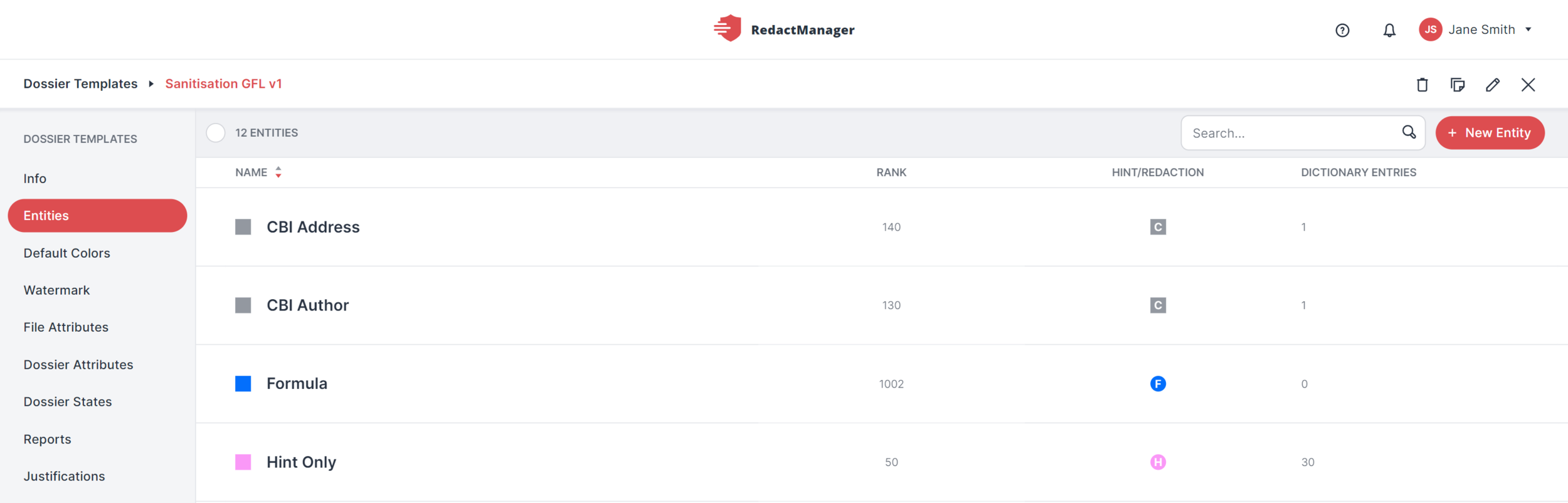
Entities
Entities contain the following tabs:
Info
Dictionary
False Positive
False Recommendations
Create a new entity by clicking + New Entity.
Select the Edit Entity icon to edit an entity.
For further information, please see Entities.
You can now clone existing dossier templates to create a new dossier template with the same properties.
To do so, select the Clone Template feature in the dossier templates area.
For further information, please see Dossier templates.
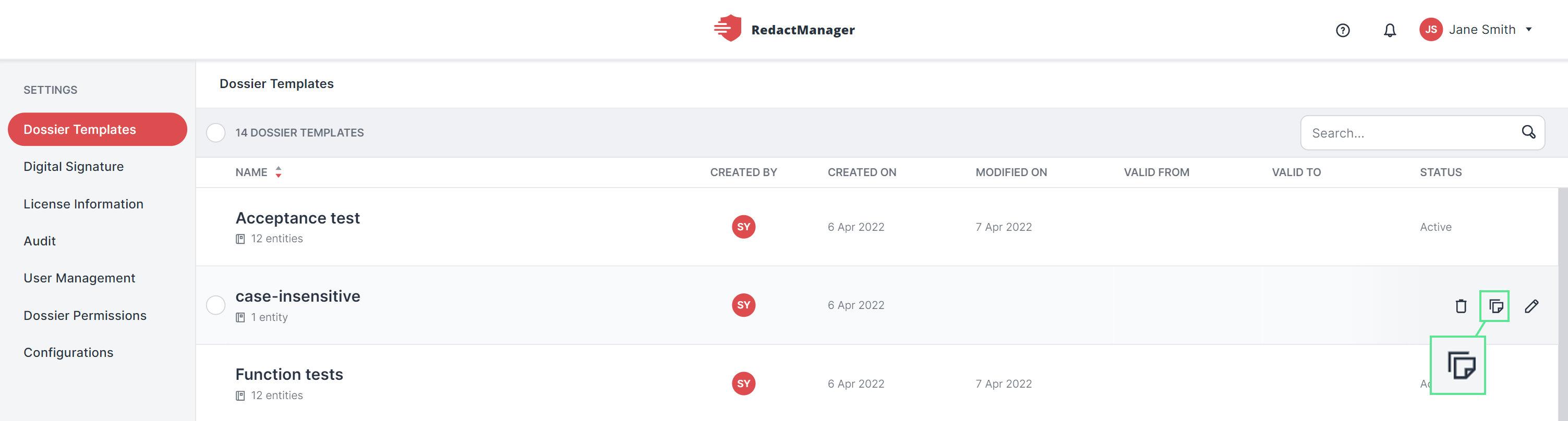
Clone dossier template
Dossier Permissions
In the Dossier Permissions section, you can specify whether all users or only dossier members can view dossiers and upload documents.
For further information, please see Dossier Permissions.
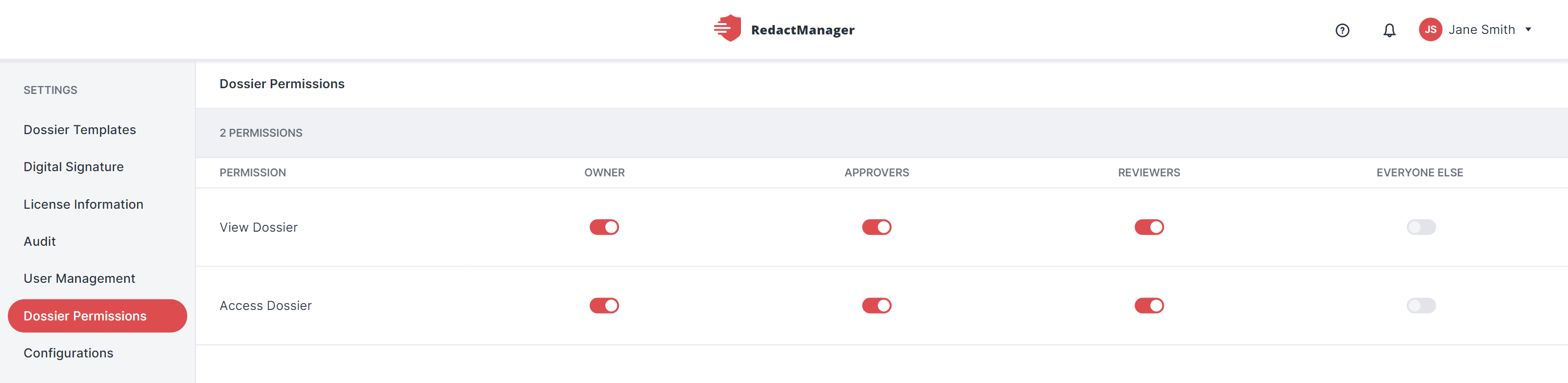
Dossier permissions