Dictionary
Click on one of the entities to open it. In the tab Dictionary you can view the dictionary of an entity and all entries in it, edit it, add new entries and download the dictionary using the download button download as a text file.
What can you do?
Would you like to add a new dictionary entry or edit an existing entry? How it works:
Click on the dictionary entry you would like to edit.
You can now edit the entry.
If you want to add a new entry, click on the entry below which you want to insert the new entry.
Press the Enter key.
RedactManager inserts a new line. You can now enter the new dictionary into this new line.
Finally, click Save Changes (or Revert if you have changed your mind).
Both buttons appear at the bottom right as soon as you have made a change.
Are you looking for a particular dictionary entry?
Enter it into the search bar right above the list of dictionary entries.
If your search term appears more than once in the dictionary, you will see two arrows that allow you to jump to the respective entries.
Would you like to compare two dictionaries? Only a few clicks are required for a comparison:
Tick the Compare checkbox in the bar above the dictionary entries (next to the search bar).
That will enable the first drop-down menu.
Select the dossier template containing the dictionary you would like to compare to the current dictionary from the first drop-down menu.
Next, select the dictionary you want to compare to from this second drop-down menu.
The selected comparison dictionary will then appear to the right of the current or active dictionary. Entries that are only available in the current or active dictionary are highlighted in green in the comparison view. Entries that are only available in the comparison dictionary are highlighted in red.
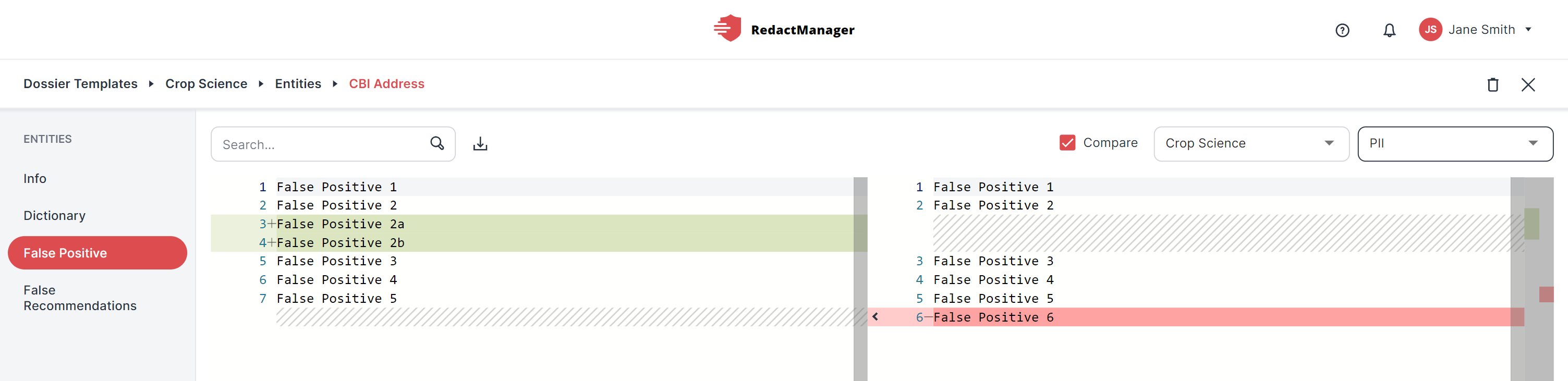
Compare dictionaries
Good to know:
Entries that are only available in the current or active dictionary are highlighted in green in the comparison view.
Entries only available in the comparison dictionary are highlighted in red.
The following applies to the active dictionary (on the left): You can also change and delete entries and add new entries in the comparison view. That works exactly as described above.
It is not possible to edit the comparison dictionary (on the right) in the comparison view.