Entities
The dossier templates contain entities with dictionaries. These define what is going to be redacted in the dossiers linked to the respective dossier template.
How to get there:
User menu > Settings > Dossier Templates >Select dossier template > Entities
A list of entities will be displayed:
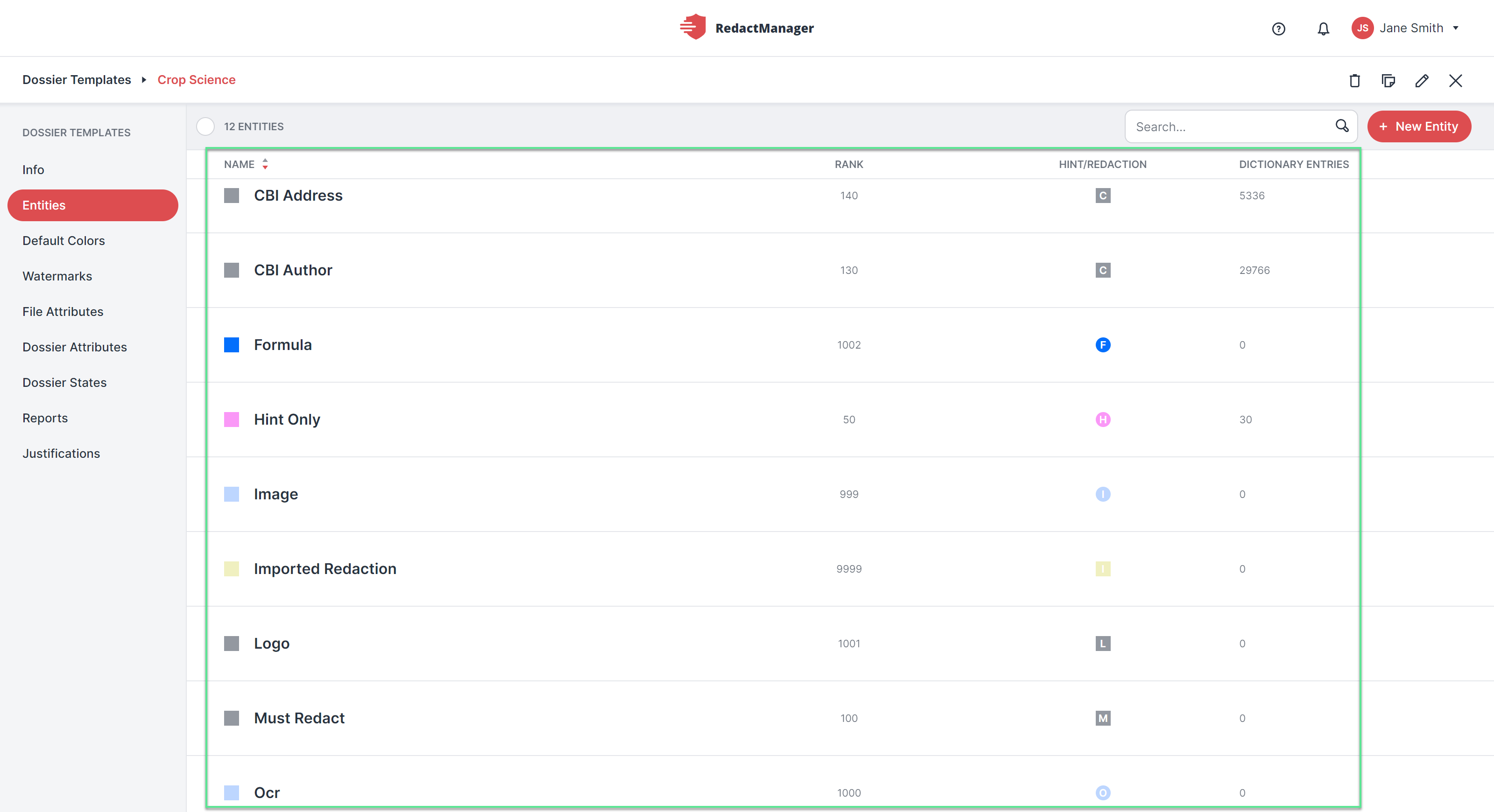
Entity list
Inside each entity, you will find the following tabs:
Info
Dictionary
False Positive
False Recommendations
If the entity does not have a dictionary, only the Info tab is active.
What can you do?
How to create a new entity:
Click + New Entity at the top (next to the search bar).
The Create Entity dialog opens.
Complete the dialog box to define the entity's properties. Mandatory fields are marked with a red asterisk.
Finally, click Save Entity.
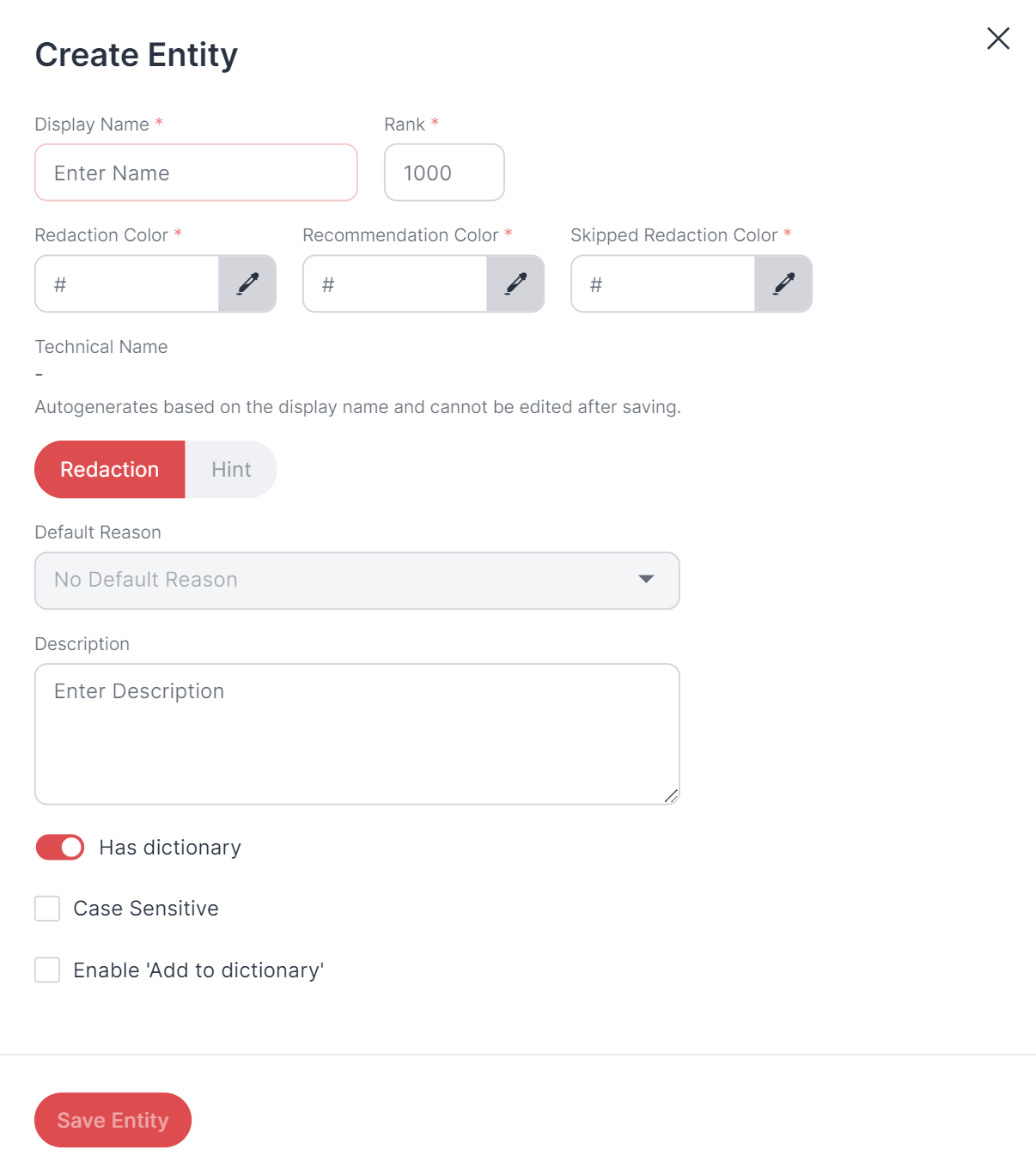 |
"Create Entity" dialog
Guide:
Technical Name/Display Name: | The technical name is automatically generated from the display name you enter. Special characters are removed automatically from the technical names, as they would otherwise lead to errors during analysis. |
Rank: | Decide how to rank the new entity in the entity ranking. |
Hex-Code Redaction/Hint: | Specify in which color the redactions or hints that the RedactManager sets starting from this entity shall be marked. Enter the hex code of the color or click the pencil icon to select a color. |
Recommendation Hex Color: | Specify in which color recommendations that are based on this dictionary shall be highlighted in the editor. |
Hex-Code Skipped Redaction/Skipped Hint: | Specify in which color the skipped redactions or skipped hints that RedactManager sets starting from this entity shall be marked. Enter the hex code of the color or click the pencil icon to select a color. |
Redaction/Hint: | Indicate whether the entries in the entity shall be considered redactions or hints. (Notes are markings in the document that draw the user's attention to certain facts.) |
Default Reason: | Enter a default reason for redactions/hints that are based on this entity. |
Description: | Enter a description. |
Has dictionary: | Enable the toggle if you want the entity to have a dictionary. Not every entity must contain a dictionary. It is also possible to store only rules. |
Case Sensitive: | Here you can choose whether the RedactManager shall be case-sensitive when parsing and redacting documents based on the entity at hand. Check the box if you want to be case-sensitive. |
Enable 'Add to dictionary': | Check this box if you want to allow users to add new entries to the entity's dictionaries. |
How to change the properties of an existing entity or how to delete an entity:
Hover over the dossier templates list.
Stop on the dossier template you would like to edit or delete without clicking on it.
The Edit and the Trash icons appear on the right.
Click on the respective icon.
A dialog opens. It looks exactly like the Create Entity dialog.
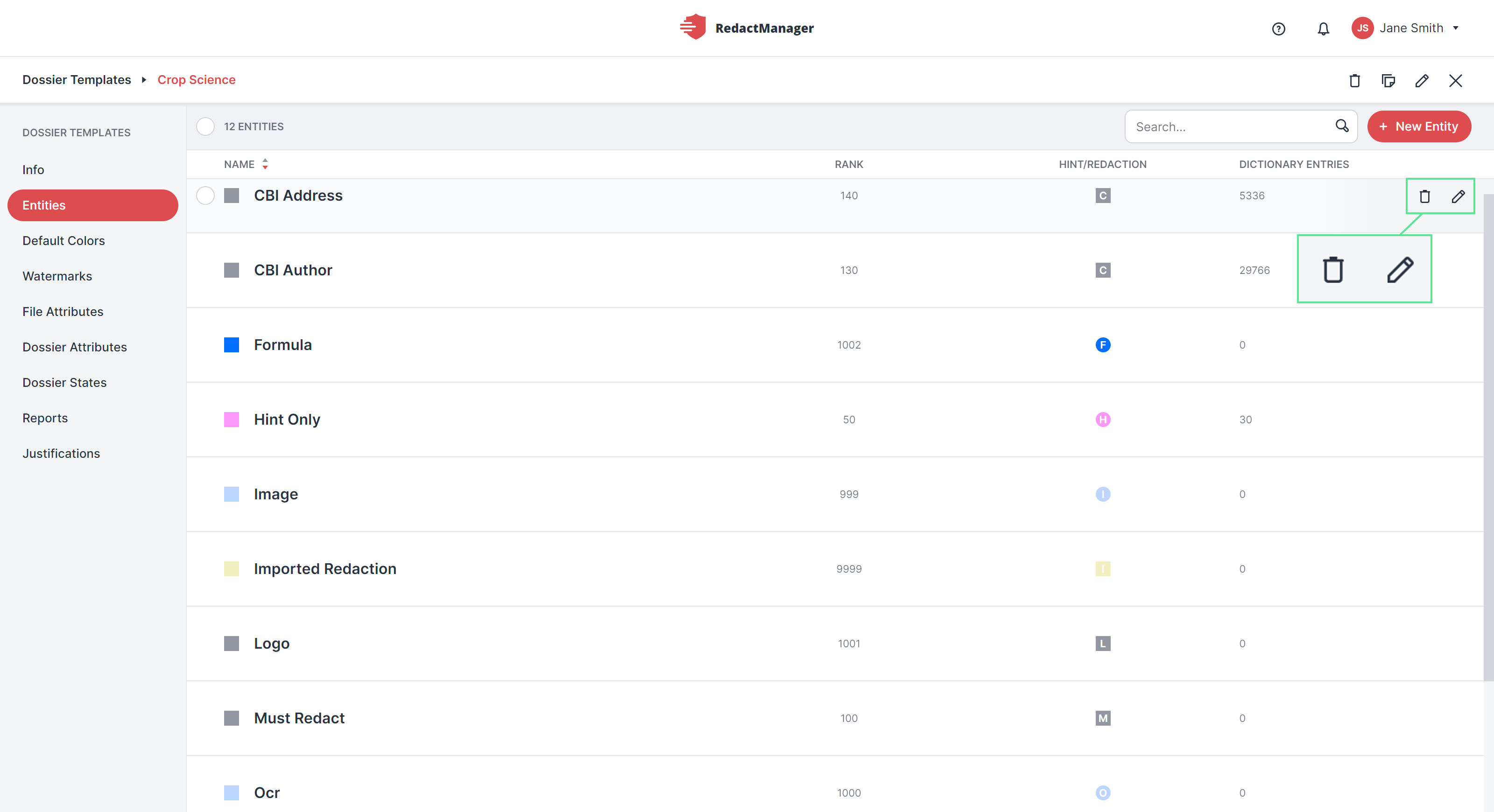
Edit or delete entity
Caution!
Be careful with deleting entities! If you delete an entity, the redaction mechanism may no longer work as intended.