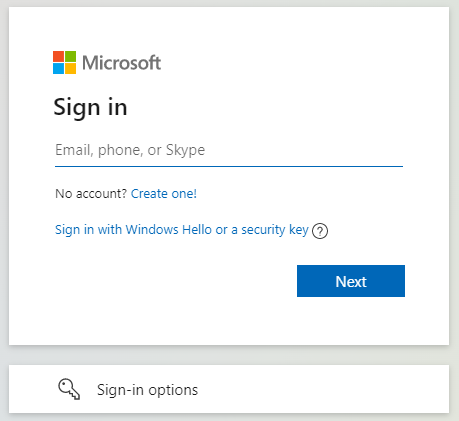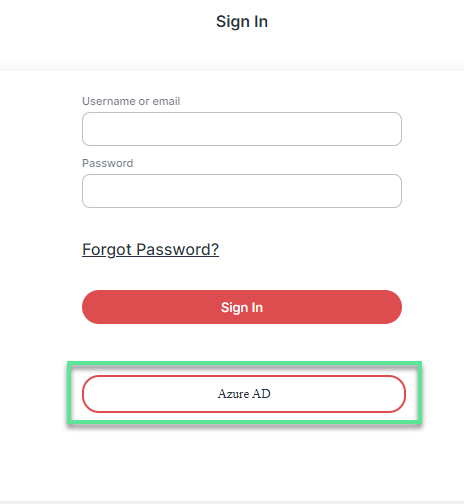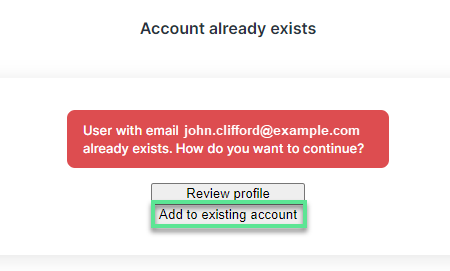Requirements
RedactManager works on all major operating systems and most modern browsers. Please note the below requirements and instructions for usage, account setup, and login.
To log in to RedactManager, you need:
An internet-enabled computer with a current browser
A user account for RedactManager
Your username and password
The RedactManager URL you got from your Customer Success Manager.
Contact your Customer Success Manager if you have any questions about your login.
RedactManager supports most modern browsers, especially:
Chrome
Edge
Safari
Make sure you are using the latest version of the respective browser.
To get started with RedactManager, you must first activate your user account. RedactManager offers the following account activation scenarios:
Once your account has been activated, you can log in.
Open your browser.
Enter the RedactManager URL to open the login page.
When you log in for the first time, you must join a workspace. Enter the workspace you received from your Customer Success Manager.

Workspace selection
On all subsequent logins using the same browser, you can select from previously used workspaces or join a new workspace.
Organizations can have more than one workspace.
Enter your username or e-mail and your password.
Click Sign In.
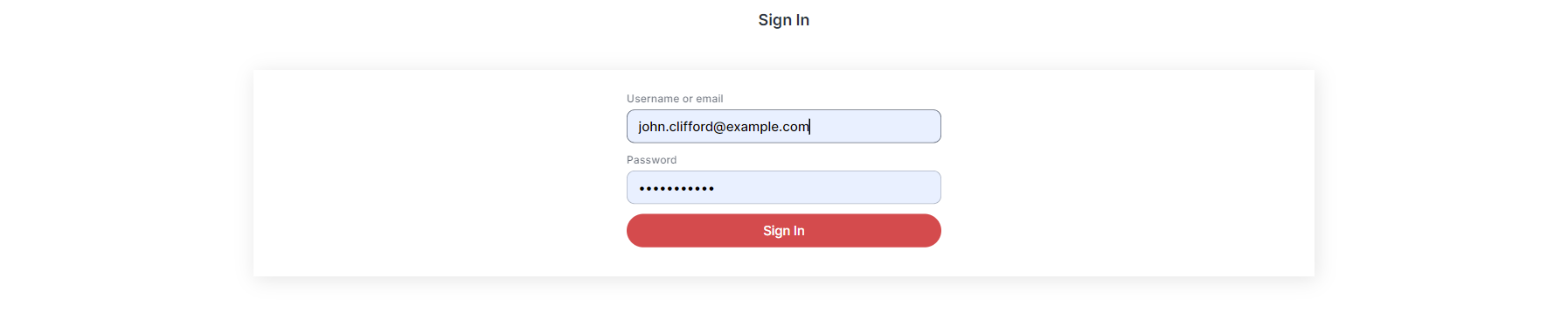
RedactManager login screen
You forgot your password and cannot find a "Forgot password" link on the login page? Please ask the Customer Success Manager to reset your password if that is the case.
If the Customer Success Manager resets your password, you will be required to change it the next time you sign in.
After logging in, you are in the RedactManager user interface.