2-step approval process
Document approval in RedactManager follows a 2-step process. The document status depends on the process step.
The approval icons are part of the document features:
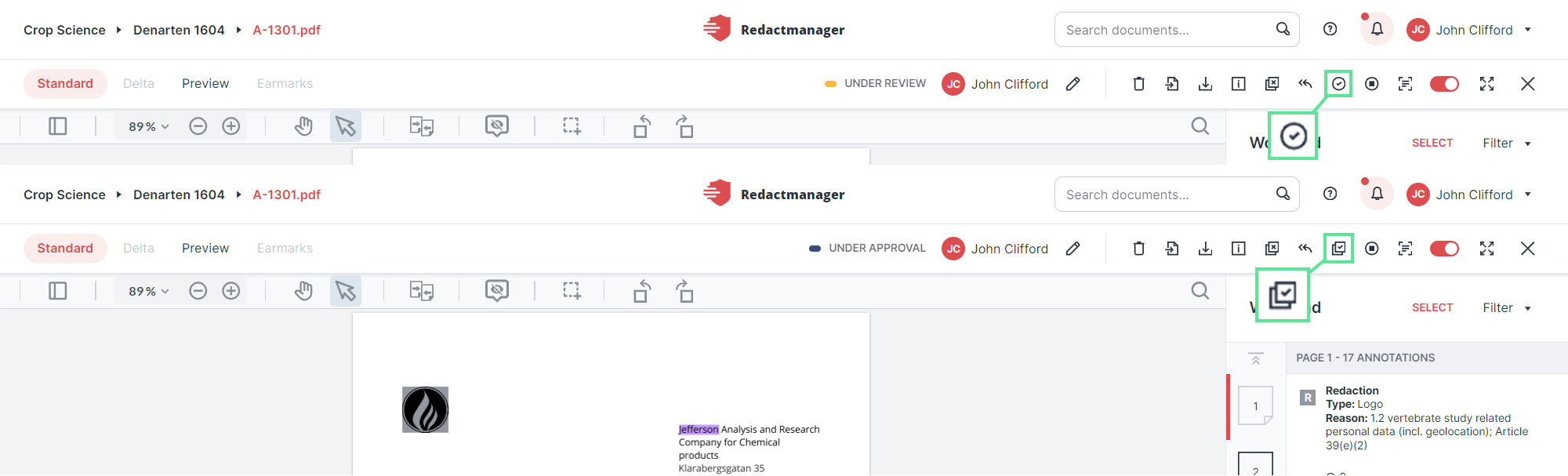
Approval icons in the document features
The reviewer sends the document for approval:
Once you have completed the document review as a reviewer, click For approval
and choose the approver.
This will move the document to the Under approval status.
Only the assigned approver can edit a document that has been changed to Under approval. The reviewer can no longer edit the redactions.
The approver gives their final approval:
As the approver, once you have checked the document, click Approve
. This will move the document to the Approved status and the final Redacted PDF will be available for download.
Documents that are Approved are no longer editable and can only be viewed in read-only mode. They are excluded from reanalyses that may be triggered by changes to the set of rules or by setting certain file attribute values.
Good to know:
When you set a document to Approved, RedactManager may notify you of unseen changes and ask if you still want to approve the document.
What does "unseen changes" mean in this context?
Adding entries to the dictionary or removing entries from the dictionary can lead to changes on pages you have already worked on, or documents other users are working on.
The application recognizes if there has been a change on a page that you have already seen. If you want to approve the document, you will be warned that there are still unseen changes.
You can review these changes in the editor's delta view. It shows the redactions that have been added/removed on pages you have already seen.
For further information on the document features and states, please see Document features and Document states.