- RedactManager Documentation
- What's new?
- Earlier releases
- Version 3.1
Version 3.1
Discover the most important new features of RedactManager 3.1.
General
The RedactManager now offers a Help Mode. You can enable it by clicking on the green question mark at the bottom right of RedactManager.
Once enabled, numerous interactive elements are highlighted in green when you hover over the user interface. Clicking on one of the elements opens a new browser tab. It shows the chapter of the RedactManager manual that explains the respective feature.
You can disable the Help Mode by clicking on the close icon on the bottom right.
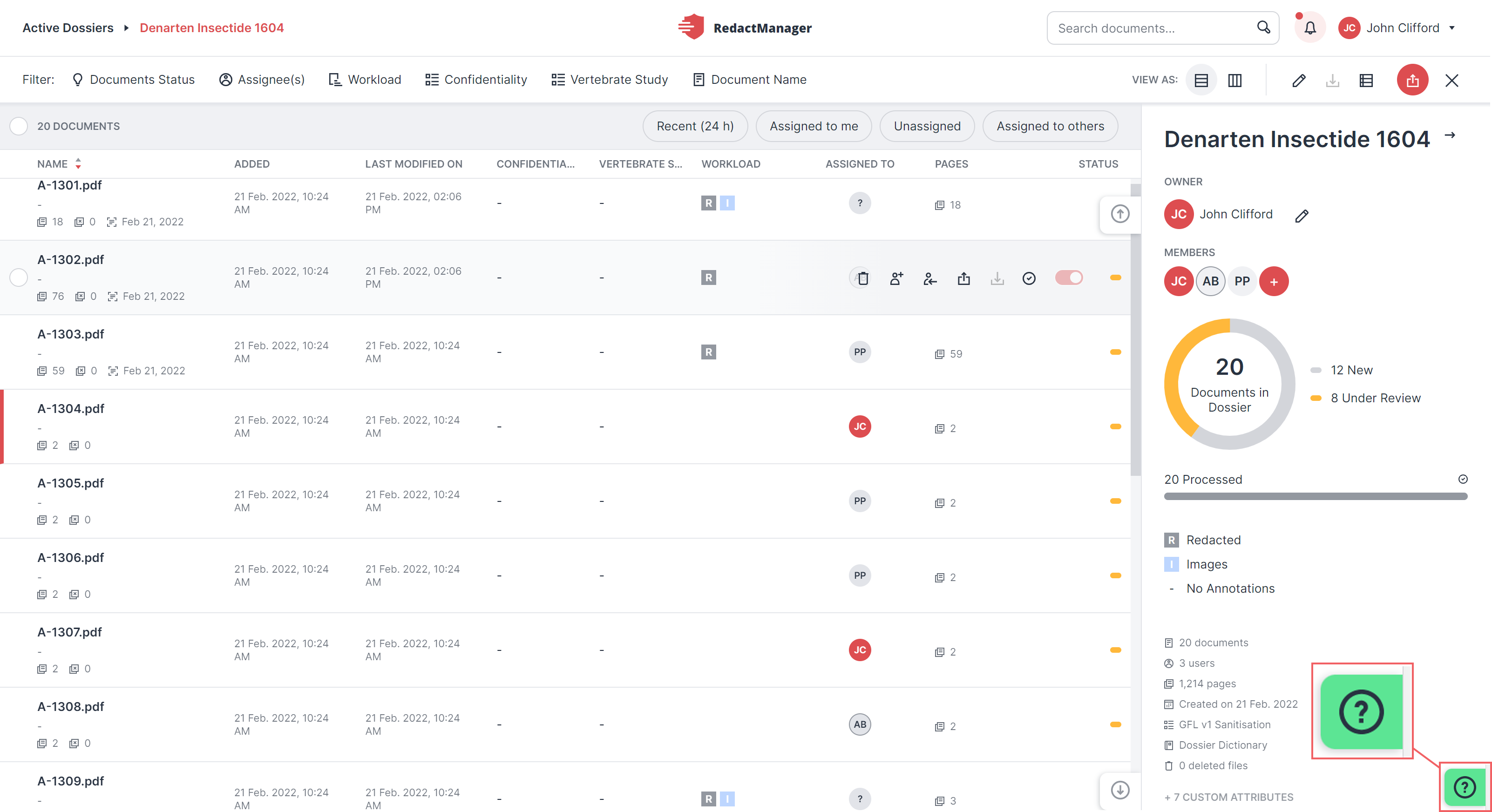
Help Mode
For further information, please see Help Mode.Search, help mode and notifications
Dossier Overview
When the deadline for processing a dossier has expired, the color of the date field changes from yellow to red.
For further information, please see User interface of the Dossier Overview.User interface of the Dossier Template

Dossier with expired deadline
Admins can now create their own dossier states in the dossier templates in order to mirror the internal dossier lifecycle.
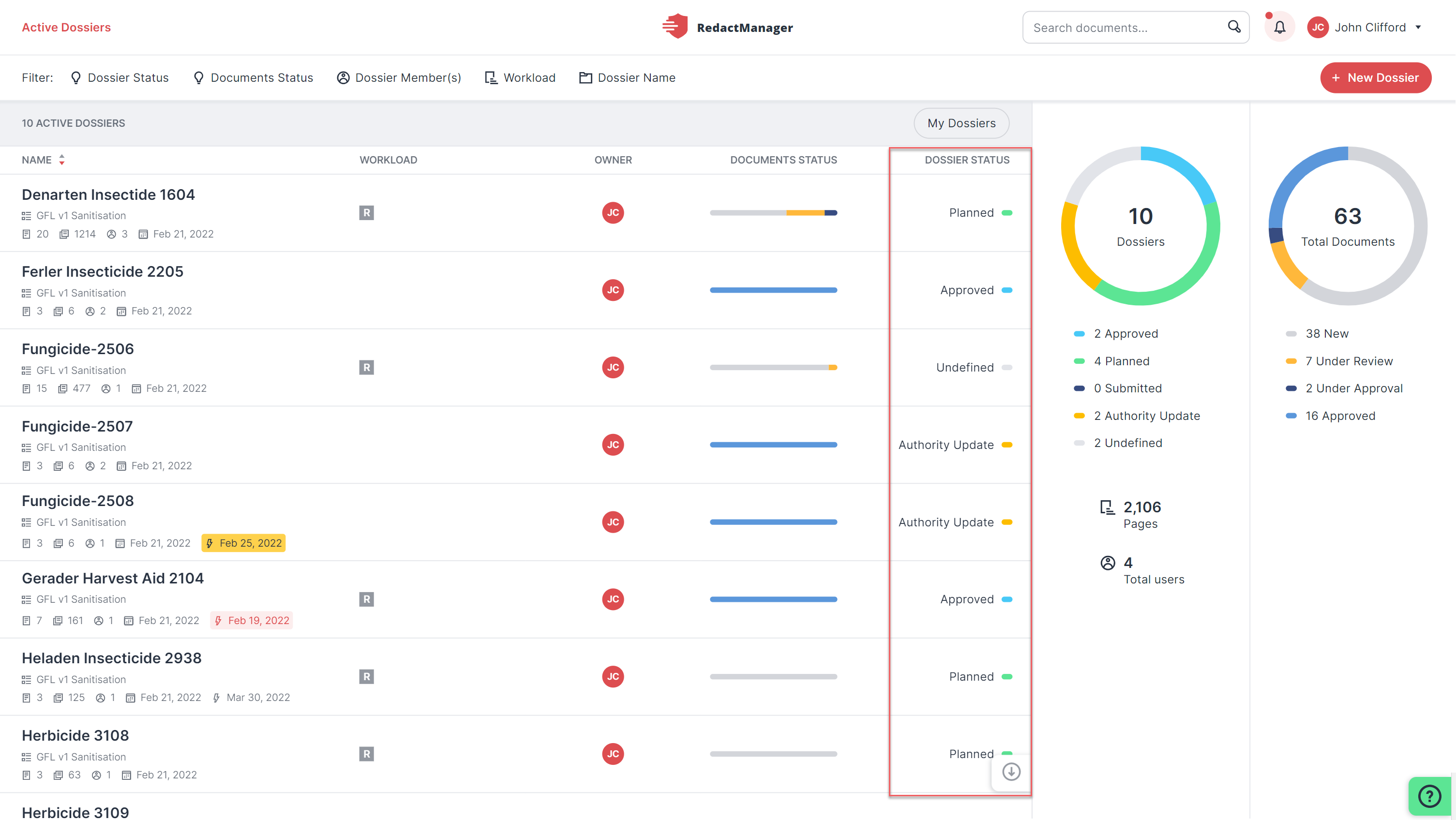
Dossier states in dossier list
As the Dossier Owner, you can change a dossier's status via the dossier list or the dossier info. The dossier status is displayed in a separate column in the dossier list.
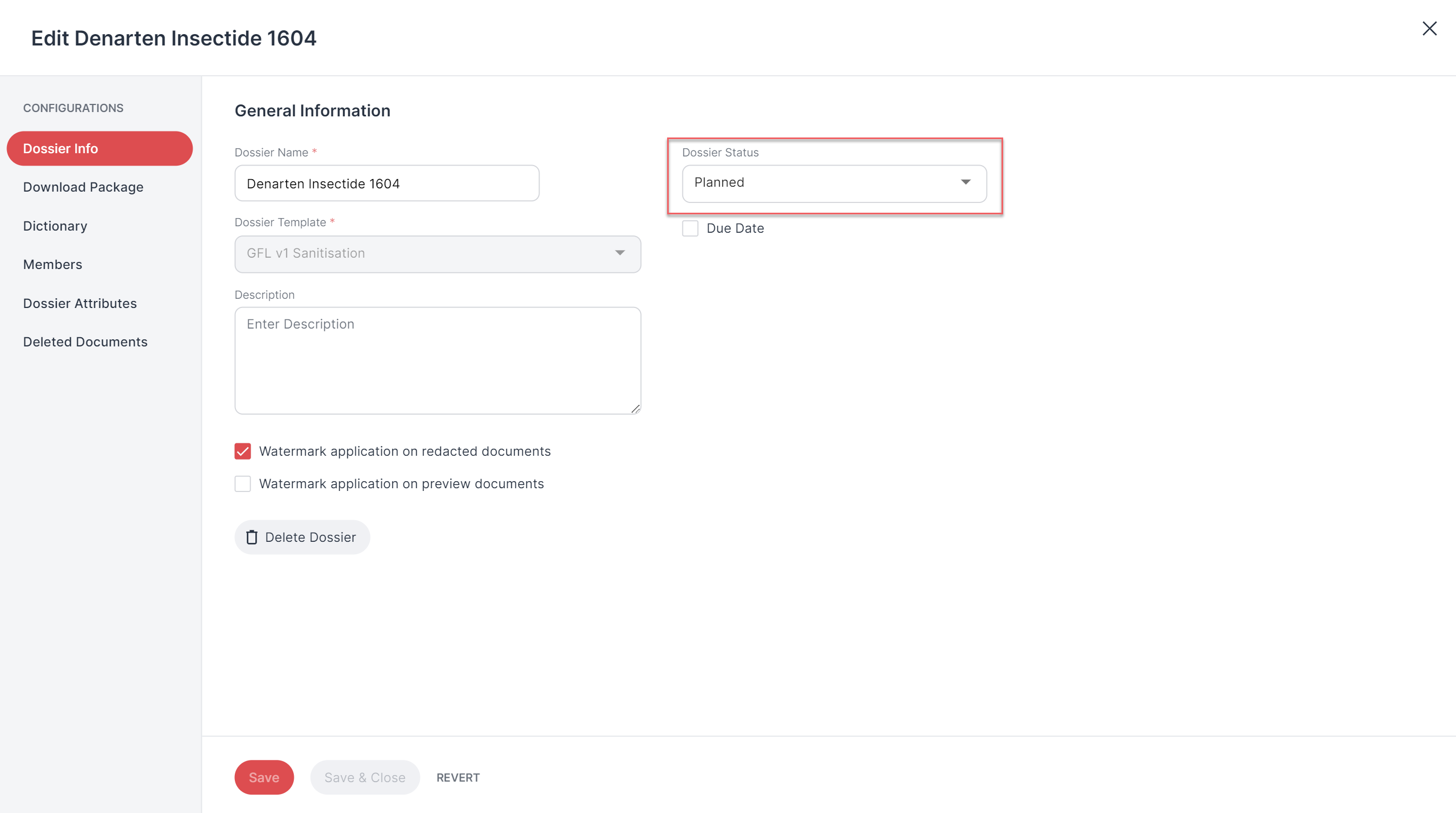
Edit dossier status
For further information, please see Edit Dossier and Dossier list.Edit DossierUser interface of the Dossier Template
Dossier
We have added the "Last modified on" column to the document list. It shows the date of the last modification. Changes triggered by a reanalysis after changing the dictionaries/rules are also taken into account.
For further information, please see Document list.Dossiers: user interface

"Last modified on" column
You can now manually disable and re-enable the automatic reanalysis.
You will find the respective icons in the document list and in the Editor. You have the possibility to start the reanalysis manually if the automatic reanalysis is disabled. How it works: Click the Disable auto-analysis icon in the document features of the document list or the Editor.
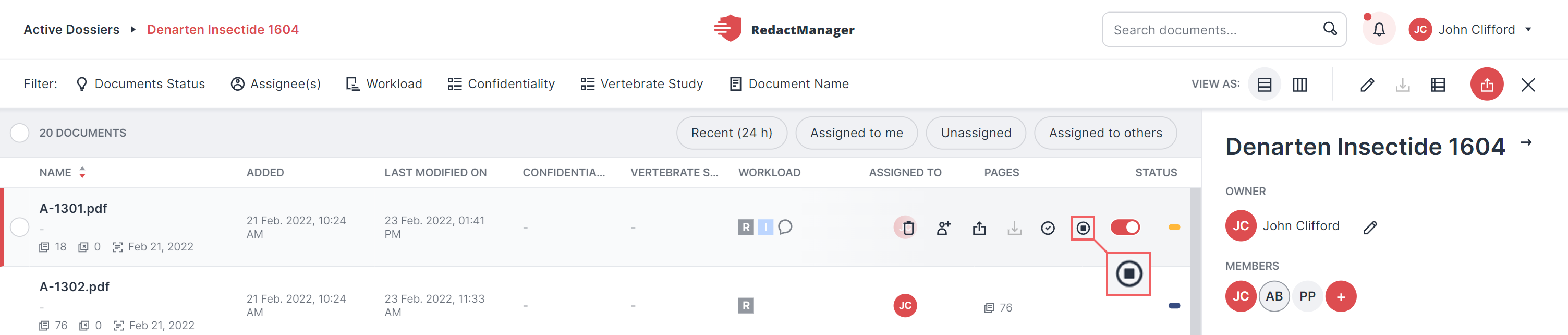
Disable auto-analysis
If automatic reanalysis is disabled but you still want to run a reanalysis, you can start it manually. To do that, click the Analyze File icon.
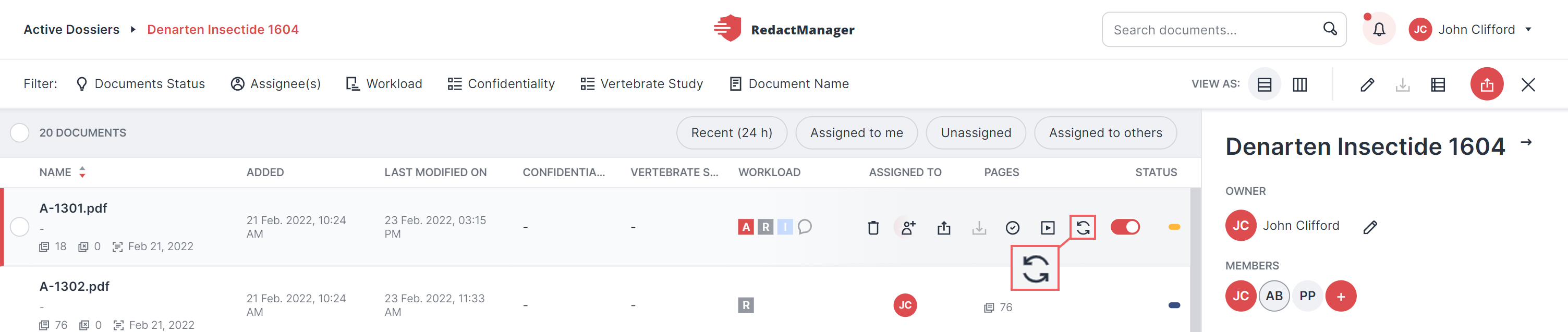
Analyze file manually
You can re-enable the automatic reanalysis by clicking on Enable auto-analysis.
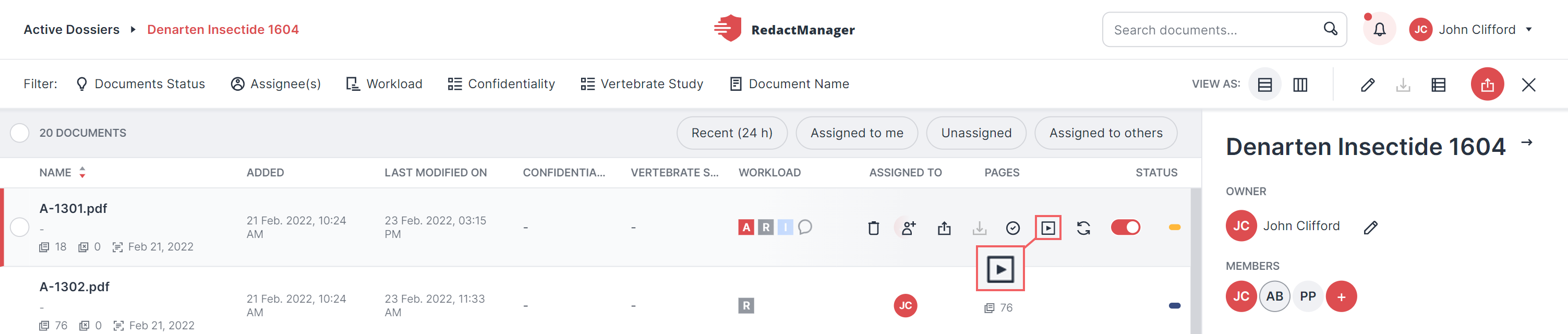
Re-enable automatic reanalysis
For further information, please see Document features.Features and actions in dossiers
So far, only the Dossier Owner has been able to add entries to the dossier dictionary.
As the Dossier Owner, you can now allow other Dossier Members to add entries to the dossier dictionary. To do so, enable the respective checkbox in the Dossier Info.
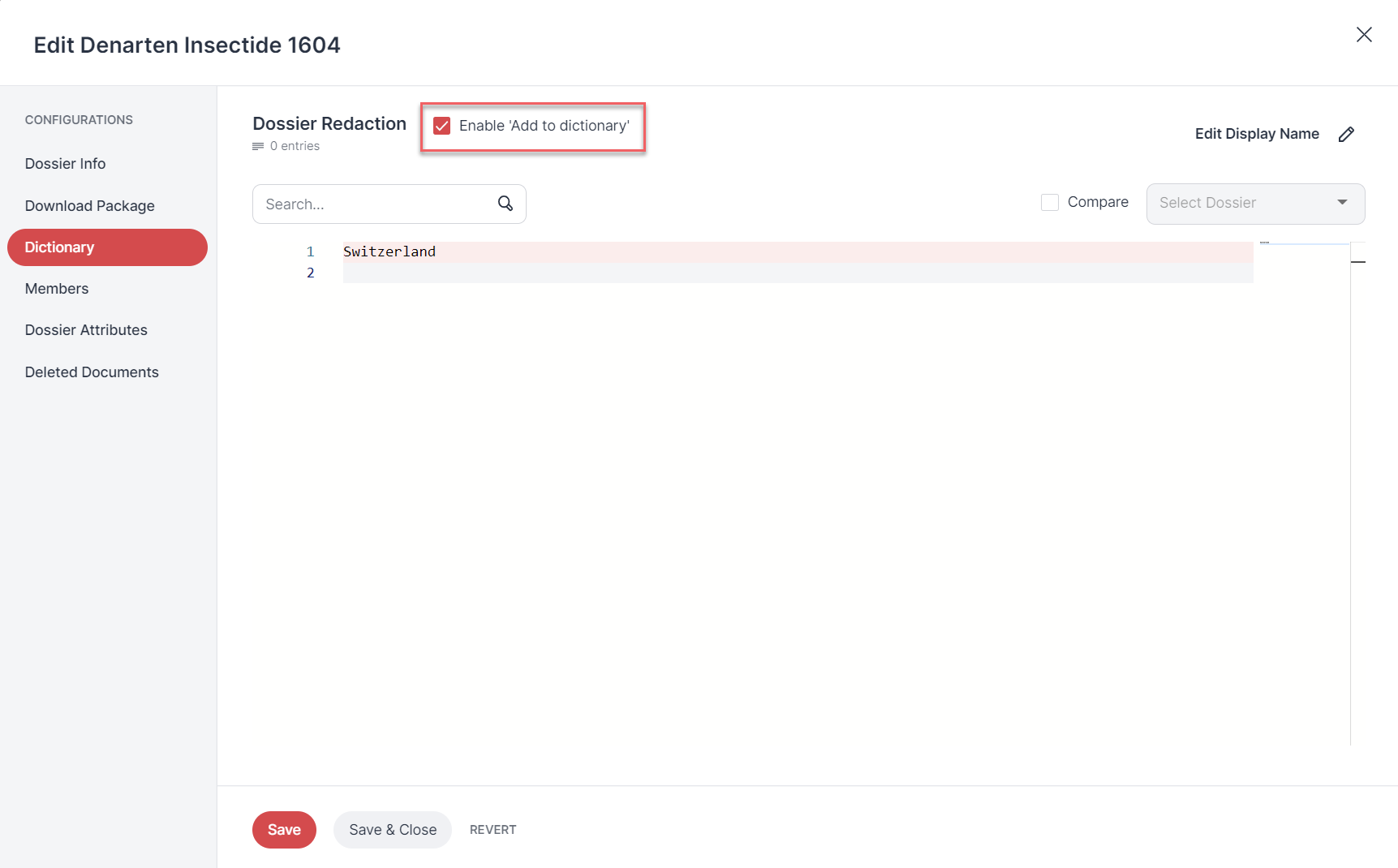
Enable 'Add to dictionary'
Editor
Analysis results based on artificial intelligence are now labeled as recommendations by default. You decide whether you want to accept these recommendations. In addition to improved author recommendations, RedactManager now also offers AI-based address recommendations.
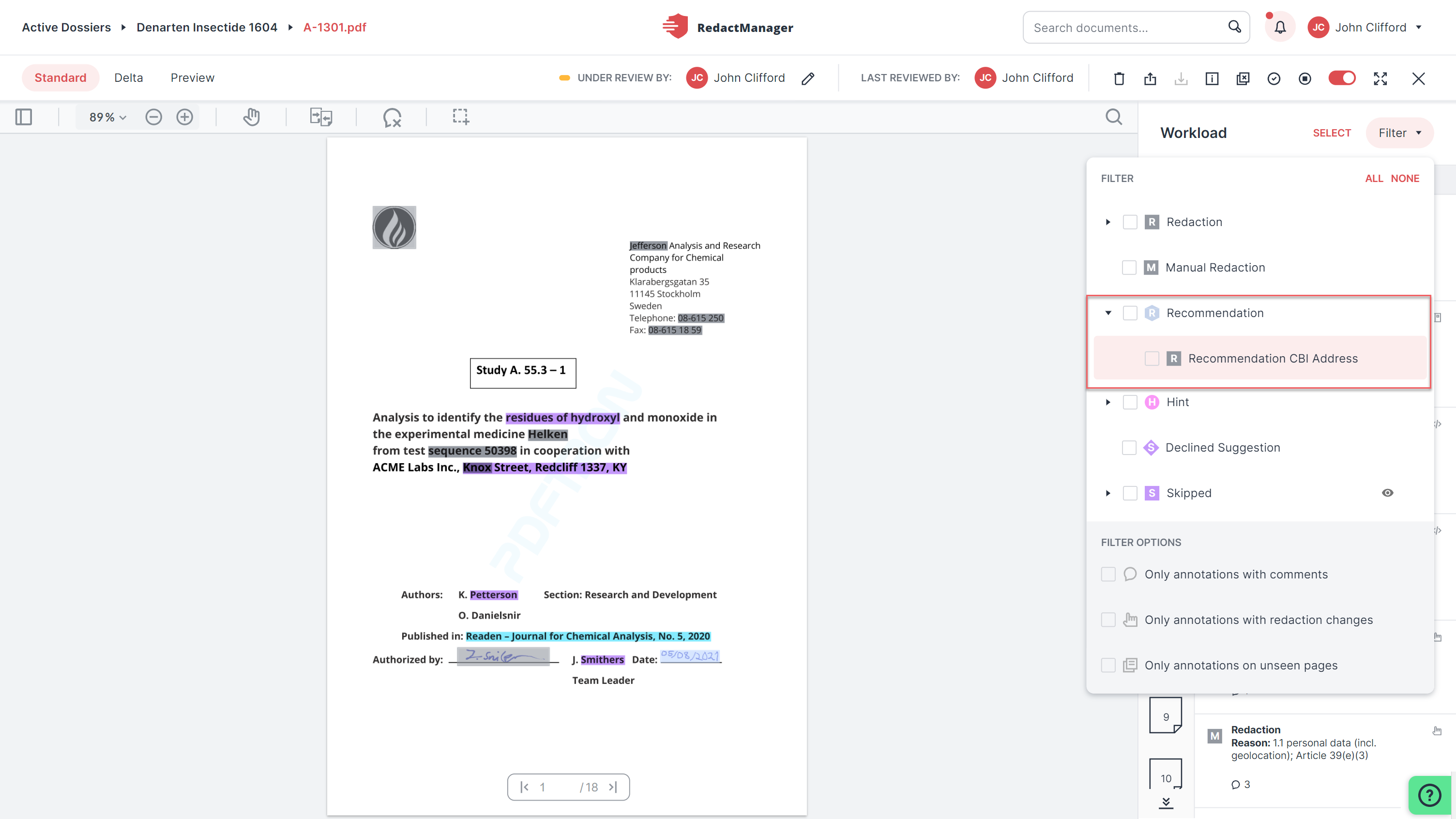
AI-based recommendation in workload filter
For further information, please see Recommendations.Reviewing and editing annotations
You can now also upload preview files that you have created with the RedactManager and that already contain redactions. If you upload a preview document from a download package to a dossier, the contained redactions are labeled in the Editor as Imported Redaction.
You can import redactions from redacted documents into the source version of the document. It is also possible to import redactions that were not created with RedactManager.
In this case, upload the source document to RedactManager as usual. Then, click the new button in the document features to import the redactions contained in the redacted file version.
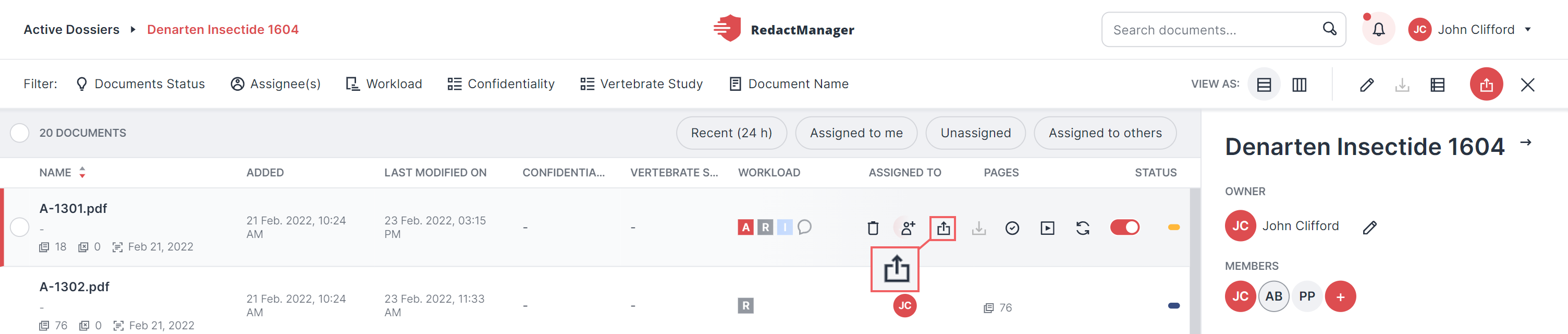
Import redactions from redacted file
See also: Imported redactionsReviewing and editing annotations
RedactManager also offers a new download format in this context: Delta PDF.
Delta PDF shows the changes that have been made to imported redactions:
Green: imported redactions that were left unedited
Red: imported redactions that have been deleted by the user
Blue: redactions that have been added
You can now view references to annotations in the workload. References provide an overview of connections between annotations.
In order for references to be displayed, however, a corresponding rule must be defined.
The icon in an annotation shows that there are references. Click on it to display the annotations related to the annotation.
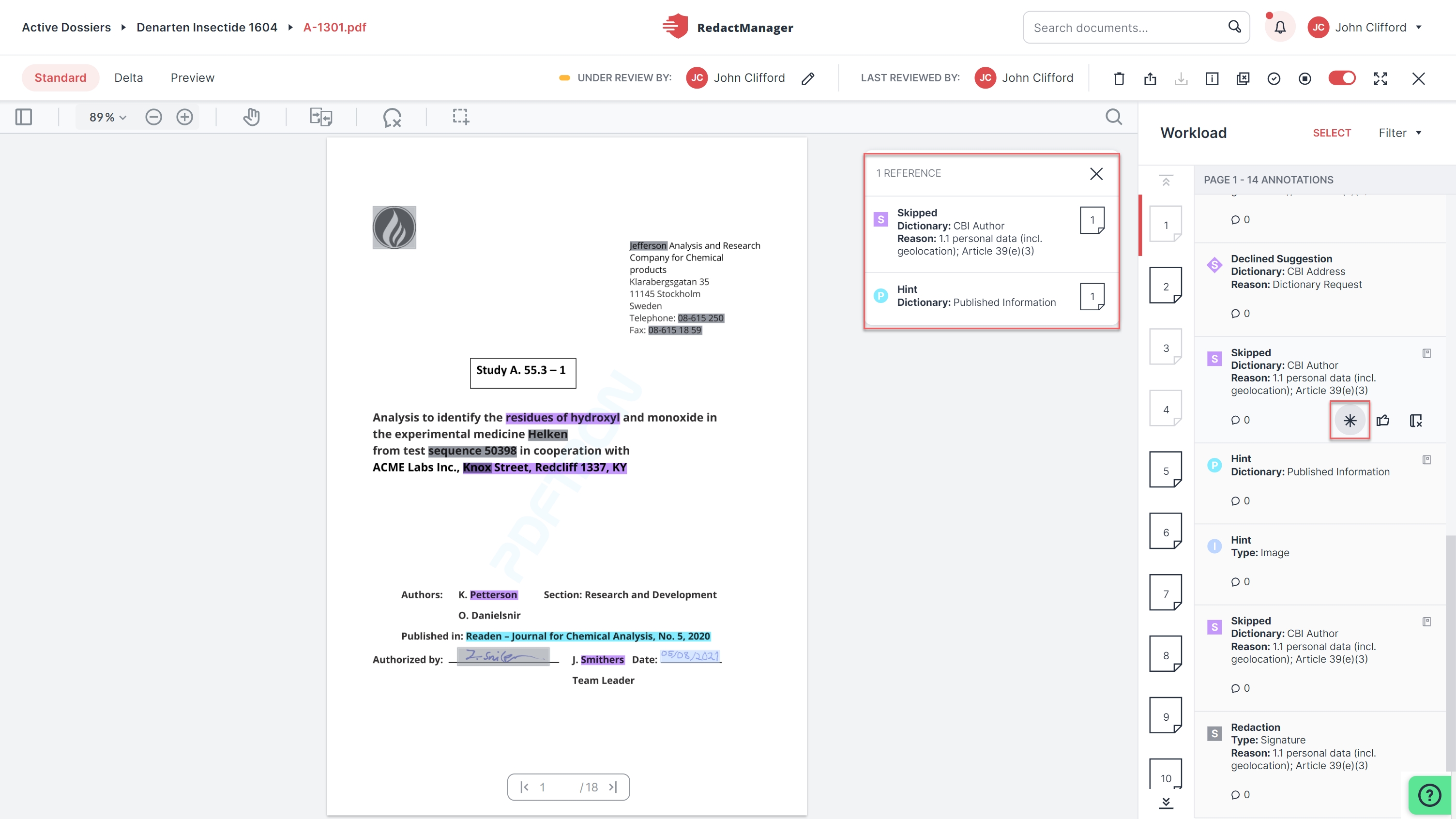
References
Typical use case:
Hints pointing to publicly available information result in redactions in the same paragraph being turned into Skipped Redactions because it is assumed that this information is publicly known. If you open the references of a Skipped Redaction, you will see the publication hint and further redactions that have been skipped based on this hint.
See also ReferencesReviewing and editing annotations
Each dossier template now contains an Info tab. It provides general information about the template and the dictionaries.
For further information, please see Info.Info
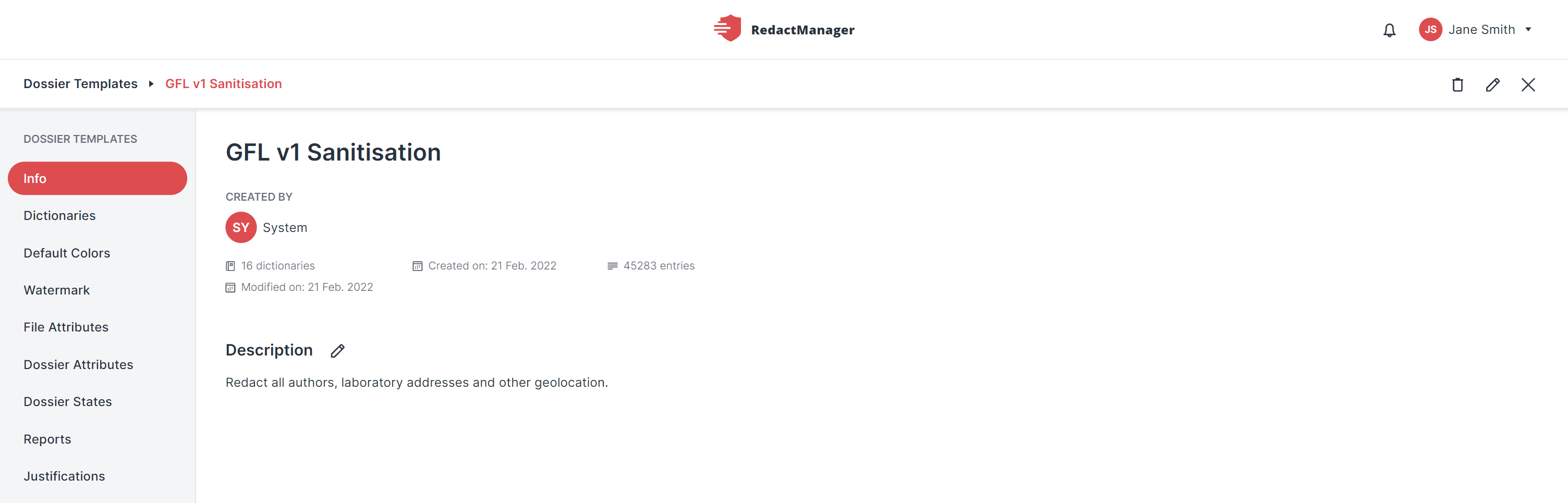
Dossier info in dossier template
As an Admin, you can now create dossier statuses in the dossier templates in order to mirror your internal dossier lifecycle.
Dossier Owners can change a dossier's status via the dossier list or the dossier info. The dossier status is displayed in a separate column in the dossier list.
For further information, please see Dossier States.Dossier States
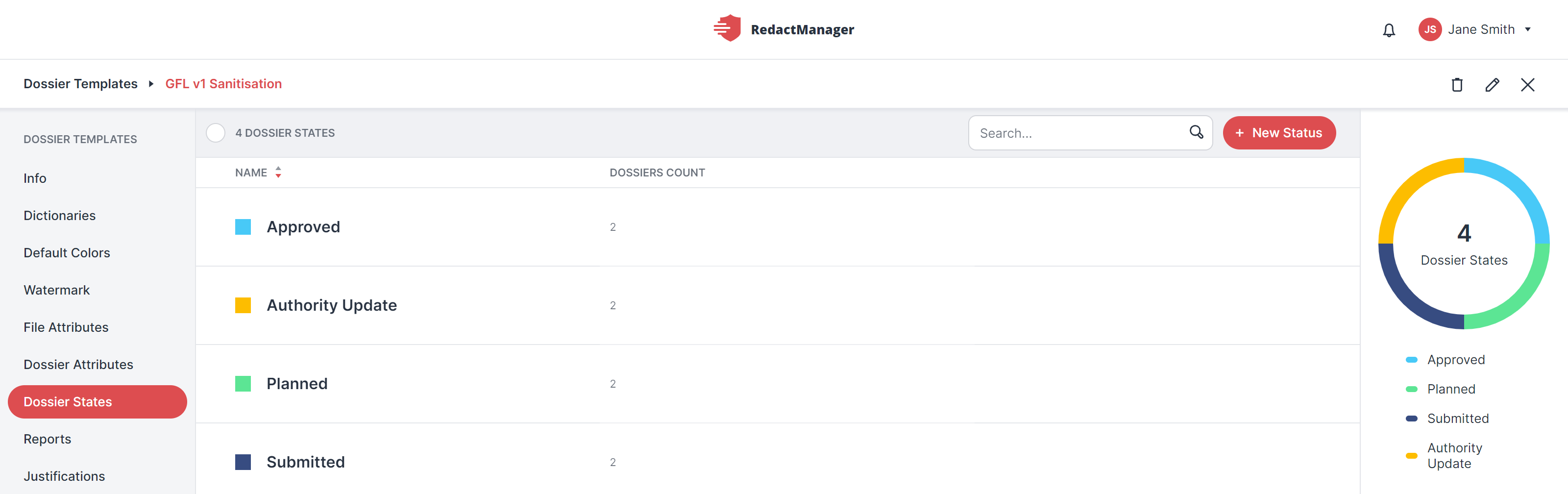
Dossier status in dossier template
A CSV settings option (gear icon) was introduced in the File Attributes section of the dossier templates. You will find it in the header above the file attributes list.
By clicking on this icon, you can open the CSV files configuration. You can specify the requirements for CSV files that can be used in the respective dossier template.
For further information, please see File Attributes.File Attributes
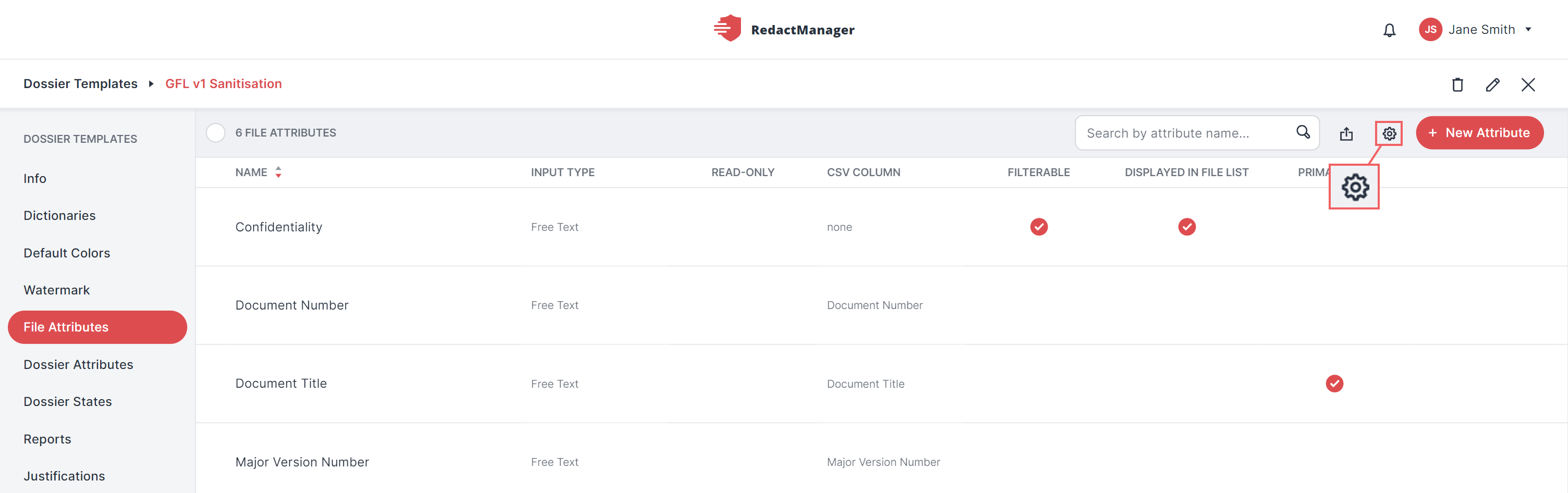
CSV configuration in dossier template