- RedactManager Documentation
- What's new?
- Earlier releases
- Version 3.2
Version 3.2
Discover the most important new features of RedactManager 3.2.
General
The RedactManager now offers a Help Mode. You can enable it by clicking on the green question mark at the bottom right of RedactManager.
Once enabled, numerous interactive elements are highlighted in green when you hover over the user interface. Clicking on one of the elements opens a new browser tab. It shows the chapter of the RedactManager manual that explains the respective feature.
You can disable the Help Mode by clicking on the close icon on the bottom right.
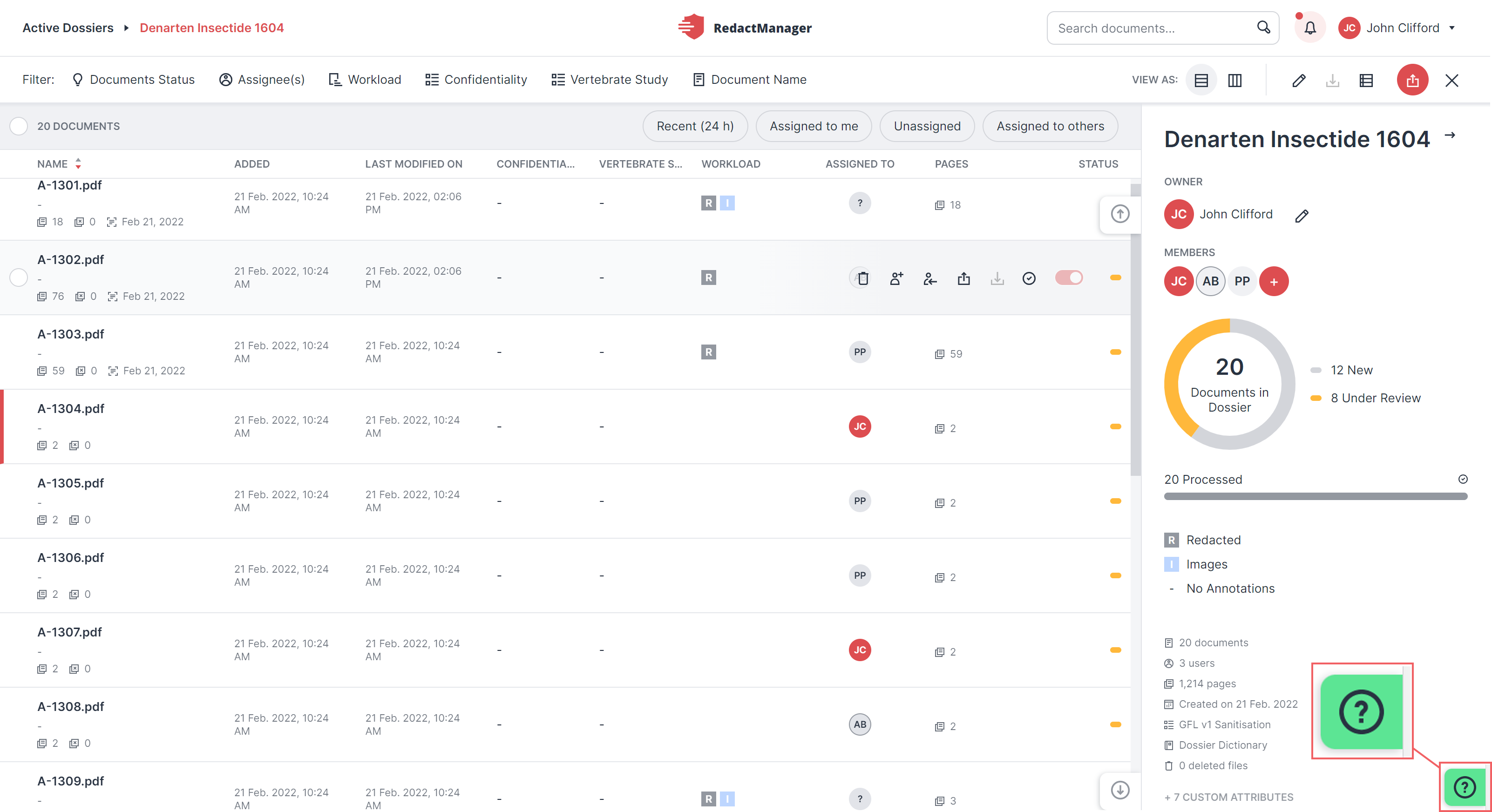
Help Mode
For further information, please see Help Mode.Search, help mode and notifications
Dossier/Editor
In version 3.1 we introduced the Import redaction from other file feature. We have now changed the icon for this feature so it is easier to distinguish it from the Upload icon.

New Import Redactions icon in the document features
Editor
RedactManager now recognizes colored text highlights that were inserted into the original version (e.g. Windows version) of your PDFs.
If you have uploaded a highlighted document into a dossier and want to convert the highlights into redactions, open the document in the new Highlights view in the Editor.
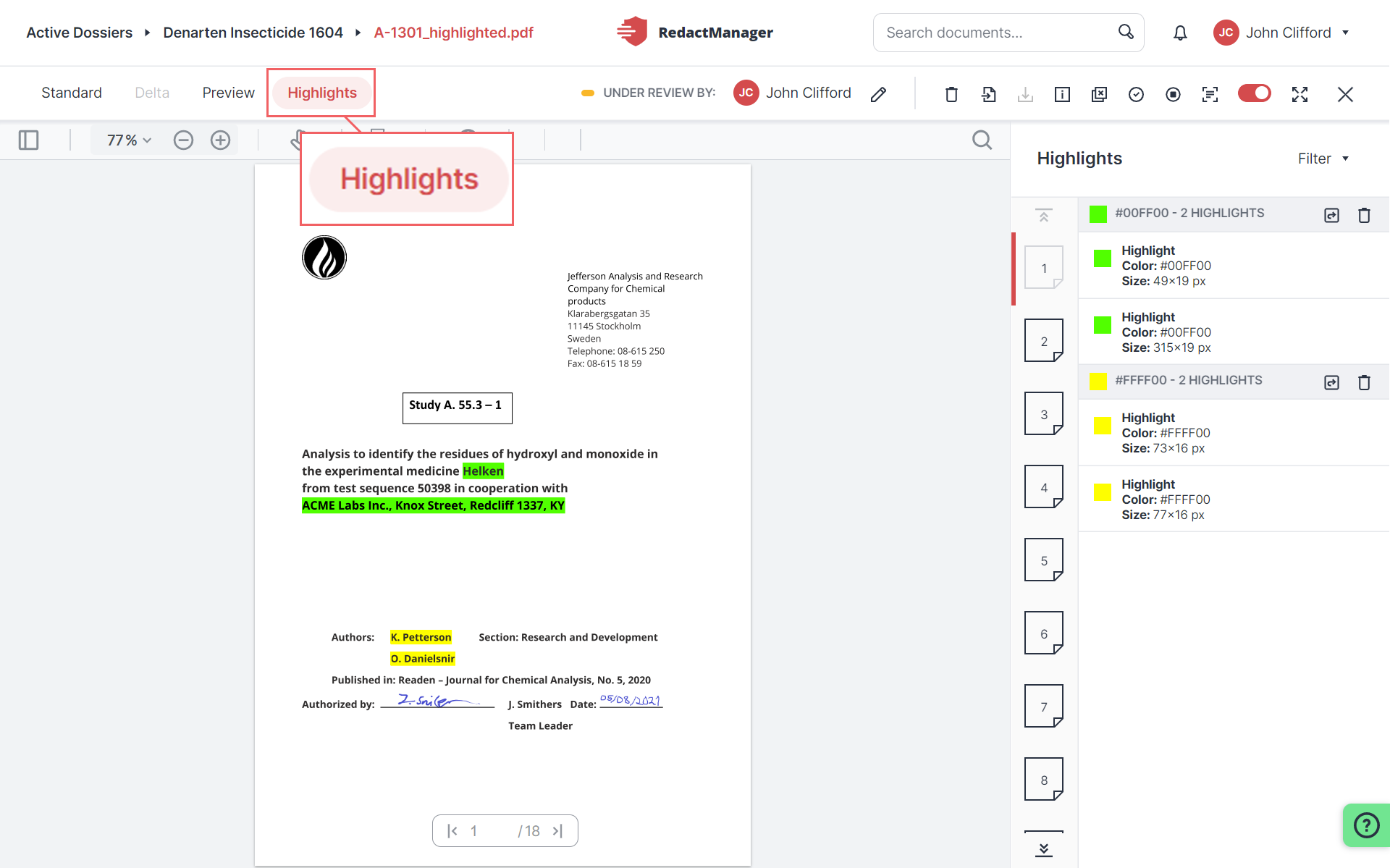
Highlights view in the Editor
In the Workload, you can convert all same-color highlights to redactions or remove them. If you convert highlights into redactions, they will disappear from the Highlights view and appear as Imported Redactions in the Standard view. If you remove highlights from the Highlights view, the coloring will disappear completely and thus be removed from the Standard view, too.
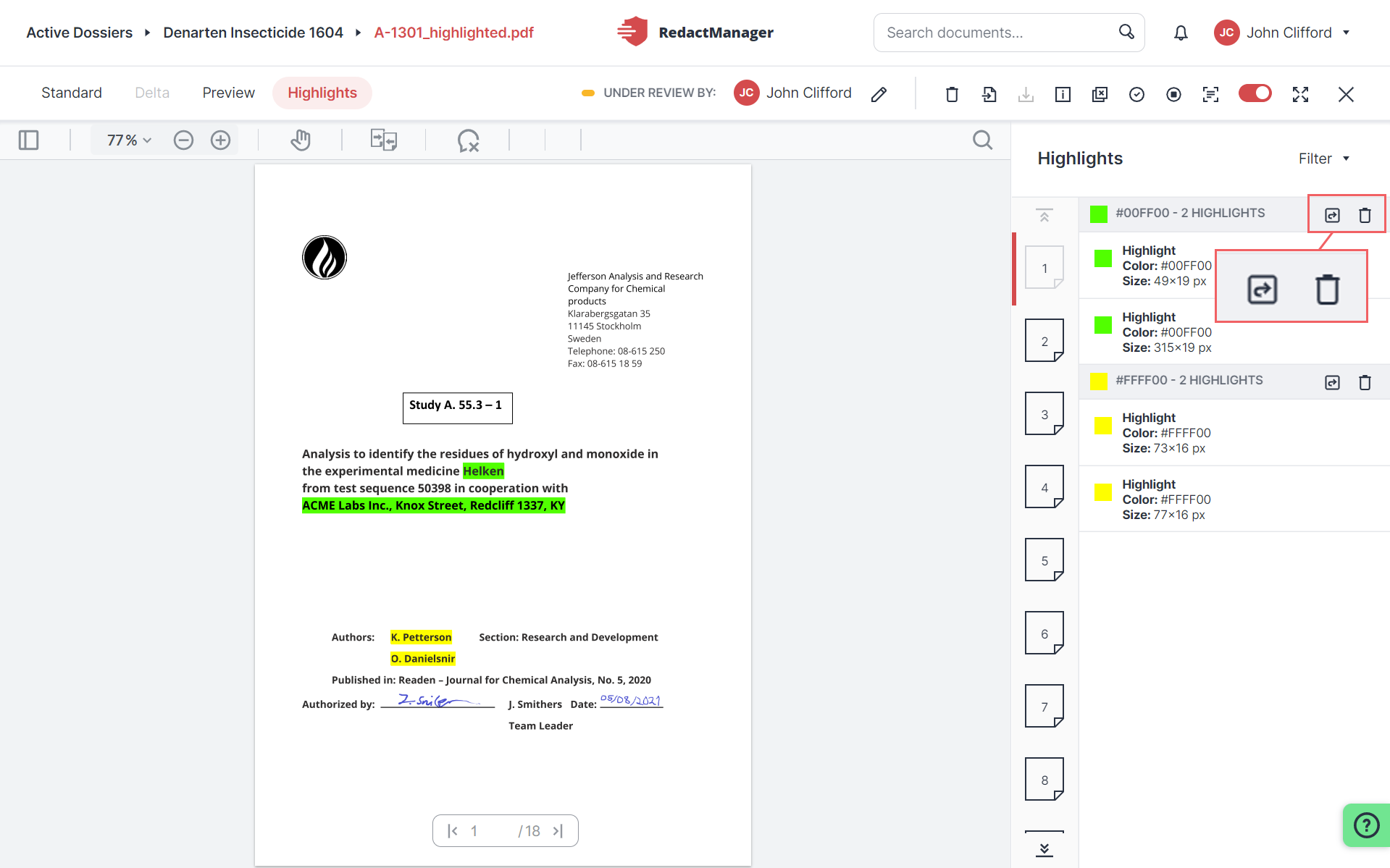
Convert or remove earmarks
You can also filter the highlights in the Editor by color.
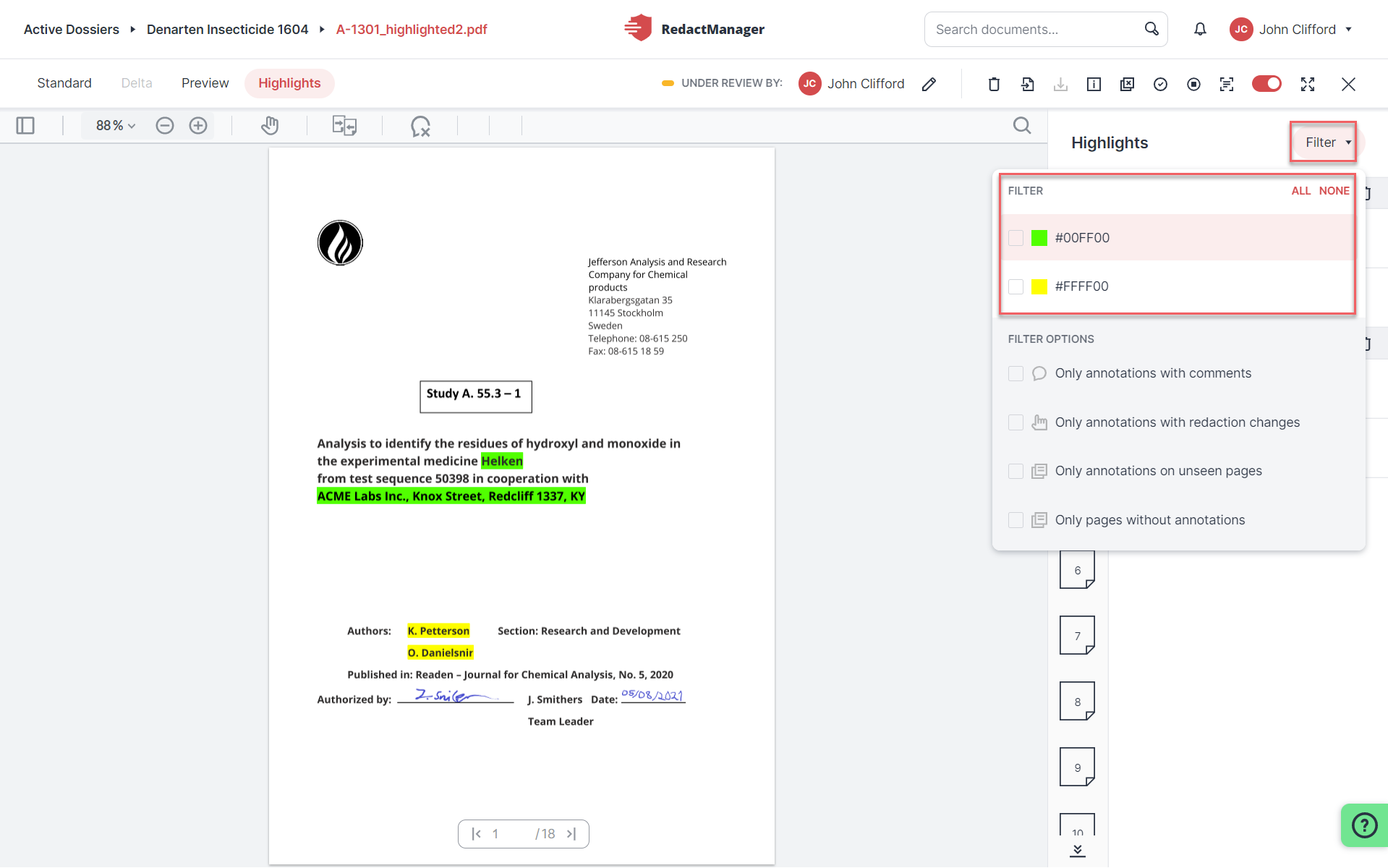
Highlight filters
For further information, please see Import highlights.Import redactions and earmarks
By clicking the page rotation icon, you can now rotate document pages in the Editor.
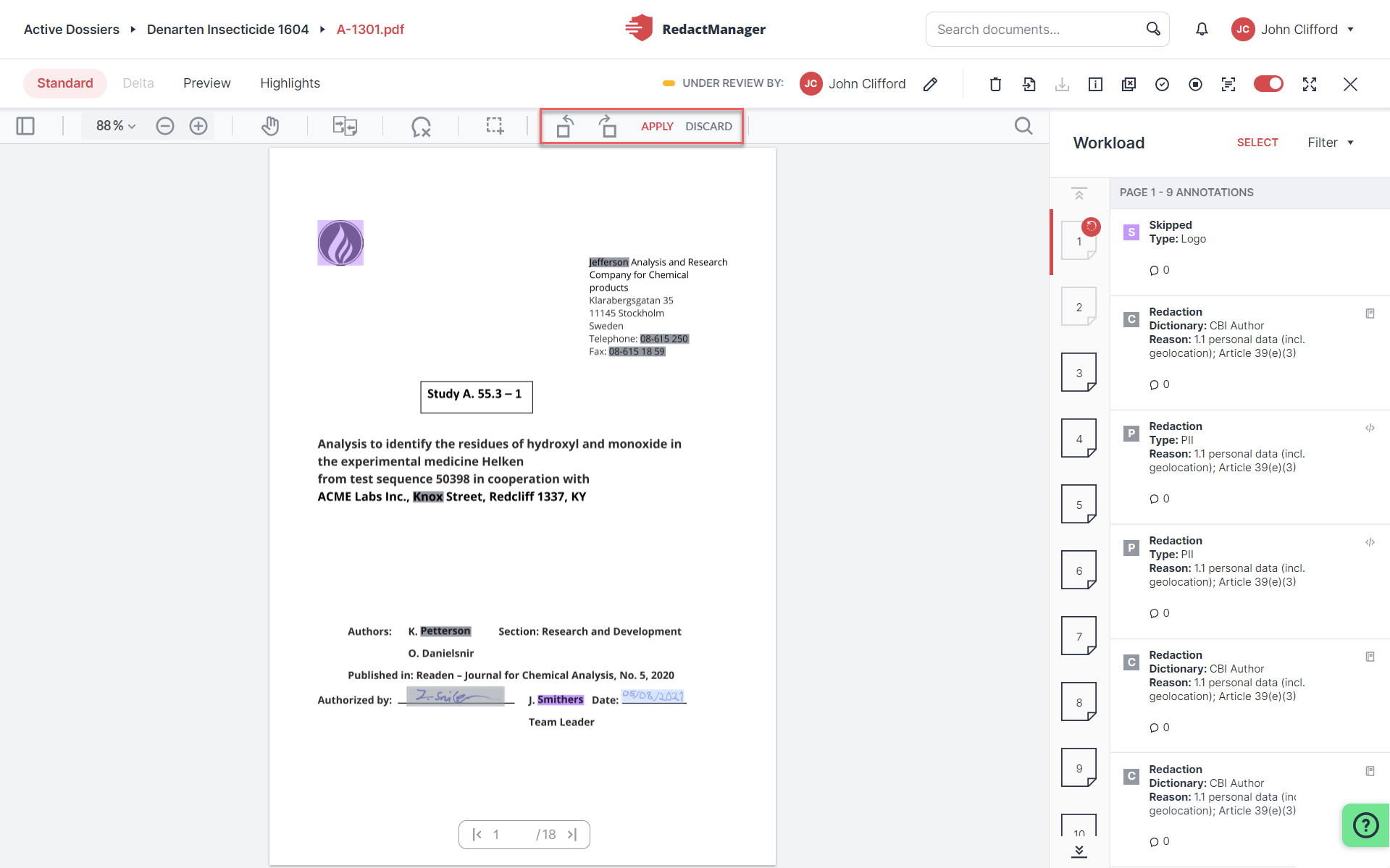
Page rotation
Click Apply or Discard to confirm or discard the new page orientation. The two options will appear next to the page rotation icon once you have rotated a page.
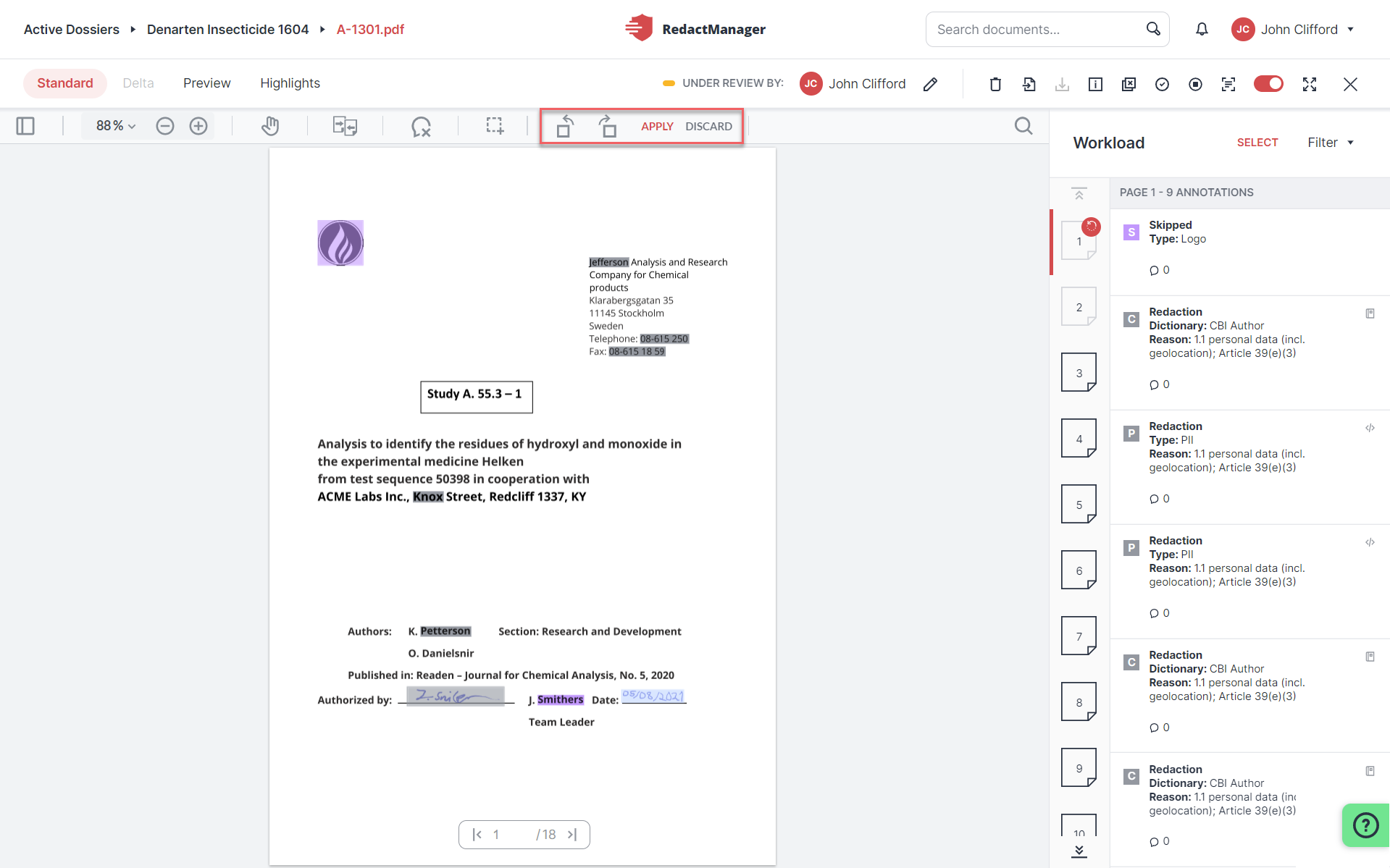
Apply or discard page rotation
As long as you have not clicked on Apply the page will be marked with a small rotation arrow in the Workload page overview. That tells you that you still have to confirm the page rotation.
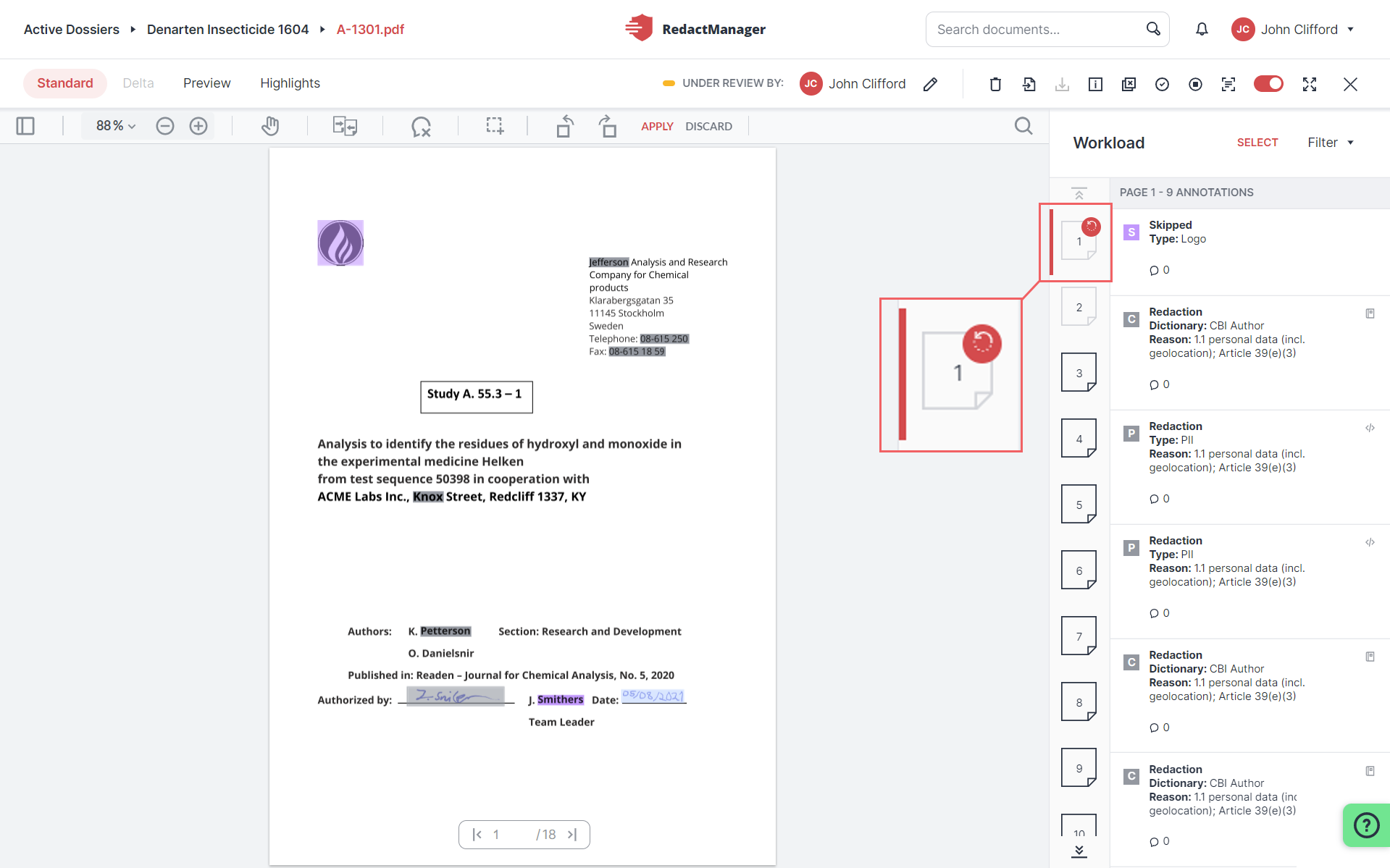
Confirmation of page rotation pending
For further information, please see Rotate a page.PDF features
Since version 3.1, you can define dossier states that match your internal dossier lifecycle.
You can now also rank the dossier states and thus determine in which order they will be displayed in the Dossier Owner's drop-down menu. To do so, specify a rank for each dossier status.
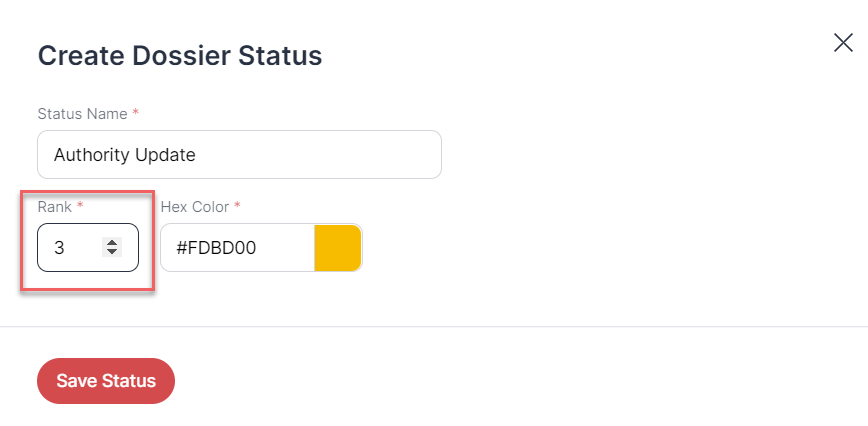
Dosser status rank
For further information, please see Dossier States.Dossier States