Import redactions and earmarks
RedactManager offers the possibility to import redactions from preview, redacted and earmarked documents:
You can import redactions from RedactManager preview documents or from redacted documents:
Import redactions from preview documents created with standard redaction tools:
You can import redactions from preview PDF documents created with standard redaction tools. If the preview document was created with RedactManager, you also import the information on the respective redactions (type, reason).
Click Upload
in the dossier.
Choose the preview PDF you want to import.
In the case of preview documents created with a third-party tool, the redactions are annotated as imported redactions.
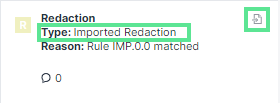
Redaction imported from preview PDF created with third-party tool
In the case of preview documents created with RedactManager, the redactions are restored with type and reason. The workload entries include the imported redaction icon.
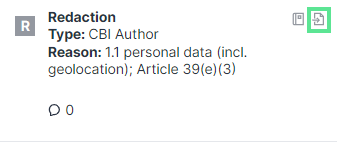
Redaction imported from preview PDF created with RedactManager
Import redactions from redacted documents:
You can import redactions from a redacted version of the document.
Click Import
in the document features (document list or editor).
The "Import document with redactions" dialog opens.
Choose the document from which you want to import.
If you do not want to import all redactions: Check the "Import only for pages" box to specify a page range and/or individual pages for your import.
If you have already added manual redactions to a document, you can exclude the pages with manual redactions from the import. The imported redactions will otherwise overwrite the manually added redactions.
Click Import.
RedactManager recognizes colored markings and highlights (earmarks) inserted into the document with a text editing program before creating the PDF.
If you have uploaded an earmarked document into a dossier and want to convert the earmarks into redactions, open the Earmarks view in the editor. (The view is only enabled if a document contains such earmarks.)
You can then convert earmarks into redactions or remove them.
Only earmarks converted into redactions will be redacted in the final version of your document.
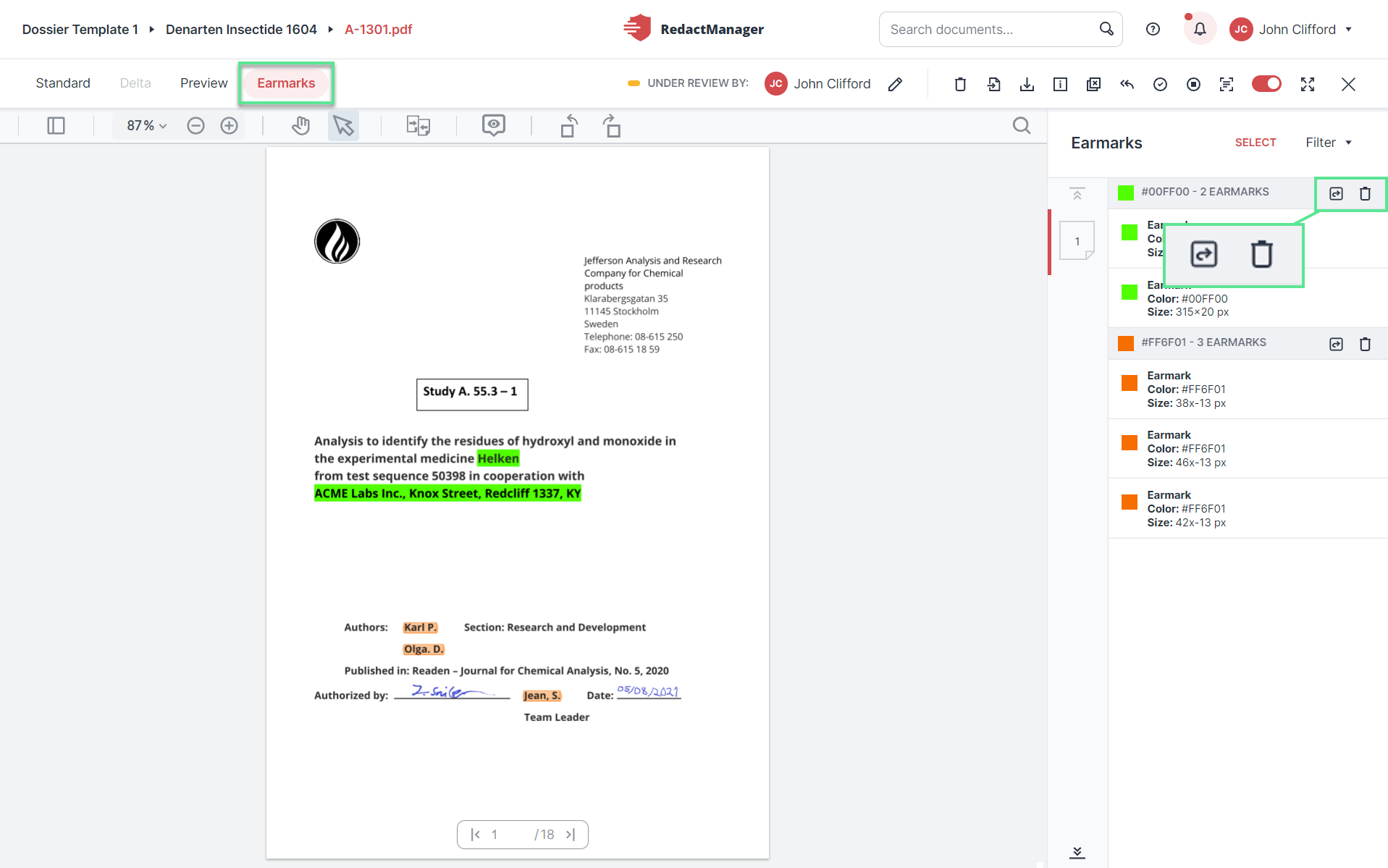
Convert or remove earmarks
Good to know:
By default, RedactManager removes and converts all earmarks of a color. Click Select in the upper right corner to select only one or several earmarks.