Default colors
The Default colors tab of a dossier template allows you to define the default highlighting colors of annotations that will be used in the editor. Your settings will be applied to the dossiers that use the respective dossier template.
The colors defined in the Default colors tab serve as a fallback in case the highlighting colors defined on entity level are lost during migration in the course of an upgrade.
How to get there:
User menu > Settings > Dossier template > Default colors
How to change a color:
Hover over the list.
Stop on the color you would like to change.
Edit color appears.
Click on the button.
A dialog opens, and you can set the color.
Enter the HEX code of the desired color in the dialog.
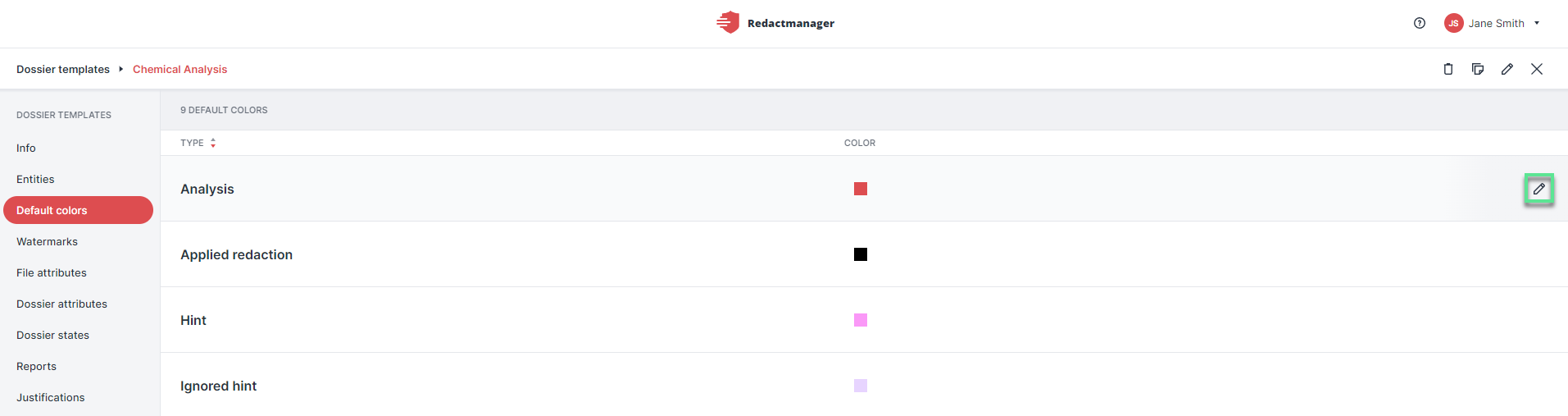
Edit color
Analysis: | Color of the icon displayed in the document list that indicates that the reanalysis of a document is required and will soon start automatically. |
Applied redaction color: | Color of the box that replaces the sensitive information in the final redacted PDF downloaded by the user. |
Hints: | Fallback color for hints. |
Ignored hints: | Fallback color for ignored hints. |
Redaction color: | Fallback color for all redactions in the RedactManager editor. |
Skipped (redactions): | Fallback color for skipped redactions. |
Recommendation: | Fallback color for recommendations. |
Preview: | Redactions are highlighted in this color in the preview of the editor. |
Updated: | Color of the icon displayed in the document list that indicates that a document has been reanalyzed. |