- RedactManager Documentation
- What's new?
- Earlier releases
- Version 3.5
Version 3.5
Discover the most important new features of RedactManager 3.5.
Patches
Improvement:
Support of dictionary entries ending with Japanese punctuation characters
Improvement:
Support of single-file download of files with commas in the file name
Fixed:
Reindexing issue
Fixed:
minor migration issues (3.5.1, 3.5.2, 3.5.3)
Support of Japanese characters in watermarks: text in Japanese is now visible. (3.5.4)
General
RedactManager now supports multi-file Word reports.
Microsoft Word becomes unstable if a certain number of pages is exceeded. That is why multi-file reports that contain many redactions are chunked into multiple files. The system keeps all redactions from one file in the same chunk.
For further information, please see Create a dossier.Create a new dossier
The download button is now enabled once the initial analysis of a document is completed. That means, the Dossier Owner and Approvers can download documents and dossiers regardless of their status.
You can (re-)configure the download package for your download after clicking the download button. The document versions selected in the Download Package tab of the "Edit Dossier" dialog are preselected in the respective dialog.
If your download contains unapproved files, you will be informed about it.
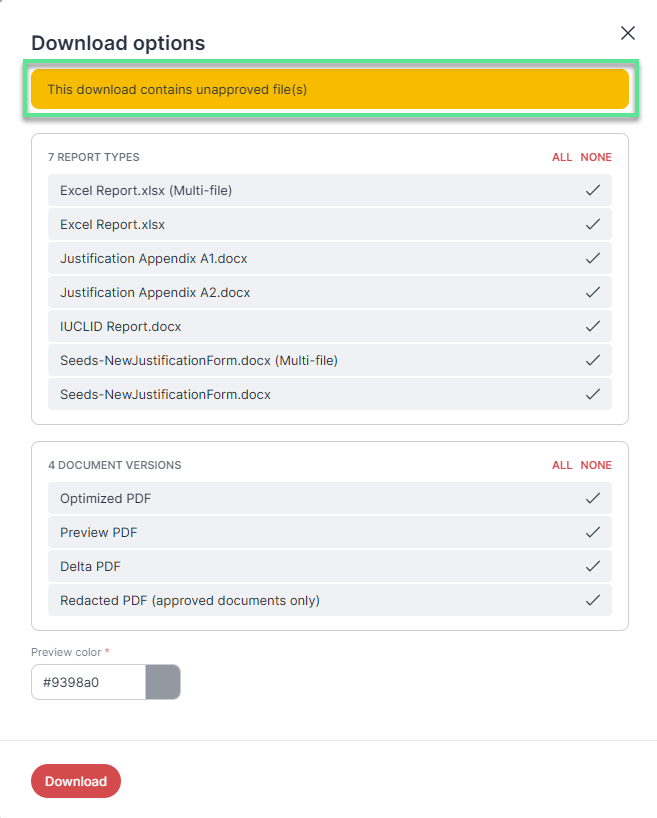 |
Download options
It is not possible to download the Redacted PDF version of unapproved files.
If you download unapproved files, the prefix "UNAPPROVED" will be added to the file names in the download package.
If you download an unapproved document/dossier while a reanalysis is in progress, your download package may correspond to the previous editing state (prior to reanalysis).
For further information on downloading dossiers and documents, please see Download a dossier.Download a dossier
RedactManager automatically removes comments from redacted files.
RedactManager automatically removes JavaScript code and PDF viewer OpenActions from documents on upload.
For further information on uploading documents, please see Document upload.Features and actions in dossiers
Users can change their e-mail address.
For further information on changing your e-mail address, name and last name and password, please see User account.User menu and account
Users that have been deleted from an external system like LDAP are automatically removed from RedactManager.
Dossier Overview
Approvers can download archived dossiers.
Dossier
A small bar in the document list shows the progress of the OCR processing.

OCR progress bar
A drop-down menu in the dossier dashboard allows you to switch between a document- and a page-based view of the dossier statistics.
The page-based view may help you to keep a more realistic overview of the actual progress, since the number of pages may be distributed very unevenly across the different documents.
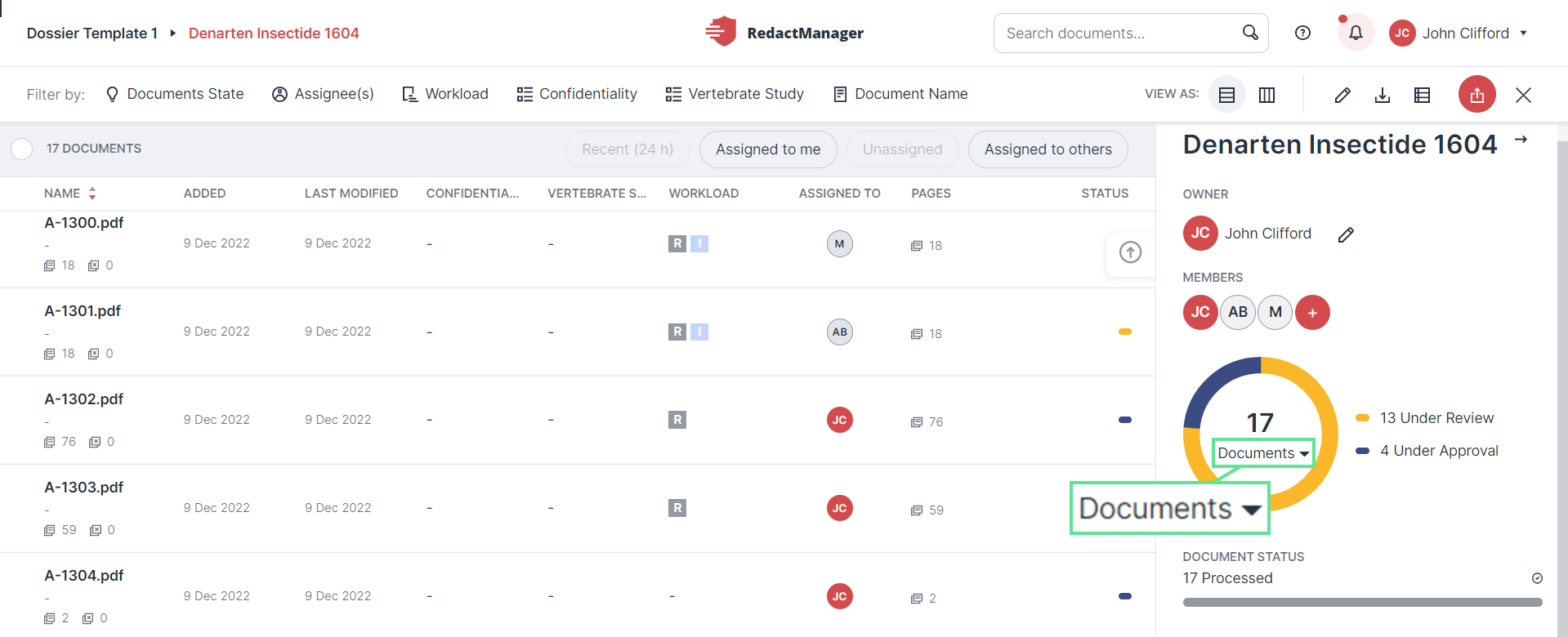
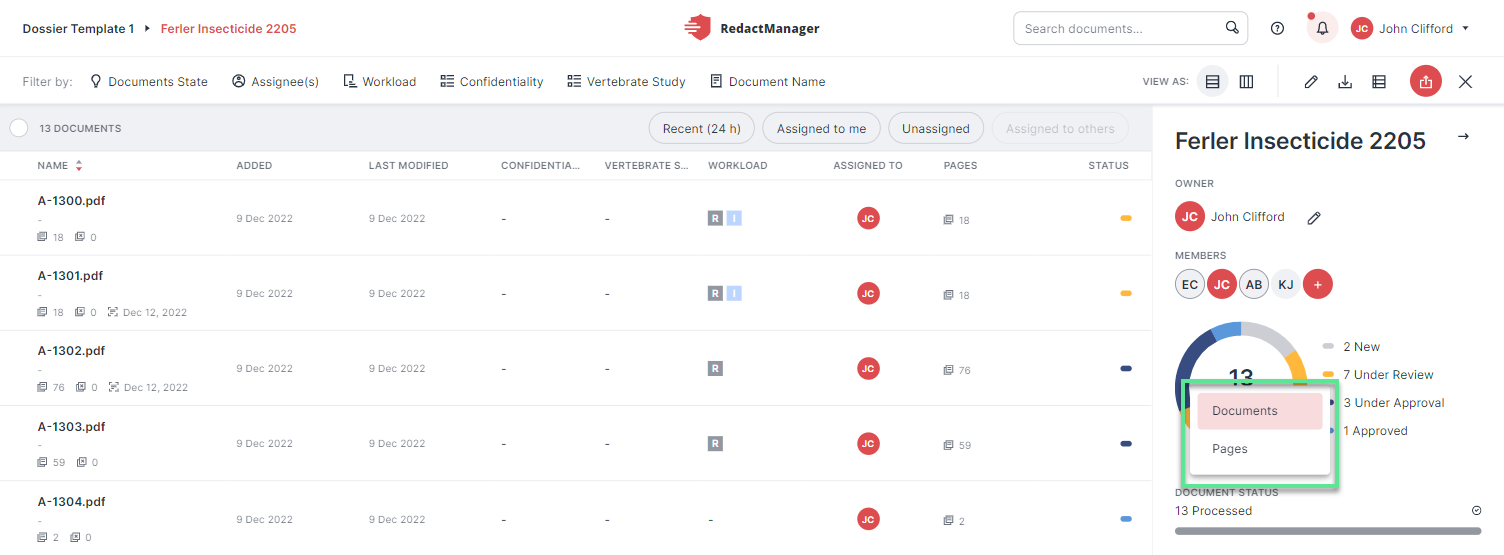
Page- and document-based dashboard statistics
For further information on the dossier dashboard, please see Dossier dashboard.Dossiers: user interface
Dossier Owners and Approvers can set the redaction markings color that will be used in the preview PDFs of the download package.
When you download a dossier, you now can configure the download package in the new download dialog and select the color of the markings in the preview PDF documents.
The color that the Admin has set as the default preview color in the dossier template settings is preselected in the respective color picker.
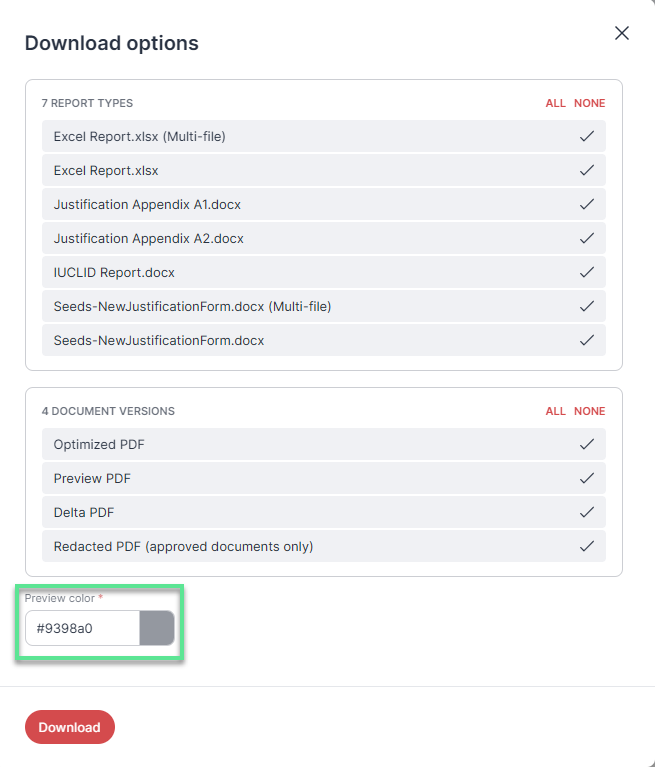 |
Color picker in the download options dialog
For further information on downloading dossiers and documents, please see Download a dossier.Download a dossier
If a document upload fails, an error indicator appears in the upload tray.
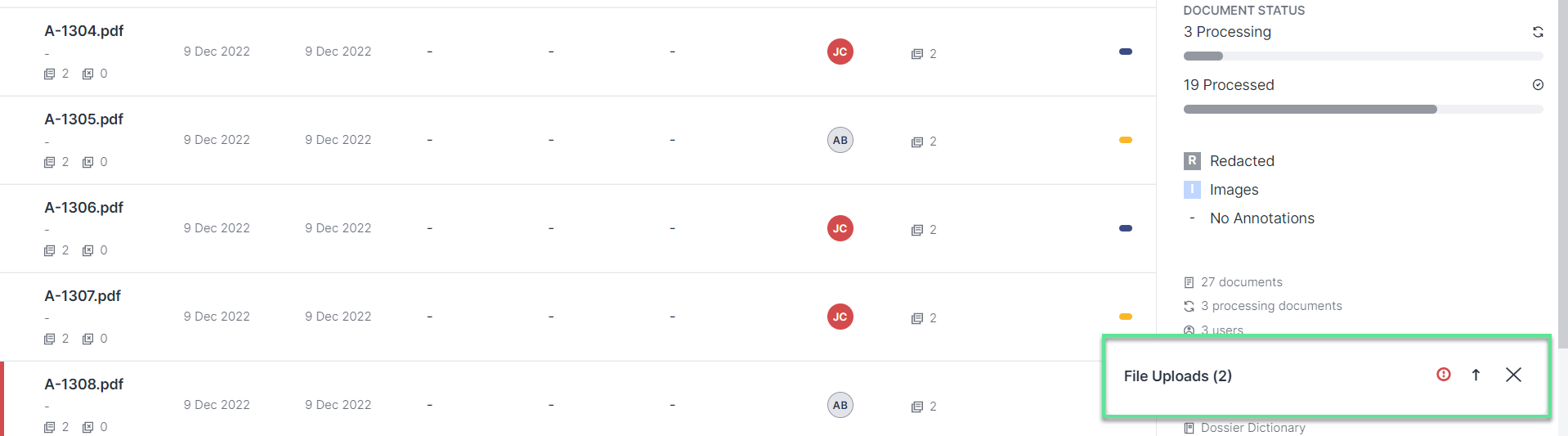
Failed upload indicator
Editor
In case you do not want to import all redactions, specify a page range and/or individual pages for your import.
Use case: If you have already added manual redactions to a document and then want to import it, you can exclude the pages with manual changes from the import. Manual changes will otherwise be overwritten during import.
For further information on imported redactions, please see: Import redactionsImport redactions and earmarks
Some users used to get stuck in Pan mode because the only way to exit it was to press Esc. We have now introduced the Select icon to address this issue. Just click it to change from Pan mode back to Text Selection mode.
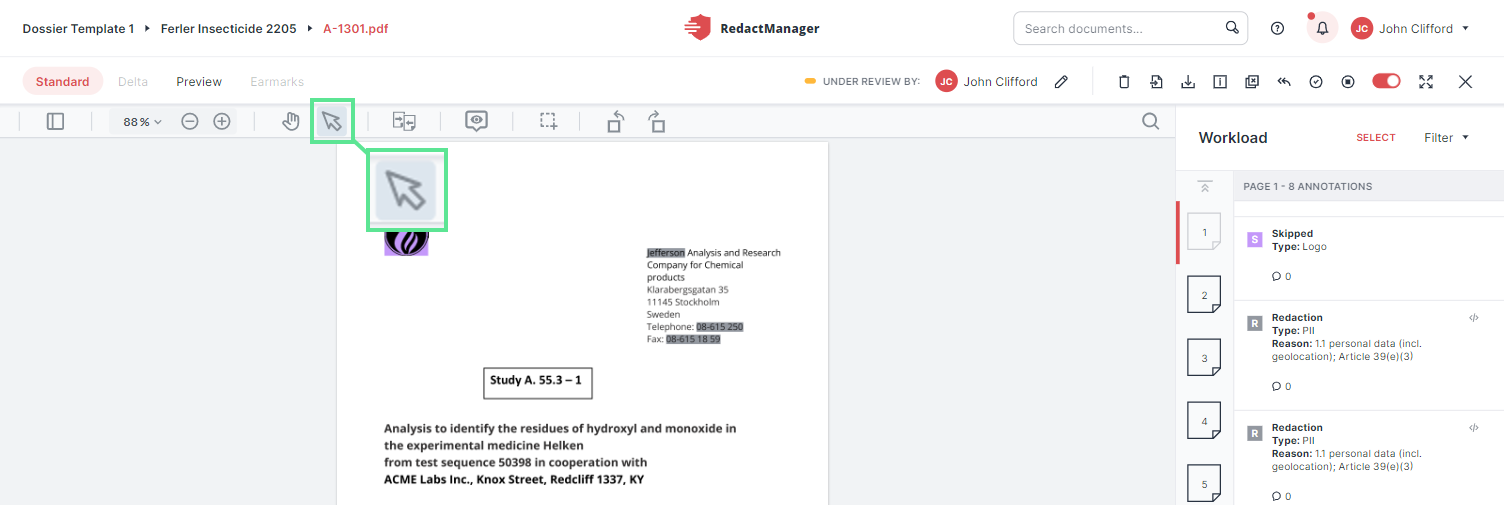
Selection mode icon
For further information on the Pan and the Selection mode, please see Move and Select mode.PDF features
You can decide whether suggestions are displayed in the Preview mode. The respective setting can be made in the "Preferences" tab of the user account.
Enable the Display suggestions in document preview toggle to include suggestions in the document preview. Suggestions will then be displayed in the suggestion color.
If this toggle is disabled, unapproved suggestions are not displayed in the Preview mode.
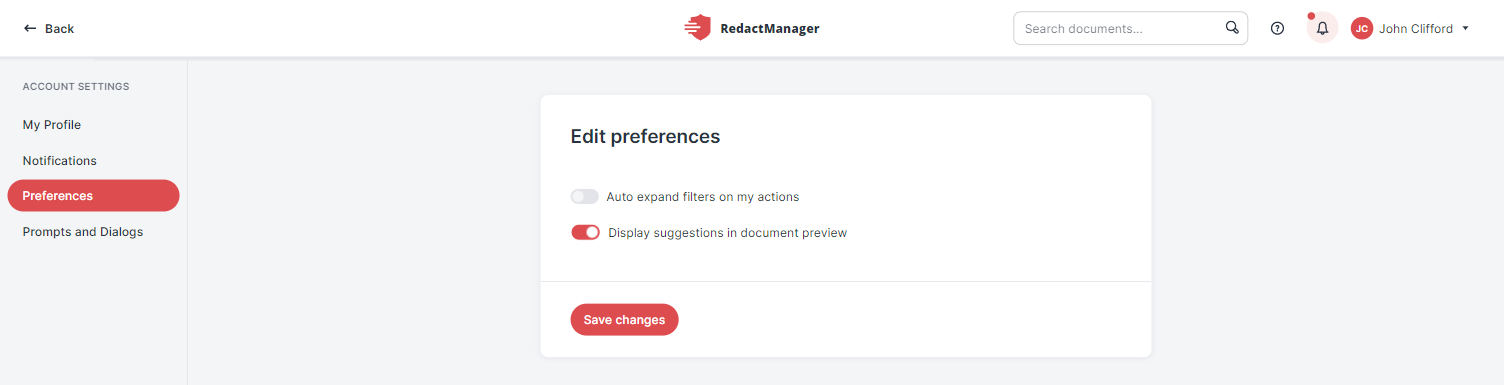
"Display suggestions in document preview" toggle
For further information on preferences and suggestions, please see Preferences and Manual redactions and dictionary entries.User menu and accountManual redactions and dictionary entries
In the preview mode, you can now decide whether you want the redactions to be displayed in the preview color or as in the final document.
By default, the redactions are displayed in the preview color. Click Show redactions as in final document to make the redactions unreadable, and Show redactions in preview color to make them readable again.
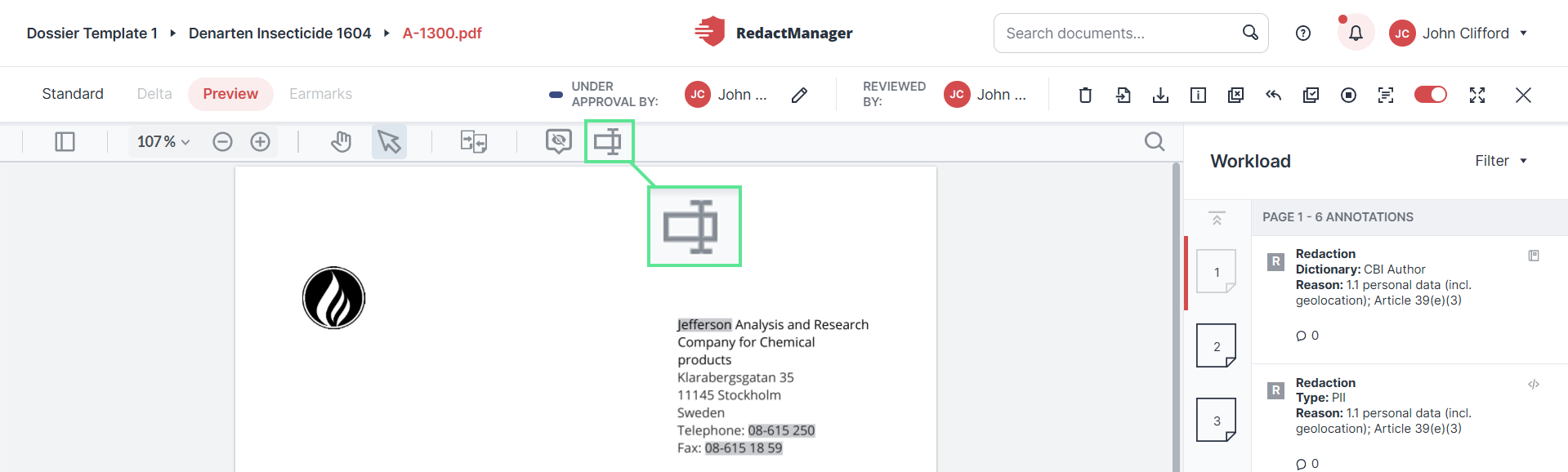
Show redactions as in final document
Patches
Fixed issues:
Sorting of audit log entries was fixed.
Missing applied redaction color setting was added in the Default Colors section. It allows you to define the redaction color that will be applied in the Redacted PDF.
Fixed issue:
Special characters in entity names cause problems during analysis and when deleting entities. Special characters are therefore removed from the technical name that is generated automatically when entering an entity name.
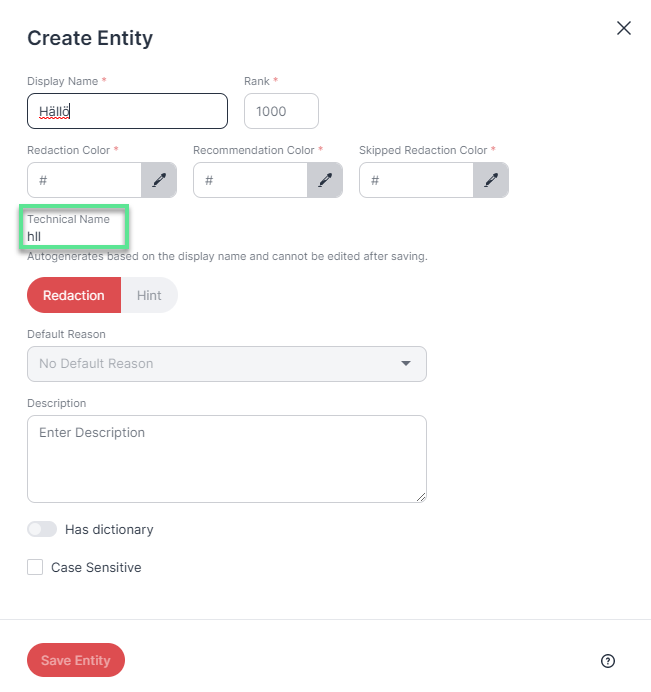 |
Technical name
User Management
Users that have been deleted from an external system like LDAP are automatically removed from RedactManager.
Requirements – Operating environment
Optional storage backend (e.g., S3 or Azure Blob):
5 volumes with 50 GB each (in earlier version: 4 volumes)
8 volumes with 50 GB each
For further information, please see Requirements.Requirements
Communication between services
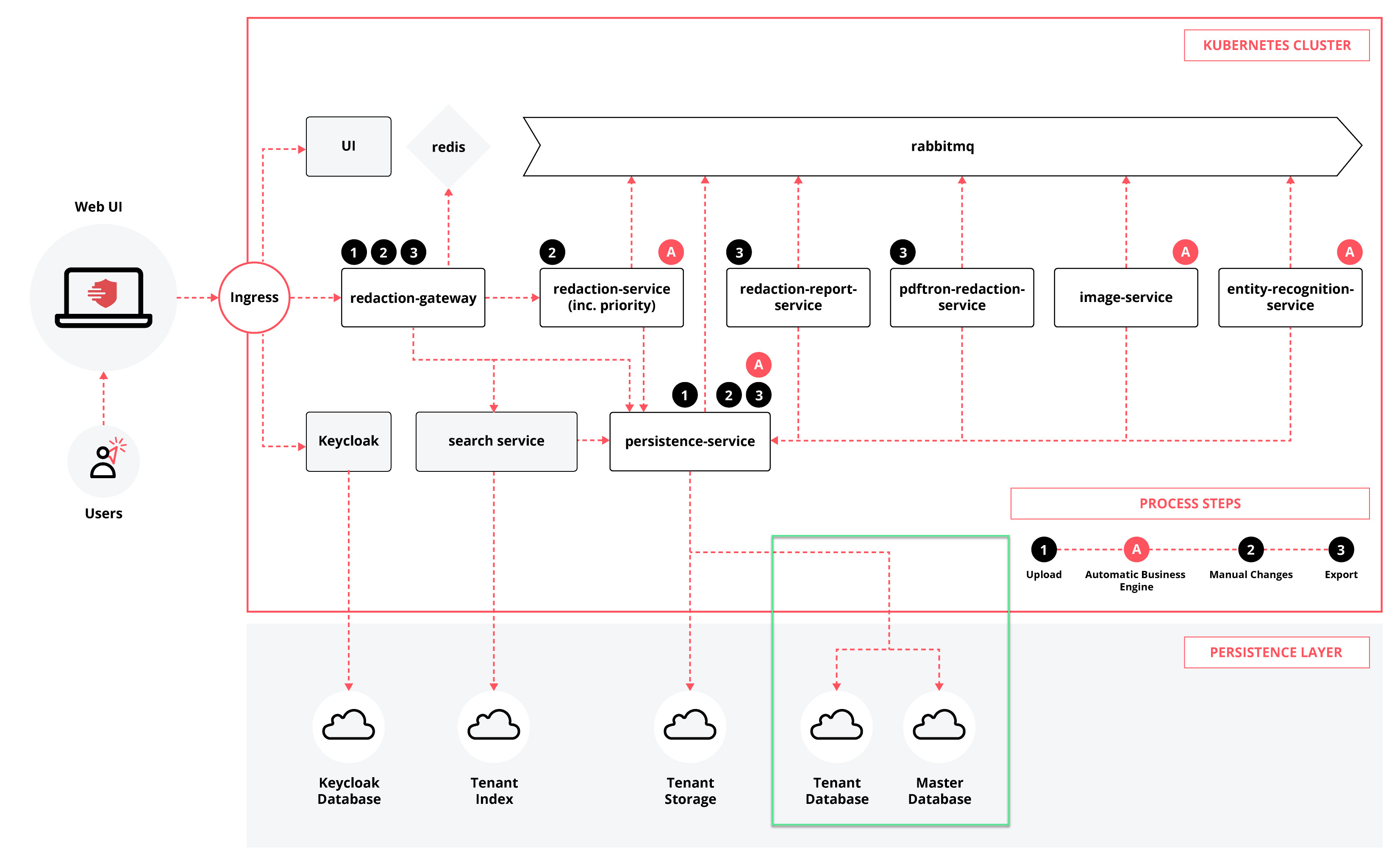
Tenant DB and Master DB
The Persistance Database now communicates with two databases: (before: only Persistance Database)
Tenant DB: stores tenant data
Master DB: manages tenants
Nevertheless, RedactManager currently only supports operation as a single-tenant system.
For further information, please see Communication between services.Communication between services