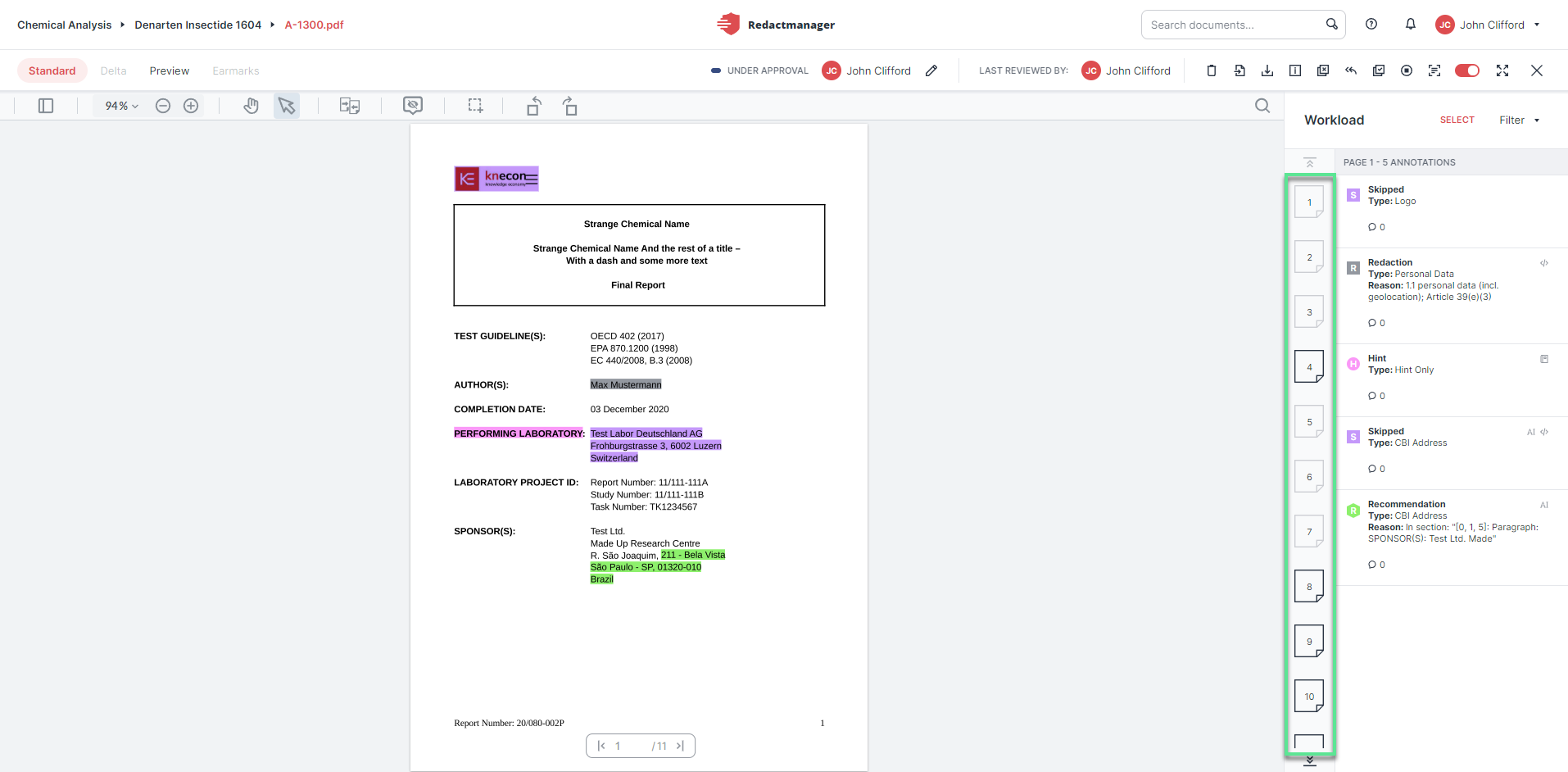Editor
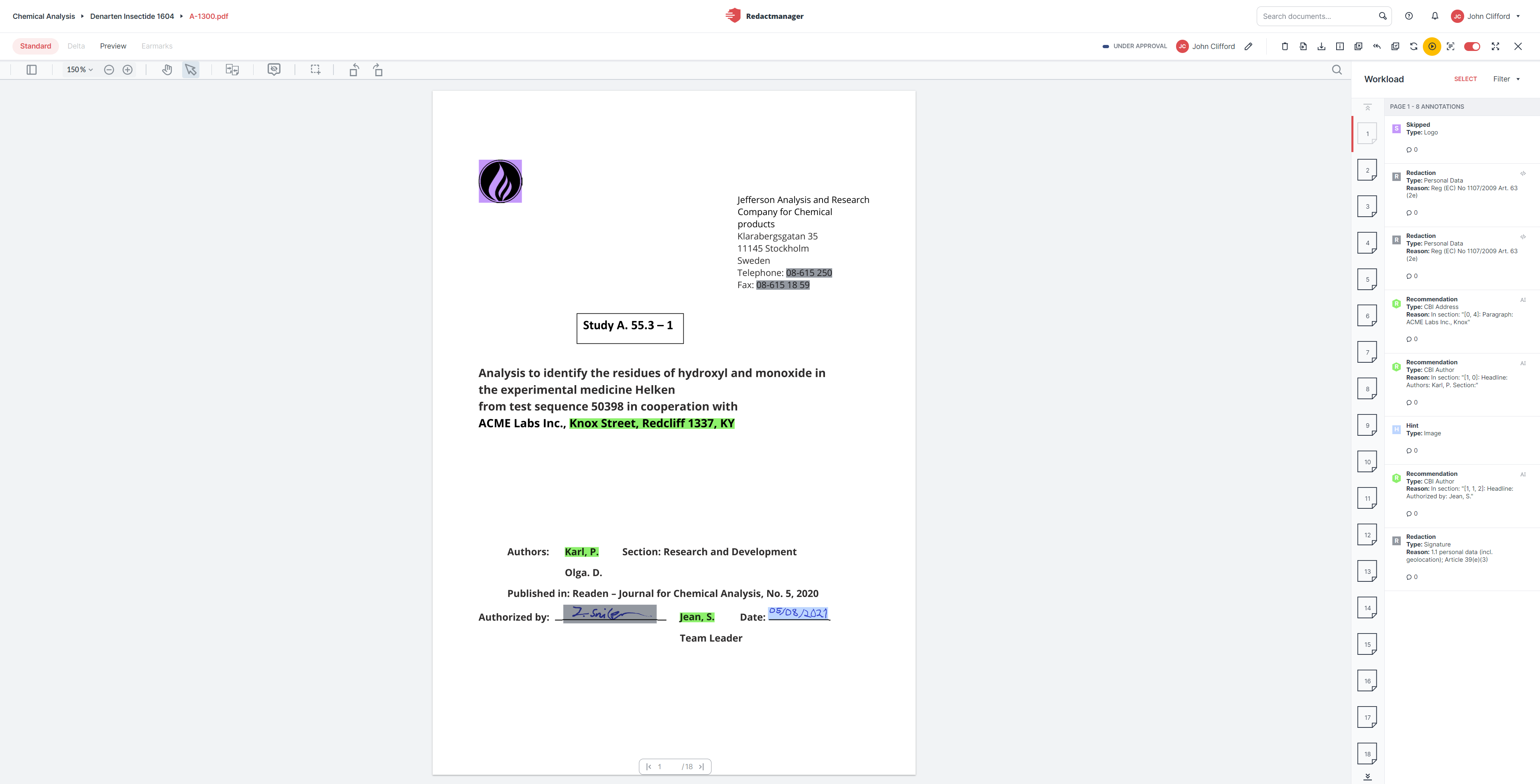
Editor
The editor allows you to:
Review the redactions generated by RedactManager
Manually add and remove redactions
Generate the download package for the document
You need to be assigned to a document to be able to edit it.
User Interface
The editor is organized as follows:
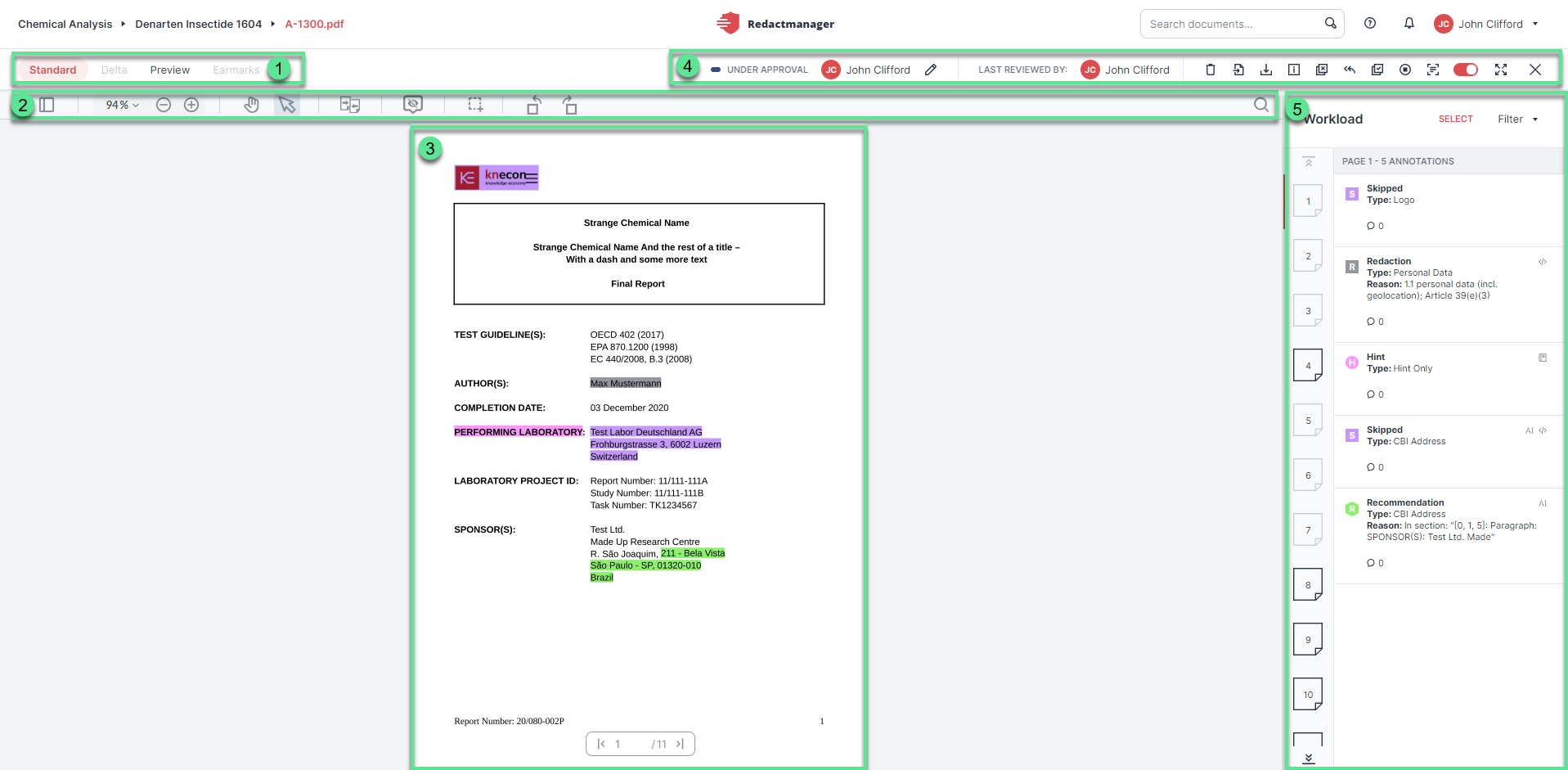
Editor level
Views
PDF viewer features
Document
Document features
Workload
The processed document is displayed in the center of the editor.
Relevant information detected by RedactManager on the basis of the defined ruleset is annotated (highlighted). The highlighting color indicates the respective annotation type, i.e. the color shows whether the respective text passage will be redacted, is recommended for redaction etc.
As the assigned user, you can add manual redactions or remove redactions and other annotations.
Good to know:
The review follows the four-eyes principle. The document is first checked by the reviewer; the approver then gives their final approval.
In the upper left corner of the editor, you can choose between four views. Click on one of the options to change the view:
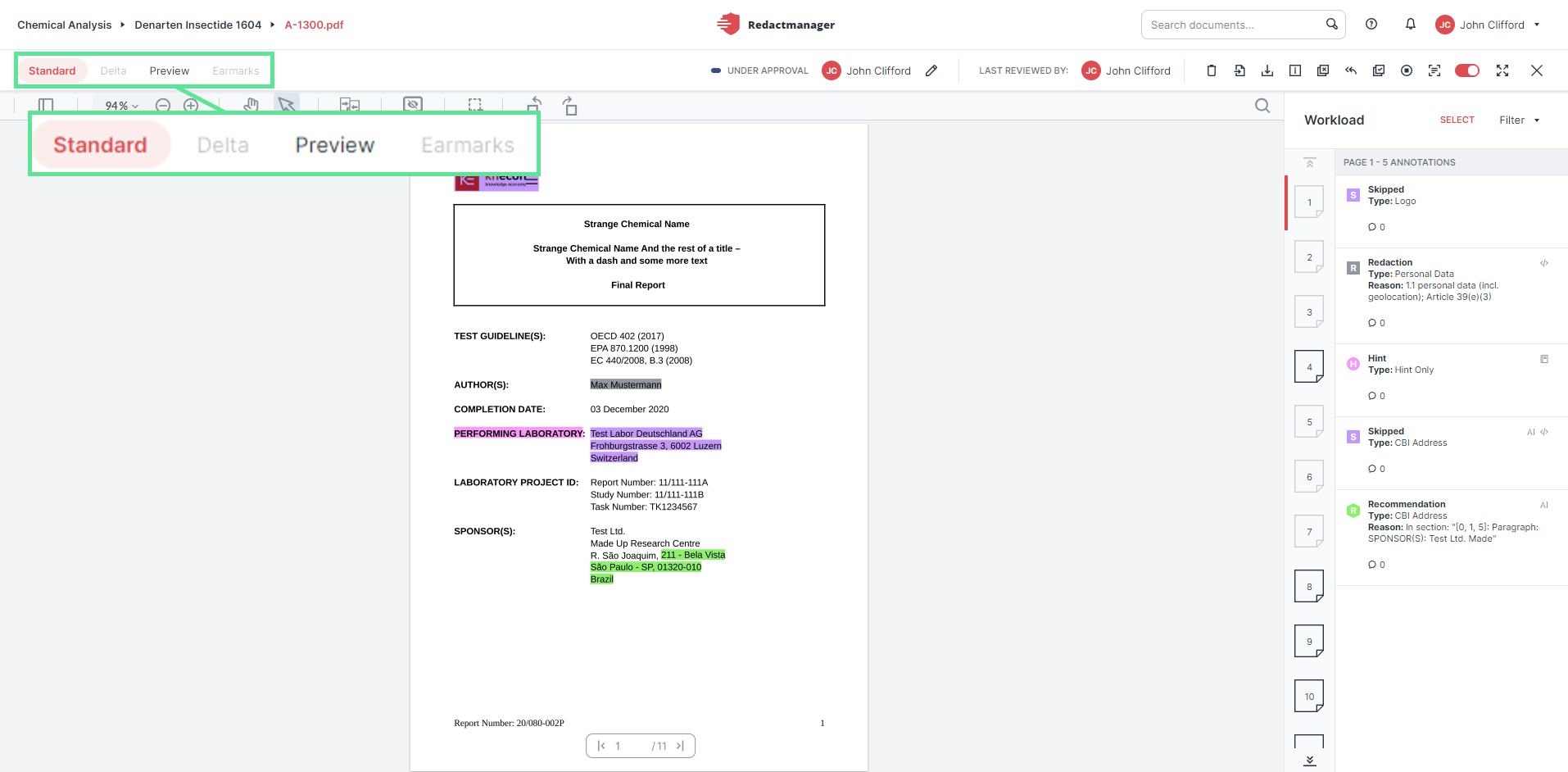
Views
Standard view:
Reviewing and editing take place in the Standard view. It shows all annotations (redactions, recommendations, hints, etc.) created by RedactManager and allows you to edit the documents.
The document is displayed in the Standard view when you open the editor.
For detailed information, please see Edit annotations and Manual redactions.
Delta view:
The Delta view of a page shows all unseen changes since your last visit to the respective page. For example, you can see the changes that have occurred due to a reanalysis triggered by changes to the dictionaries and rules.
You can only select this view if there has been at least one change since the last reanalysis. The Delta view is only available for pages you visited before the reanalysis.
If you open the Delta view of a page and then jump to another page, the Delta version of the first page remains available for another 10 minutes. During this time, you can jump back to the page and will still access the same Delta version.
Preview:
The Preview shows a preview of the final (redacted) version of the document.
It is only available if no reanalysis is pending.
You can decide whether you want the redactions to be displayed in the preview color or as in the final document (unreadable).
The Preview, by default, only shows redactions.
Earmarks:
The Earmarks view allows you to convert colored earmarks and highlights inserted in the original version into redactions.
You can only select the view if the text contains at least one earmark.
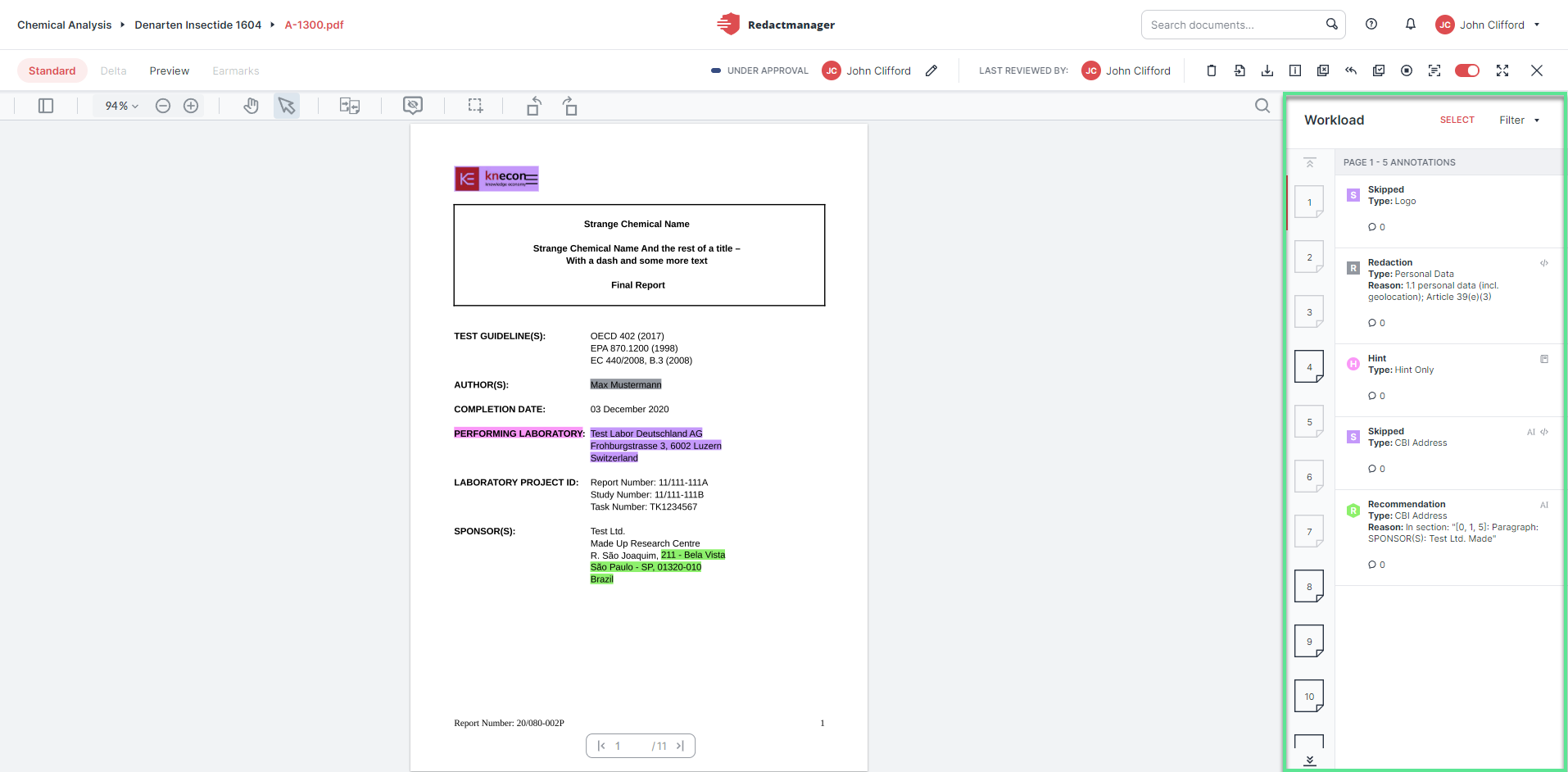
Workload
The workload area is located on the right.
It lists the annotations found on the respective document page, indicates the respective annotation type, and provides information on the origin of the annotation, the redaction reason etc.
When you select a workload entry, the document highlights the respective annotation (and vice versa). The workload and the document offer the same editing options.
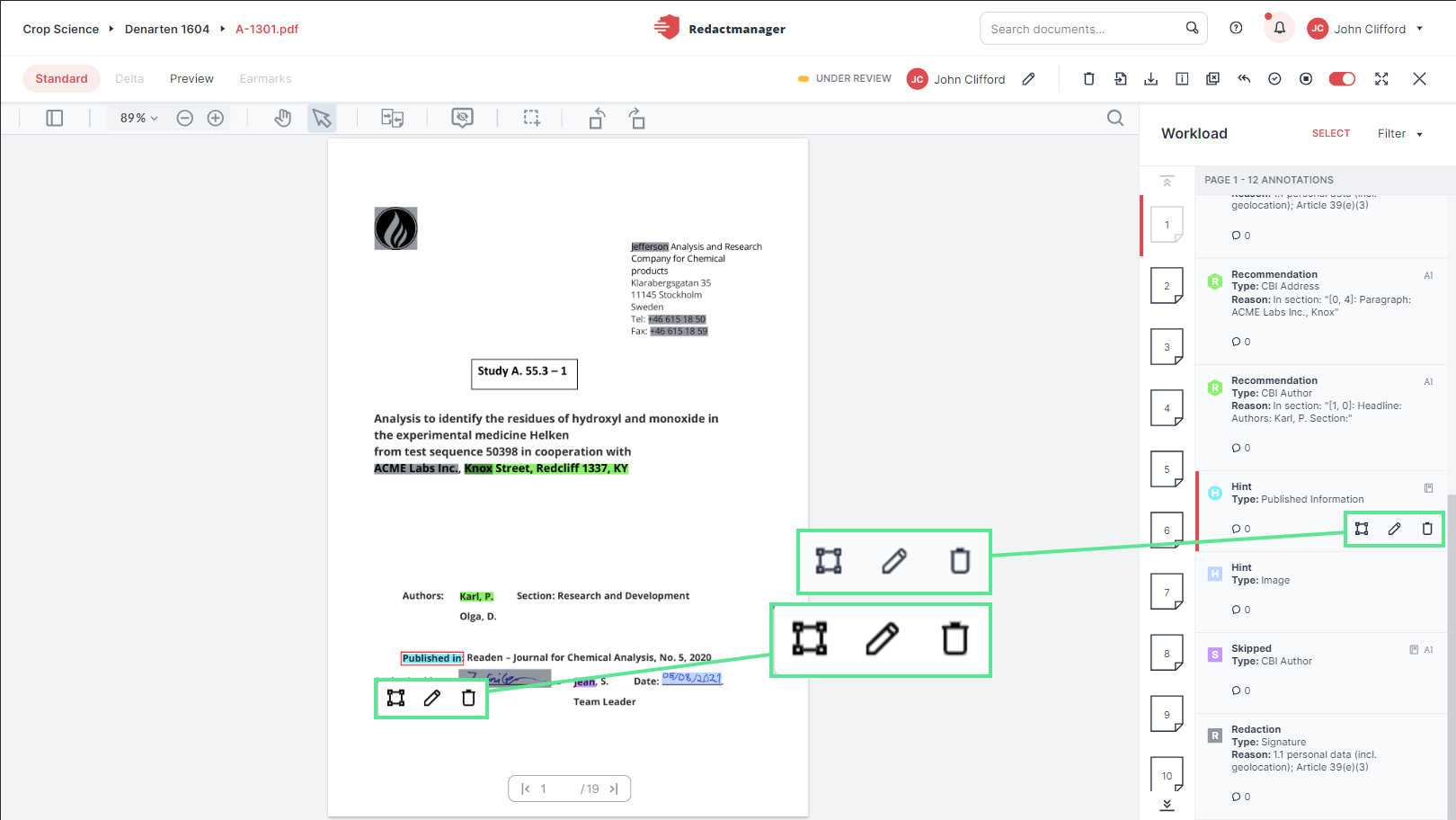
Identical editing options in text and Workload
The workload also contains a page list (page icons with page numbers on the left). Click on one of the page icons to open the respective page.