Download a dossier
Good to know:
Only the dossier owner and approvers can download dossiers (and documents).
The Download button will be enabled once the initial analysis has taken place.
If you download an unapproved document/dossier while a reanalysis is in progress, your download package may correspond to the previous editing state (before the reanalysis).
If you download unapproved documents, the prefix "UNAPPROVED" will be added to the file names in the download package. It is not possible to download the Redacted PDF version of unapproved files.
For further information on the different document states, please see Dossier list.
If you hover over the dossier list in the dossier template, the Download button appears on the right.
How to download a dossier
Click Download
in the dossier list to generate the download package for your dossier.
The download dialog opens.
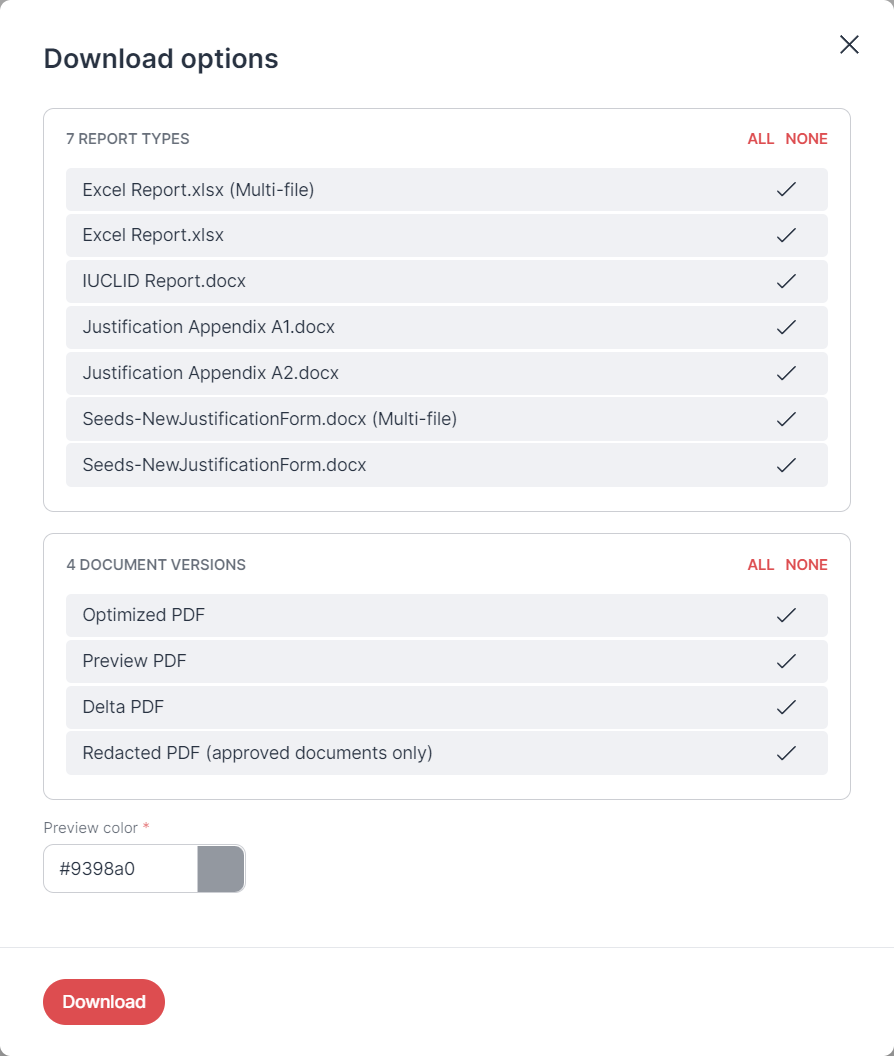
"Download options" dialog
Select the report types you want to include in your download package. You can also define the color of the redaction markings in Preview PDF documents, and select a watermark. Next, click Download.
RedactManager informs you that your download package has been added to the queue.
The notification contains a link to the My downloads section in your user account. This is where you find all your download packages.
For further information on download package configuration, please see Edit dossier: download package
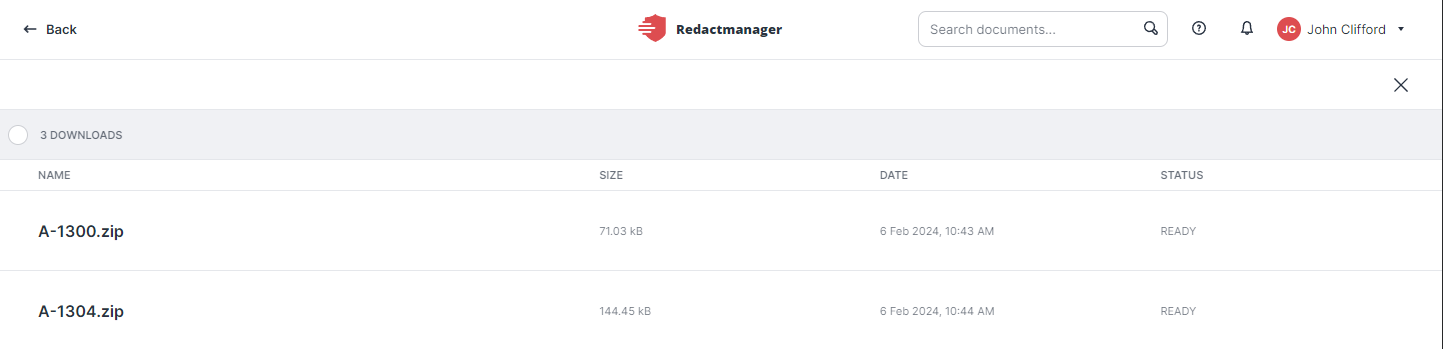
My downloads
Go to My downloads by clicking on the link in the download notification or accessing via your user menu.
A list of all your downloads—including names, sizes, modification dates, and status—is displayed. If a download package is not yet ready, its status is Generating. Once the package is complete and ready for download, its status changes to Ready.
Hover over the download list and click Download
to download a package to your local system.
The download package is downloaded as a zip file.
Extract the zip file to the desired storage folder.
Optional: Click Trash
in My downloads to delete a download package.
Bulk selection in "My downloads"
The bulk selection in "My downloads" allows you to select and delete several download packages. To use the bulk selection, click on the circles to the left of the respective download packages.
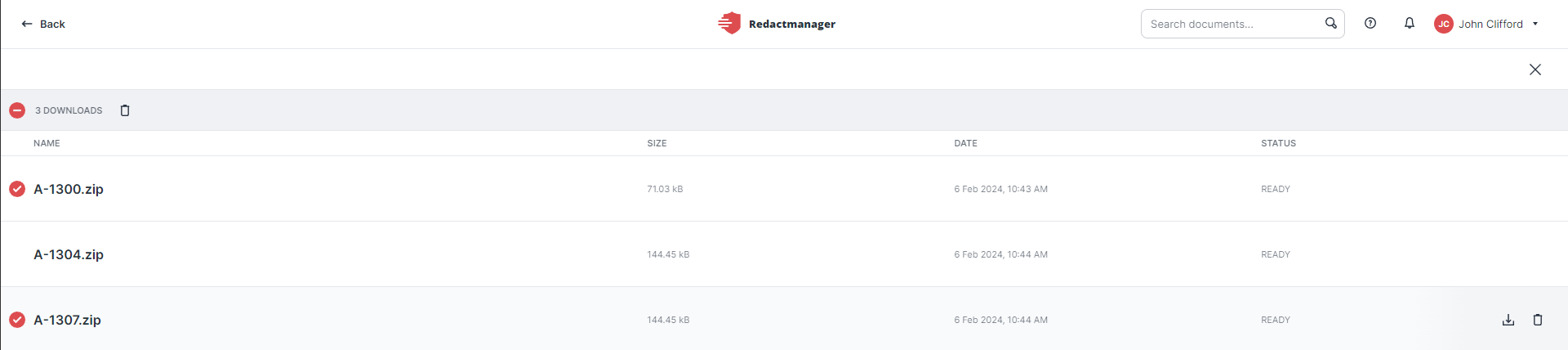
Bulk selection for download packages
Files in the download package
Good to know:
The download package can be configured in the Download package tab of the "Edit dossier" dialog or in the download dialog that is displayed once you click the download button.
Redaction reports (detailing the redactions made in the document)
You can download single-file and/or multi-file Excel reports (i. e. one Excel per document or one Excel for the entire dossier).
Your admin can upload custom report templates (e.g., templates from authorities).
The original dossier documents (without redactions)
The redacted dossier documents
The redaction preview
Good to know:
If you enable the watermark application for preview and/or redacted documents when creating the dossier or in the "Edit dossier" dialog, the watermark is applied to the preview documents and/or redacted documents in the download package.