- RedactManager Documentation
- What's new?
What's new?
This section aims at users who are already working with RedactManager. Learn more about the latest RedactManager features, functionalities and enhancements.
Discover RedactManager 4.0
Discover the most important new features, fixes and improvements contained in RedactManager 4.0.
Patch 4.0.4
Fixes:
Fixed behavior of single and bulk request download preparation endpoints to allow for seamless download package creation.
Fixed missing scrollbar in dossier members list.
Patch 4.0.3
Security:
Document viewer upgrade
We have upgraded our document viewer to mitigate cross-site scripting (XSS) vulnerabilities. This was an enhancement to increase security and not an imminent threat, as we already had a content security policy implemented.
Fixes:
Fixed blank page issue caused by version caching problem
Comment indicator icon displayed again in the list view.
Improvement:
Re-analysis button available for files in error state
The reanalyze button is displayed to dossier owners and assignees for files in error state, helping prevent team blockages.
Fixes:
Fixed issue that led to failure when trying to delete a dossier template
Fixed issue with dictionary entries in imported and downloaded dossier templates. The number of diciontary entries no longer mismatches.
Patch 4.0.2
Bug fixes:
Fixed issue with dossier template ID validation when creating a dossier
Fixed bug that prevented USERS and MANAGERS from seeing other users.
Patch 4.0.1
Bug fixes:
Fixed issue when assigning a user to an unassigned document
Fixed dictionary settings issue in “Edit dossier” dialog
Fixed issue with workflow view not being updated after editing attributes
Fixed problem with re-adding a manual redaction at the same position
Fixed issue with redaction being skipped after changing the type or paragraph
Fixed issue with in-document search opening unexpectedly and page navigation while in-document search is active
Improvements:
Debugging information is removed from the report
Bug fix:
Fixed issue with template configurations not being copied correctly during template cloning
User manual
We have renamed the dossier overview to "dossier template" in our user manual because that is actually the correct naming since the introduction of home:
You click on a dossier template in home to open it. The dossier template shows a list with the dossiers that apply the template.
Login
The first time you log in, you will need to specify your workspace prior to providing your login credentials.
 |
Workspace selection
On all subsequent logins using the same browser, you can select from previously used workspaces or join a new workspace. (Organizations can have more than a workspace.)
If you do not know the name of your workspace, please contact your administrator.
General
When you search RedactManager, the results list now includes links to the respective dossiers. Clicking on the link opens the dossier; clicking on the result opens the document.
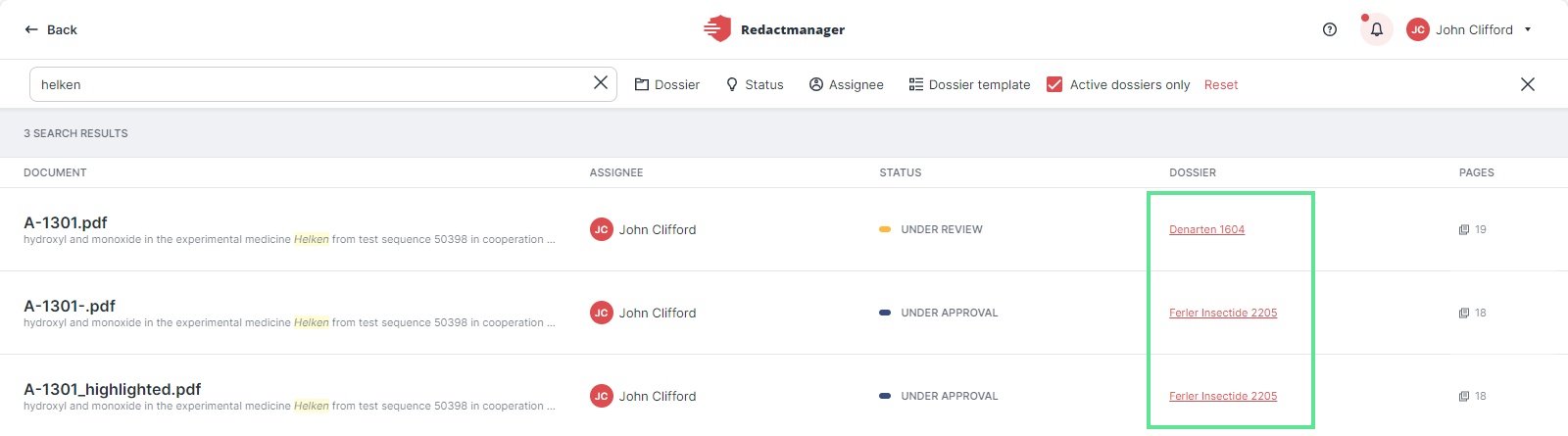
Dossiers linked in search results
For further information, please see Search bar.
Dossier
We have added the buttons for changing the document status to the bulk action menu in the workflow view.
You can change the status of multiple documents by dragging and dropping or by clicking the button.
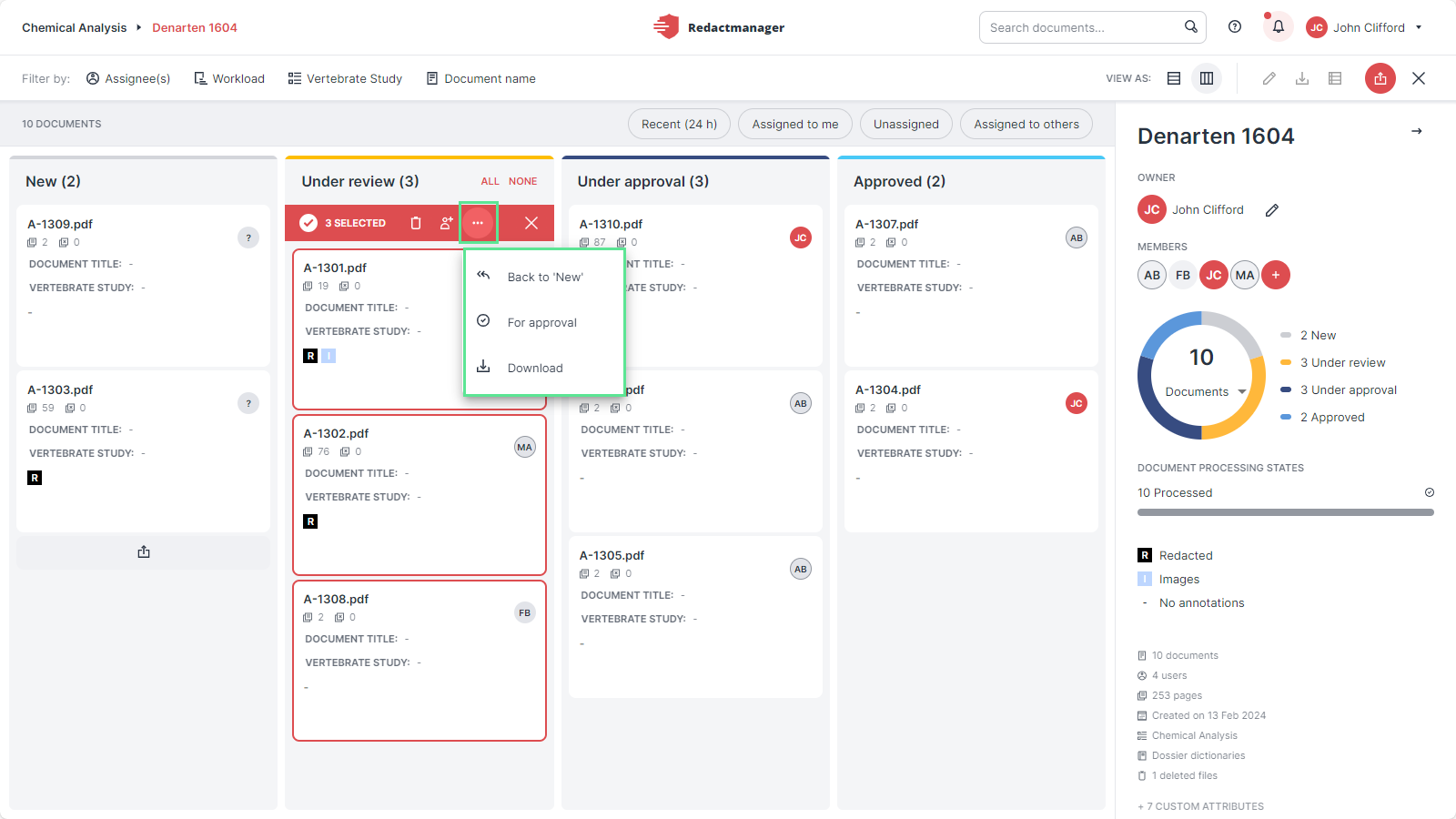
Bulk selection actions in the workflow view
For further information, please see: Workflow view.
The file attributes are now displayed in the workflow view. The admin decides which file attributes will be displayed (primary attribute + max. 3 more).
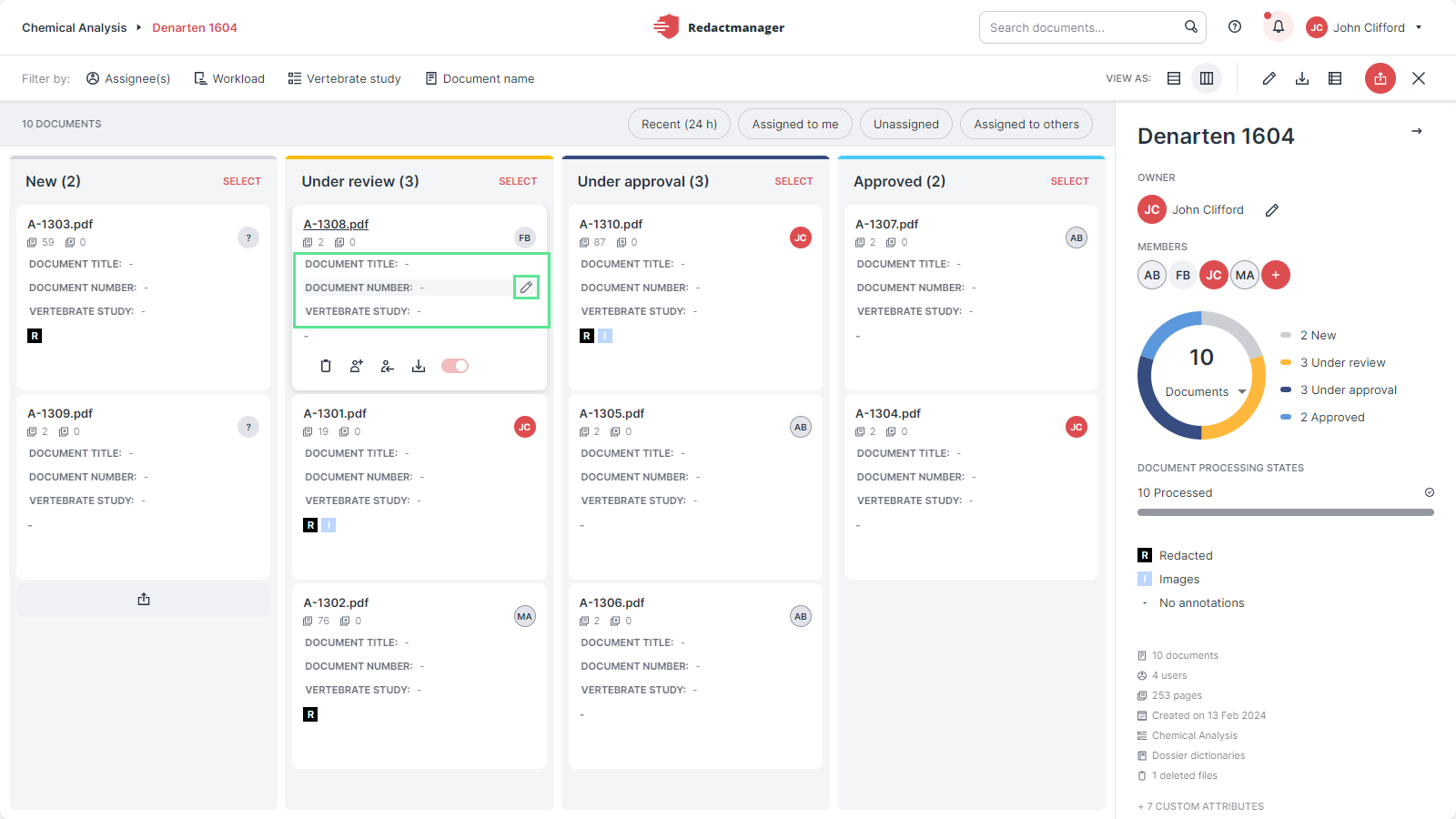
File attributes in the Workflow view
For further information, please see: File attributes.
Changing a file attribute triggers the reanalysis. That led to unnecessary waiting time when editing the file attributes. You can now edit the file attributes during the reanalysis.
Dossiers now have multiple (and not just one) dossier dictionaries.
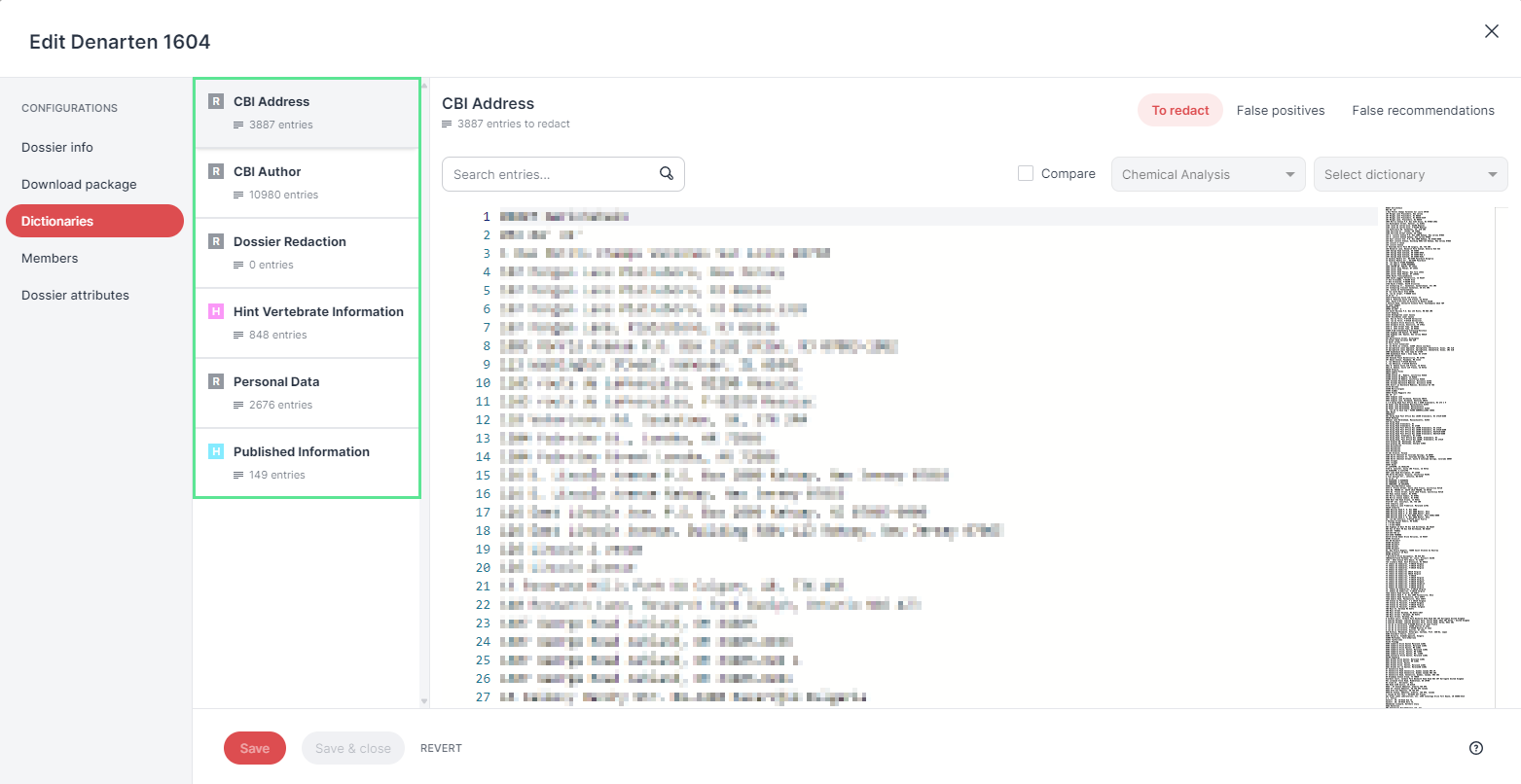
Dossier dictionaries
When you create a dossier, RedactManager automatically creates dossier dictionaries of all dictionaries deemed relevant by the admin.
If the same dictionary also exists at template level, the dossier dictionary will show both the template and the dossier level entries. It merges both dictionaries.
In this case, the dossier dictionary has priority over the template dictionary. This means that if a redaction is generated on the basis of a template dictionary and you make a change that shall be applied at the dossier level (e.g., Resize in dossier), the dossier dictionary entry will apply.
Changes made in the dossier dictionary editor will only be applied at dossier level.
Automatic dictionary entry management:
You can add redactions at dossier level (Redact in dossier) or at template level (Apply to all dossiers). RedactManager adds the term to the dictionary of the appropriate level without you having to bother about dictionaries.
For further information, please see: Edit dossier: dictionaries.
Editor
We have removed the suggestions. That means, reviewers can apply changes directly, without having to suggest them first.
The reviewers' changes are limited to local and dossier levels.
The removal of suggestions also affects the editing of false positives. In earlier versions of RedactManager, they were treated as suggestions for false positives until a reanalysis had been processed. If you now mark a redaction as false positive, the system deletes the respective entry immediately.
One major change in RedactManager 4.0 is our new and simplified redaction flow. It allows users to work with RedactManager without having any technical application knowledge.
Manual changes and redactions become more intuitive as the application automatically manages dictionaries and false positives in the background.
Example: add a redaction
When you select a passage to be redacted, RedactManager displays the following options:
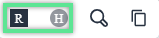 |
"Redact" and "Hint" icon
Click the Redact icon to redact the selected term. The "Redact text" dialog opens.
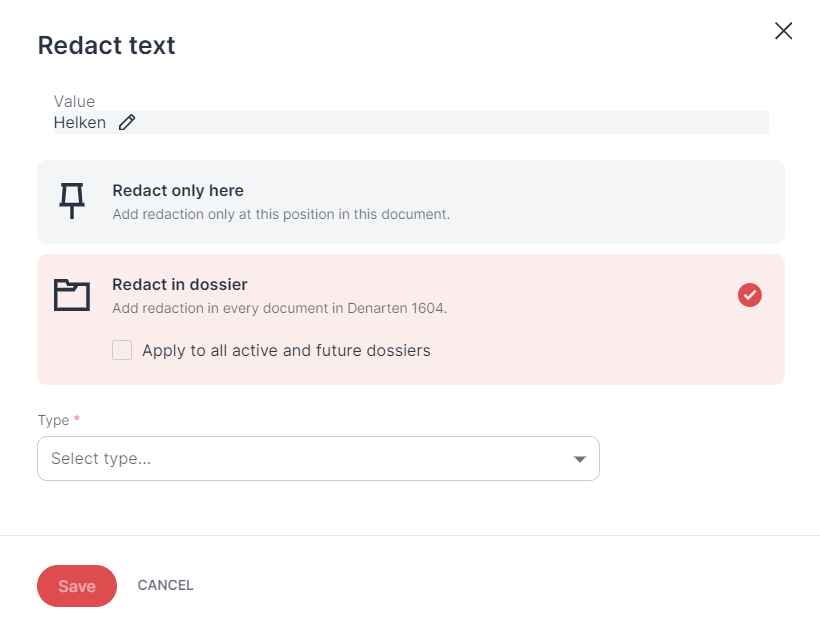
Redact text dialog
Select the Redact here option to add a single redaction at the given position in the current document. You will then be able to select a redaction reason that will be listed in your redaction reports.
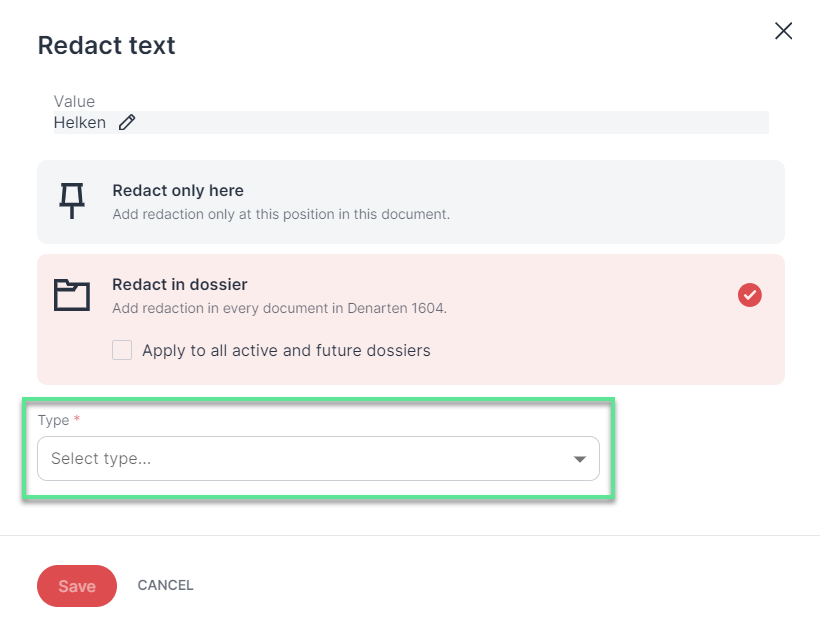
Redact here
By selecting Redact in dossier, you can tell the system to redact the term in all documents of the dossier.
As an approver, you can also select the Apply to all active and future dossiers in Redact in dossier to tell the system to redact the term in the documents of all active and future dossiers that use that same dossier template. You will then be asked to select a redaction type from the Type drop-down menu before you save the redaction.
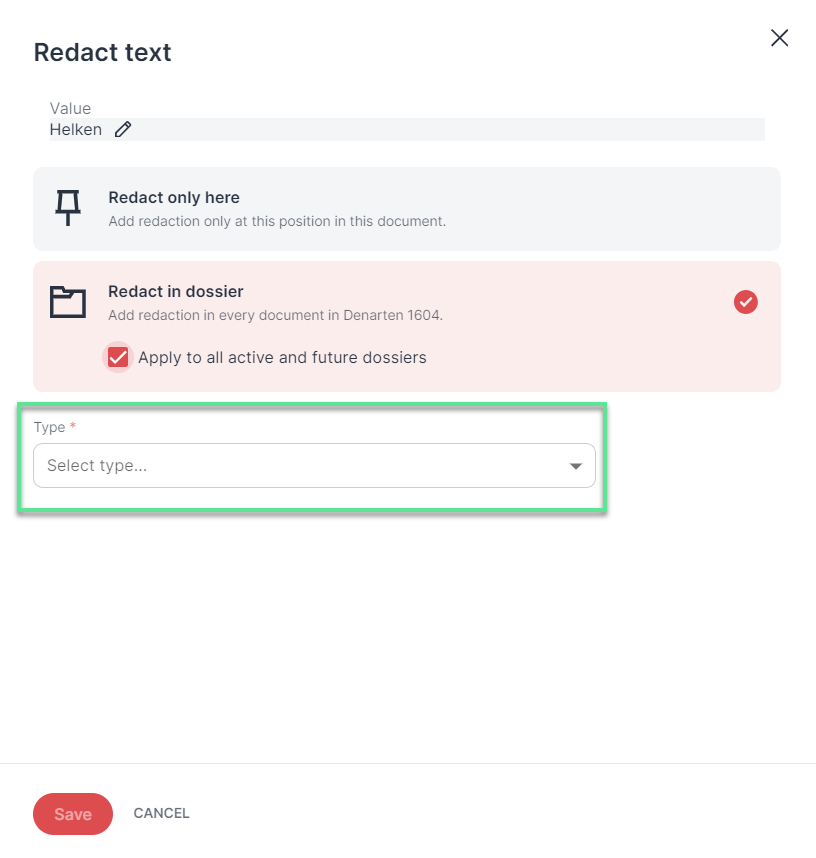
Redact in dossier
Background info*: If you select Redact in dossier, the term will be added to the dossier dictionary. If you select Apply to all dossiers, the term will be added to the template dictionary. By selecting the Type, you specify the dictionary.
*That all happens in the background, so you will not have to worry about it in the future.
For further information, please see: Edit annotations and Add manual redactions.
When auto-analysis is disabled, workload entries for changes to a dossier or all dossiers (Redact in dossier / Remove from dossier) are marked with “pending analysis.”
When you add a redaction, the term is highlighted locally as redaction in the editor. From now on, however, pending redactions will neither be redacted in the final documents nor listed in the respective redaction reports.
For further information, please see: Stop auto-analysis.
When you select Redact in dossier in the "Redact text" dialog, RedactManager saves the details of the redaction/hint for the entire dossiers or all future and active dossiers.
It is advisable to check the spelling captured by RedactManager. When OCR has been performed, there may occasionally be differences between the spelling in the document and the spelling captured by RedactManager because the selectable text produced during OCR is placed over the document as an invisible layer.
You can edit the text to be stored by clicking Edit text . The icon is only displayed if Redact in dossier has been selected.
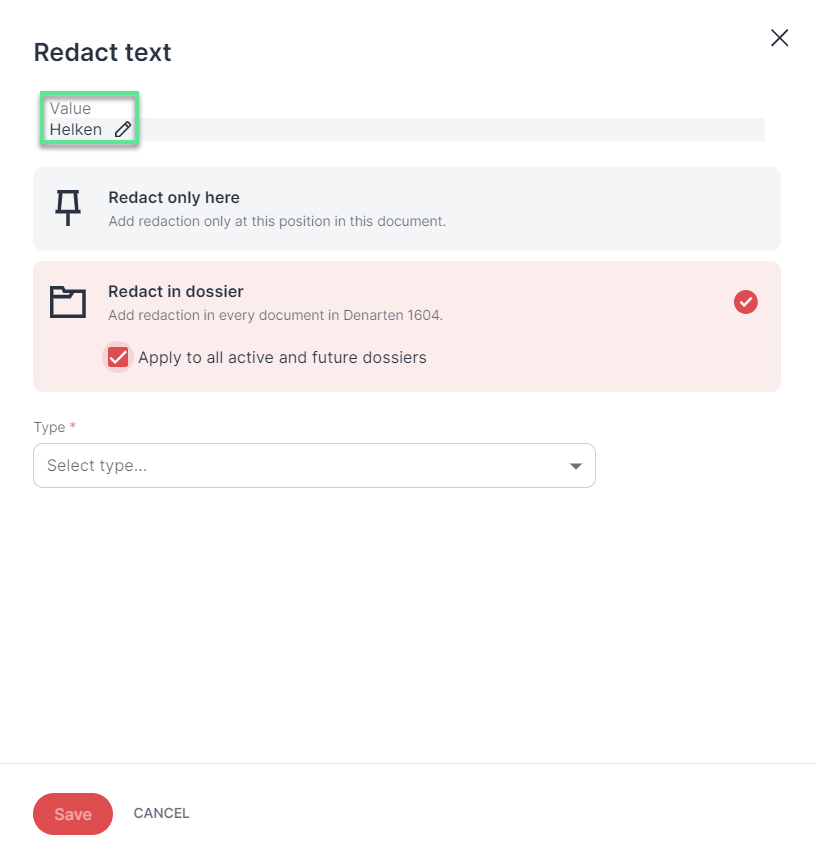
Edit selected text
For further information, please see: Edit annotations.
If you remove a hint at one position in the document ("Remove here"), it becomes an ignored hint.
This ensures a consistent application response across various functionalities. (Compare: If you remove a redaction from one position in the document, it turns into a skipped redaction.)
For further information, please see: Edit hints.
The preview PDF files created with RedactManager now include comprehensive meta information that allow restoring the redactions with type and reason when you re-import the preview file (whereas redactions imported from preview files created with third-party tools are annotated as imported redactions and lack this information). The respective workload entries display the imported redaction icon.
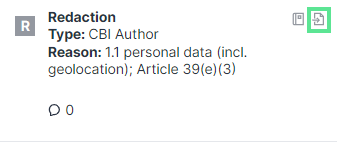 |
Redaction imported from RedactManager preview PDF
Comments contained in the original document in RedactManager are not exported and will not be restored during re-import.
For further information, please see: Import redactions.
Dossier templates
The button for editing the dossier template description was removed from the dossier templates’ Info tab. You can still edit the description using the edit template button in the upper right.
You can now set OCR to be performed automatically on document upload.
You can also set watermarks to be removed before starting the OCR processing.
To do so, select the respective checkbox(es) in the "Edit dossier template" dialog.
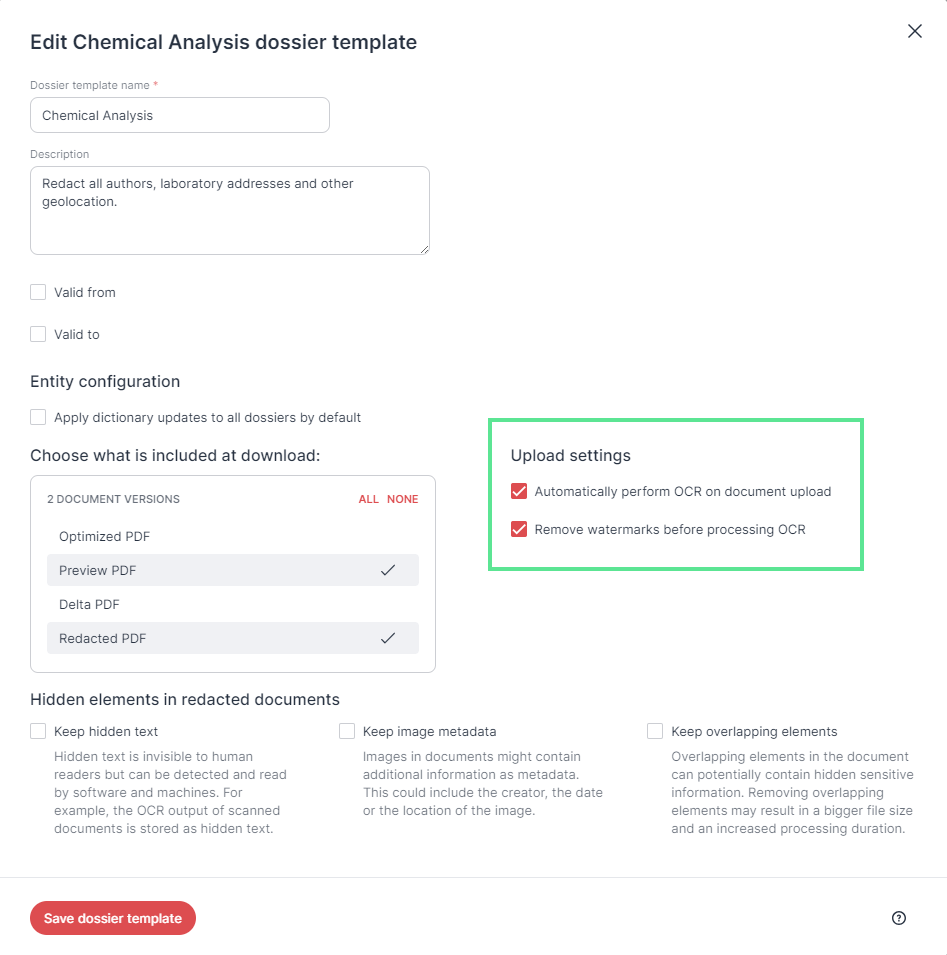 |
Upload settings
For further information, please see: Edit dossier template.
When creating an entity with a dictionary, you can now decide whether to create the dictionary at template and dossier level or only at dossier level. For background information, please see: Changes to the dossier dictionary.
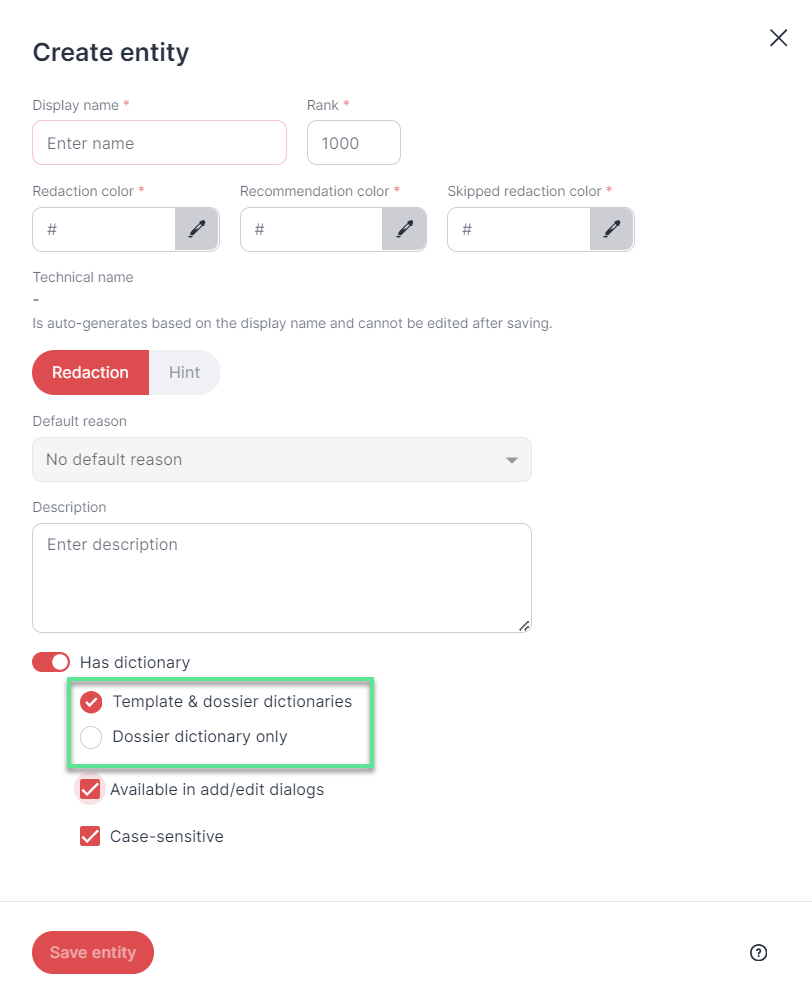 |
Has dictionary: template & dossier, or dossier dictionary only
The "Enable add to dictionary” option is now called Available in add/edit dialogs.
Check this box if you want users to be able to select the respective dictionary from the Type drop-down in the editor when adding a redaction/hint to the dossier or to all dossiers.
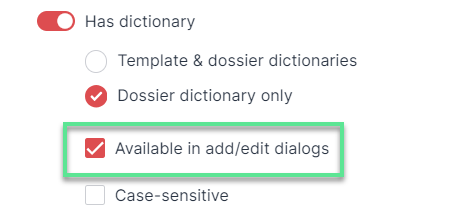
Available in add/edit dialogs
For further information, please see: Edit entity.
RedactManager automatically removes hidden text, image metadata, and overlapping elements on download to avoid potential data protection implications. If you want to keep hidden text and/or image metadata, you can now opt to do so.
We have added the respective options to the "Edit Dossier Template" dialog.
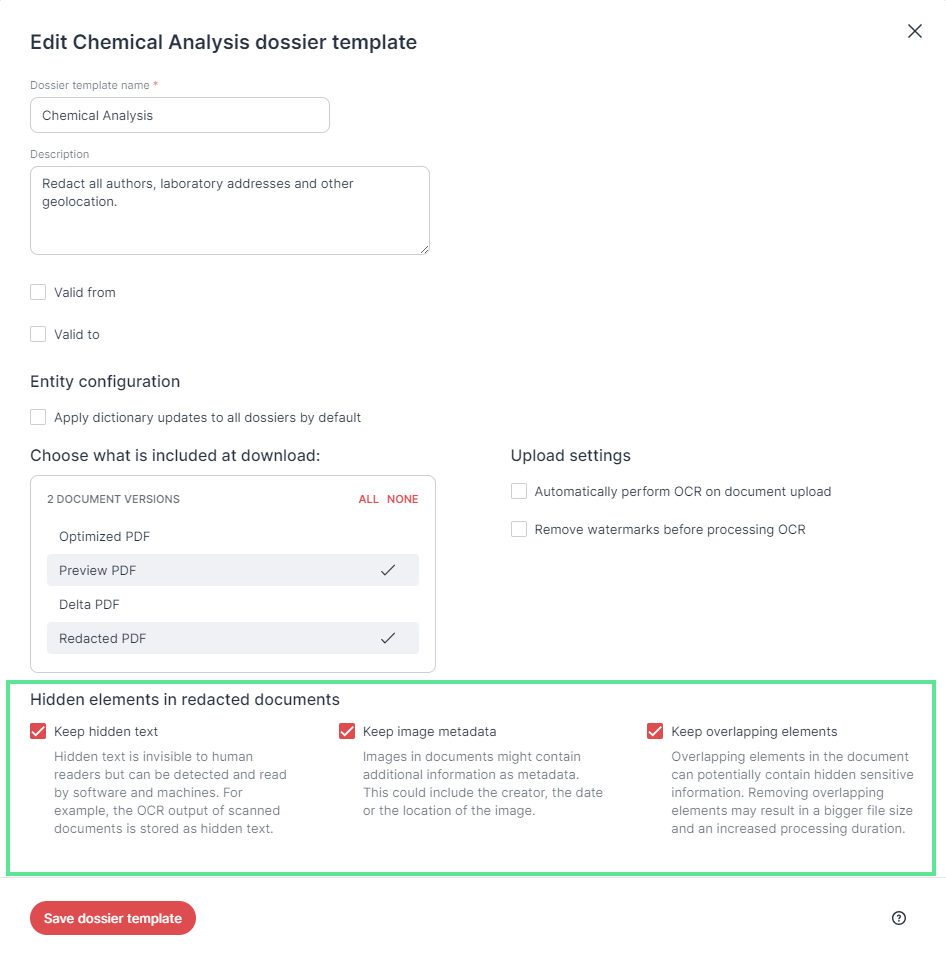 |
"Edit Dossier Template" dialog
Keep hidden text in redacted documents:
Hidden text is invisible to human readers but can be detected and read by software and machines. For example, the OCR output from scanned documents is stored as hidden text.
If you decide to keep the hidden OCR output, the final redacted version of scanned documents will still be selectable and searchable. Please be aware that this might have implications on data protection.
Keep image metadata:
Images in documents might contain additional information provided as metadata (e.g., the name of the creator, the date, and the place where the image was taken or created).
Image metadata is not redacted by RedactManager but might contain sensitive information that you do not want to disclose. Image metadata is therefore removed during download unless you enable this option.
Keep overlapping elements:
Overlapping elements in the document can potentially contain hidden sensitive information.
Keeping overlapping elements might therefore have data protection implications.
For further information, please see: Edit dossier template.
Watermarks
We have added a landscape option to the watermark preview. Switch between portrait and landscape orientation by clicking the Potrait/Landscape button at the bottom of the page to see what the watermark looks like on both page orientations.
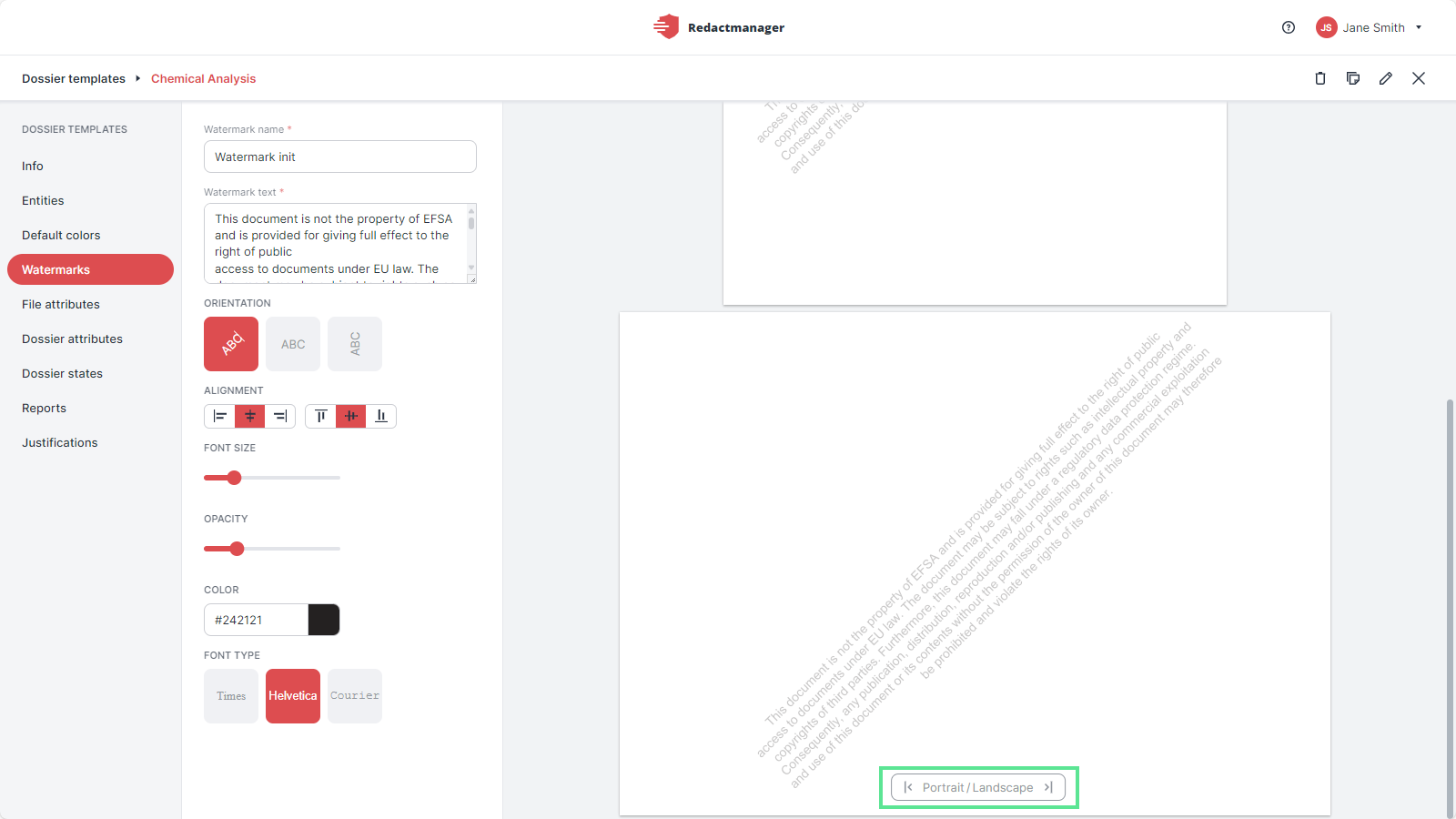
Watermark in landscape page orientation
For further information, please see: Watermarks.
The new alignment buttons in the watermark editor allow you to adjust your watermark's horizontal and vertical alignment.
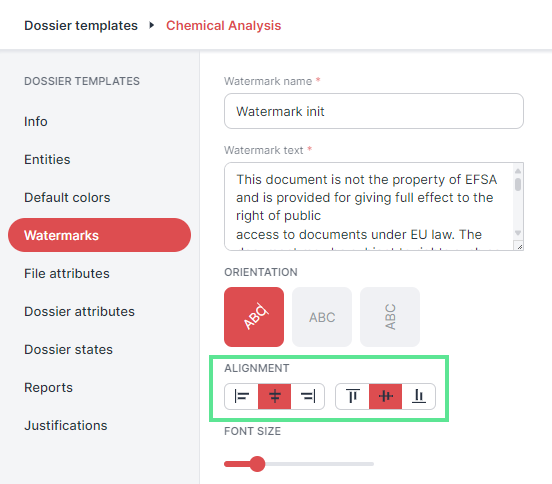
Alignment buttons for watermarks
For further information, please see: Watermarks.
Reports
Include skipped redactions in your Excel redaction reports by adding the following placeholder: {{redaction.isSkipped}}
The placeholder is currently supported in Excel reports only.
Enter the "skipped" placeholder into a separate column of the report template and upload the template into the respective dossier template.

"Skipped" placeholder in redaction report template
The final report contains the skipped redactions as well and includes a column that indicates if a redaction is a skipped redaction (=true) or not (=false).
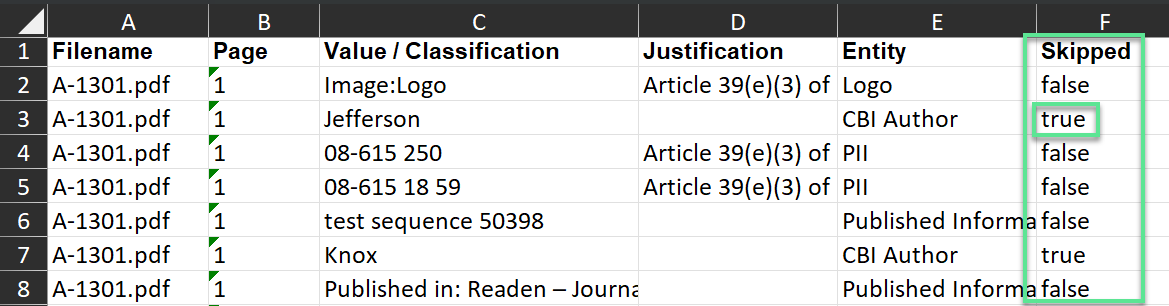
"Skipped" column in final redaction report
For further information, please see Reports.
License Information
We improved the wording on our license information page to facilitate understanding.
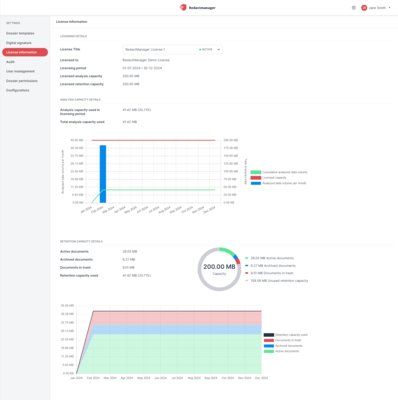
License information
For further information, please see: License information.
Dossier permissions
You can no longer disable the dossier owner permissions for viewing and accessing dossiers. Owners must always be able to access their dossiers because they are the only role who can edit the dossier properties and manage dossiers.
For further information, please see: Dossier permissions.
K8s version: 1.27.x or newer
We have updated our services diagram:
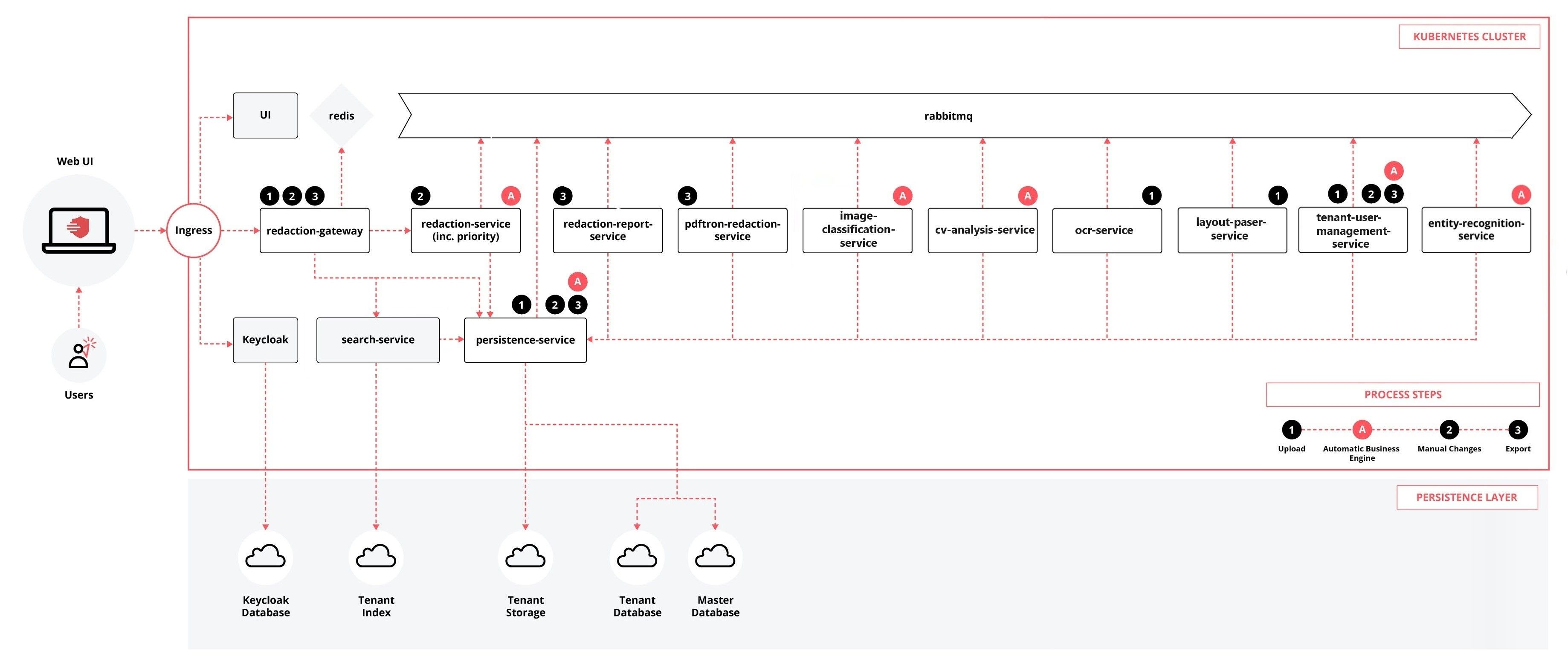
Communication between the different RedactManager services