Entities
The dossier templates contain entities.
An entity represents an information type to be redacted or highlighted as hint in the document. Entities are linked to rules that are applied during the analysis.
Entities can contain dictionaries that define the values to be detected in the text.
How to get there:
User menu > Settings > Dossier templates > Dossier template > Entities > Dictionary
A list of entities will be displayed:
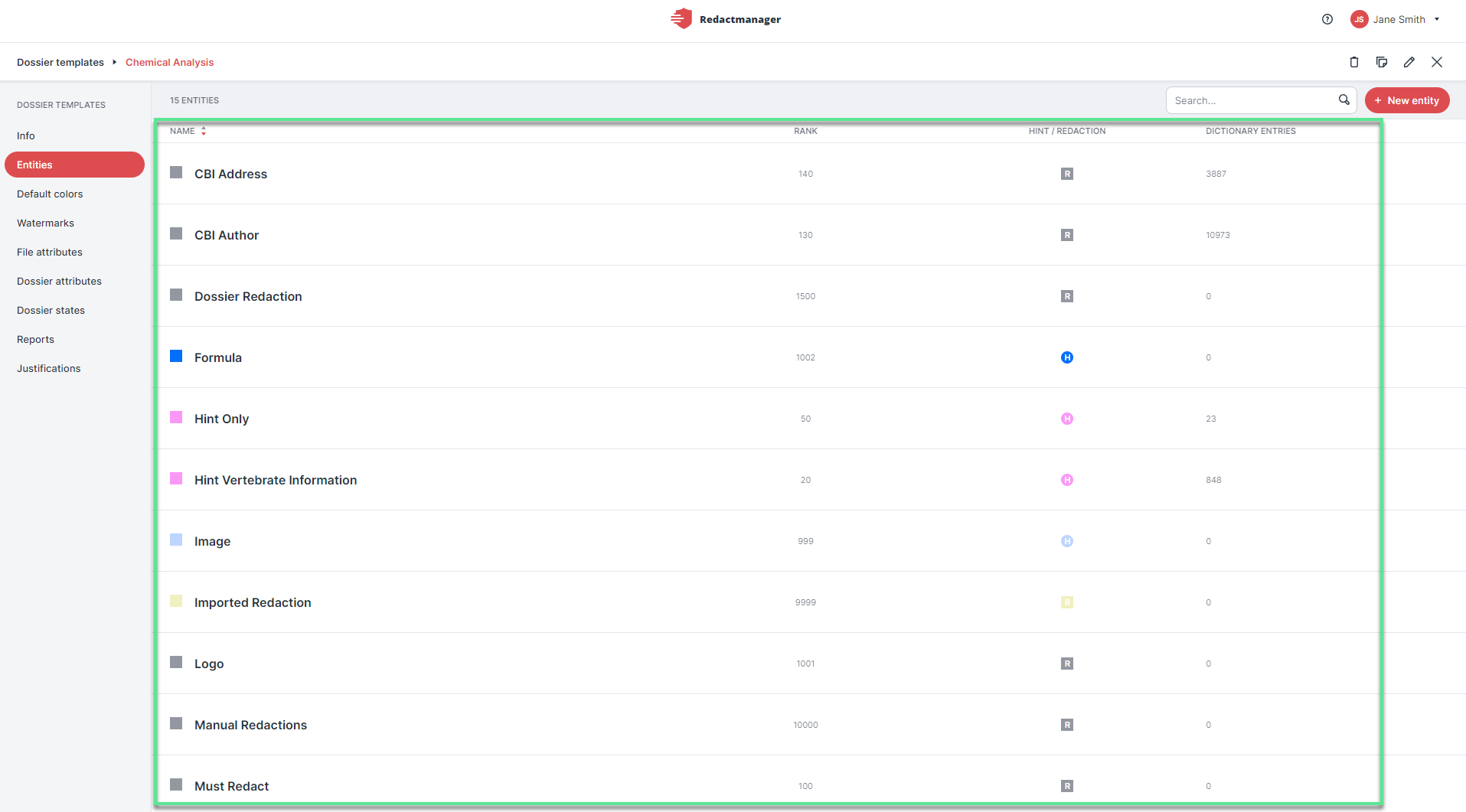
Entity list
Inside each entity, you will find the following tabs:
Info
Dictionary
False Positive
False Recommendations
Not all Entities have dictionaries. If an entity does not have a dictionary, only the Info tab is active.
What can you do there?
Click New entity at the top (next to the search bar).
The "Create entity" dialog opens.
Complete the dialog to define the entity's properties. Mandatory fields are marked with a red asterisk.
Finally, click Save entity.
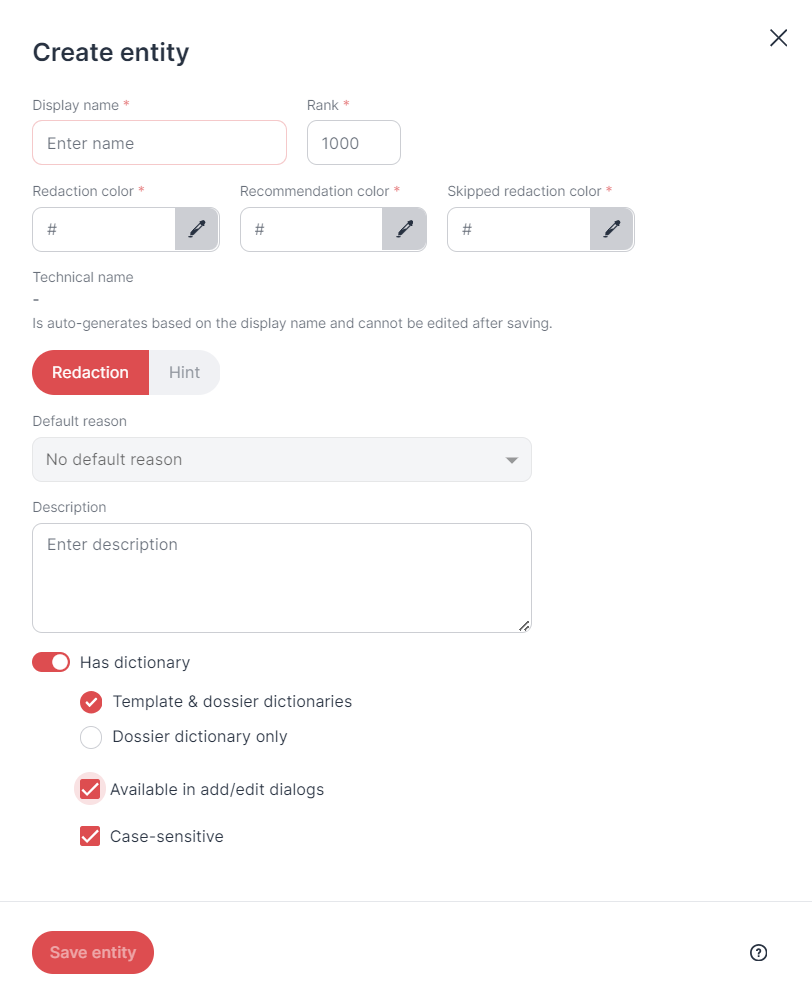 |
"Create entity" dialog
Technical name/Display name: | The technical name is generated automatically from the display name you enter. Special characters are removed automatically from the technical names, as they would otherwise lead to errors during analysis. | ||||||
Rank: | Decide how to rank the new entity in the entity ranking. | ||||||
Redaction/hint color: | Specify the color for redactions or hints generated by RedactManager on the basis of this entity. Enter the hex code of the color or click the pencil button to select a color. The redactions/hints will then be highlighted in the selected color in the editor. | ||||||
Recommendation color: | Specify the color for recommendations generated on the basis of this dictionary. Enter the hex code of the color or click the pencil button to select a color. The recommendations will then be highlighted in the selected color in the editor. | ||||||
Skipped redaction color: | Specify the color for skipped redactions or skipped hints generated by RedactManager on the basis of this entity. Enter the hex code of the color or click the pencil button to select a color. The skipped redactions/hint will then be highlighted in the selected color in the editor. | ||||||
Redaction/Hint: | Indicate whether the entries in the entity shall be considered redactions or hints. (Notes are markings in the document that draw the user's attention to certain facts.) | ||||||
Default reason: | Enter a default reason for redactions/hints that are based on this entity. | ||||||
Description: | Enter a description. | ||||||
Has dictionary: | Enable the toggle if you want the entity to have a dictionary. Not every entity needs a dictionary. It is also possible to store only rules. If you opt for an entity with a dictionary, you can define the dictionary settings: Table 3. Dictionary settings
|
How to change the properties of an existing entity or how to delete an entity:
Hover over the dossier templates list.
Stop on the dossier template you want to edit or delete.
The Edit and the Trash buttons appear on the right.
Click on the respective button.
A dialog opens. It looks exactly like the "Create entity" dialog.
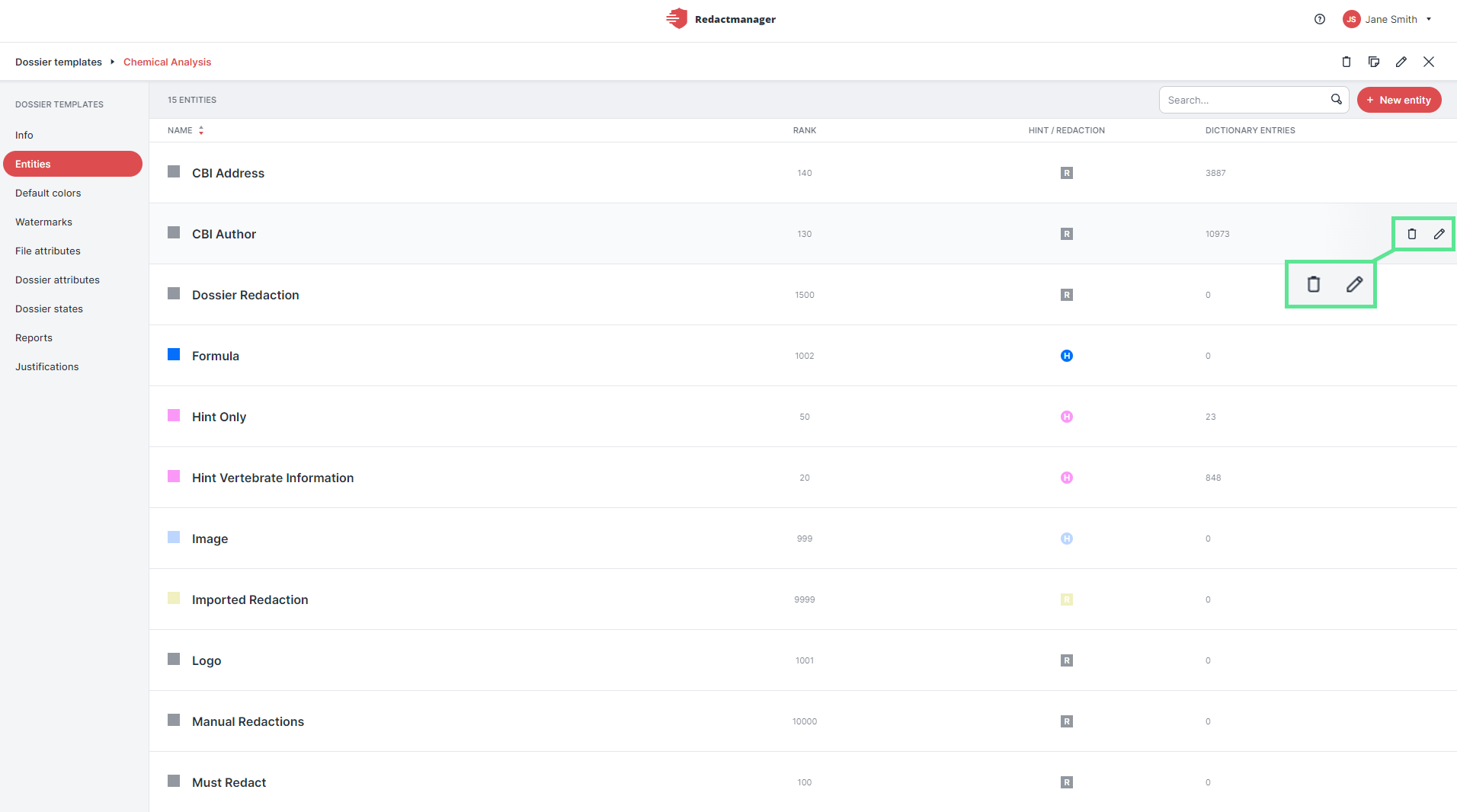
Edit or delete entity
Technical name/Display name: | The technical name is generated automatically from the display name you enter. Special characters are removed automatically from the technical names, as they would otherwise lead to errors during analysis. | ||||||
Rank: | Decide how to rank the new entity in the entity ranking. | ||||||
Redaction/hint color: | Specify the color for redactions or hints generated by RedactManager on the basis of this entity. Enter the hex code of the color or click the pencil button to select a color. The redactions/hints will then be highlighted in the selected color in the editor. | ||||||
Recommendation color: | Specify the color for recommendations generated on the basis of this dictionary. Enter the hex code of the color or click the pencil button to select a color. The recommendations will then be highlighted in the selected color in the editor. | ||||||
Skipped redaction color: | Specify the color for skipped redactions or skipped hints generated by RedactManager on the basis of this entity. Enter the hex code of the color or click the pencil button to select a color. The skipped redactions/hint will then be highlighted in the selected color in the editor. | ||||||
Redaction/Hint: | Indicate whether the entries in the entity shall be considered redactions or hints. (Notes are markings in the document that draw the user's attention to certain facts.) | ||||||
Default reason: | Enter a default reason for redactions/hints that are based on this entity. | ||||||
Description: | Enter a description. | ||||||
Has dictionary: | Enable the toggle if you want the entity to have a dictionary. Not every entity needs a dictionary. It is also possible to store only rules. If you opt for an entity with a dictionary, you can define the dictionary settings: Table 5. Dictionary settings
|
Caution!
Be careful with deleting entities! If you delete an entity, the information extraction may no longer work as intended.